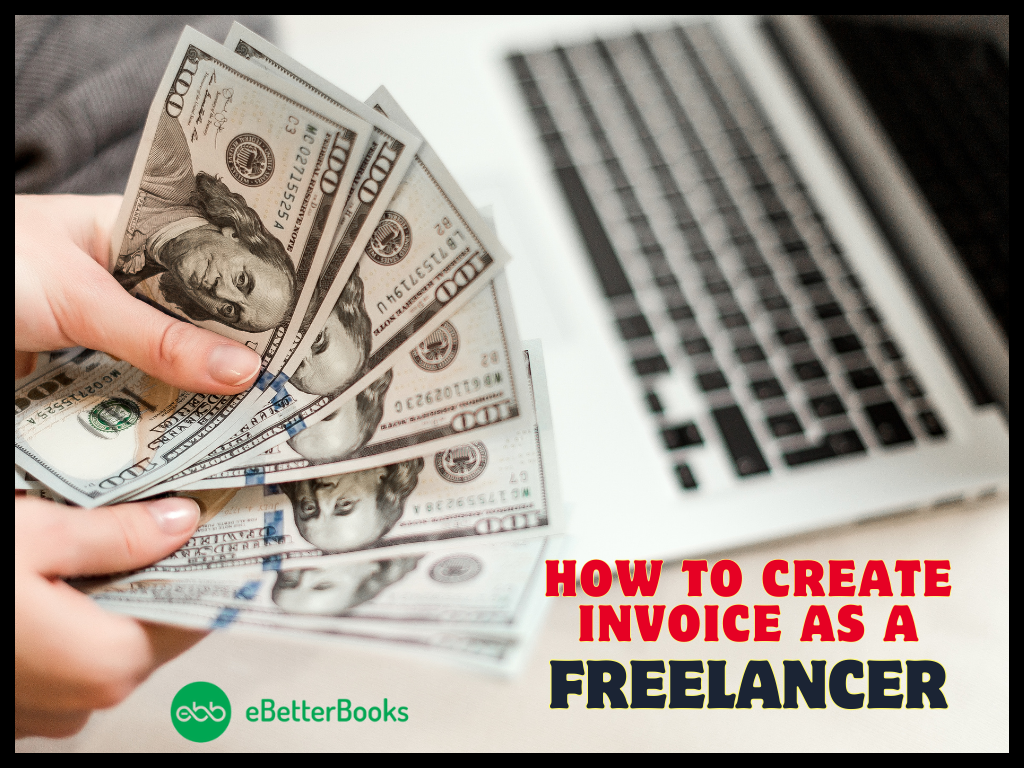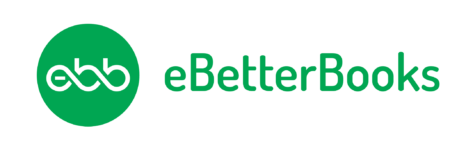Learn quick methods to fix QuickBooks Payroll Update Error 15243 with the help of this post.
QuickBooks is one of the popular accounting software that has been specifically designed to manage business financial activities. However, different error codes may pop up while accessing QuickBooks. Today, we will talk about one of such error codes.
Error 15243 is one of the most recurring error codes that mainly occurs while updating QB payroll to the latest version. Let’s get acquainted with this error in detail.
| Error Code: | QuickBooks Payroll Update Error 15243 |
| Error Description: | QB 15243 occurs while installing the latest updates to QB payroll. |
| Developer: | Intuit Inc. |
| Software: | QuickBooks |
| Applies to: | Windows XP, Vista, 8, 7 |
| Causes: | Installation of latest updates to QB payroll, incomplete installation of QB, damaged QuickBooks File Copy Services. |
| Solutions: | Change the Internet Explorer Options, Repair QuickBooks Desktop, validate payroll subscription, Installing latest updates. |
Contents
- 1 What Does QuickBooks Payroll Update Error 15243?
- 2 Troubleshooting Solutions to Resolve QuickBooks Payroll Error 15243
- 2.1 Solution 1: Repairing QuickBooks Desktop
- 2.2 Solution 2: Modify the Internet Explorer Options
- 2.3 Solution 3: Update the Latest updates to Windows
- 2.4 Solution 4: Utilize the QuickBooks Tool Hub
- 2.5 Solution 5: Check QuickBooks File Copy Services (FCS)
- 2.6 Solution 6: Validating QuickBooks Payroll
- 2.7 Solution 7: Remove Junk Files from the PC with Disk-Clean-up
- 3 In Conclusion
What Does QuickBooks Payroll Update Error 15243?
Payroll update error 15243 generally appears when you are trying to install the latest updates to QuickBooks payroll. Due to this error code, you may face difficulty while working on QB payroll. Another cause behind the occurrence of QuickBooks payroll update errors is ‘applications running in the background’.
Below, we have mentioned the symptoms, causes, and solutions to fix the same issue. Kindly, check out the whole post.
Probable Reasons for QuickBooks Error Code 15243
The following list consists of all reasons that might be accountable for QuickBooks Payroll Update Error 15243.
- If QuickBooks File Copy Service (FCS) is not properly working, this may lead to error 15243.
- An improper or incomplete QuickBooks update may also lead to the same error code.
- Due to damaged QuickBooks File Copy Service (FCS).
Read also: QuickBooks Error 15241
Symptoms of QuickBooks Error 15243
You might be getting one of the following indications at the time of facing QuickBooks Update Error 15243.
- When QuickBooks payroll error 15243 is continuously appearing on the screen.
- If the PC is responding slowly to each input of the keyboard or mouse, you might face an issue.
- The system starts freezing for a while.
- Regular crashes in the active window.
![How to Fix QuickBooks Payroll Update Error 15243? [Relevant Solutions] 1 Resolve it now button](https://ebetterbooks.com/wp-content/uploads/2023/09/Resolve-it-now-button-e1691065246506-1024x107-1.png)
Troubleshooting Solutions to Resolve QuickBooks Payroll Error 15243
Given below are some quick fixes to deal with QuickBooks Payroll Update Error Code 15243. You need to apply all of them one after another to make QB free of error codes.
Solution 1: Repairing QuickBooks Desktop
- Initially, launch the Task Manager option and end all QuickBooks applications running in the background.
- After that, choose All Applications started with QuickBooks, QB, or Intuit name.
- Choose the End Task option.
- To repair these files, follow the steps written below.
- Press and hold the E + Windows key to launch the PC windows.
- After that, choose the Computer tab for Windows 8 users.
- Click on the Uninstall or change the program option.
- Launch the QuickBooks Installation Windows and press Next.
- Choose the Repair radio option and then click Finish.
- At last, restart the system.
Solution 2: Modify the Internet Explorer Options
- Firstly, you need to do is turn on the PC.
- Secondly, launch the Internet Explorer browser.
- After that, choose the Gear icon and select the Internet option.
- Go to the Security tab and select the trusted webpage options.
- Meanwhile, click the Address bar on the top of the webpage.
- Enter the website URL in the given space.
- You need to enter.intuit.com & .quickbooks.com (For US).
- And, enter .quickbooks.ca & intuit.ca (For Canada).
- Choose the Close option.
- Finally, select Apply > OK.
Solution 3: Update the Latest updates to Windows
- Firstly, choose the Start option and type ‘update’ in the search box.
- Secondly, the window update dialog box will display on the screen.
- Lastly, choose the Install Updates options, if available.
Solution 4: Utilize the QuickBooks Tool Hub
You can use the recent QuickBooks Tool Hub Version (1.4.0.0) to eliminate QuickBooks error 15243. Remember to check the tool hub version before using it to rectify the error. Here are the steps to use the tool hub.
- Firstly, launch the QuickBooksToolHub.exe file.
- Next, follow on-screen prompts to install the tool.
- After that, allow the terms and conditions to continue the process.
- Double-tap on the tool hub icon.
- Choose the Programs Problems option and select Quick Fix my Program.
Solution 5: Check QuickBooks File Copy Services (FCS)
- To start with, press and hold the Windows + R keys to open the Run window.
- After that, type services.MSC in the search box and press OK.
- The services list will appear on the screen where you have to find Intuit QuickBooks FCS.
- Click on the Manual option on the Intuit QuickBooks FCS Properties window.
- Finally, select OK and launch QuickBooks Payroll.
Solution 6: Validating QuickBooks Payroll
- First of all, launch QuickBooks and choose the Employees tan.
- And then, click on the ‘My Payroll Service’ option.
- Select the Accounting/Billing Information option.
- Meanwhile, a QuickBooks Payroll Account Maintenance page will pop up on the screen.
- You have to close the above-mentioned page.
- Here, you need to re-validate the payroll subscription.
- Finally, when you are done with this process, update QuickBooks again.
Solution 7: Remove Junk Files from the PC with Disk-Clean-up
The following solution will be applicable only for Windows XP, Vista, 10, 8, and 7.
- The initial step is to choose the Start icon and search for the ‘Command’.
- Do not choose the Enter key.
- After that, press and hold the Ctrl + Shift keys and launch the permission dialog box.
- Now, a blinking cursor will pop up on the screen where you need to enter Clean mgr.
- The disk space will start calculating the recovered space. And, it will include a Disk Cleanup box along with a checkbox series.
- However, maximum disk space will be occupied by temporary files.
- Finally, select the box that you want to remove and press OK.
See also: QuickBooks Error 15215
In Conclusion
Here, the article comes to end regarding QuickBooks Payroll Update Error 15243. There might be the possibility of getting issues while trying these solutions. If you are going through the same situation, get in touch with our QuickBooks experts. We are here to provide you with 24/7 assistance.
To contact us, you just need to ring us on ebetterbooks Error Support Phone Number +1-802-778-9005.