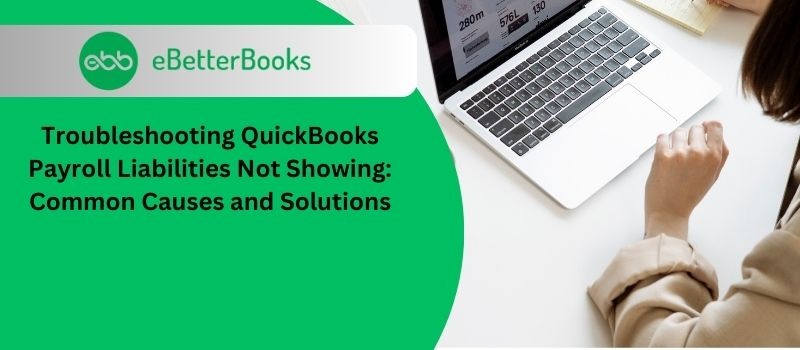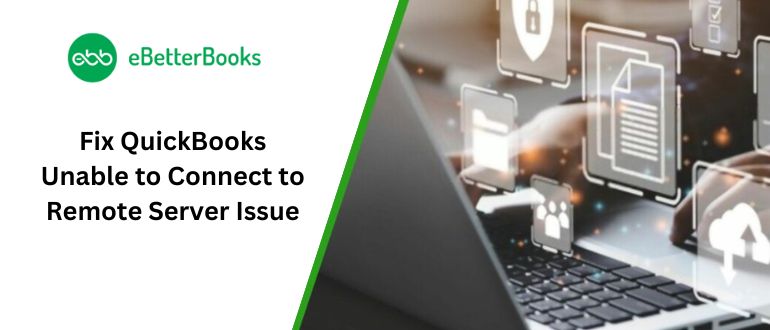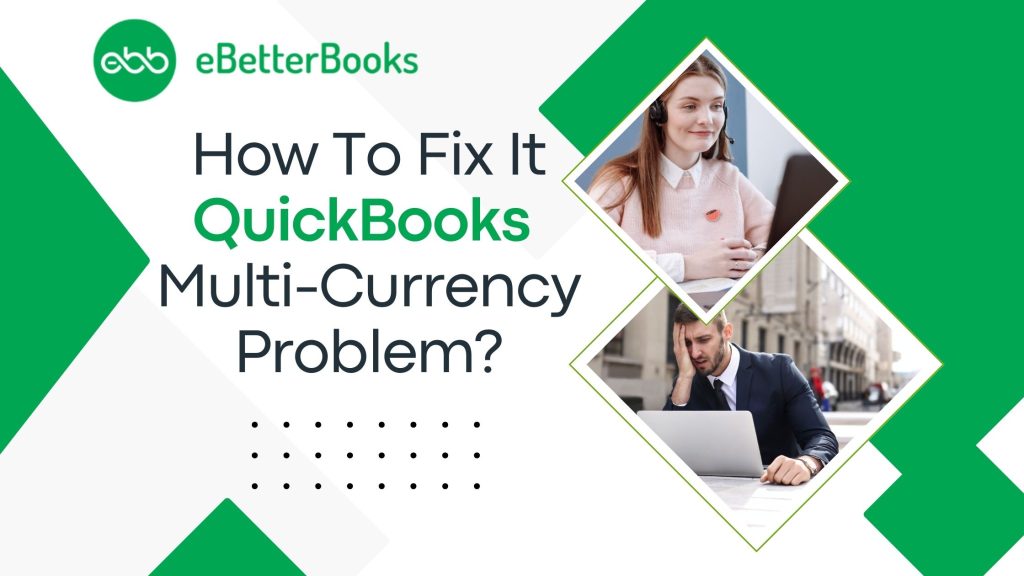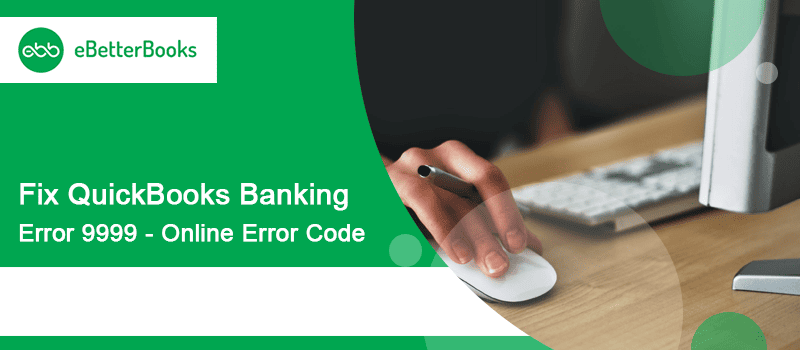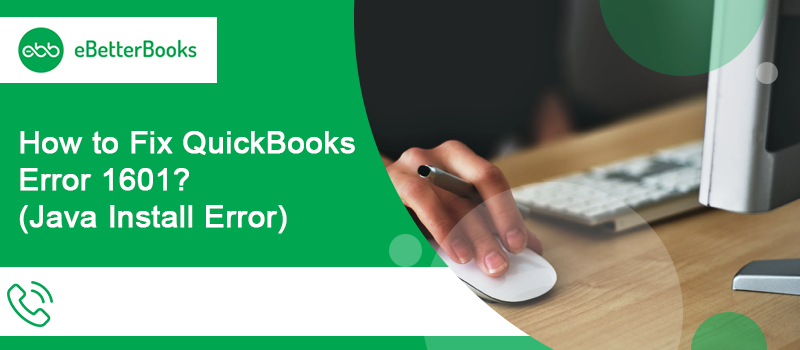Comprehensive QuickBooks Support Tailored to Your Needs
We’re dedicated to resolving your QuickBooks issues, ensuring uninterrupted business operations. Benefit from our quick responsive U.S.-based QuickBooks Experts, proactive communication, and ongoing support. Our certified experts, adept with all QuickBooks versions, have served numerous industries, offering professional assistance to thousands of businesses.
1. QuickBooks Payroll Liabilities Not Working
Incorrect Payroll Liability Balances After Payroll Processing
One common issue in QuickBooks is that payroll liabilities, such as taxes or employee benefit deductions, do not accurately reflect after payroll has been processed. This can occur due to:
- Incorrect payroll setup or improper assignment of liability accounts.
- Failure to update payroll schedules or apply tax updates, causing QuickBooks to calculate liabilities based on outdated data.
- Manual edits to payroll items without corresponding updates to liability payments, leading to discrepancies in the payroll summary.
Solutions
Regular review and reconciliation of payroll liability accounts are essential. Ensuring payroll tax settings are correctly configured and updated, as well as auditing payroll reports, can help avoid miscalculations.
Liability Payments Not Recorded or Applied Properly
A recurring issue is when payroll liability payments (e.g., taxes, insurance, or retirement contributions) are either not recorded correctly or are applied to the wrong accounts. This can happen due to:
- Confusion in the payroll item setup, where liabilities are mapped to incorrect accounts.
- Errors when recording payments, especially when using direct deposits or third-party systems, leading to liabilities remaining open in QuickBooks even though the payment has been made.
- In some cases, the liability payment screen fails to update, causing liabilities to appear as unpaid when they have been processed.
Solutions
Users should carefully check their liability account mapping and confirm payments are posted correctly. Using the Payroll Liability Balances report frequently can help identify discrepancies early, and manually adjusting liabilities may resolve reporting issues.
Payroll Liabilities Not Syncing Properly with Tax Agencies
QuickBooks users often face challenges with payroll liabilities not syncing correctly with federal or state tax agency schedules. This can lead to penalties or interest charges due to late or inaccurate tax filings. The issues may arise from:
- Incorrect payroll tax setup, causing the wrong tax rates to be applied.
- Miscommunication between QuickBooks and third-party payroll services, leading to delayed payments or inaccurate liability reporting.
- QuickBooks not accounting for agency updates, such as rate changes or filing schedule changes, which can cause a mismatch in what QuickBooks calculates vs. what the agency expects.
Solutions
Regularly updating payroll tax rates and settings in QuickBooks and cross-referencing liability payments with agency records can help prevent such issues. Integrating with QuickBooks Payroll Enhanced or Full Service may ensure more timely updates and better communication with tax agencies.
2. QuickBooks Unable to Connect to Remote Server
Network Connectivity Issues Affecting Remote Server Connection
When QuickBooks encounters problems connecting to a remote server, network connectivity is often a primary concern. Issues can include:
- Network Configuration Errors: Incorrect settings in the network configuration or firewall rules can block QuickBooks from accessing remote servers.
- Internet Connectivity Problems: Weak or unstable internet connections may disrupt the communication between QuickBooks and remote servers.
- VPN or Proxy Interference: Use of a VPN or proxy server can interfere with QuickBooks’ ability to establish a connection.
Solutions
To address connectivity issues, ensure that network settings are correctly configured and that firewall or antivirus software isn’t blocking QuickBooks. Checking and stabilizing internet connectivity and adjusting VPN/proxy settings can also resolve connection problems.
Server-Side Issues with QuickBooks Hosting or Cloud Services
Problems with QuickBooks’ hosting or cloud services can prevent successful connection to the remote server. This can involve:
- Server Downtime or Maintenance: QuickBooks hosting providers or cloud services may experience outages or scheduled maintenance that temporarily disrupts access.
- Server Configuration Issues: Incorrect settings on the hosting server can lead to connection failures.
- Expired Subscriptions or Licensing Issues: Expired or invalid service agreements may prevent access to QuickBooks’ remote services.
Solutions
Users should verify with their hosting provider or QuickBooks support if there are any ongoing issues or maintenance activities. Ensuring that subscriptions are current and server settings are correctly configured can help restore connectivity.
QuickBooks Software or Configuration Errors
Sometimes the issue may lie with the QuickBooks software itself or its configuration. Common problems include:
- Corrupted Company Files: Damage to QuickBooks company files can prevent successful communication with remote servers.
- Outdated Software: Running an outdated version of QuickBooks may lead to compatibility issues with remote servers.
- Incorrect Configuration Settings: Misconfigured settings within QuickBooks related to remote server connections or updates can lead to connectivity issues.
Solutions
Users should update QuickBooks to the latest version and repair any corrupted company files using QuickBooks’ built-in tools. Reviewing and correcting configuration settings and performing regular software updates can help prevent and resolve connection issues.
3. Quickbooks Multi Currency Problem
Exchange Rate Discrepancies in Transactions
One of the main challenges with QuickBooks’ multi-currency feature is the discrepancies that occur due to fluctuating exchange rates. These inconsistencies can arise when:
- An exchange rate is applied at the time of invoicing, but the rate changes by the time the payment is received or recorded.
- Manually entering exchange rates may cause human error, leading to inaccuracies in financial statements.
- Inconsistencies between exchange rates used for customer/vendor transactions and those applied to bank account transactions.
Solutions
QuickBooks users can reduce discrepancies by enabling automatic exchange rate updates, ensuring the most recent rates are applied at the time of each transaction. Alternatively, manually adjusting exchange rates at the point of settlement or reconciling could improve accuracy.
Difficulty Managing Multi-Currency in Accounts Payable and Receivable
Managing accounts payable and receivable in multiple currencies can lead to confusion and errors in QuickBooks, especially when:
- Users send or receive payments in foreign currencies that don’t match the currency of the associated invoices or bills, leading to rounding errors or differences in recorded amounts.
- There are difficulties applying partial payments in a different currency, resulting in imbalanced ledgers.
- Transactions involving exchange gains or losses aren’t automatically calculated or recorded properly by QuickBooks, leaving users with incomplete records of financial impacts.
Solutions
To better manage multi-currency transactions, users can set up separate accounts for different currencies or use third-party apps that offer more robust multi-currency handling, including automated calculation of currency gains or losses.
Complicated Bank Reconciliation with Multi-Currency Accounts
Reconciling bank accounts with multi-currency transactions can be problematic for QuickBooks users. Key issues include:
- Bank accounts that only accept a single currency, leading to difficulties when converting transactions in foreign currencies during reconciliation.
- Mismatches between the recorded transaction amounts in QuickBooks and the actual amounts appearing on the bank statements due to different exchange rates.
- QuickBooks’ lack of real-time exchange rate updates when reconciling foreign currency transactions can cause further complications.
Solutions
A common workaround is for users to track foreign currency transactions in separate accounts dedicated to each currency. Regular reconciliation using up-to-date exchange rates can help avoid discrepancies. Additionally, users can rely on manual adjustments when necessary to ensure accurate reconciliation.
4. QuickBooks Banking Error 9999
Issues with Bank Connection Integration
Error 9999 in QuickBooks often occurs due to problems with the integration between QuickBooks and the bank’s online banking system. Key factors include:
- Bank Server Issues: Temporary outages or maintenance on the bank’s server can disrupt the connection.
- API Changes: Banks occasionally update their APIs or online banking protocols, which can cause compatibility issues with QuickBooks.
- Account Credentials: Incorrect or outdated login credentials for the bank account can lead to connection errors.
Solutions
Users should check with their bank to ensure there are no ongoing issues or updates affecting online banking services. Verifying and updating login credentials and re-establishing the connection between QuickBooks and the bank may resolve the issue.
Problems with QuickBooks Configuration or Software Updates
Configuration issues within QuickBooks or outdated software can lead to Error 9999. Common problems include:
- Corrupted QuickBooks Files: Corrupted configuration files or data files can cause connection issues with online banking.
- Outdated Software: Running an outdated version of QuickBooks may result in compatibility issues with the latest banking protocols.
- Incorrect Banking Setup: Misconfigured banking settings or outdated bank feeds setup within QuickBooks can trigger this error.
Solutions
Users should update QuickBooks to the latest version and repair any corrupted files using QuickBooks’ built-in tools. Reviewing and updating banking setup configurations can also help address the issue.
Issues with User Permissions or Security Settings
Security settings or user permissions can impact QuickBooks’ ability to connect to the bank. Issues include:
- Bank Security Protocols: Changes in the bank’s security protocols or multi-factor authentication requirements may interfere with QuickBooks’ connection.
- Firewall or Antivirus Restrictions: Security software on the user’s computer might block QuickBooks’ access to online banking services.
- User Access Levels: Restrictions in user permissions or access levels within QuickBooks can affect the ability to connect and download bank transactions.
Solutions
Adjusting security software settings to allow QuickBooks access and ensuring that the user has appropriate permissions can help resolve connectivity issues. Users should also review and comply with any new security requirements or authentication changes set by their bank.
5. Lowe’s Synchrony Bank Card Login Issue
Problems with Account Credentials or Login Information
Users often experience login issues with Lowe’s Synchrony Bank card accounts due to problems with account credentials. Common issues include:
- Incorrect Username or Password: Entering incorrect login details or forgetting credentials can prevent access.
- Account Lockouts: Multiple failed login attempts may lead to temporary account lockouts for security reasons.
- Account Setup Issues: Newly opened accounts or changes in account details might not sync properly with the online login system.
Solutions
Users should ensure they are entering the correct username and password. If an account is locked, they should follow the steps for account recovery or contact customer support for assistance. Verifying and updating account information or resetting credentials through the “Forgot Password” or “Forgot Username” options may resolve login issues.
Technical Issues with the Synchrony Bank Website or App
Technical problems with the Synchrony Bank website or mobile app can lead to login difficulties. Common issues include:
- Website or App Outages: Scheduled maintenance or unexpected outages can prevent access to the login page.
- Browser or App Compatibility Issues: Problems with web browsers or outdated app versions may affect the ability to access the login interface.
- Cache and Cookies Problems: Accumulated browser cache or cookies can interfere with the login process.
Solutions
Users should check the Synchrony Bank website or app status for any outages or maintenance updates. Updating web browsers or app versions, clearing cache and cookies, and trying to log in from a different device or browser can help resolve technical issues.
Security and Account Protection Measures
Enhanced security measures or account protection features might affect login access. Key factors include:
- Two-Factor Authentication: Recent changes to security settings, such as enabling two-factor authentication, may require additional steps to complete the login process.
- Account Security Alerts: Alerts or security notifications from Synchrony Bank might temporarily restrict access until the user verifies their identity.
- Security Software Interference: Firewalls or antivirus software on the user’s device might block or interfere with the login process.
Solutions
Users should follow any additional authentication steps required by Synchrony Bank and check for any security alerts or notifications. Adjusting security software settings to allow Synchrony Bank access and ensuring that security measures are correctly implemented can also help resolve login issues.
6. QuickBooks Error 1601
Installation Issues Related to Windows Installer
Error 1601 often occurs during the installation or update process of QuickBooks, specifically related to the Windows Installer service. Key issues include:
- Windows Installer Service Not Running: If the Windows Installer service is stopped or not functioning correctly, QuickBooks cannot complete the installation or update.
- Corrupted Windows Installer Files: Corrupt or damaged Windows Installer files can prevent QuickBooks from installing or updating properly.
- Conflicts with Other Installations: Concurrent installations or updates from other programs can interfere with QuickBooks installation.
Solutions
Users should check and ensure that the Windows Installer service is running by accessing the Services application in Windows. Repairing or reinstalling the Windows Installer, or performing a clean boot to prevent conflicts with other installations, can help resolve the issue.
Permissions and Access Control Issues
Installation errors like 1601 can also be related to permission issues or access control settings on the user’s computer. Common problems include:
- Lack of Administrative Privileges: Users may need administrative rights to install or update QuickBooks, and lack of such privileges can cause errors.
- Restricted Access to Installation Folders: Insufficient permissions to access or write to specific installation folders can trigger this error.
- User Account Control (UAC) Settings: High UAC settings might prevent QuickBooks from making necessary changes during installation.
Solutions
Users should ensure they are logged in as an administrator or have administrative rights. Adjusting UAC settings to a lower level or temporarily disabling security software that might restrict installation can also help address permission-related issues.
Corruption in QuickBooks Installation Files
Corruption or issues with QuickBooks installation files can cause Error 1601. This can involve:
- Damaged Download Files: If the QuickBooks installation files are corrupted or incomplete, the installation process may fail.
- Incomplete Previous Installations: Residual files from incomplete or failed previous installations can interfere with new installations or updates.
- File System Errors: Errors in the file system or hard drive issues can impact the installation process.
Solutions
Users should download the QuickBooks installation files again from a reliable source to ensure they are not corrupted. Running the QuickBooks Install Diagnostic Tool or performing a clean uninstall and reinstall can help resolve issues related to corrupted installation files.
Frequently Asked Questions (FAQs)
Q 1. What is a QuickBooks Error?
Ans. A QuickBooks Error is a technical issue that prevents the QuickBooks program from working correctly. These mistakes might be as basic as incorrect data input or as complex as issues with network connectivity.
Q 2. How can I resolve QuickBooks Error Code 3371?
Ans. The most common reason for QuickBooks Error Code 3371 is damaged or missing files in the QuickBooks installation. You can attempt fixing the QuickBooks installation to fix this problem, or you can contact our assistance staff at 1-802-778-9005 for help.
Q 3. Which problems may I encounter when using QuickBooks Desktop?
Ans. Users of QuickBooks Desktop may experience several issues that might interfere with their job. QuickBooks Error code 6073, QuickBooks Error code H101, QuickBooks Error code 6000 77, QuickBooks Error code 6175 0, QuickBooks Error Code 80029c4a, and many more are examples of frequently occurring QuickBooks Desktop faults.
Problems with data files, network connectivity, competing applications, or improper setups may cause these errors. Your QuickBooks Desktop program will continue to run without interruptions thanks to the assistance of our QuickBooks Error Support Team as you troubleshoot and fix these issues.
Q 4. What should I do if an update for QuickBooks gets the problem “Failed to send usage data”?
Ans. The “Failed to send usage data” issue might appear when updating QuickBooks. Check your internet connection, ensure QuickBooks is current, and check your firewall settings to fix the issue. If the problem still exists, get professional help from our accounting experts to fix the update error.