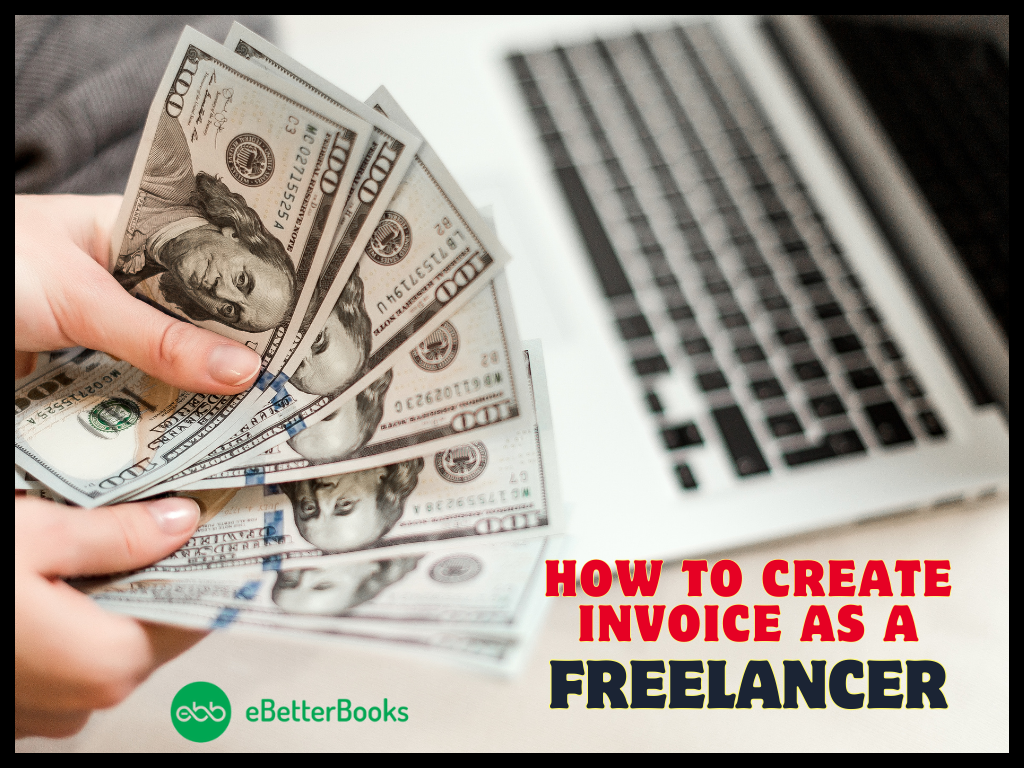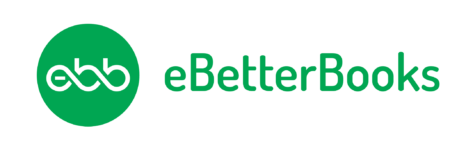Contents
- 1 What Is QuickBooks Error Code 2107?
- 2 eBetterBooks: Quick Fix
Understanding and Resolving QuickBooks Error 2107
The QuickBooks Payroll error 2107 is encountered when a user is unable to pay their employees via direct deposit or when the user tries to download payroll into the system. Damaged System Files, faulty Windows registry, incomplete installation of QB, and many more reasons can be behind this error.
The following pop message will appear on the user’s screen:
“error direct deposit information is incomplete. message code 2107 QuickBooks”
In case direct deposit information is insufficient user may also receive the above error message while submitting a direct deposit for a client. As stated earlier there can be various reasons for this error and according to the reason responsible the user must apply the solution. For example,
When the error occurs due to the QuickBooks version is not up to date the situation can be resolved by updating QuickBooks. Updates often include bug fixes, improvements, and configuration updates.
What Is QuickBooks Error Code 2107?
In this error, the users face difficulty with the salary of the employees. Also, the direct deposit option becomes a major issue. Business owners find it difficult to directly put salaries in their employee’s bank accounts. Error Message looks like:
“error direct deposit information is incomplete. message code 2107 QuickBooks”
Signs & Symptoms Of Error 2107
Knowing the early signs of an error beforehand can help you fix the error even before it occurs. Also, if you are currently dealing with the bug, then you will know ways to avoid such bugs in the future.
- The error box with the QuickBooks message code 2107 itself appears on the screen.
- Also, the error crashes the program window.
- Your system responds slowly to inputs.
- Above all, the system will freeze repeatedly.
- Your accounting software will also freeze while working.
What Are The Causes Behind QuickBooks Error Code 2107?
This error can occur due to the following reasons:
- Accidently, some QuickBooks records are removed.
- Also, the system is under virus attack.
- QuickBooks program is partially or improperly installed.
- Windows registry is either damaged or corrupted.
- Above all, the user has downloaded a corrupt version of the QuickBooks file.
eBetterBooks: Quick Fix
| Problem | Solution |
| The system files have been corrupted or damaged. | Use the System File Checker (SFC) to scan for damages and repair them. Restart the system after the repair and check if the error has been resolved. |
| Windows Registry has been either damaged or corrupted. | Repair the Windows Registry. Create a copy of the QuickBooks backup file, rename it to “QuickBooks Backup Key,” and change its file type to “.reg” within the Windows Registry. This process ensures that users have a specific backup file with the right name and type for their needs. |
| The QuickBooks program is partially or improperly installed. | Use System Restore to revert the QuickBooks system to a previous state before the error occurred. |
| The QuickBooks version is not upto date and does not include new necessary bug fixes and improvements. | Issues such as this can be resolved by updating QuickBooks Desktop, as updates often include bug fixes, improvements, and configuration updates. |
How to Fix QuickBooks Error 2107?
We have listed out solutions that are easy to implement. These methods are effective in fixing QuickBooks Payroll Error 2107.
Solution 1: Using The System File Checker
● To solve QuickBooks payroll error code, firstly, click on the start –> press windows+R keys together. It will open the run search box.
● Also, press the Ctrl+Shift keys simultaneously. It will open a permission dialogue box.
● Click YES and Press Enter to open a black screen window.
●In the black box, type SFC/Scannow and press enter key.
● The system file check will look for issues and repair them on its own.
Finally, restart the system to check if the Error 2107 is resolved or not.
You May Also Read: Fix QuickBooks Error 15106 – Payroll Update Error
Solution 2: Repair The Windows Registry
- Firstly, go to the start icon–> type command in the search bar–> DON’T press the enter key.
- After that, press ctrl+shift together and do not leave the buttons. It will open the permission dialog box.
- Press enter. It will open a black box.
- Here type Regedit and press enter.
- Locate the registry editor and click the export button by going to the file menu.
- Lastly, save the QB backup file. Rename it as QuickBooks Backup key.
- Save the files with the .reg file domain.
Solution 3: Use The System Restore Option
- Initially, to fix payroll error code 2107, go to the start button–> type windows+R to open the run box.
- After that, type system restore in the search field and press enter.
- Select the system restore option and enter administrative details if asked.
- A Wizard of directives will pop up on the screen.
- Finally, restart the system. It will resolve the QuickBooks Error code 2107.
Solution 4: Verify If Recent Windows Updates Are Available Or Not
- Sometimes, simply updating the windows can fix QuickBooks Payroll Error 2107 and several such errors.
- Firstly, go to start–> type Updates in the search bar–> Press enter.
- Thereafter, it will show a windows update window.
- If updates are available, download and install those updates.
Reboot the system and check if the QuickBooks Payroll Error 2107 issue is resolved or not.
Wrapping Up!
Hopefully, the above-given information is useful for you. But if you still facing any kind of issues with your software and need professional assistance, regarding accounting, bookkeeping & accounting software-related issues then feel free to get in touch with us at +1-802-778-9005, or you can mail to us at: [email protected]