Microsoft Dynamics to QuickBooks Conversion
Migrate from Microsoft Dynamics to QuickBooks Online seamlessly with expert conversion and knowledge base.
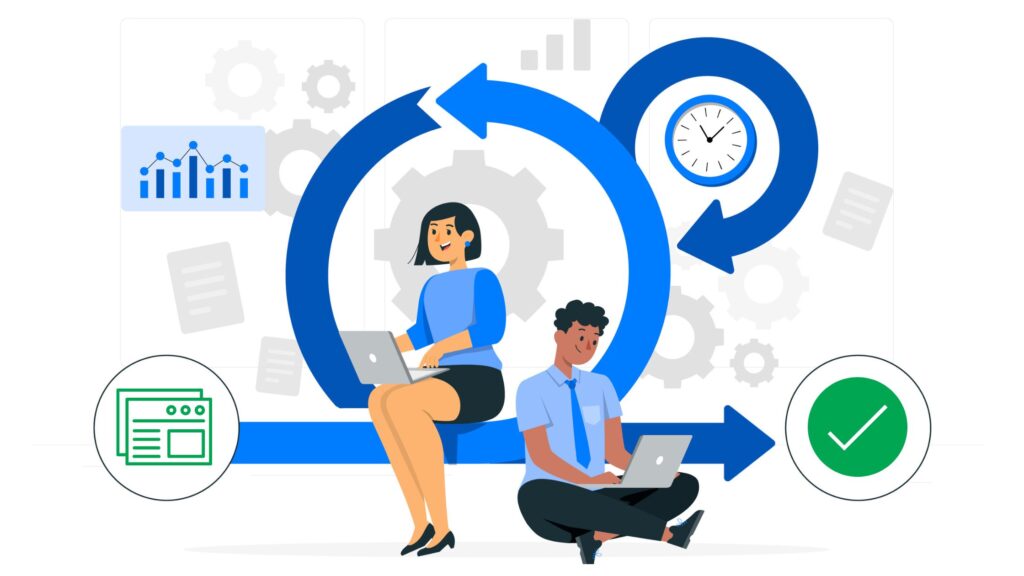
Migrating Data From Microsoft Dynamics to QuickBooks: Made Easy
eBetterBooks Data Conversion migrates your financial data from Microsoft Dynamics to QuickBooks, including Sage, MS Accounting Office. Also migrate your data within different versions of QuickBooks Premier/ Pro/ Enterprise.
If your current accounting system is not compatible with QuickBooks, no worries! Connect with our expert team.
- Dedicated QuickBooks data conversion professionals who will understand your problem, identify which QuickBooks Products you want.
- Experts will collaborate with you to create a phased conversion plan ensuring data security and privacy.
- We hire full-time programmers to supervise exporting, cleaning, and importing your historical data.
- After the conversion, your team will get proper training on the new system.
- Get help framing-up effective procedures that allow you to make the most of your new system.
Why Convert MS Dynamics to QuickBooks?
Maintain the pace of your business growth with QuickBooks conversion services. Convert from Microsoft Dynamics to QuickBooks; you get time-tracking capabilities, automated workflows, job costing features that help to track your profits and costs in real-time, reporting and analytics, etc.
Checklist: Before Migrating from MS Dynamics to QuickBooks
- Analyze and match your needs with QuickBooks Online features.
- QB Online version has limited features, while the software has some advanced features like Complex Sales Ordering, Batch Transaction Processing, Advanced Inventory, or the Average Cost for Inventory etc.
- Follow strict character limitations in QuickBooks Online. So in case your files don’t adhere to the QuickBooks Online naming standards, immediately rename them.
- Use QuickBooks Desktop version 2016 or later before converting your company file. Download the most recent version and update your information for previous versions.
- However, if you don’t know which QuickBooks Desktop version you are currently working on, open QB Desktop and hold down F2 or Ctrl + 1 keys on your keyboard. You will be directed to the Product Information Window. Herein, select Update Now from the Help menu to update QuickBooks Desktop to the newest version.
- Verify that you run your payroll data and reports in advance, as the payroll data may or may not convert automatically.
- Once you create a QB Online account, then from the date of creation of the account, you have 60 days to avail of “database conversion services” to convert your files from your desktop. In case you won’t be able to convert within the first 60 days, you’ll have to close the QB Online account you made and create a new one.
- You must fix any errors in your QB Desktop inventory before proceeding further with MS Dynamics to QuickBooks data migration. It will prevent you from data loss.
Benefits of Using Microsoft Dynamics to QuickBooks Data Migration Services
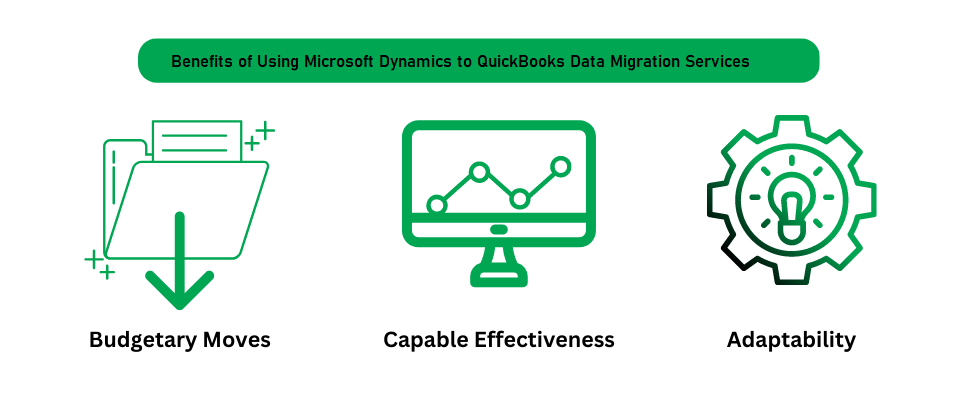
With MS Dynamics to QuickBooks Data Migration: Do More!
- MS Dynamics to QuickBooks Data Conversion allows you to easily create and customize invoices and other sales documents.
- Connect other users to the QuickBooks Online account and give them controlled access.
- It is compatible with Mac and Windows environments, making it easy-to-use software.
- You can start working right away with QB Data Conversion; it does not have a steep learning curve.
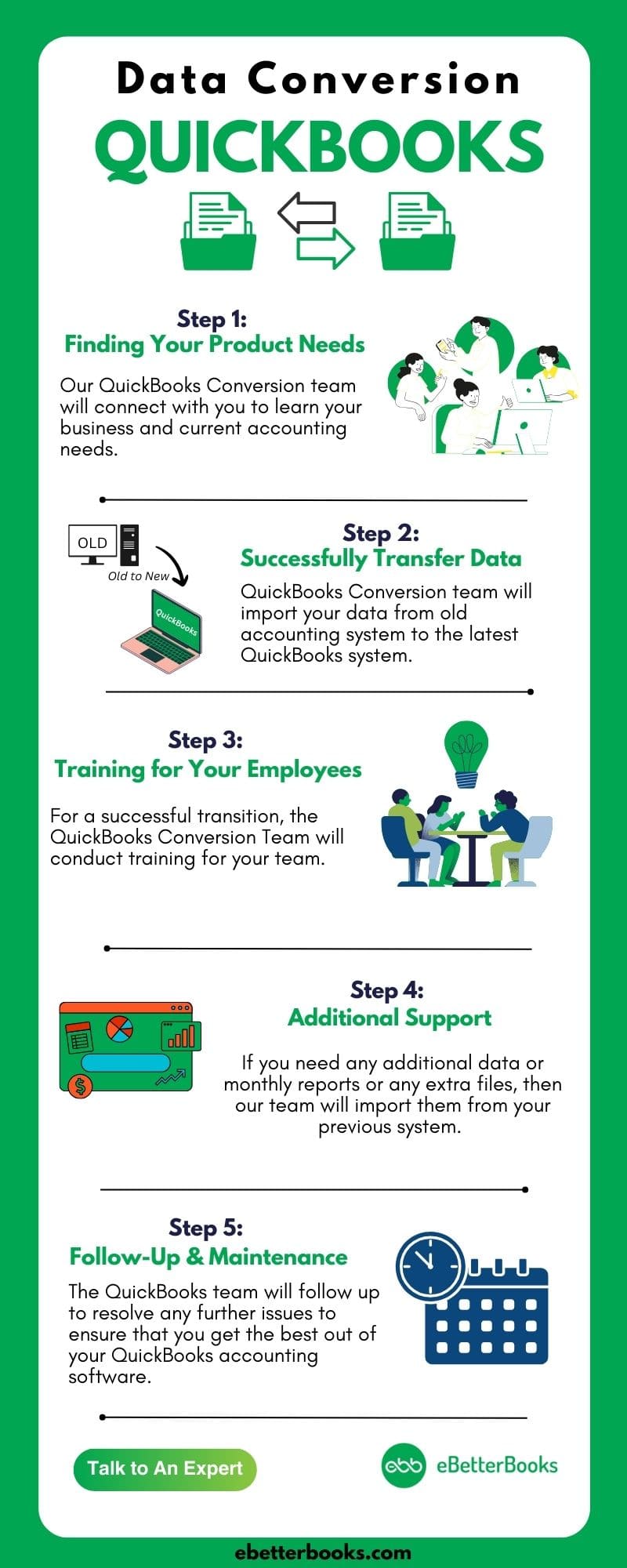
QuickBooks Data Conversion from Various Accounting Software











✔️Foundation to QuickBooks
✔️FreshAgent to QuickBooks
✔️FinancialForce to QuickBooks
✔️GNU Cash to QuickBooks
✔️Great Plains to QuickBooks
✔️Intacct to QuickBooks
✔️Infor to QuickBooks
✔️Master Builder to QuickBooks
✔️Maxwell to QuickBooks





✔️QuickBooks Online to Desktop
✔️QuickBooks Pro to Enterprise
✔️QuickBooks Premier to Enterprise
✔️Sage Intacct to QuickBooks
✔️Sage 100 to QuickBooks
✔️Sage 200 to QuickBooks
✔️Simply Accounting to QuickBooks
eBetterBooks for Faster Microsoft Dynamics to QB Data Migration
Faster Conversions
Regular Training
Continued Support
Keep your Historical Data
Extend and Customize QuickBooks
Better System Configuration
System Requirements for a Successful Data Migration
Minimum System Requirements for Migrating Microsoft Dynamics to QuickBooks: Microsoft Dynamics to QuickBooks Conversion
Operating System
- Windows 8, Windows 10, Windows 11
Processor
- 500 MHz Intel Pentium II (Minimum Required)
Memory (RAM)
- 512 MB (Minimum Required)
Microsoft .NET Framework
- Version 2.0 (Minimum Required)
Microsoft Dynamics
- Version 2013 or Above
Hard Drive
- 2.5 GB of Free Space (Highly Required)
QuickBooks Desktop
- Pro, Premier or Enterprise 2016 or Higher.
QuickBooks or ERP, get Customized Solution from eBetterBooks
Experts at eBetterBooks specialize in tailoring QuickBooks and ERP systems to meet the specific requirements of each industry, whether you own a small retail store, manage an international manufacturing business, a residential construction company, a law firm, etc. Our several years of experience helps to adapt the software to your needs. We provide the assistance in following sectors:
✔️Accounting & Finance
✔️Agriculture
✔️Advertising & Marketing
✔️Biotech & Pharmaceuticals
✔️Computer Software
✔️Construction & Contracting
✔️Computer / IT Services
✔️Distribution & Wholesale
✔️Education
✔️eCommerce
✔️Engineering
✔️Energy / Utilities
✔️Government
✔️General Business
✔️Healthcare / Medical
✔️Health & Beauty
✔️Insurance
✔️Logistics / Transportation
✔️Legal
✔️Media / Publishing
✔️Manufacturing
✔️Nonprofit
✔️Professional Services
✔️Restaurant / Hospitality
✔️Retail
✔️Real Estate
✔️Telecommunications

Microsoft Dynamics to QuickBooks Conversion services must be flawless and exceptionally secure to ensure a trouble-free experience for users. If you encounter any difficulties during this process, get in touch with the QB experts at 1-802-778-9005 for prompt assistance and resolution.
Frequently Asked Questions (FAQs)
There are several good reasons to consider switching from Microsoft Dynamics to QuickBooks:
User-Friendly: QuickBooks offers a more user-friendly interface, making it easier to learn and navigate compared to Microsoft Dynamics.
Rich Feature Set: QuickBooks provides a broader range of features, including advanced reporting and inventory management capabilities.
Widespread Usage: QuickBooks is the go-to accounting software for many small and medium-sized businesses in the United States. This widespread adoption means you can easily find help and support when needed.
The data which cannot be converted from Microsoft Dynamics to QuickBooks using the QuickBooks Conversion Tool are listed below:
- Closed Invoices or Bills
- Applied credits or Bill credits
- Estimates
- Sales orders
- Purchase orders
- Payroll – No employee tax setup – No payroll items – No YTD information
- Un-reconciled bank transactions
- Customers payments or Bill payments
Yes, you can create invoices, estimates, sales orders, and quotes.
Conversion supports multiple versions, including MS Dynamics to QuickBooks Online, QuickBooks Premier, Pro, Accountant, and Enterprise
Limitations to keep in mind before you import and convert the data from Microsoft Dynamics to QuickBooks are:
- QuickBooks online may not support importing All Transactions from Microsoft Dynamics.
- Manual insertion of transactions using different file formats may be required due to platform differences.
- Identify transaction types and compatible file formats for successful import into QuickBooks online.
Microsoft Dynamics is an enterprise-level ERP system catering to larger organizations with complex financial management needs, offering extensive customization and integration capabilities. On the other hand, QuickBooks is geared towards small to medium sized businesses, well known for its user friendly interface.
The data which can be converted from Microsoft Dynamics to QuickBooks includes:
- Chart of Accounts
- Customer details
- Vendors details
- Summary trial balance
- Employees details
- Items details
- Unapplied credit memos
- Unapplied bill credits
- Unpaid bills
- Open invoices
- Inventory Quantities and values
To prepare for the conversion from Microsoft Dynamics to QuickBooks, follow the steps below:
- Assess the data in Microsoft Dynamics.
- Backup all Microsoft Dynamics data.
- Understand QuickBooks features and functionality.
- Select the appropriate QuickBooks version (Online or Desktop).
- Clean up and organize Microsoft Dynamics data.
The estimated turnaround time to switch from Microsoft Dynamics to QuickBooks depends on several factors including the amount of data being converted, the efficiency of the conversion tool or service, the complexity of the data, and any possible errors encountered during the conversion process.
The post-conversion steps after converting Microsoft Dynamics to QuickBooks typically involves adjusting settings if needed, reviewing the data accuracy, and ensuring that all financial information transfers correctly between the two systems.
Follow the steps below to check which version of Microsoft Dynamics you’re using before converting to QuickBooks:
- First, login to your Microsoft Dynamics account.
- Now, go to Settings and then Solutions.
- Navigate the Act-On solution(s) and note the name(s) and version number(s).
If transactions fail to import during the conversion process, follow these steps:
- Recognize failed transactions.
- Look into the errors which are causing failures.
- Manually enter transactions into the new system.
- Seek assistance from eBetterBooks to resolve the error.
Yes, your data is safe and secure during the conversion process. We prioritize data security and employ robust encryption methods to ensure safety of your information throughout the conversion process.
If you are looking for affordable accounting services in USA, just get in touch with us at +1-802-778-9005 or drop us an email at support@ebetterbooks.com to connect with our accounting experts.
