The “QuickBooks license error after clone” appears when a user copies their hard drive having QuickBooks Desktop to another computer. In other words, you replicated the hard drive with QuickBooks already installed.
You may experience a problem as a result of this, and your computer will display an error related to the activation or licensing issue. This issue occurs due to QuickBooks Desktop’s failure to verify the license-related information, resulting in non-functioning. Though there may be more causes of the QuickBooks licensing error after the clone error in this article, the most common ones, along with the probable solutions, are mentioned below:
Contents
| Error Causes | Solutions |
| The system is not working smoothly while using QuickBooks | Update the windows |
| Entitlement (License information) file, the ND and TLG Files are damaged / Corrupt, etc. | Remove the QuickBooks Desktop entitlement file and the ND and TLG Files. |
| Experiencing a QuickBooks license trouble | Use the QuickBooks Diagnostic tool |
| Antivirus could be preventing you from learning QuickBooks on your desktop | Deactivate the Antivirus Software |
| Other programs might be restricting you to work on QuickBooks | Change the admin right |
| Fix QuickBooks license error with universal solution | Use the QuickBooks File Doctor Tool |
The following are a few QuickBooks features:
The license number and product code must be entered in order to complete the validation procedure during QuickBooks Desktop installation. The information-containing file is always encrypted. If this encrypted file is corrupted or missing, QuickBooks might not launch and show a QuickBooks licensing issue.
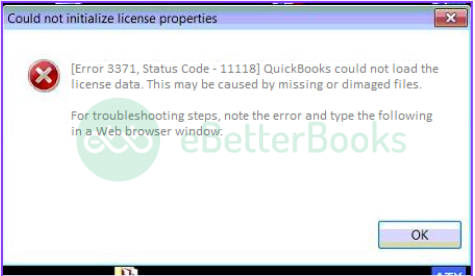
Consider the following points before resolving the QuickBooks license error after clone problem:
The following are possible causes of 3371 licensing errors in QuickBooks.
Let’s examine all the possible ways of resolving the QuickBooks License Error following the clone with more detail.
Updating Windows can help resolve compatibility issues and ensure that all necessary components, such as MSXML, are functioning correctly, which is essential for QuickBooks to validate its license properly. If the error persists after updating Windows, consider additional troubleshooting steps, such as deleting the entitlement data file or reinstalling QuickBooks.
Therefore, follow the steps given below to update your windows and fix this QuickBooks error:
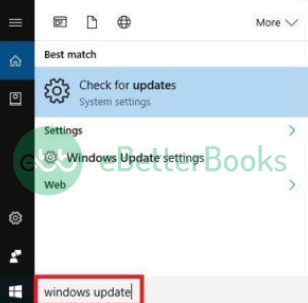
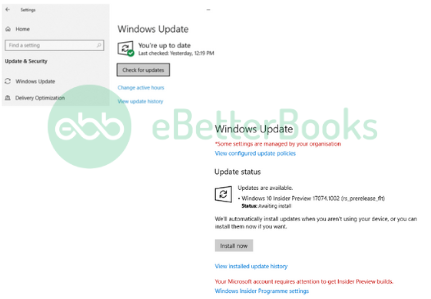
For QuickBooks Desktop, entitlement files do not hold any accounting information. Therefore, you can remove these files, and QuickBooks Desktop will generate a new one without your intervention. You can remove the file and request that the program build a new one because a corrupted entitlement file results in a QuickBooks licensing error.
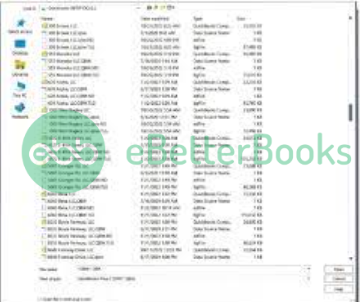
Here are the steps to take to remove the Entitlement file and replace it with a new one in your accounting program:
Inputting the purchase information, such as the activation key, causes QuickBooks Desktop to generate a new one.
To activate the software on your machine, you need the activation key. QuickBooks Desktop will operate in trial mode if you don’t do this. Of course, your Intuit account will have the activation information.
Procedures for activating QuickBooks Desktop following installation:
Company files are managed for multi-user mode via both .ND and TLG files. Damage to these files prevents QuickBooks Desktop from locating the company file in the proper location. So, the licensing error occurs in QuickBooks Desktop.
The same process can be used to recreate .ND and TLG files, just like Entitlement files. Launch the software first, then delete it to create the files automatically.
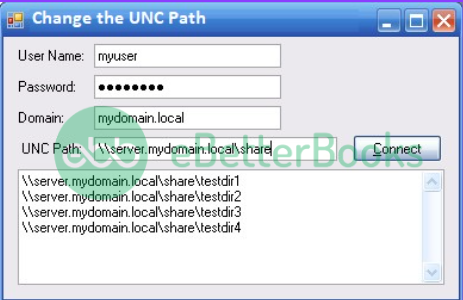
You can sync data after inputting the UNC path, and the database server manager will cooperate better with the main program. Since the modifications are synchronized in real-time, they should take effect right away.
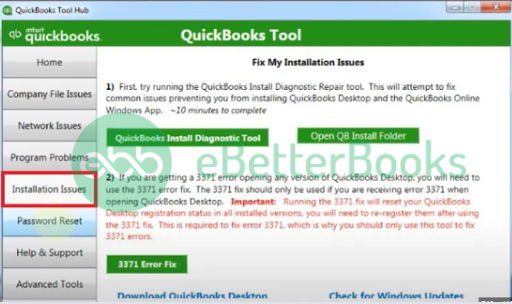
The QBs Diagnostic tool is always advisable when experiencing QuickBooks license trouble. The steps listed below can be used to use this tool to resolve the QuickBooks licensing error after cloning:
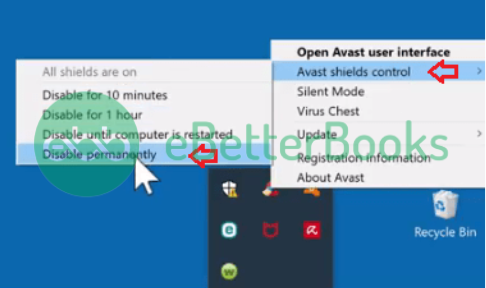
You may have noticed that antivirus protection occasionally prevents people from using QuickBooks; in such case, you may deactivate your antivirus program by following the full instructions:
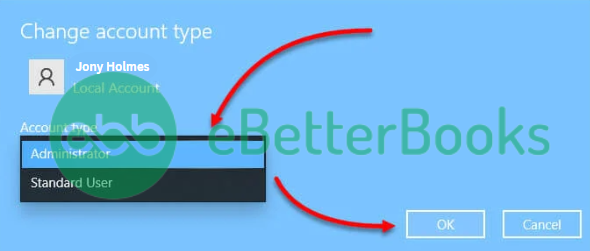
Other programs may restrict the use of QuickBooks. Change the admin right to accomplish it. How to do it is as follows:
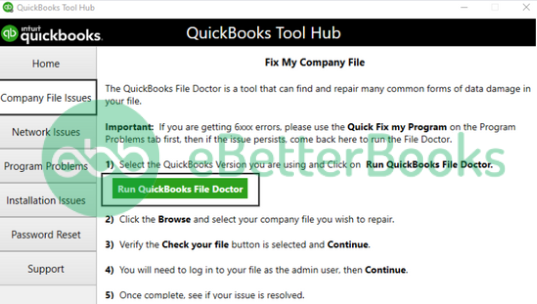
We know that the QuickBooks File Doctor Tool is one of the all-purpose fixes for your QB problems, and the QuickBooks licensing error is no different. Using this tool to correct your mistakes is quite easy. We’ve provided step-by-step instructions below for your convenience.
When QuickBooks cannot validate the licensing information you provided to activate the software, a license error may occur after cloning. The software immediately turns off most of the functionality because of this error.
As a result, the user can access his or her accounting data once the software has been activated using the product activation key. However, the user must first do the necessary actions for QuickBooks to function and present the activation options.
Hopefully, the above-given information is useful for you. But if you still facing any kind of issues with your software and need professional assistance, regarding accounting, bookkeeping & accounting software-related issues then feel free to get in touch with us at +1-802-778-9005, or you can mail to us at: support@ebetterbooks.com
Ans. The QBregisteration.dat file’s corruption or damage is the primary cause. When you run all of your programs on an outdated version, this problem also arises, and your window can freeze.
Ans. The common meaning of this error message is that your QuickBooks license has run out of time. You can renew your license or get help by calling Accounting assistance at 1-802-778-9005. If your license has already been renewed, you might need to reactivate QuickBooks by following the instructions in the activation wizard.
Ans. Press the F2 key after opening QuickBooks. Your screen will now show a window with product details where you may see the license number, product name, and product number. You may find the release date and the version you used at the end of the product name.
Ans. Your QuickBooks license can be transferred at any time from one computer to another. Before beginning the transfer procedure, Intuit recommended finding your QuickBooks license and product numbers.