| Looking for the most effective methods of resolving QuickBooks error 3371: Could not initialize license properties. |
QuickBooks Error 3371 is related to the license properties of QuickBooks Desktop. This error can lead to the loss of company files. In this blog, we will learn more about what is QuickBooks error code 3371, its symptoms, causes, and how to fix this error.
Below is the error prompt that appears on the screen:
“QuickBooks Error 3371, Status Code 11118” or “QuickBooks Error 3371”: QuickBooks Could not Initialize License Properties
What is QuickBooks Error 3371 Status Code 11118?
Error 3371 status code 11118 occurs when QuickBooks could not load the license data and Component or file (entitlementDataStore.ECML) needed by QuickBooks Desktop to run is damaged or missing or corrupted. For those who aren’t aware, this file contains the license properties of your QuickBooks Desktop software.
Another reason why QuickBooks error 3371 occurs is because of improper shut down of your PC when the software is still running. It disrupts the syncing process of this accounting software, and it shows error code 3371 status code 11118 or 11104 on your computer screen.
In its desktop version, QuickBooks error 3371 occurs with different status codes and error messages:
- Error 3371, Status Code – 11118
- Error: 3371, Status Code – 1
|
Error Description:
| Error Code: | QuickBooks Error 3371: Could not initialize license properties |
| Error Description: | Mainly occurs when QuickBooks Could not Initialize License Properties |
| Developer: | Intuit Inc. |
| Software: | QuickBooks |
| Cause: | Improper Shut down of QuickBooks. |
| Possible Solutions: | Delete ECML File, update Windows OS, install latest Windows Updates, Use the QuickBooks Diagnostic Tool & Tool Hub. |
Reasons Behind QuickBooks Error Code 3371:
QuickBooks Error 3371: Could not initialize license properties can occur from various issues, including damaged files, corrupted license data, network problems, and software conflicts.
Learn more about the specific causes below:
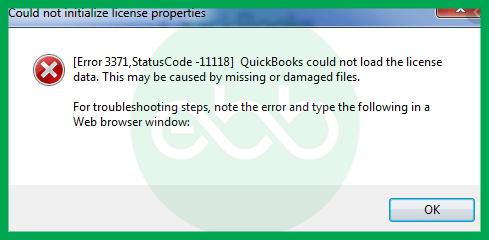
- Files and folders required to run the QuickBooks Application are damaged, resulting in error code 3371 popping up.
- A damaged or missing component in the QuickBooks company file can be the primary cause of Error 3371: Could not initialize license properties.
- The Error 3371 is caused by an outdated Windows operating system.
- QBregistration.dat file is damaged. This file has license information needed to initialize the software.
- License Error 3371 When Accessing QuickBooks File: When you attempt to activate or open QuickBooks Desktop, you may encounter error messages such as:
- “Could not initialize license properties”
- “QuickBooks failed to load license data”
- MSXML is an integral component offered by Microsoft. This component helps access the QB registration file. If this file is broken, the software will show QuickBooks error code 3371 status code 11118.
- Proper networks and QuickBooks Enterprise with web connect users: If you open the company file before importing the QBO file and saving data, you may witness error 3371. Therefore, save your work first, and then move forward with opening the file.
- Firewall settings, faulty windows updates, and adverse anti-virus settings can also cause Error 3371, StatusCode -11118.
- Some system protections, such as computer program blocks the QuickBooks Desktop that stops the correct with the vital Windows parts needed by QuickBooks.
- Crash Com Error occurs in QuickBooks Desktop.
- Problems with printing, emailing, or saving PDFs from QuickBooks Desktop.
- You lose the connection with the QuickBooks file due to network issues.
QuickBooks Error Code 3371 : Points to consider before Troubleshooting
- First of all, it’s mandatory to confirm that you have updated your Windows to the newest version.
- If you continue to get QuickBooks error 3371 then you may have a corrupt Windows package.
Signs and Symptoms of QuickBooks Error 3371 Status Code 11118
You can easily determine the QB error 3371 status code -11118 with the help of below-listed indicators and try to resolve the error to the great extent.
- The system experiences repeated hanging/freezing issues.
- Your system gets hanged somehow or the software crashes when you try to open it.
- If you notice issues with the HTML file, it may lead you to this error.
- Inability to open the company file in QuickBooks.
- You find it difficult to complete the cloning process from C:\ drive to another new hard drive.

How to Fix Error 3371: QuickBooks Could Not Initialize License Properties?
Error: 3371, Status Code -1 occur when QuickBooks fails to load the license data, usually due to missing or damaged files. To fix this error, try running the QuickBooks Tool Hub, deleting ECML files, updating Windows, or reinstalling QuickBooks.
For detailed steps and additional solutions, follow the given methods below:
Method 1: Resolve Error 3371 Status Code 11104 using “3371 Error Fix” Option under QuickBooks Tool Hub
For the best experience, we suggest using Tool Hub on Windows 10, 64-bit.
Step 1: Close the QB desktop
- You need to close the QuickBooks desktop application in the first place.
Step 2: Download the QuickBooks Tool Hub
- Now, download the latest version of QuickBooks Tool Hub in your system.
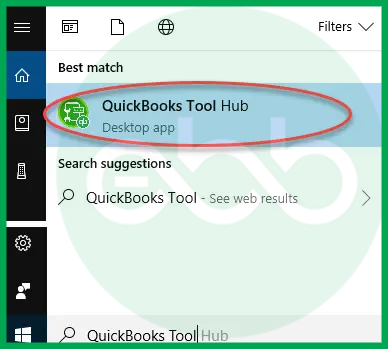
Step 3: Choose Quick Fix My Program
- Then, select the option Quick Fix My Program.
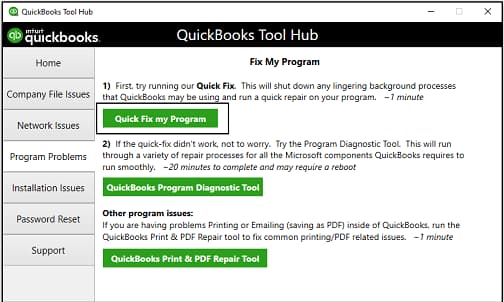
Step 4: Go to installation issues and check for the error
- Select installation issues –> Look for 3371 Error Fix–> Fix the error.
Step 5: Press OK and reopen QuickBooks
- Once done, hit the OK tab. Then, reopen QuickBooks and the data file.
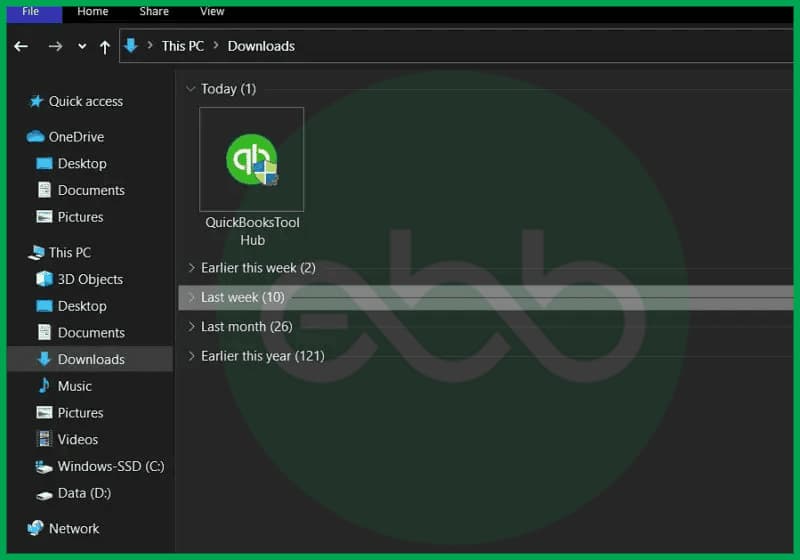
This way, it will resolve all license, registration, and validation errors in the desktop version. Hence, it will recreate the otherwise damaged file.
Method 2: Delete ECML File and Rename Entitlement File
Here are all the probable solutions to fix QuickBooks Error Code 3371:
Step 1: Open the Run command
- Hold and press Windows + R keys on your keyboard.

Step 2: Type the following path in the Run window to delete the ECML file
- <C:ProgramDataintuitEntitlementClientv8>
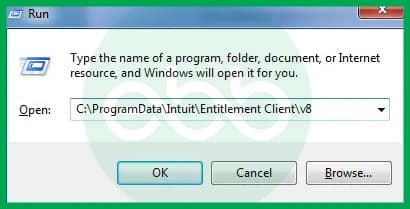
Step 3: Go to Windows Explorer
- Press the Windows + E keys together to open this address in Windows Explorer.
Step 4: Find the ECML file
- Locate the ECML file and hit right-click on it.
Step 5: Remove the ECML file
- Click on Delete to delete the ECML file from your system.
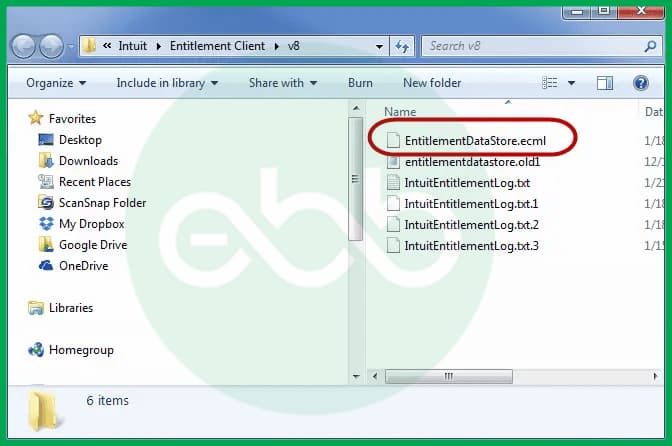
Step 6: Close the window and re-register the product
- Finally, Run and install the QuickBooks software then Register the product again and you’re good to go.
Method 3: Install Latest Windows Updates

Step 1: Go to Start
- Press the Start button.
Step 2: Select All Programs & Update
- Choose All Programs and then Window Update.
Step 3: Check for Updates
- Hit the Update tab and then check for latest updates.
Step 4: Start downloading the Update
- It will start downloading the updates automatically. If no updates are available, you’ll see a message that says ″Windows is up to date.″
Step 5: Install QB again
- Reinstall and update QB Desktop once again.
Method 4: Rename the Entitlement File
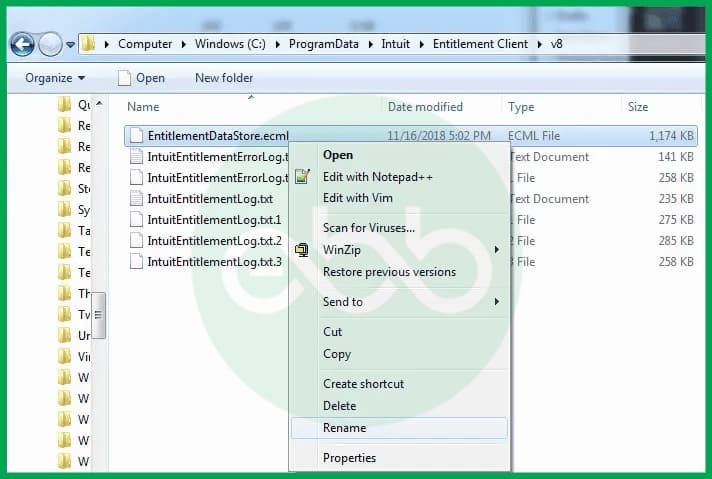
For Windows Operating System (10, 11 Users):
Step 1: Go to Control Panel
- Hit right-click on the Start tab and then select the Control Panel option.
Step 2: Select Appearance and Personalization
- Choose the Appearance and Personalization option and click on File Explorer.
Step 3: Click View
- Hit the View tab.
Step 4: Change the Hidden files
- Modify the Hidden files and folders setting to Show hidden files, folders, and drives.
Step 5: Uncheck the Hide protected operating system files
- Unmark the Hide protected operating system files checkbox.
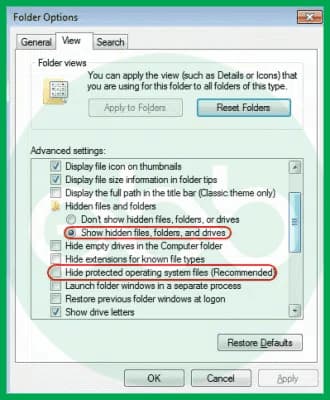
Step 6: Press Apply and OK
- Click on Apply and then hit the OK tab.
For Windows Operating System (7 Users):
Step 1: Check out the following path
- Navigate to C: ProgramDataIntuitEntitlementClientv*
Step 2: Rename the ECML file
- Rename the Entitlement file.
Step 3: Access a newly created file
- Open QuickBooks and it’ll automatically generate a new file for you.
Step 4: If the program data folder isn’t visible, unhide the following:
- Follow this path: Computer> Organize > Folder > Search options.
- Select the Hidden Files and Folders option.
Step 5: Reopen QuickBooks
- Open QuickBooks again to check for the error status.
For Windows Operating System (XP Users):
Step 1: Move to Start and Run command
- Click on Start and then select Run.
Step 2: Type the following path into the Run field:
- C: // Documents and Settings AllUsersApplicationDataIntuitEntitlement Clientv2.
Step 3: Press OK
- Hit OK to complete the process.
Step 4: Delete/ Rename the ECML file
- Remove or Rename the Entitlement DataStore.ecml file to resolve the issue.
Method 5: Run QuickBooks Install Diagnostic Tool from QuickBooks Tool Hub
Step 1: Open QB Tool Hub program
- Navigate to the QuickBooks Tool Hub Program.
Step 2: Click on Installation issues
- Select Installation Issues.
Step 3: Select QuickBooks Install Diagnostic Tool
- Choose–> QuickBooks Install Diagnostic Tool.
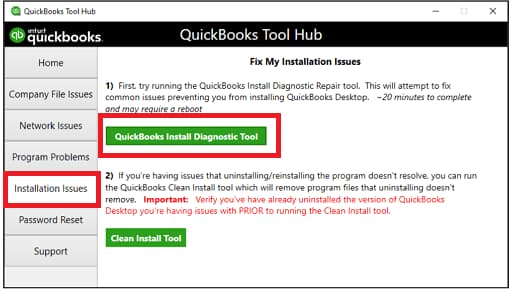
Step 4: Run the Tool
- Let the tool run and wait for at least 20 minutes.
Step 5: Restart your computer and QuickBooks
- When the tool finishes, restart your computer and QuickBooks Desktop, then open your data file.
Method 6: Manually Resolve QuickBooks Error 3371
Step 1: Recreate the damaged ECML file
- Recreate the damaged entitlementDataStore.ecml file. Then the user needs to resolve the license and registration glitches.
Step 2: Repair Microsoft Errors
- Use QuickBooks Install Diagnostic Tool to fix these errors : Microsoft NET Framework, MSXML file, C++ errors.
Step 3: Perform a clean installation
- Reinstall the file using a clean installation.
Step 4: Run Reboot.bat file and Update QuickBooks
- Run the Reboot.bat file and update QuickBooks to the latest release.
Method 7: Reinstall QuickBooks Desktop
Here’s how to reinstall QuickBooks Desktop so it renames your QuickBooks folders to fix company file issues.
It won’t affect your data at all, when you reinstall it:
1: Uninstall QuickBooks Desktop
Step 1: Type Control Panel
- Press the start button and type ‘Control Panel’ into the search bar then hit the enter tab.
Step 2: Select Program & Features
- Click on the ‘Programs & Features’ option Uninstall a Program.
Step 3: Decide your QB Desktop version
- Select the QuickBooks Desktop version you want to remove from the list of programs.
Step 4: Choose Uninstall
- In the drop-down menu, select Uninstall/Change, Remove and then press Next.
Step 5: Finish the Uninstallation
- Follow all the on-screen instructions to complete the uninstallation process.
Note: If you’re unable to get this option, sign out and sign back in to Windows as an admin (or a user with admin rights).
2: Reinstall QuickBooks Desktop
Once the uninstallation is completed, proceed to install QuickBooks Desktop 2024. When you install again, the software will automatically create new folders and rename your old ones.
Note: Always backup your important QuickBooks data before performing any uninstallation or reinstallation process.
Conclusion
Hopefully, the information given above will be useful to you. But if you are still facing any kind of issues with your software and need professional assistance regarding accounting, bookkeeping & accounting software-related issues, then feel free to get in touch with us at +1-802-778-9005, or you can mail us at support@ebetterbooks.com
FAQs
What factors may lead to QuickBooks Error 3371?
Many factors can cause QuickBooks error code 3371 to appear on the screen.
A few of them have been written below:
- Because of the QBregistration.dat file.
- Due to damaged or missing MSXML components.
- Anti-virus may also cause an issue for QuickBooks Error 3371.
How do I fix QuickBooks error 3371, error code 11118 or 11104?
It is simple to resolve QuickBooks error code 3371 by:
- Closing all open applications
- Removing the ECML file
- Modifying the Entitlement file’s filename
- Launch the QuickBooks Install Diagnostic Tool
How do I fix a QuickBooks license error?
- Select Installation Issues from the QuickBooks Tool Hub.
- Run Quick Fix my Program by selecting it from the Tool Hub.
- Choose 3371 Error Fix,
- Then click OK. Error 3371 status code 11118 or 11104 QuickBooks could not load the license data; this may be caused by missing or damaged files.
The license data could not be uploaded into QuickBooks. Missing or damaged files might be the root of this error.
What is error 3371 status code 11104 QuickBooks desktop?
This error occurs because the EntitlementDataStore.ecml file is damaged or missing. To fix this, you need to recreate the file. How to Re-create Damaged EntitlementDataStore.ecml File?
Here’s what you need to do to Re-create Damaged EntitlementDataStore. ecml File:
- Close QuickBooks: If it’s currently open, make sure to close QuickBooks.
- Find the Entitlement Data Folder: Locate the folder that holds the entitlement data. This will depend on your operating system and QuickBooks version.
- Open the Run Window: On your keyboard, press the Windows key and the ‘R’ key together. This will open the Run window.
- Type (or copy and paste) the following information into the box, and then press the Enter key.
- QuickBooks 2013 and Enterprise 13.0: C:ProgramDataIntuitEntitlement Client 8
- QuickBooks 2012 and Enterprise 12.0: C:ProgramDataIntuitEntitlement Client 6.0
- QuickBooks 2011 and Enterprise 11.0: C:ProgramDataIntuitEntitlement Client 6.0
- QuickBooks 2010 and Enterprise 10.0 : C:ProgramDataIntuitEntitlement Client 6.0
- QuickBooks 2009 and Enterprise 9.0: C:ProgramDataIntuitEntitlement Client 5
- QuickBooks 2008 and Enterprise 8.0: C:ProgramDataIntuitEntitlement Client 5
- QuickBooks 2007 and Enterprise 7.0: C:ProgramDataIntuitEntitlement Client 3
- Then, right-click on the file called “EntitlementDataStore.ecml” and choose the option to Delete.
- Confirm Deletion: A confirmation message might appear. Click ‘Yes’ to confirm that you want to delete the file.
- Open QuickBooks Again: Open QuickBooks again. Open your company file and follow the provided instructions to complete the registration of the application.
Is it Possible to Prevent QuickBooks Error 3371 Status-Code 11118 from Happening in the Future?
It’s not possible to guarantee that QuickBooks Error 3371 Status-Code 11118 will never occur again, however you can take some preventive measures, such as:
- Keep your Windows operating system up-to-date.
- Use reliable antivirus software to protect your system from potential threats.
- Regularly back up your QuickBooks company file.
- Don’t forget to download the latest QB release.
- Always run your software as an administrator.
- Check and manage your license properties before activating the software in your system.
