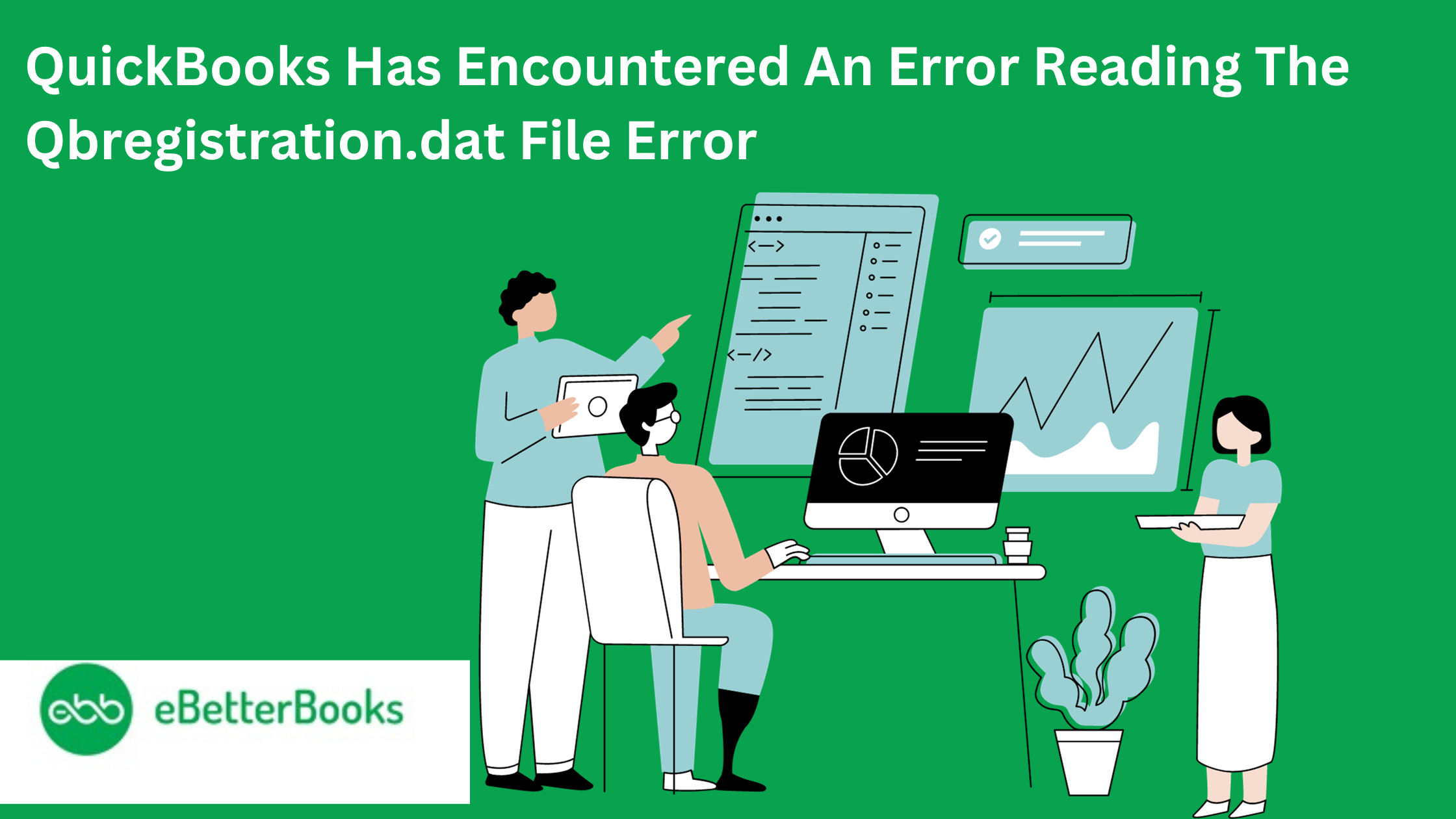
Contents
Root Cause 1: The User Account Control (UAC) settings are disabled.
Quick Fix: Enable the UAC settings from the Control Panel and restart your computer to resolve the issue.
Root Cause 2: The MSXML component has been corrupted or damaged.
Quick Fix: Download and register the necessary MSXML files to get rid of corrupt components.
Root Cause 3: Corrupted QuickBooks installation or company file issues can trigger registration errors.
Quick Fix: Uninstall QuickBooks and Clean Install the QuickBooks software to resolve the error.
The unfit User Account Control (UAC) setting is the most common factor behind the occurrence of the “QuickBooks has encountered an error reading the qbregistration.dat file” error. The following message will be displayed on the user’s screen when facing this error:
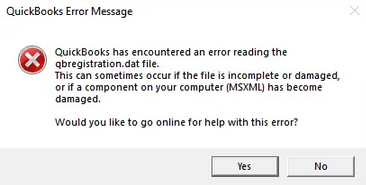
Quickbooks encountering an error while reading the qbregistration.dat file can be dealt with, but the user first needs to understand the cause(s) behind the error. And then, depending on the cause of the error, the user must follow the appropriate steps to fix the error.
For example, in case the corrupted/damaged MSXML component is causing the disparity, causing this error. The user needs to correctly download and register the MSXML file to eliminate corruption and rectify the error.
Ans: The Microsoft XML Core Services (MSXML component) functions to identify malfunctioning memory. As such, for QuickBooks to function correctly requires the MSXML components. The presence or absence of this certain components can result in a registration error.
The following are the root causes behind QB has encountered an error reading the qbregistration.dat file:
1. Disabled UAC: The User Account Control (UAC) settings are not active, which is causing conflict with the QuickBooks registration file.
2. Corrupt MSXML Components: Issues with MSXML components, such as components being corrupt, can lead to problems with the QuickBooks qbregistration.dat file.
3. Damaged QB Files or Installation: Corrupted QuickBooks installation or company file issues can trigger registration errors.
The following are the step-by-step solutions for fixing QB has encountered an error reading the qbregistration.dat file:
For Windows 10, 8/8.1, and 7, follow the following steps:
Ans. Adjusting UAC settings addresses conflicts between the software and system security protocols, which allows QuickBooks to operate without any registration issues.
Step 1: Press the Windows + R keys to launch the Run dialog box.
Step 2: Type “control panel” in the dialog box and press enter.
Step 3: In the Control Panel, click on “User Accounts.”
Step 4: Choose “Change User Account Settings.”
Step 5: Select the Always Notify to turn UAC ON option.
Step 6: Click “OK” and restart your computer to complete the process.
For Windows Vista, follow the following steps:
Step 1: Click on the Windows Start button.
Step 2: Select the “Control Panel” option.
Step 3: Double-click on the “User Accounts” option.
Step 4: Click on “Turn User Account Control on/off.”
Step 5: Choose to enable or disable User Account Control (UAC) as needed.
Step 6: Click “OK.” and restart your computer.
To download and register MSXML DLL files, follow these steps:
Step 1: Download and save the “msxml.msi” file to your desktop.
Step 2: Press the Windows+R keys to open the Run window.
Step 3: Type “msiexec /fvaum “%userprofile%\Desktop\msxml.msi““and click “OK.”
Step 4: Now, as needed, create or recreate the “.dat” file.
Step 5: Now, register the MSXML DLL files based on your Windows version
For Windows 10, 8, or Vista.
Step 1: Press the Windows key and type cmd in the Search bar.
Step 2: Right-click on Command Prompt, then choose “Run as Administrator.”
Step 3: Enter “regsvr32 MSXML3.dll” and press Enter. When you see the message “DllRegisterServer in msxml3.dll succeeded,” click “OK.”
Step 4: Repeat the process for “MSXML4.dll” and “MSXML6.dll.”
Step 5: Restart your QuickBooks Desktop.
For Windows 10, 8, 7, or Vista 64-bit:
Step 1: Press the Windows key.
Step 2: Type “CMD” and right-click on Command Prompt, selecting “Run as Administrator.”
Step 3: Enter “CD \Windows\syswow64” and press Enter.
Step 4: Register and repeat the process for “MSXML3.dll,” “MSXML4.dll,” and “MSXML6.dll” as before.
Step 5: Reboot your QuickBooks Desktop.
To perform a clean installation of QuickBooks Desktop, follow the following steps:
Ans. A clean installation removes any traces of corrupted files, ensuring a fresh start for QuickBooks. This eliminates the possibility of corruption issues and resolves registration errors effectively.
Step 1: Locate the Windows Start menu.
Step 2: Open the Control Panel.
Step 3: Select the “Uninstall a program” option.
Step 4: Choose the QuickBooks Desktop version from the list of installed software.
Step 5: Click on “Uninstall/Change” and follow the on-screen instructions.
Step 6: If the option does not appear, sign out and sign in with admin credentials and try again.
Step 7: Download and install the QuickBooks Tool Hub from a certified or official source.
Step 8: Run the Clean Installation tool to prepare for the reinstallation.
Step 9: Follow the tool’s instructions and choose the QuickBooks version and products.
Step 10: Click “OK” and proceed with the installation, following the on-screen prompts.
Step 11: After the Clean Installation tool completes the process, reinstall QuickBooks Desktop.
Bottom Line
The error primarily occurs if there is some issue in the User Account Control settings and can be fixed by addressing the UAC setting from the control panel. Other than that, users can eliminate the error in question by adhering to the solutions offered above.
To Fix QuickBooks Registration or Other Related Challenges Contact Our Team Of Experts Now