What is the QuickBooks File Doctor Tool?
QuickBooks File Doctor Tool is a file-repairing tool used to resolve common QuickBooks company File data damage, connection errors, Windows problems, diagnostic errors, update errors, and network-related issues.
QuickBooks File Doctor Tool is best known for 6000 series of errors that display while running QuickBooks in multi-user mode like -6147, -6130, -6150, etc.
QB File Doctor Tool was designed by Intuit in 2012 and became the most crucial part of the entire accounting system. It is integrated with QuickBooks Network Connection Diagnostic Tool (QNCD) and QuickBooks Company File Diagnostic Tool (QCFD).
How Does the QuickBooks File Doctor Tool work?
When you start running this Tool in your system, QuickBooks File Doctor Tool automatically detects all the glitches or errors and then troubleshoots them in just a few clicks. It also scans every company file available in your software and repairs the corruption, if there’s any. The icon of the QuickBooks File Doctor tool is located on the main screen of your desktop window.
How to download and install the QuickBooks File Doctor Tool?
Before starting the installation of the QB File Doctor Tool from the tool hub, you are required to download the tool hub program.
Follow the below-listed instructions:
Step 1: Download and install QuickBooks Tool Hub
- Close QuickBooks and download the latest QuickBooks Tool Hub version from the official Inuit website.
Note: The most recent tool hub version is 1.6. 0.3. - Now, save the File where you can easily access it, such as your Downloads folder or Windows desktop.
Remember: If you have already installed Tool Hub, you need to find out which version you’re using. For this, do the following:- Click the Home icon, and the version will pop up at the bottom right corner of your screen.
- You can also choose the option About to view the version.
- Open the File you downloaded named QuickBooksToolHub.exe.
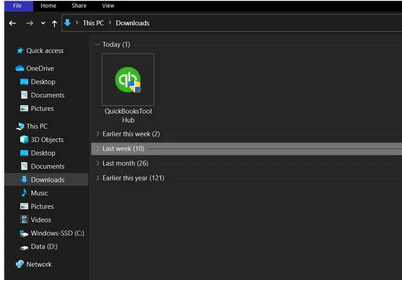
- Press Yes to follow all the on-screen instructions and agree to the terms and conditions.
- After this, hit the Next icon and select the Install option.
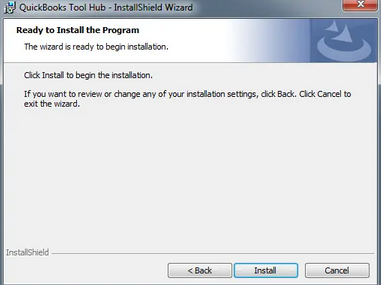
- When the installation comes to an end, select the Finish tab.
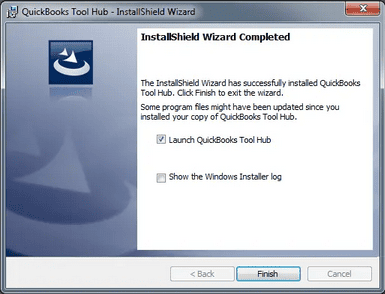
- Later, click the Windows desktop icon twice to open the tool hub program.

Important Note: Hold and Press the Windows or Start key if you are unable to locate the icon, and then search for QuickBooks Tool Hub. Once found, choose the program to open it.
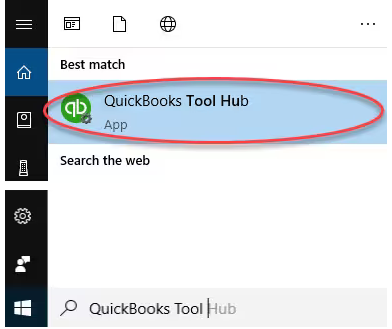
Points to Remember before running QuickBooks File Doctor Tool
After downloading the tool hub into your system, it’s time to run this Tool. Below are some important considerations you need to keep in mind while working with the QB File Doctor Tool:
- Make sure you have admin rights to access the QuickBooks File Doctor Tool.
- Check the file size, which is a recommended minimum of 1.5 GB.
- The file doctor tool automatically starts showing up on your screen in case of any error. All you have to do is to just hit the Start tab and let the Tool diagnose and fix the issue.
- Don’t forget to uninstall the existing QuickBooks File Doctor Tool before going to update QuickBooks to the latest release.
- The QuickBooks File Doctor Tool is accessible for Windows users. This is because it is compatible with QuickBooks Desktop Windows versions only.
- All the QuickBooks versions after 2015 came with an in-built file doctor tool. But you are suggested to make use of an external file doctor tool to get quicker and better results.
- The file doctor tool automatically starts showing up on your screen in case of any error. All you have to do is to just hit the Start tab and let the Tool diagnose and fix the error.
- If you are a QuickBooks for Mac user, the File Doctor tool isn’t for you. Mac users won’t be able to access the File Doctor tool as it doesn’t support QuickBooks for Mac.
Step 2: Run the QuickBooks File Doctor Tool
- Start by opening the tool hub program and then navigate to the Company File Issues tab.
- Next, select Run QuickBooks File Doctor. It may take up to one minute for the file doctor to open.
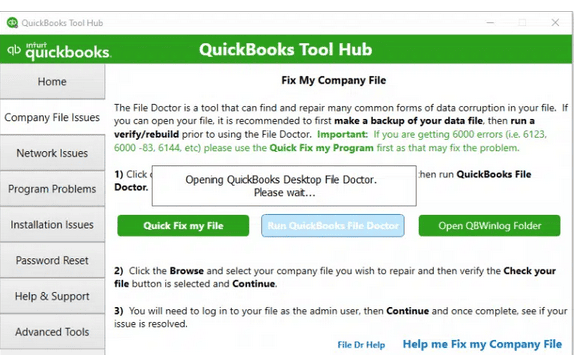
Note: If the QuickBooks File Doctor doesn’t open, search and locate QuickBooks Desktop File Doc and open it manually.
- After this, choose your company file from the drop-down menu in QuickBooks File Doctor.
Note: Click Browse and search to find your File if you’re unable to see it.
- Opt for Check your File (middle option only) and then press Continue.
- Enter your QuickBooks admin password and then hit the Next icon.
Note: The scan time depends on your file size and can take up to 10 to 15 minutes. The scan may probably say it was unsuccessful, even if it fixes your issue.
- Once the scan finishes, launch QuickBooks and then your company file.
Which QuickBooks Versions Support the File Doctor Tool?
QuickBooks File Doctor Tool works with the UK and US QuickBooks versions and is compatible with all the QuickBooks versions for Windows.
QuickBooks File Doctor Tool is integrated with QuickBooks 2016 and its later versions. If you want to update QuickBooks to the latest release, you can simply move the QuickBooks File Doctor download page to the official Intuit website and then start working on it. If you’re using an older QuickBooks version, you’ll have to download the File Doctor Tool separately.
Note: This Tool can’t be accessed by QuickBooks for Mac users.
Common Errors that can be Resolved Using the QuickBooks File Doctor Tool
A few years back, every QB tool, like QuickBooks Install Diagnostic Tool, Clean Installation Tool, Refresher Tool, and File Doctor, needed to be downloaded separately from different download pages. But after introducing QuickBooks Tool Hub, you can now enjoy all of them in one place.
While fixing company file errors using this Tool, you may sometimes end up with the following error codes.
Let’s have a look at them:
| Error code -6150 | Installation errors | Error in updating QuickBooks |
| Error code -6000 -301 | Network errors | Various type of H series error |
| QB Error code -6000 -305 | Firewall port was improperly configured | QuickBooks database server manager related bugs |
| Error code -6000 -82 | Multi-user mode errors | Damaged company files |
| Damaged Windows registry | Data corruption errors | QuickBooks error H202 |
| QB Error 6147, or Error -6130 | Unable to open QuickBooks company file | Missing or blank vendor, customer, or employee lists |
| And other 6000 series errors | Malware attack hard drive | QuickBooks Error code H505 |
Different Versions of QuickBooks File Doctor Tool
Well, there are two types of QuickBooks File Doctor Tool that can be downloaded or installed from the official website of Inuit.
Below, we’ll briefly discuss each one:
- QuickBooks File Doctor Stand Alone Version: This stand-alone version is used for hosting servers, connectivity, and network-related errors, but it can only be accessed if you enable the QuickBooks Database Server Manager.
- QuickBooks File Doctor in-built Version: The QuickBooks File Doctor built-in version comes up with some minimum requirements and can only be accessed in the QuickBooks Desktop 2016 and later versions. It helps users repair network- and company file-related errors.
The built-in version is basically used for US, UK, and Canada versions of the QuickBooks software and is only compatible with Windows 10, Windows 8, Windows 7, and MS Server 2003-2012.
Note: If the .NET Framework 2.0 is not available on the desktop, the QuickBooks file doctor tool will install it through the QuickBooks Install Diagnostic Tool.
Benefits and Limitations of QuickBooks File Doctor Tool
Benefits
Below are the benefits of using QuickBooks File Doctor:
- Helps to facilitate the identification of file problems and network problems and bring them to the bench for troubleshooting.
- Reduces time that is required to troubleshoot a certain problem since the computer does the work.
- Eliminates the time that a business may take to achieve a stable flow and running.
- It assists in controlling the unremitting input and output of a constant stream of constant information.
- The date Range feature is easy to use and navigate for buyers of QuickBooks with little tech skills and knowledge.
Limitations
There are a few limitations to using the File Doctor Tool:
- It may only solve a few data damage cases or complicated problems.
- Only accustomed to moderate server-related maladies.
- Incompatibility with the previous versions of the QuickBooks.
- This integration only works well when you have a fast internet connection.
- Not for high end database repair issues or configuration issues when using multiple users.
Bottom Line!
QuickBooks File Doctor is a powerful tool that is especially used for data and file repair. There are many users who encounter different network-related problems while working on the software. This is when this file doctor tool takes place. Now the question arises, how to use it? Like others, if you’ve a similar query or doubt, don’t hesitate to share your concern with our experts at XXXXXX, and we’re just a call away from you.
FAQs!
Why QuickBooks File Doctor Tool won’t open?
There are a variety of reasons that may prevent QuickBooks File Doctor Tool from functioning properly, which includes as follows:
- Trying to access damaged or incorporated files.
- Infected and affected files can also be the cause for the same.
- Issues with the .NET Framework.
- The file restoration failed for some reason.
- Unable to install all the necessary QuickBooks Files.
- The Tool won’t open if your files are misplaced, damaged, corrupted, and can’t be opened.
- The error can also emerge when trying to convert the older version of the company files over a network.
- The File exceeds its file size limit.
What is the difference between the in-built version and the stand-alone version of QuickBooks File Doctor Tool?
QB File Doctor Tool has two versions: one is the stand-alone version, which comes with the software, and the other is the built-in version. The stand-alone version can only be accessed if you enable the QuickBooks Database Server Manager (DBSM), and it is basically used for hosting servers, connectivity, and network-related issues. Whereas, the in-built version can only be accessed if you have QuickBooks Desktop 2016 and its later versions. That’s why it is recommended to keep your software up-to-date at regular intervals.
How is QuickBooks File Doctor Tool Beneficial for all Windows Users?
To use the QB File Doctor Tool at its best, you must be aware of the benefits it offers. Below we’ve discussed why you need to download and run the QuickBooks file doctor tool in your system.
- QB File Doctor Tool is an easy-to-use tool if you’re experiencing network and connectivity-associated errors.
- This tool also helps you access the company file that is saved in another system.
- QuickBooks file doctor tool is basically used for fixing 6000-series errors like 6000 305, 6189, 6150, etc. So, if you notice any, it is advisable to run this Tool into your system.
- It is also the best Tool if you’re getting H series errors like H202, H303, H505, etc.
- With the help of this Tool, you can create a backup of all your essential data if your data files get damaged or corrupted.
How Do I Run a Diagnostic Tool in QuickBooks?
To use the diagnostic tool in QuickBooks, you should start using the QuickBooks File Doctor Tool, or you can download it from the official QuickBooks website. Usually, they will be guided through a process to simply run through a couple of scans that can fix any damage on the files or some configuration of the local area network.
What is the Difference Between .qbb and .QBW Files?
A .QBW file is the default and main QuickBooks company file that holds your business data, including transactions, reports, and accounts. A .qbb file is another .QBW file used for data backup and data restoration. Therefore, .QBW files are employed for actual operations, and .QBB files are used in case one needs to restore a company file.
Disclaimer: The information outlined above for “How to Download and Install QuickBooks File Doctor Tool Using Tool Hub?” is applicable to all supported versions, including QuickBooks Desktop Pro, Premier, Accountant, and Enterprise. It is designed to work with operating systems such as Windows 7, 10, and 11, as well as macOS.
