Contents
A “qbregistration.dat” error in QuickBooks indicates an issue with an important file that holds your QuickBooks registration information.
It usually happens when the file is corrupted, missing, or damaged, which prevents the software from accessing your license details correctly. As a result, you may experience difficulties such as being unable to open the program or access certain features.
The unfit User Account Control (UAC) setting is the most common factor behind the occurrence of the “QuickBooks has encountered an error reading the qbregistration.dat file” error.
QuickBooks encountering an error while reading the qbregistration.dat file can be dealt with, but the user first needs to understand the cause(s) behind the error. And then, depending on the cause of the error, the user must follow the appropriate steps to fix the error. The following message will be displayed on the user’s screen when facing this error:
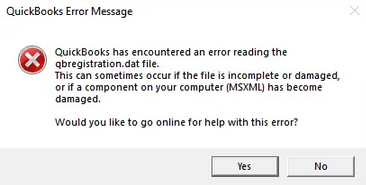
For example, in case the corrupted/damaged MSXML component is causing the disparity, causing this error. The user needs to correctly download and register the MSXML file to eliminate corruption and rectify the error.
The following are the root causes behind QB has encountered an error reading the qbregistration.dat file:
| Root Cause | QuickFix Solution |
| The User Account Control (UAC) settings are disabled. | Enable the UAC settings from the Control Panel and restart your computer to resolve the issue. |
| The MSXML component has been corrupted or damaged. | Download and register the necessary MSXML files to get rid of corrupt components. |
| Corrupted QuickBooks installation or company file issues can trigger registration errors. | Uninstall QuickBooks and Clean Install the QuickBooks software to resolve the error. |
The following are the step-by-step solutions for fixing QB has encountered an error reading the qbregistration.dat file:
Adjusting UAC settings addresses conflicts between the software and system security protocols, which allows QuickBooks to operate without any registration issues. For Windows 10, 8/8.1, and 7, follow the below mentioned steps in order to enable the User Account Control Settings:
For Windows Vista, follow the following steps:
The Microsoft XML Core Services (MSXML component) functions to identify malfunctioning memory. As such, for QuickBooks to function correctly requires the MSXML components. The presence or absence of these certain components can result in a registration error.
To download and register MSXML DLL files, follow these steps:
For Windows 10, 8, or Vista.
For Windows 10, 8, 7, or Vista 64-bit:
A clean installation removes any traces of corrupted files, ensuring a fresh start for QuickBooks. This eliminates the possibility of corruption issues and resolves registration errors effectively.
To perform a clean installation of QuickBooks Desktop, follow the following steps:
Download and install the QuickBooks Tool Hub from a certified or official source.
After the Clean Installation tool completes the process, reinstall QuickBooks Desktop.
The error primarily occurs if there is some issue in the User Account Control settings and can be fixed by addressing the UAC setting from the control panel. Other than that, users can eliminate the error in question by adhering to the solutions offered above.
To remove the QuickBooks registration file, follow these steps:
Yes, system file corruption can affect QuickBooks and its files, including the QBRegistration.dat file, potentially leading to errors.
Regularly update QuickBooks, maintain proper UAC settings, and ensure that MSXML components are intact to minimize the risk of future errors.
Ans: The Microsoft XML Core Services (MSXML component) functions to identify malfunctioning memory. As such, for QuickBooks to function correctly requires the MSXML components. The presence or absence of this certain components can result in a registration error.
Ans. Adjusting UAC settings addresses conflicts between the software and system security protocols, which allows QuickBooks to operate without any registration issues.
Ans. A clean installation removes any traces of corrupted files, ensuring a fresh start for QuickBooks. This eliminates the possibility of corruption issues and resolves registration errors effectively.