To fix QuickBooks Error C=387, first try repairing the QuickBooks installation through the Control Panel and then running the Quick Fix my Program tool from the QuickBooks Tool Hub. If the issue continues, use the QuickBooks Install Diagnostic Tool to address potential installation issues, or run the Rebuild Data utility to fix your company file. This initial troubleshooting often resolves the problem if it originates from damaged installation files or basic configuration conflicts.
QuickBooks Error C=387, also known as “Unexpected Error C=387,” appears when registry entries become corrupted or when the invoice template within QuickBooks malfunctions. The issue may interrupt essential bookkeeping operations, preventing users from creating, saving, or modifying invoices and company data. Such disruptions often point to deeper file integrity or synchronization issues within the QuickBooks environment.
Several factors can trigger this error, including improper system shutdowns, damaged company files, outdated software components, or network-related inconsistencies. Registry corruption and faulty data synchronization are among the most frequent causes. Understanding these root issues is crucial for implementing the right corrective steps and avoiding repetitive errors during financial data processing.
This article provides a structured approach to diagnosing and fixing QuickBooks Error C=387 using official Intuit tools and systematic repair methods. It guides users through system refresh, template troubleshooting, data rebuilding, and diagnostic utilities—ensuring QuickBooks runs efficiently and error-free across all operations.
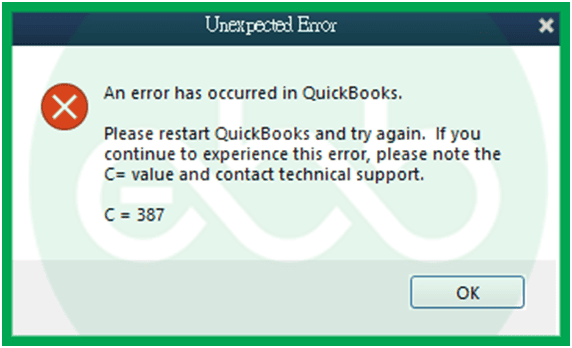
What is QuickBooks Unexpected Error C= 387?
QuickBooks Error C=387 is generally the result of a corrupted registry entry, or you can’t run traditional QuickBooks operations. This error also pops up when you are facing an issue with the invoice template in QB. It’s essential to know the reasons behind these errors. Only then, look for the solutions to the C 387 QuickBooks error.
Why Does QuickBooks Error Code C=387 Occur?
QuickBooks Error Code C=387 is a type of QuickBooks error that occurs due to problems in the synchronization of QuickBooks or due to any access problems in certain files.
Below are the common reasons behind this error:
- Damaged or Corrupted Company File:
- When a company file with a QBW extension is either lost or corrupted, QuickBooks may display Error C=387.
- Data corruption may happen as a result of improper shutdown, power failure, or any problem that occurs while data is being synced.
- Network or Connectivity Problems:
- QuickBooks may not be able to connect with the company file on a server because of network disruptions, resulting in Error C=387.
- It may be attributable to problems with the host system, the network, or firewalls.
- Firewall Blocking QuickBooks:
- A firewall or security software may block QuickBooks from accessing necessary files, resulting in the error.
- Incorrect Hosting Configuration:
- Improper file settings in QuickBooks can also cause C=387 in a multi-user environment where QuickBooks is set up in a multi-user environment.
- Some of the usual errors include the file access permissions or the server host setup.
- Damaged QuickBooks Installation:
- Corrupt QBB files can occur due to issues with the QuickBooks file, and the repair solution is to fix the QuickBooks installation on the affected computer.
- Data Sync or Sync Manager Issues:
- If the QuickBooks Sync Manager or even the Data Sync service has glitches, this will lead to Error C=387.
After considering all the reasons why QuickBooks Desktop Error C 387 occurs, let’s consider ways to troubleshoot this error.

Solutions to Fix QuickBooks Error Code C=387
As discussed earlier, QuickBooks Error Code C=387 can arise from various causes, including registry corruption, faulty installation, or damaged templates. Because of this, multiple repair methods may be necessary to fully eliminate the issue. Follow the solutions below carefully, using official QuickBooks tools to ensure system stability and data safety.
However, before you start with any of these methods, make sure you have these free diagnostic tools installed:
- QuickBooks file doctor
- The QuickBooks component repair tool
- QuickBooks install diagnostic tool.
Solution 1: Refresh the System and Generate Invoices
Refreshing the QuickBooks environment and regenerating invoices often helps remove temporary data corruption. This process reinitializes internal templates and system cache, restoring QuickBooks to a normal working state. It’s a simple first step that can resolve minor functional issues linked to Error C=387.
- Step 1: Go to->Customers Menu. Select–> Create invoices
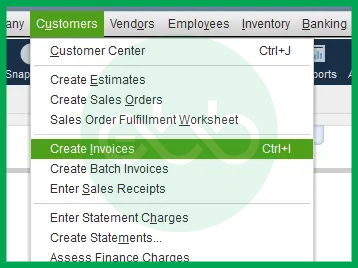
- Step 2: Select the template of your choice.
- Step 3: Fill these details: Customer, item, amount.
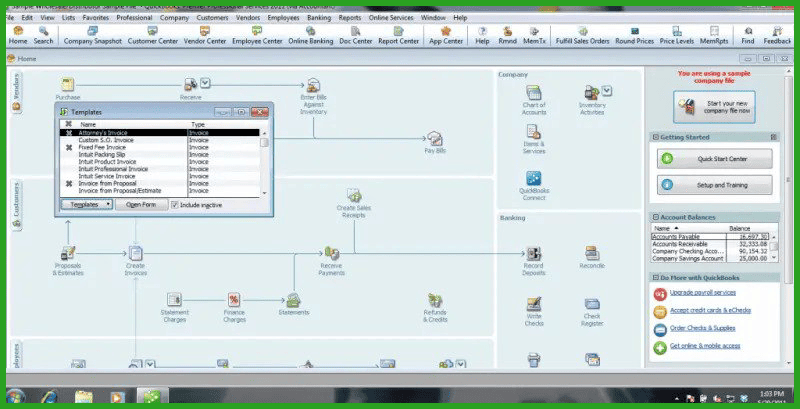
- Step 4: Click–> Save. Press–> Delete Button
- Step 5: Click OK, and close the form.
In case this method is not working, download the repair tool.
Solution 2: Download the Repair Tool
The QuickBooks Repair Tool is designed to fix damaged installation files and restore missing components. Running this tool ensures your QuickBooks installation is properly configured and free from corruption that can trigger Error C=387. It should be downloaded directly from the official QuickBooks website for reliability.
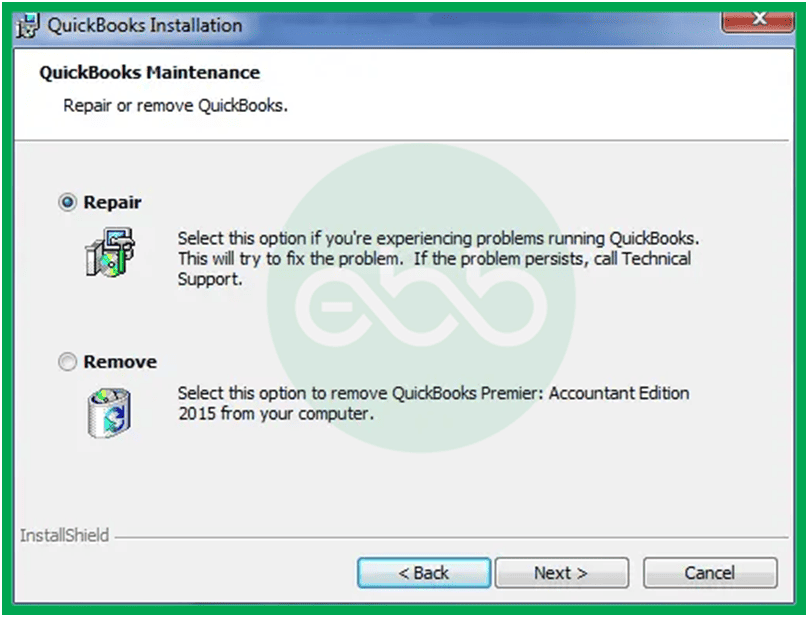
To start with, you need to transfer the repair tool to your machine. You’ll download the repair tool from the QuickBooks official website.
- Step 1: After you have downloaded the repair tool, double-click on the installation process.
- Step 2: Afterwards, click ‘Start Scan’ to scan your device to fix the error.
- Step 3: After getting the error, press Next –>Repair Now. This will repair the issue.
- Step 4: Lastly, reboot the system.
Solution 3: Troubleshoot the Model Error
This method focuses on resolving template-related issues that frequently cause QuickBooks Error C=387. Templates may become inactive or damaged over time, leading to data entry or display errors. Checking and editing the problematic templates can restore proper functionality to the invoicing module.
- Step 1: Go to Lists, then go to Templates. Check if this option is inactive.
- Step 2: Then, choose a template. Go to –> Open Forum.
- Step 3: Repeat these steps. The template shows the QuickBooks Desktop Error C=387. Thereafter, close the forum.
- Step 4: Now, choose the template with an error in the Template Window
- Step 5: Finally, edit the templates till they are completely fixed.
Solution 4: Download Re-Image Tool
If system-level corruption is suspected, the Reimage Tool can help repair Windows files and enhance performance. It checks for damaged operating system components that may interfere with QuickBooks operations. This method is particularly useful when registry corruption or system instability persists after applying QuickBooks-specific fixes.
- Step 1: First, download the Reimage Tool from the website. Save the file on your desktop to easily access it later.
- Step 2: After downloading it, go to the file and double-click on it.
- Step 3: This will install the file in your system. Whenever a prompt comes, click YES.
- Step 4: Uncheck the checkbox during its launch. When the automatic scan starts, the installation prompt will appear. “Proceed” with it.
- Step 5: The Reimage tool is now installed on your system. It will download and update the necessary files to run QuickBooks.
- Step 6: After this, a preliminary scan will be conducted on your system to see the condition of the PC.
- Step 7: After scanning the system, it will inform you if the device needs to be changed.
- Step 8: Lastly, Restart the PC.
Solution 5: Running the Rebuild Data Utility
The Rebuild Data Utility in QuickBooks can identify and repair damage within the company file itself. It’s a critical troubleshooting step for resolving persistent data-related errors, including Error C=387. Always create a backup of your company file before performing this operation to protect your accounting data.
Here is how this method works:
- Step 1: Click -> File (Tab on top)
- Step 2: Choose-> Utilities (Drop-down)
- Step 3: Enter–> Rebuild Data–> OK
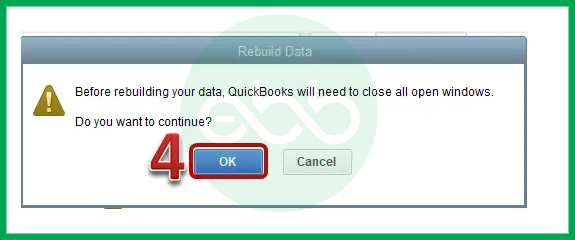
- Step 4: After rebuilding the data, re-open it.
Conclusion
QuickBooks Error Code C=387 can significantly disrupt accounting operations and reduce overall efficiency. This guide has explained the nature of the error, outlined its primary causes, and provided reliable troubleshooting methods to restore QuickBooks’ performance. Since the issue often originates from corrupted system registry entries or damaged data files, maintaining regular backups is essential to protect your financial information.
By applying the solutions discussed, you can resolve the error and ensure that QuickBooks continues to run smoothly without interruptions. However, if Error C=387 persists, contact our certified QuickBooks experts at QB Error Support Phone Number +1-802-778-9005. Our team provides prompt, effective assistance to help you restore full functionality and keep your bookkeeping processes running efficiently.
FAQ
-
What are the essential diagnostic tools I must have before attempting any fixes for QuickBooks errors?
For most complex QuickBooks errors, including C=387, you should always start with the QuickBooks Tool Hub. This single application, provided by Intuit, contains all the necessary utilities:
1. Quick Fix my Program: Solves common installation and performance issues.
2. QuickBooks File Doctor: Identifies and repairs company file corruption and network/hosting errors.
3. QuickBooks Install Diagnostic Tool: Addresses underlying Windows components (.NET Framework, MSXML) that often cause installation-related problems.Always download the latest version of the QuickBooks Tool Hub directly from the official Intuit support site.
-
Can antivirus or firewall software cause Error C=387, and how can I check it?
Yes, firewall and security software are frequent causes of connection and access errors like C=387, especially in multi-user environments. If QuickBooks cannot communicate with the company file over the network, it can display a synchronization error.
To check this:
1. Temporarily disable your security software (Firewall/Antivirus).
2. Attempt to reproduce the error (e.g., open the company file or create an invoice).
3. If the error disappears, the security software is the culprit. You must then add QuickBooks executable files and ports as exceptions in your firewall settings permanently. -
What is the difference between running the Verify Data and the Rebuild Data utilities?
Both tools are crucial for maintaining the integrity of your company file, but they serve different purposes:
Utility: Verify Data
Purpose: Diagnosis
Action: Scans the data file for common issues, corruption, or damaged links without changing the file.
When to Run: Run this first to see if there is any data damage before attempting a fix.Utility: Rebuild Data
Purpose: Repair
Action: Fixes issues identified by the Verify Data utility by rebuilding the data structure, tables, and indices.
When to Run: Run this only after creating a backup, when the Verify Data utility reports damage. -
How often should I perform preventive maintenance to avoid errors like C=387?
Proactive maintenance significantly reduces the risk of unexpected errors:
1. Weekly: Run the Verify Data utility to catch small data inconsistencies early.
2. Monthly: Create a physical backup of your company file and store it externally (not just a local copy). Ensure all users are logged out before creating the backup.
3. Quarterly: Ensure your QuickBooks software and your Windows operating system (including the .NET Framework) are fully updated to maintain compatibility and security. -
Since Error C=387 is often linked to registry corruption, is it safe to use third-party registry cleaners?
No, it is generally not recommended. Third-party registry cleaners are high-risk tools that can incorrectly delete or modify critical Windows or QuickBooks registry keys, potentially causing severe system instability or more complex QuickBooks errors.
Instead, rely on official, verified tools:
1. Microsoft System File Checker (SFC) and DISM: Use these native Windows tools to repair damaged operating system files.
2. QuickBooks Install Diagnostic Tool: This tool specifically addresses registry keys and dependencies related to the QuickBooks application, providing a targeted and safe fix. -
What is the impact of outdated Invoice Templates on Error C=387?
Outdated or improperly modified invoice templates can directly trigger Error C=387, as the error often pops up when the user attempts to create, save, or modify an invoice.
When QuickBooks attempts to load a template that contains corrupt code, a missing dependency, or formatting conflicts with the current software version, the operation fails, and the system defaults to a generic Unexpected Error. To resolve this, you may need to:
1. Switch to a Standard Template: Temporarily change your preferred template to a default QuickBooks template (e.g., Intuit Product Invoice) to confirm if the template is the source of the issue.
2. Recreate Custom Templates: If a custom template is the culprit, you should try editing and saving it again (as described in Solution 3) or completely recreate the template from scratch.
-
If I use QuickBooks in multi-user mode, what is the first networking step I should check for Error C=387?
In a multi-user environment, network issues are a prime suspect. The first and simplest networking check is ensuring the QuickBooks Database Server Manager (QBDBSM) is running correctly on the host computer (the machine holding the company file).
Check these items on the host computer:
QBDBSM Status: Verify that the QBDBSM service is running and configured to scan the folders containing your company files.
Hosting Status: In QuickBooks, go to File $\rightarrow$ Utilities. If you see the option “Host Multi-User Access,” this means the computer is currently not hosting. If you see “Stop Hosting Multi-User Access,” this means the computer is hosting, which is correct for the server.
Firewall Ports: Confirm that the necessary ports for the specific QuickBooks version are open in the Windows Firewall for the QBDBSM service.
Disclaimer: The information outlined above for “How to Fix QuickBooks Unexpected Error C=387 Due to Corrupted Registry Entry?” is applicable to all supported versions, including QuickBooks Desktop Pro, Premier, Accountant, and Enterprise. It is designed to work with operating systems such as Windows 7, 10, and 11, as well as macOS.
