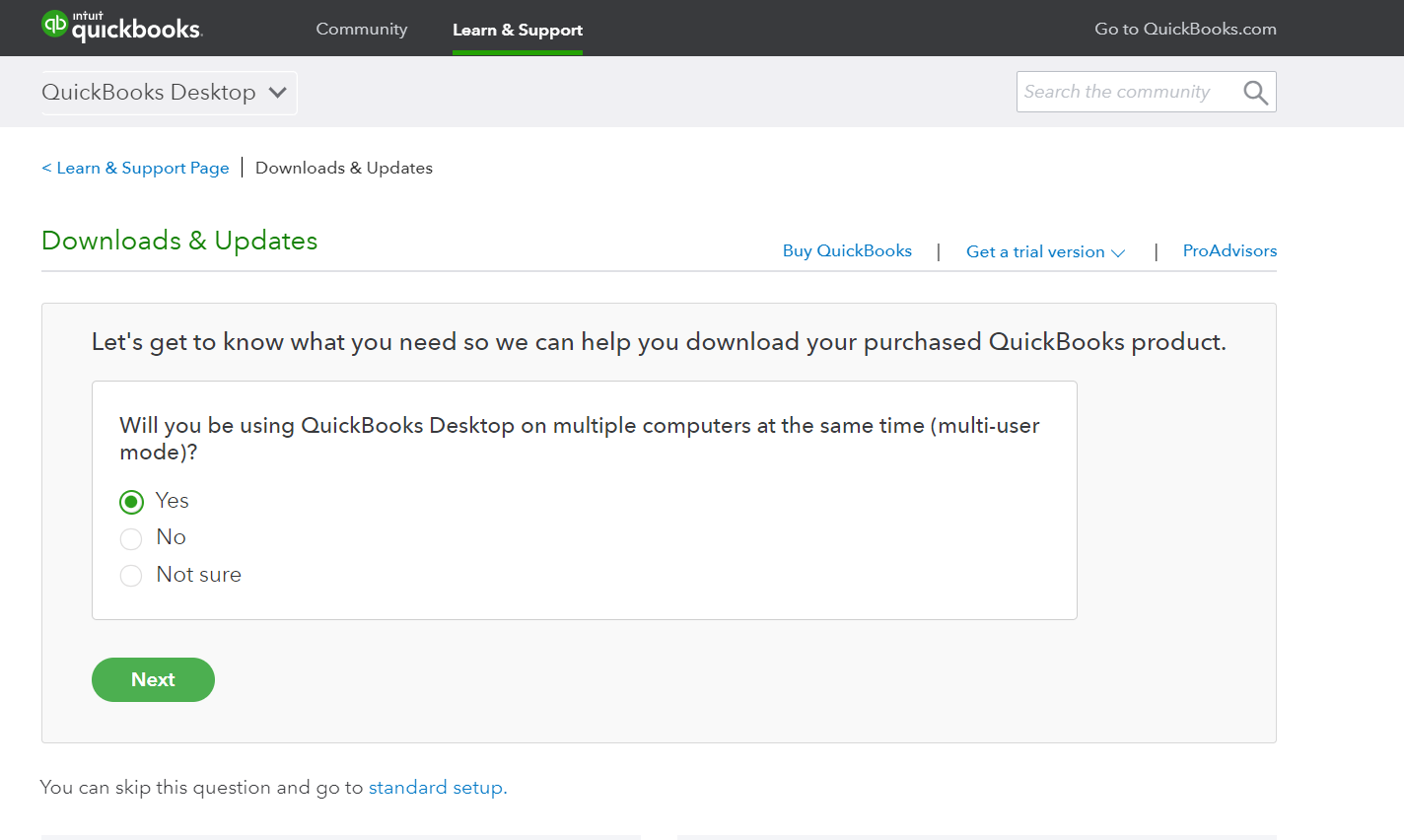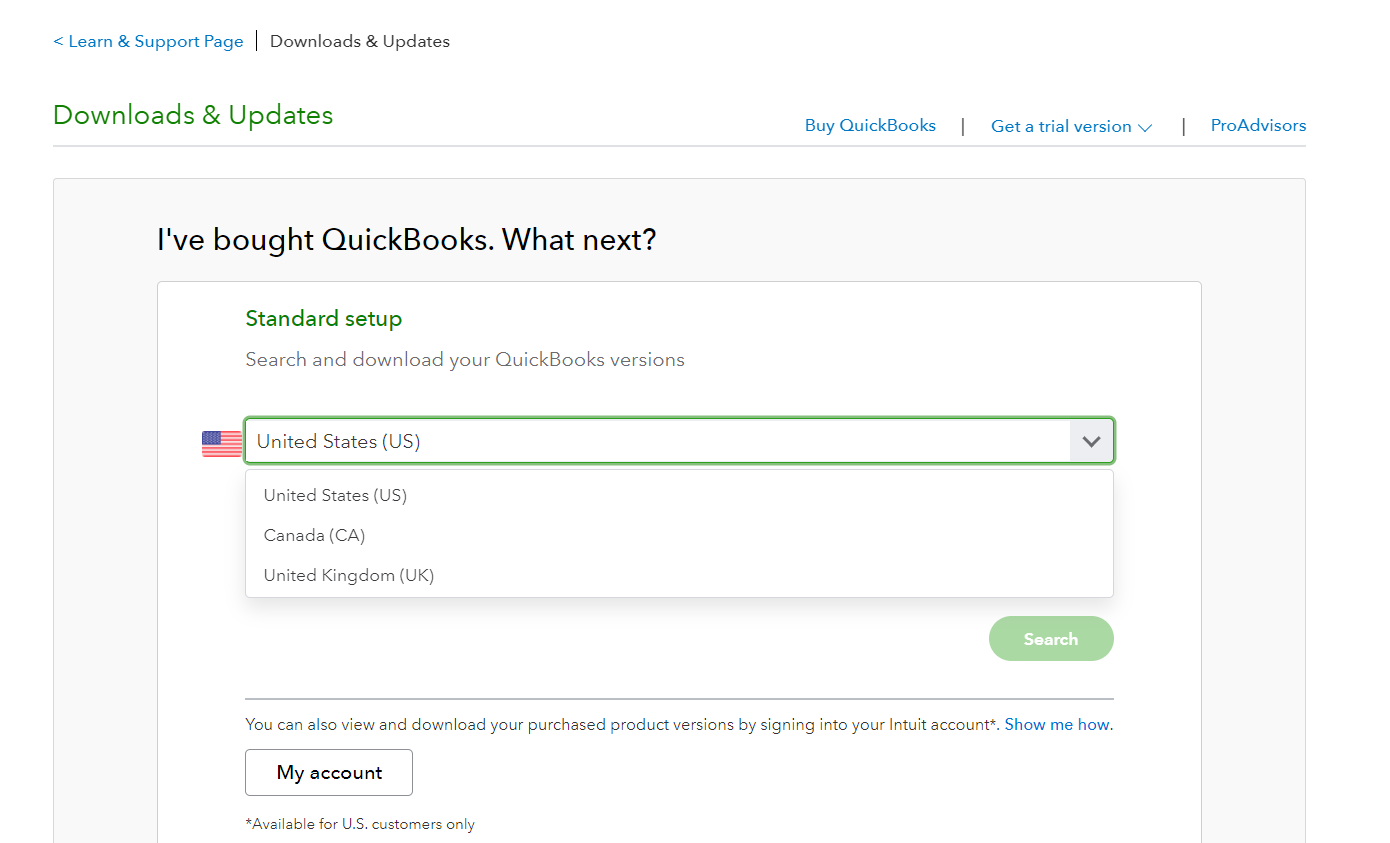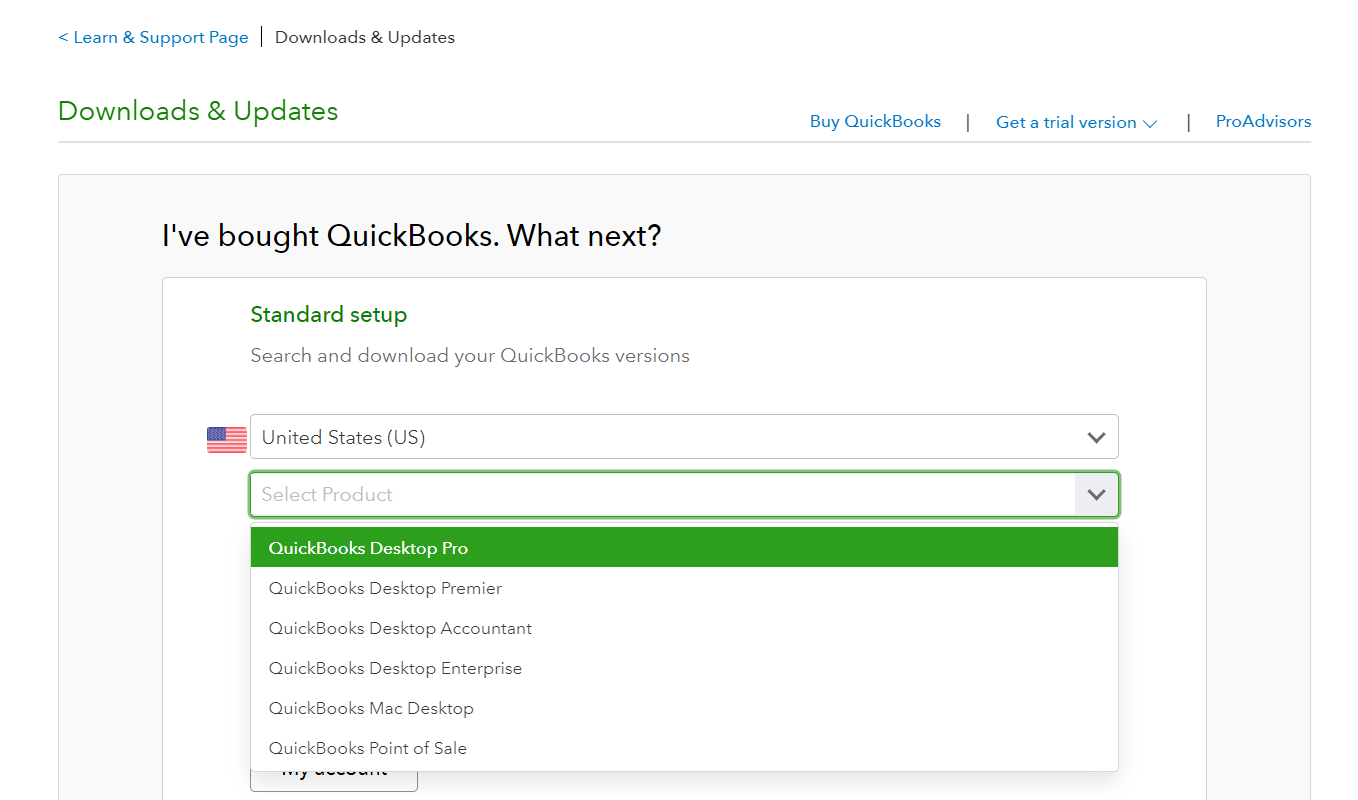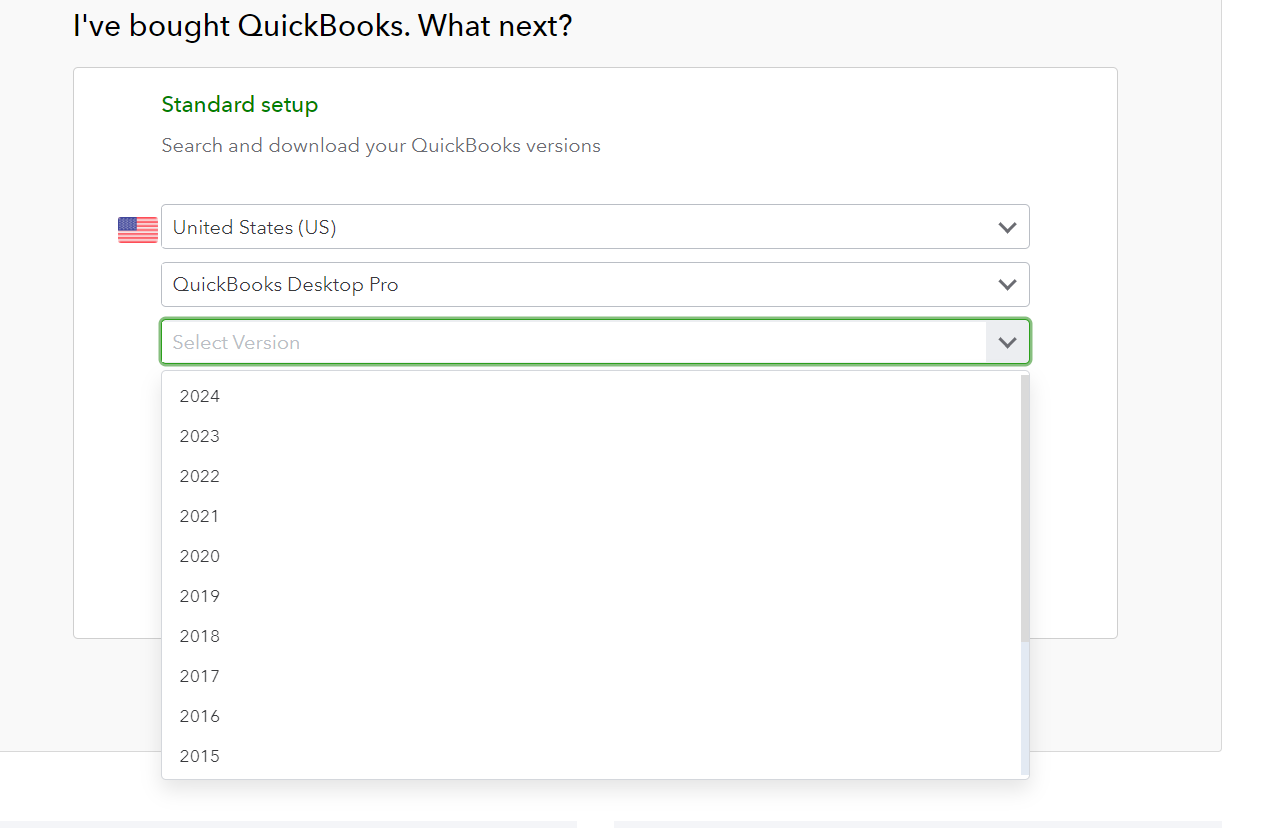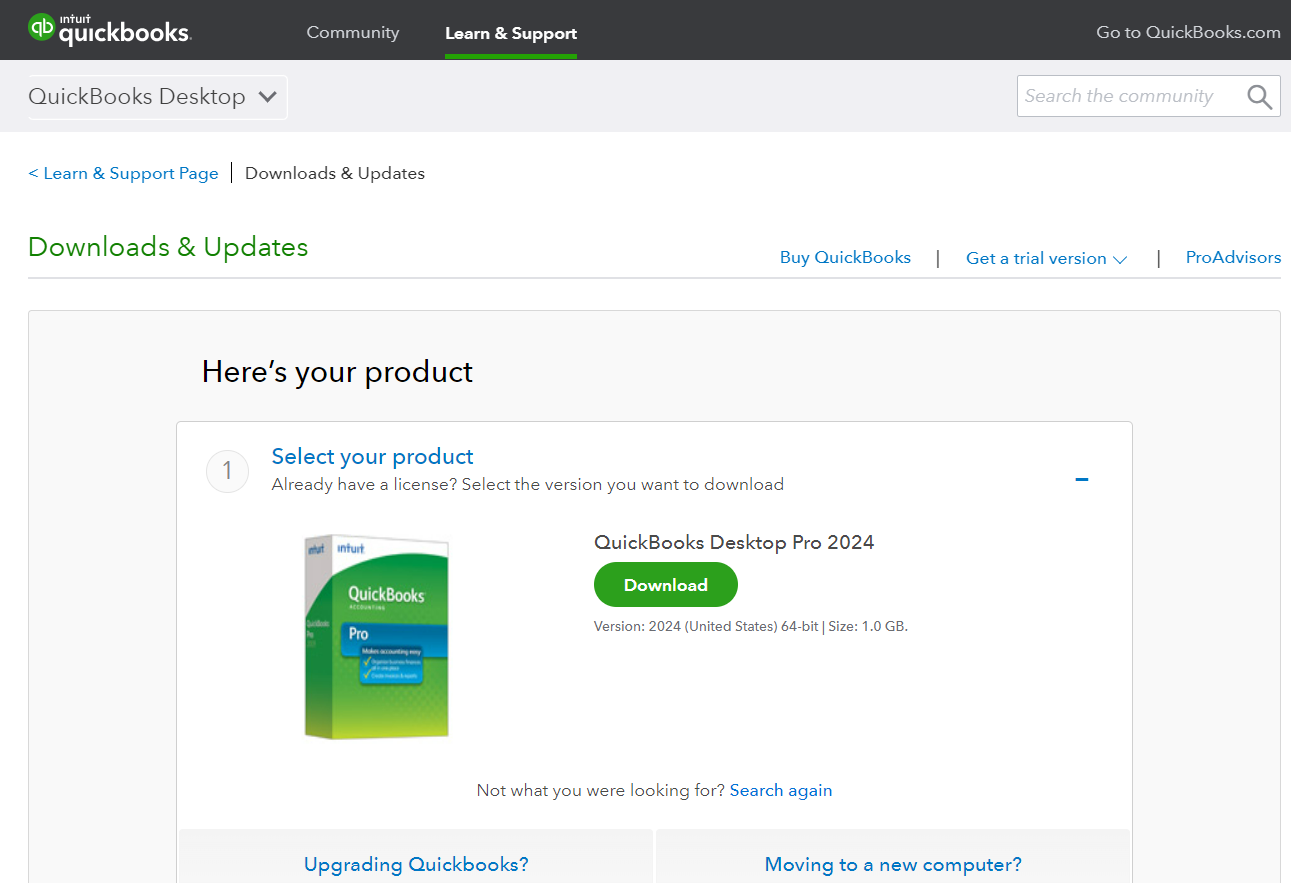How Do I Purchase QuickBooks Desktop 2024?
Visit the official Intuit website to get QuickBooks Desktop 2024. Select the version that best suits your requirements, follow the on-screen instructions, and complete the process. A valid license or active subscription is required for QuickBooks Desktop 2024’s capabilities to be activated after the purchase.
What are the System Requirements User Must Know Before Downloading the QuickBooks Desktop 2024?
The particular system requirements for QuickBooks Desktop 2024 may change depending on the edition (Pro, Premier, or Enterprise) and whether it runs on Windows or Mac.
To run QuickBooks Desktop 2024 smoothly, here are the key system specifications your computer needs:
Operating System: 64-bit versions of Windows 11 or Windows 10 (natively installed).
Database Servers: Supports Windows Server 2022, 2019, and 2016 (Standard and Essentials editions).
Browser: Internet access with Google Chrome is required.
Processor: Minimum 2.4 GHz.
RAM:
- Workstations: Minimum 8 GB, 16 GB recommended.
- Servers:
- 1-5 users: 8 GB
- 10 users: 12 GB
- 15 users: 16 GB
- 20+ users: 20+ GB
Disk Space:
- Minimum 2.5 GB (extra for data files).
- Requires Microsoft .NET 4.8 Runtime and Intuit Data Protect (4 GB RAM minimum).
Screen Resolution: Optimized for 1280 x 1024 or higher, with up to 2 extended monitors.
For the best experience, it’s recommended to store QuickBooks data files on a Solid-State Drive (SSD).
- Optical Drive: A 4X DVD-ROM drive is required for physical CD installations.
Screen Resolution: Display optimized for 1280 x 1024 resolution or higher with up to 2 extended monitors.
- Other Hardware Devices:
- Zebra TC20/TC25/TC51 Mobile Computers (Android 6.0 & above)
- Zebra MC40 Mobile Computer (Android 6.0 & above)
How Do I Update After Downloading & Installing the QuickBooks Desktop 2024 on Windows?
Follow these instructions to upgrade QuickBooks Desktop to 2024 on Windows:
1. Go to the Start menu after closing QuickBooks.
2. Click QuickBooks Desktop with the right mouse button, then select “Run as administrator.”
3. To update QuickBooks Desktop, click Help in the No Company Open box.
4. Mark all by clicking Options, then save.
5. Click Get Updates after selecting Update Now.
Is There a Specific Account Needed to Download QuickBooks Desktop 2024?
Yes, a QuickBooks Desktop 2024 download requires an Intuit account. Using this account, you may manage your software licenses, subscriptions, and other QuickBooks-related services. It facilitates tracking your purchases and ensures a safe download from the official Intuit website.
Can I Still Use QuickBooks Desktop After June 2023?
If you purchased a one-time license for QuickBooks, whether directly from Intuit or any retail store like Staples or Curry’s, you’ll still be able to use your account even after June 30, 2023. Just keep in mind that older versions of QuickBooks Desktop, with the exception of QuickBooks Desktop 2021, haven’t received any updates or security patches.
How Do I Manually Activate QuickBooks Desktop 2024?
To activate QuickBooks:
1. Launch QuickBooks.
2. Go to Help and choose “Activate QuickBooks Desktop.”
3. Follow the on-screen instructions to verify your information.
Once you’ve completed these steps, QuickBooks will be activated, and you’ll be all set.
Can I Download QuickBooks Desktop 2024 for Free?
Yes, QuickBooks Desktop 2024 offers a free 30-day trial. No credit card is required.