QuickBooks Error 503 is QuickBooks Error 503 is a payroll update error that occurs while attempting to install or update the QuickBooks application.
The error can disrupt workflow and delay important accounting tasks, making it crucial to address promptly. Common causes of QuickBooks Error 503 arise due to system configuration issues, interrupted internet connections, or conflicts with background processes.
QuickBooks is a remarkable accounting software that streamlines the tasks of accountants and supports business growth with effective quality control. Despite its benefits, users often struggle with diverse errors, and one such error is QuickBooks Error 503.
This update error occurs in the application because of the different types of misconfiguration and faults in the Windows OS and QuickBooks Desktop app. Resolving such issues becomes crucial for maintaining the smooth functionality of QuickBooks and ensuring uninterrupted business solutions.
What is QuickBooks Error 503, & How Does it Look When it Occurs
QuickBooks Desktop encounters Error 503 during payroll updates, often attributed to glitches and misconfigurations in the Windows Operating System. This interruption stops the update process, preventing users from accessing application improvements and potentially slowing down system performance. The error may originate from issues with the service key and can be resolved with revalidation.
This error appears on the screen in the form of a message that states:
| Warning | Error Description |
| Error | QuickBooks has encountered a problem and needs to close. We are sorry for the inconvenience. |
| Error | QuickBooks Error Message 503 |
What are the Roots Behind the QuickBooks Error 503?
Many causes might occur in the QuickBooks error 503. But we have listed the most common causes that are faced and affect your QuickBooks.
- If your QuickBooks is not updated to the latest version, then you may face an error message because of a faulty setting in your operating system.
- If you have downloaded the Update manually, then you might have downloaded the corrupt file.
- The improper installation of the QuickBooks updates can also lead to the QuickBooks Error 503.
- If you have not cleaned your system junk for a long time, then this can also cause the error.
- Your corrupted Windows registry can sometimes cause an error at the time of the Update.
- If your installed other Windows drivers are not updated, it can also lead to QB error 503.
- The operating system you’re using doesn’t fulfill the requirements of QuickBooks.
- If your system contains dangerous viruses and malware that block the functions of QuickBooks,
- Some other installed programs have deleted QuickBooks important files.
- There might be some bad graphic drivers, which can lead to QuickBooks error 503.
How Can We Identify the Effect of QuickBooks Error 503
When QuickBooks error 503 appears, you can identify it by the below-given symptoms:
- The response time of the OS and program gets slow.
- QuickBooks error message 503 appears on the screen while updating the program and hinders the update process.
- While running the same application, QuickBooks crashes every time.
- The program freezes frequently for a few seconds.
- Slow performance of the system on the mouse or keyboard inputs.
- Files deletion or new files emerging can also be a symptom.
QuickFix the QuickBooks Error 503
Before moving further to resolve QuickBooks error 503, back up your data first, then try these customized solutions for a quick resolve:
- To resolve this error, you first have to create a comprehensive backup of your QuickBooks data to protect against any data loss during troubleshooting.
- After this, close all QuickBooks processes like QBupdate.exe, QBDBMgrn.exe, QBW32.exe, etc, and any running program from the background.
- Then, perform a Disk Cleanup to remove unnecessary files, ensuring a clean system. Note: Verify the files before deleting them to protect essential data.
- After this, you can also solve the error by uninstalling the runtime library and then reinstalling it again.
- You can also fix the damaged window registry manually or you can use the registry tool to do that.
- Identify and uninstall any conflicting programs, and then reinstall the latest version after removal.
- After this, ensure that your operating system is up-to-date, and update drivers for QuickBooks and essential components like MSXML, .NET Framework, and C++.
- You can manually repair the damaged Windows registry to remove the error 503.
- Run the Verify and Rebuild Data Utility in QuickBooks, and also address any issues found during the process.
- Download and use the diagnostic tool by using QuickBooks Tool Hub to resolve the QuickBooks 503 error.
- Uninstall current graphic drivers, reinstall the latest compatible versions and verify system stability.
- Download the latest version of QuickBooks from the official website. Follow the installation guidelines, ensuring compatibility with your operating system.
- If the error persists, then you are suggested to follow the below solutions with the proper steps available.
Tip before proceeding with troubleshooting steps
- Make sure that closing programs don’t lead to data loss. Save your work before you begin with the ending processes.
- Carefully review all the files suggested for deletion in Disk cleanup to avoid deleting important data.
- Create a system restore point before reinstalling the runtime library to revert changes if needed.
- Save your important data related to any conflicting programs before installing the applications.
- Backup all of your company files before attempting to Verify and Rebuild Data Utility.
Solutions to Fix QuickBooks Error 503
To fix QuickBooks Error 503, end conflicting background programs via Task Manager. Run Disk Cleanup to remove junk files. Reinstall runtime libraries and repair the Windows registry if damaged. Uninstall conflicting programs and update Windows and drivers. Verify and rebuild QuickBooks data, use the Install Diagnostic Tool, reinstall graphics drivers, and update QuickBooks to the latest version for best performance.
Follow the below-given step by step methods carefully to resolve the error 503:
Now that we have seen the possible reasons behind the QuickBooks update error 503 when updating QuickBooks follow the below-given solutions carefully to resolve the error:
Solution 1: End QuickBooks Running Programs & Other Conflicting Programs from the Background
Several programs running together in the background might cause conflict and lead to issues with the update process.
Follow the below steps to end the QuickBooks program running in the background:
Step 1: Open the task manager by pressing Ctrl + Shift + Esc simultaneously on the keyboard. It will open the list of programs currently running on your system.
Step 2: Now, choose the Processes tab and navigate to the QuickBooks processes like QBupdate.exe, QBDBMgrn.exe, QBW32.exe, etc.
Step 3: Then, right-click on each of the processes and click on the End Task option.
Note: We suggest you end one process at a time and then return to check the error. It will let you know about the program causing the conflicts.
Solution 2: Run Disk Cleanup in Your System (Delete System Junk and temporary Files)
Temporary files accumulated during software usage may contain corrupted data, causing disruptions. Cleaning these files helps eliminate potential conflicts and improve the software’s performance.
Step 1: Press Windows + R simultaneously on the keyboard.
Step 2: Type Cleanmgr in the Run box.
Step 3: Now, press Enter and choose C Drive from the drop-down list.
Step 4: Then press Enter and select all the checkboxes in the list.
Step 5: Lastly, press Enter again and wait until the system cleans up and deletes all the junk from the system.
Solution 3: Reinstall Runtime Library
When the MS Visual C++ updates are not installed properly on your system, then you may face QuickBooks Error 503 on your screen.
To solve the error, you have to uninstall the current package and reinstall Runtime Library by following the below instructions:
Step 1: Open the Control Panel and select Programs.
Step 2: Now, click on Programs and Features.
Step 3: Then, find and select Microsoft Visual C++ Redistributable Package.
Step 4: Next, click on the Uninstall option, and when the process is completed, restart the computer.
Note: You can now download the latest redistributable package from Microsoft and then install it to solve the QB error 503.
Solution 4: Manual Repair Damaged Windows Registry
Below, we have mentioned the steps to manually repair the Windows registry to fix the QuickBooks error 503:
Step 1: First, type Command Prompt in the Search box of your Windows OS.
Step 2: Now, click on Run as Administrator.
Step 3: Then, type regedit in the command prompt window and press Enter.
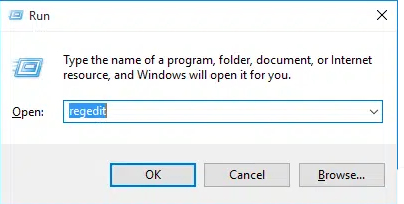
Step 4: From the left side of the panel, find the QuickBooks folder
Step 5: Now, go to the file menu section at the top and select Export tab.
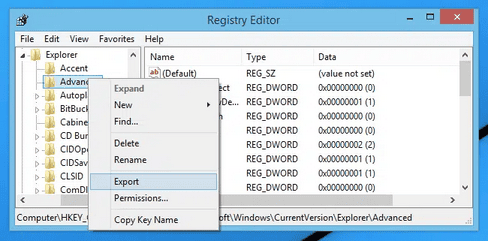
Note: Save the backup file of QuickBooks on your system where you wish to save it.
Step 6: Then, save the file name with the .reg extension.
Step 7: Lastly, complete the process by saving it and closing the registry editor.
Note: There are two methods available to repair the damaged windows registry. The first one is repairing the Windows registry manually, and the second one is using the registry tool, which automatically scans and repairs the registry error in Windows.
Solution 5: Uninstall & Reinstall Conflicting Programs
This process will help you remove all the applications that are causing conflicts from your device and will ensure smooth running.
Follow the steps below to eliminate error 503 by removing and reinstalling the conflicting programs:
Step 1: Firstly, type Control Panel on the search box in your Windows OS.
Step 2: Now, under the Programs option, click on Uninstall a program.
Step 3: Then, find the conflicting application from the list of programs currently installed on your device.
Step 4: Choose and uninstall the application.
Step 5: Complete the uninstallation process by following the dialog boxes that keep appearing on the screen.
Step 6: Now, use Disk Cleanup to clean your space.
Note: Now, you can reinstall the application from the official sources again.
Solution 6: Update Windows, and It’s Drivers
If you’re seeing Error 503 while updating QuickBooks, try updating Windows. When you update Windows, it not only gets the latest features but also updates drivers for QuickBooks and essential components like MSXML, .NET Framework, and C++.
Step 1: Firstly, type Control Panel on the search box in your Windows OS.
Step 2: Select the System Security and Update option.
Step 3: Now, select System Update and click Check for Updates.
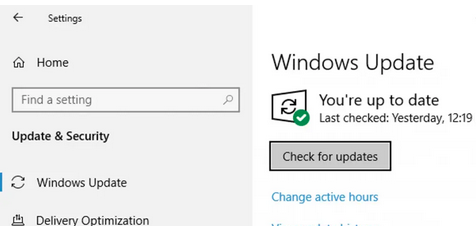
Step 4: Then, click on the Update Now button once it appears and wait until Windows downloads all the updates.
Step 5: Lastly, restart Windows, and it will install all the updates.
Solution 7: Access QuickBooks As Administrator & Repair the QuickBooks Program
You might be facing this error because of erroneous system files by repairing the QuickBooks application.
Follow the below steps:
Step 1: Type Control Panel on the search box in your Windows OS.
Step 2: Now, under the Programs option, click on Uninstall a program.
Step 3: Then, the list of programs currently installed on your computer will appear on the screen.
Step 4: Navigate to the QuickBooks Desktop in the list.
Step 5: Click on Uninstall/ Change the Program.
Step 6: When the dialog box appears, select change the program.
Step 7: Now, hit the repair option and start the repairing procedure.
Note: Let the procedure get completed, then reboot the device and reopen the QuickBooks application to run the updates.
Solution 8: Run the Verify and Rebuild Data Utility
A compromised data file can also lead to error 503 in QuickBooks. Therefore, you can fix this error by running the verify utility, which finds the error and rebuilds and repairs it.
Step 1: Open the QuickBooks Desktop application and navigate to the file menu.
Step 2: Now, search the utilities option and click on it.
Step 3: Then, choose the Rebuild utility option and let it repair any error in the file.
Once the procedure is done, you may receive an error message stating that the data has lost its integrity.
If you receive this, you need to undertake the following steps:
Step 1: Open the File menu and utilities section on the QuickBooks Desktop again.
Step 2: Now, choose the Verify Data option.
Step 3: Then, click OK and let the system look for errors.
Note: If the problem persists, you need to repeat the rebuild and verify the procedure to remove all the errors from the core.
Solution 9: Use the QuickBooks Install Diagnostic Tool by Using QB Tool Hub
The errors may arise from the incomplete or partial installation of the application.
Solve it as follows:
Step 1: Download and Install the tool hub from the Intuit website.
Step 2: Save the file to your preferred location on the desktop.
Step 3: Now, locate the location and double-click on the QuickBooksToolHub.exe file to begin the installation process.
Step 4: Then, accept the wizards appearing on the screen and agree to the terms and conditions to complete the installation process.
Step 5: Access the tool hub from the icon after the installation is complete.
Step 6: Now, navigate to the installation issues section.
Step 7: Select the QuickBooks Install Diagnostic Tool.
Solution 10: Reinstall The Graphic Drivers
If your graphic drivers have gone bad, then reinstall them by following the below steps:
Step 1: First, type Device Manager on your search box in your Windows OS.
Step 2: Now, navigate to your graphics driver.
Step 3: Then, right-click the video card driver and select the uninstall option.
Step 4: Lastly, restart your device and reinstall them.
Solution 11: Download and Install the Latest Edition of QuickBooks Desktop
Downloading and installing the latest version of QuickBooks Desktop is crucial for accessing the most up-to-date features, improvements, and bug fixes. Staying current with the latest version also enhances the overall experience. It ensures that any issues or vulnerabilities from the previous version are addressed, contributing to the smooth functioning of the financial process within the software. If you’re facing the QuickBooks Error 503, then downloading and installing the QuickBooks can resolve the issue. In our guide, we have explained the process; you can follow the guide to download and install QuickBooks properly.
If you’re facing the QuickBooks Error 503, then downloading and installing the QuickBooks can resolve the issue. In our guide, we have explained the process; you can follow the guide to download and install QuickBooks properly.
Conclusion
QuickBooks Error 503 can disrupt your workflow, but understanding its causes can help you resolve it. Common issues include internet connection interruptions, outdated system settings, and conflicts with background processes. To prevent this error, perform regular system maintenance, update your software, and ensure stable internet connectivity. Taking these steps can keep your accounting operations running smoothly and minimize downtime.
FAQ
How Do I Fix a Connection Error in QuickBooks?
- Launch Microsoft Edge on your device.
- Click the “Three Dots” menu in the browser.
- Clear the cache and cookies to resolve the connection error in QuickBooks.
Will error 503 fix itself?
It should resolve itself once the server recovers from the overload or maintenance. If it continues, further action may be needed.
How Do I Fix a 404 Error in QuickBooks?
To resolve the issue, follow these steps:
- Run the System File Checker (SFC) by typing `sfc /scannow` in the command prompt.
- Verify that your operating system is properly installed and has the latest updates from official sources.
- Proceed to the “Clean Installation Process” in QuickBooks to eliminate the 404 error.
Disclaimer: The information outlined above for “How to Fix QuickBooks Error 503– [Simple Easy Steps Solutions]” is applicable to all supported versions, including QuickBooks Desktop Pro, Premier, Accountant, and Enterprise. It is designed to work with operating systems such as Windows 7, 10, and 11, as well as macOS.
