QuickBooks Error Code 404 (Page Not Found) is a network-based runtime error that disrupts data exchange between QuickBooks Desktop and Intuit servers. It prevents the application from completing online operations such as synchronization, update downloads, or server-based data validation. This interruption typically appears as a “404 – Page Not Found” message when QuickBooks fails to connect with Intuit’s web endpoints. The error primarily occurs due to unstable internet connections, corrupted installation files, or misconfigured system registry components that interrupt the normal communication pathway between QuickBooks and its host server.
QuickBooks Error 404 directly impacts online synchronization and service validation, temporarily halting critical functions such as company file updates, payroll downloads, and license verification. To resolve this issue, both application integrity and secure network connectivity must be restored to ensure reliable communication between the client system and Intuit’s servers.
The article presents a stepwise process covering installation verification, network diagnostics, TLS configuration, and runtime environment optimization. These procedures collectively restore stable data synchronization, enable seamless updates, and maintain encrypted, secure communication between QuickBooks Desktop and Intuit’s server network.
What Is QuickBooks Error Code 404?
QuickBooks Error Code 404 refers to a runtime and HTTP communication failure that occurs when the QuickBooks Desktop application initiates a request to Intuit’s server but fails to receive a valid response. In simple terms, it represents an unsuccessful HTTP transaction, typically a failed GET or POST request, where the server returns a “404” response, indicating that the requested resource or endpoint could not be located or accessed.
This error originates from two interconnected layers within the QuickBooks environment. At the runtime layer, it occurs when essential files, registry entries, or system components required for completing online tasks are missing, corrupted, or inaccessible. At the network layer, it results from unstable or restricted data transfer, often due to poor internet connectivity, misconfigured DNS settings, or blocked firewall access. The interaction of these two layers results in incomplete or timed-out data exchanges between QuickBooks and Intuit servers.
Understanding QuickBooks Error Code 404
QuickBooks Error Code 404 is classified as both a runtime and network communication error that disrupts the normal data exchange between the QuickBooks Desktop application and the Intuit servers. This section establishes the technical background of the error, clarifies its operational context within software systems, and differentiates between its related variants.
Definition
QuickBooks Error Code 404 represents a network-timeout event or a failed HTTP response that occurs during QuickBooks’ attempt to synchronize, download, or send data through the internet. When the application initiates a request to the Intuit server—for tasks such as updating company data, validating credentials, or accessing remote content—it expects a valid HTTP acknowledgment (response code 200). However, when the response code “404” is returned, it signifies that the requested resource or endpoint cannot be located on the server or that the request was terminated mid-communication.
This error emerges when QuickBooks cannot retrieve or transmit data packets due to network disruptions, misconfigured firewall permissions, or inconsistent DNS resolution. In technical terms, Error 404 in QuickBooks acts as a server-client communication failure caused by latency spikes, invalid URLs, or corrupt local configuration files that obstruct access to the target web resource.
In modern Windows systems, such interruptions are often detected at the transport or session layer, resulting in QuickBooks aborting the connection and displaying a “Page Not Found” or “Service Message Error” prompt.
Relation to Runtime and Network Layer Failures
QuickBooks Error 404 operates at the intersection of runtime execution errors and network-level failures.
At the runtime layer, the error manifests within the QuickBooks Desktop environment when the software’s running processes encounter missing or inaccessible data resources during an operation. This type of failure indicates that the application cannot locate essential files, registry entries, or dynamic libraries required for online synchronization.
At the network layer, the same error emerges when the communication channel between QuickBooks and Intuit servers becomes unstable, resulting in incomplete or timed-out data transfers. Factors such as weak bandwidth, interrupted HTTP sessions, or restrictive proxy configurations contribute to this network failure.
QuickBooks Error Code 404 is unique because it bridges these two layers. It is initiated by an application-level call but amplified by network-layer instability. For instance, if the application executes a data retrieval command and the server connection drops mid-request, the system logs a runtime exception while simultaneously flagging a network timeout.
Such dual-layer disruptions are commonly linked to registry corruption, damaged system libraries, or inconsistent network paths, all of which prevent the QuickBooks runtime from completing its server handshake process.
Variants of QuickBooks Error Code 404
QuickBooks Error Code 404 appears under several alternate message formats depending on the operation, system environment, or version of QuickBooks being used. Each variant indicates the same fundamental communication issue—server inaccessibility due to a failed HTTP GET/POST process.
The common variants include:
- Service Message Error #404 – displayed when QuickBooks fails to fetch online data from Intuit services.
- QuickBooks Update Error 404 – appears during version or patch updates when the requested file or update path cannot be located.
- Intuit Error 404 – occurs when the Intuit domain endpoint cannot return the requested content within a valid time frame.
- Page Not Found Error – the general HTTP response indicating that the web page or service QuickBooks attempted to access does not exist or is unreachable.
Despite their wording differences, all these variants stem from a single root cause—an inability of QuickBooks to complete its HTTP transaction successfully. This failure may occur at the local machine (due to configuration error), at the ISP level (due to network lag or packet loss), or at the server side (due to temporary unavailability).
Technical Causes of QuickBooks Error 404
QuickBooks Error Code 404 originates from multiple technical and environmental triggers that disrupt communication between QuickBooks Desktop and Intuit’s servers. These causes can be classified into three systemic categories—installation-level, network-level, and system or security-level factors. Understanding these categories enables precise troubleshooting and helps maintain a stable QuickBooks runtime environment.
Installation-Level Causes
Installation-related problems are among the most frequent sources of QuickBooks Error 404. The error may appear when the QuickBooks Desktop installation is incomplete or when critical application components become corrupted during setup or updates. If essential executable files, configuration scripts, or dynamic link libraries (DLLs) are missing or damaged, the software cannot process network requests properly, leading to connection failure.
Another frequent trigger is broken or invalid Windows registry entries created during QuickBooks installation or uninstallation. Registry corruption causes misdirection in file path references, making the application unable to locate system dependencies required for online synchronization. Over time, such inconsistencies accumulate and interrupt QuickBooks’ runtime execution, producing Error 404 whenever the program attempts to establish an HTTP connection.
Network-Level Causes
QuickBooks Error 404 is primarily a network-layer communication error, meaning that it often occurs due to weak or unstable internet connectivity or incomplete data transmission between the local system and Intuit servers. If the internet connection drops mid-request, the QuickBooks client fails to receive the expected server acknowledgment, triggering a timeout event.
In certain configurations, firewall or antivirus programs block Intuit’s network endpoints, categorizing them as unverified or external connections. This restriction prevents QuickBooks from sending authentication or update requests, causing the error. Similarly, improper proxy configurations or restricted network ports can prevent the client from reaching Intuit’s IP ranges.
Another significant cause is outdated or misconfigured TLS (Transport Layer Security) protocols. QuickBooks relies on secure TLS 1.0 or 1.2 connections to communicate with Intuit servers. If these protocols are disabled or outdated, the software cannot complete the SSL handshake required for secure data transmission. This results in incomplete communication cycles, leading to HTTP “404 – Page Not Found” errors during updates or data exchanges.
System and Security Causes
System-level and security-related disruptions can also lead to QuickBooks Error 404 by damaging the runtime environment in which the software operates. Malware, spyware, or ransomware infections can modify or delete essential QuickBooks-related DLL files, causing the program to malfunction when it tries to load network components.
Third-party applications, such as download managers or VPN clients, may interfere with QuickBooks’ active processes by occupying the same network ports or altering DNS routing. This interference blocks QuickBooks from maintaining continuous communication with Intuit’s servers.
Additionally, sudden system shutdowns or forced reboots during QuickBooks operations can result in incomplete file writes, missing registry references, or corrupted temporary files. Once these system inconsistencies accumulate, QuickBooks encounters repeated runtime errors during network synchronization attempts.
This section establishes that QuickBooks Error 404 is not caused by a single malfunction but by a combination of installation corruption, network instability, and security-level interference. By diagnosing which layer is affected, users can apply targeted corrective actions such as repairing installation files, reconfiguring TLS and firewall settings, or cleaning infected system components.
What are the Signs and Symptoms of QuickBooks Error 404?
QuickBooks Error Code 404 exhibits distinct patterns that help users recognize the issue before applying corrective actions. These patterns appear across three diagnostic levels — on-screen alerts, system performance symptoms, and background activity logs. Accurate identification of these indicators assists in confirming that the malfunction originates from a network-timeout or communication failure rather than unrelated application errors.
Common On-Screen Alerts
The most immediate indicator of QuickBooks Error 404 is the pop-up alert that reads “Error 404 – Page Not Found” or “Service Message Error #404.” This message appears when QuickBooks Desktop attempts to access an unavailable or unresponsive Intuit server. The alert often interrupts ongoing processes, such as software updates, synchronization of company data, or online banking operations.
In many cases, users also observe an active window crash during these online operations. The QuickBooks interface closes unexpectedly, displaying either a runtime error box or an HTTP error notification. These alerts confirm that the software has failed to locate or retrieve the requested online resource.
Performance Symptoms
Beyond visual alerts, QuickBooks Error 404 influences overall system performance. Affected systems typically show a delayed response to keyboard or mouse inputs, indicating resource obstruction within the runtime environment. Operations such as opening a company file, generating reports, or processing updates become noticeably slower due to stalled data transmission between QuickBooks and the remote server.
Users may also experience frequent system freezing or temporary application lockups, especially when the software attempts to access online services repeatedly after failed requests. During these intervals, CPU utilization may rise sharply as QuickBooks retries the failed connections, further reducing overall system responsiveness.
Background Indicators
In technical diagnostics, background logs provide confirmation of network-level failure. The Windows Event Viewer often records recurring timeout errors or failed HTTP requests under the Application and System logs, correlating with each instance of QuickBooks Error 404.
Additionally, QuickBooks’ internal log files (QBWin.log) may show “unable to access live server endpoint” or “connection reset by peer” messages. These entries confirm that the error results from network disconnection rather than application logic faults. In some cases, temporary files under the %temp% directory increase in volume, showing repeated failed connection attempts.
These observable and system-level symptoms confirm that QuickBooks Error Code 404 originates from an interrupted data exchange between the client and Intuit servers. Identifying these signs early helps identify whether the root cause lies in network configuration, software integrity, or system environment instability.
Quick Solutions for Fixing QuickBooks Error 404 (Page Not Found)
The following preliminary troubleshooting methods can help resolve QuickBooks Error 404 before performing advanced repairs:
Solution 1: Access QuickBooks Account in a Private Browser Window
Open QuickBooks or the required Intuit service using a private or incognito browser session. Use the following shortcut keys based on your browser:
- Google Chrome: Ctrl + Shift + N
- Mozilla Firefox: Ctrl + Shift + P
- Internet Explorer: Ctrl + Shift + P
- Safari (Mac): Command + Shift + N
Why this helps: A private browsing session prevents interference from stored cookies, cached data, or browser extensions that might block or distort QuickBooks’ online connection.
Solution 2: Clear Browser Cache and Temporary Files
Go to your browser’s Settings → Privacy and Security → Clear Browsing Data (the wording may vary slightly by browser). Select the options to remove cached images, cookies, and temporary internet files.
Why this helps: Clearing cached and temporary data eliminates outdated or corrupted files that may interrupt QuickBooks’ access to Intuit’s web services, helping restore a clean, stable connection.
How to Fix QuickBooks Error 404 Page Not Found?
The following diagnostic framework provides systematic, layered solutions to resolve QuickBooks Error Code 404. Each method is arranged in ascending order of technical depth, ensuring that the simplest and least intrusive fixes are attempted before advanced system-level configurations.
Solution 1: Scanning the System for Viruses
Purpose:
Malware and virus infections can corrupt QuickBooks installation files, interfere with network communication, or alter registry configurations essential for server connectivity. Such infections often modify or block QuickBooks’ access to Intuit services, leading to Error Code 404. Performing a comprehensive system scan helps detect and remove these malicious components, restoring system health and preventing communication failures.
Step 1: Open Windows Security Settings
- Click on the Start Menu and select the Settings icon (gear symbol).
- In the Settings window, navigate to Privacy & Security → Windows Security.
- Click on Virus & Threat Protection to access the built-in Windows Defender panel.
This section houses all system protection tools that monitor threats, perform active scans, and isolate infected files.
Windows Security is integrated with the operating system and is designed to detect both real-time and dormant threats that may compromise QuickBooks’ runtime environment.
Step 2: Run a Full System Scan
- Under the “Current Threats” section, click Scan Options.
- Select Full Scan to examine every file, folder, and process on your device.
- Click Scan Now to initiate the operation.
A full scan ensures that all storage sectors—including temporary files, registry folders, and network cache—are inspected for malware signatures or unauthorized script injections.
During this process, the antivirus engine cross-references file patterns against known malicious databases to identify anomalies.
Expected Duration: Depending on your storage size and system performance, the scan may take between 30 minutes and 2 hours.
It is recommended to avoid running other applications while the scan is active to prevent system slowdowns or scan interruptions.
Step 3: Review and Remove Infected Files
Once the scan completes:
- Check the Scan Results panel for any detected threats.
- Select Start Actions to quarantine or permanently delete infected files.
- If prompted, restart your system to finalize the removal of malicious components.
Deleting these files removes potential obstructions that can corrupt QuickBooks network modules or block Intuit server authentication requests. Once the system restarts, open QuickBooks Desktop and reattempt the task that previously triggered Error 404.
If QuickBooks now connects successfully to Intuit servers, the issue was caused by malware-related corruption. If the error persists, proceed to the next troubleshooting procedure to address system or network-level causes.
Scanning and cleaning the system eliminates external security threats that disrupt QuickBooks’ network operations. This preventive measure ensures that the system environment remains secure, stable, and optimized for reliable data transmission and application performance.
If the issue continues after a clean system scan, users should proceed to Solution 2: Removing System Junk and Temporary Files, which focuses on optimizing local storage and clearing residual cache obstructions.
Solution 2: Verify Network Connection Stability
Purpose:
QuickBooks Error Code 404 most commonly originates from an unstable or improperly configured network connection that prevents QuickBooks Desktop from establishing communication with Intuit’s servers. Verifying network stability ensures that the local system can transmit and receive data packets reliably, allowing the QuickBooks runtime environment to complete HTTP requests without timeout or interruption.
Step 1: Test Network Connectivity through a Web Browser
- Open a web browser and access several frequently visited websites such as intuit.com, or quickbooks.intuit.com.
- If all websites load correctly, the network is likely stable.
- If pages fail to load or display timeout messages, the issue resides in the internet connection or local DNS cache.
- To validate the server response, perform a ping test through the Command Prompt:
- Type
ping intuit.comand press Enter.
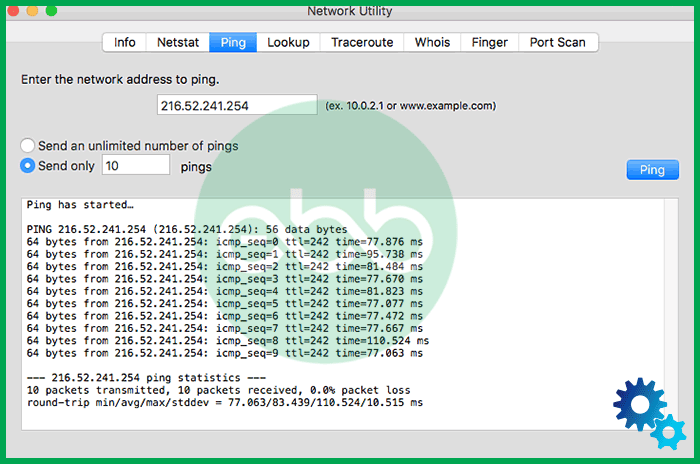
- A consistent reply with low latency confirms an active connection.
- A “Request Timed Out” or “Destination Unreachable” message indicates packet loss or network latency.
Step 2: Use the QuickBooks Connection Diagnostic Tool
Launch the QuickBooks Connection Diagnostic Tool available from Intuit’s support resources. This utility checks the communication pathway between QuickBooks and its database server.
- Select your company file within the tool interface.
- Run the diagnostic scan to detect port, firewall, or permission-related issues.
- Review the result summary to determine if the error originates from blocked ports, DNS conflicts, or server endpoint unavailability.
The tool automatically attempts minor repairs such as refreshing the connection tunnel or resetting the QuickBooks Database Server Manager. If major issues persist, proceed to the manual reset steps below.
Step 3: Refresh IP Configuration and DNS Cache
Inconsistent DNS caching or outdated IP routing tables can lead to failed server requests. Resetting these configurations helps re-establish a clean connection path.
- Open Command Prompt as Administrator.
- Type the following commands sequentially and press Enter after each:
ipconfig /flushdns→ Clears the DNS resolver cache.ipconfig /release→ Releases the current IP address.ipconfig /renew→ Requests a new IP configuration from the network router.
- After executing these commands, restart the computer to apply the new network settings.
These steps remove corrupted DNS entries and refresh the network interface, restoring stable access to Intuit’s servers.
Step 4: Reboot the Router and Verify Bandwidth Stability
- A router restart helps reinitialize network hardware and reassign IP addresses.
- Power off the router for 10–15 seconds and turn it back on.
- Once reconnected, check the signal strength and speed using any reliable speed testing tool such as speedtest.net.
- Ensure upload and download speeds meet the minimum QuickBooks requirement (usually above 3 Mbps for stable online operations).
If the network speed fluctuates or shows frequent packet drops, contact the Internet Service Provider to test and stabilize the connection. Stable bandwidth ensures consistent synchronization with Intuit’s live endpoints.
After completing these steps, reopen QuickBooks Desktop and attempt the previously interrupted task (such as update download or data sync). If the operation completes successfully without a “404 – Page Not Found” prompt, the issue originated from temporary network instability. If the error persists, proceed to Method 2: Update and Repair QuickBooks Desktop to verify internal application integrity.
Solution 3: Update and Repair QuickBooks Desktop
Purpose:
QuickBooks Error Code 404 often persists when the QuickBooks Desktop installation becomes outdated or partially corrupted. Updating the application ensures compatibility with the latest Intuit server protocols, while repairing the program restores missing or damaged files responsible for runtime communication errors. This method focuses on restoring application integrity and ensuring that all core components operate within a stable, synchronized environment.
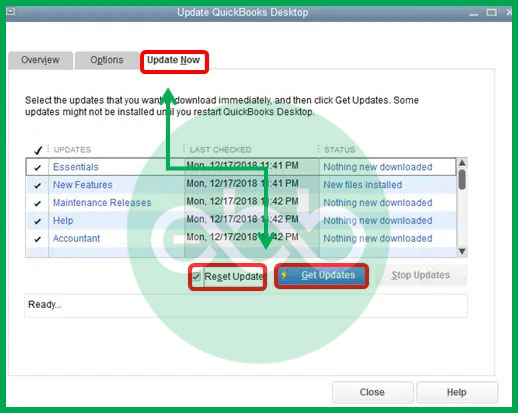
Step 1: Access the Update Utility within QuickBooks
- Open QuickBooks Desktop from your system.
- Navigate to the Help menu located in the top navigation bar.
- Select Update QuickBooks Desktop from the dropdown list.
- In the Update window, click Update Now, then check all available update boxes.
- Click Get Updates and wait until the download process completes.
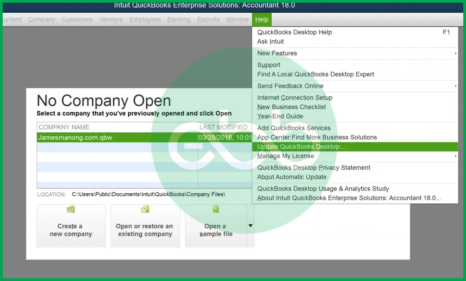
Once the update finishes, restart QuickBooks and allow the software to install the downloaded files automatically. This process refreshes critical modules that communicate with Intuit servers, including data synchronization scripts and HTTP service handlers.
Step 2: Repair QuickBooks Using Windows Control Panel
If updating does not eliminate the error, initiate a program repair through the Windows Control Panel to restore damaged installation files.
- Close QuickBooks and all background QuickBooks-related services.
- Press Windows + R to open the Run dialog box.
- Type Appwiz.cpl and press Enter to access the Programs and Features list.
- Locate QuickBooks Desktop in the installed programs list.
- Select it and click Uninstall/Change, then choose the Repair option.
- Follow the on-screen instructions and allow the repair process to complete.’
This action validates the integrity of system files, reinstalls corrupted DLLs, and re-registers QuickBooks executables with Windows. It ensures that all application components required for network communication, update synchronization, and data exchange operate without error.
Step 3: Restart the System and Reopen QuickBooks
After completing the repair, restart the system to apply the updated configuration. System reboot clears residual cache data, reloads network drivers, and ensures that the repaired QuickBooks modules are correctly initialized in memory.
Once the system restarts, open QuickBooks and attempt to perform the task that previously triggered Error 404 (such as accessing Intuit services or downloading an update).
If the task executes successfully without interruption, the issue has been resolved through restoration of program integrity.
Step 4: Verify Update and Repair Success
To confirm the update and repair operation:
- In QuickBooks, press F2 or Ctrl + 1 to open the Product Information window.
- Review the Product Version and Update Release Number displayed on the screen.
- Compare these details with the latest version listed on the official Intuit QuickBooks Update Page.
If the versions match, the update has been successfully applied.
Additionally, monitor QuickBooks operation for at least one session to ensure there are no recurring “404 – Page Not Found” alerts. A stable operation following the repair confirms that both application integrity and communication consistency have been restored.
Updating and repairing QuickBooks Desktop removes corrupted or obsolete program components, restoring full compatibility with Intuit’s online infrastructure. This step is critical in ensuring that the QuickBooks runtime environment remains stable, that network synchronization is consistent, and that HTTP communication pathways are fully functional.
Solution 4: Reconfigure Internet and TLS Settings
Purpose:
QuickBooks Desktop relies on secure communication channels to connect with Intuit servers. If the system’s internet configuration or TLS (Transport Layer Security) settings are misaligned, the application may fail to authenticate or maintain a stable connection, resulting in Error Code 404. Reconfiguring browser and security settings ensures that QuickBooks can transmit data through verified, encrypted routes without interruption.
Step 1: Access Internet Options through Internet Explorer
Although other browsers can access Intuit websites, QuickBooks Desktop is programmed to use Internet Explorer’s network settings for server communication. Therefore, modifying configurations here directly affects QuickBooks connectivity.
- Open Internet Explorer on your computer.
- Click on the Tools icon (gear symbol) in the upper-right corner.
- Select Internet Options from the dropdown menu.
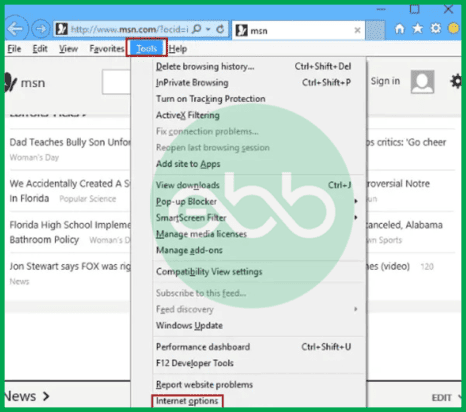
This window provides access to security, privacy, and advanced network parameters that define how QuickBooks interacts with the internet.
Step 2: Add Intuit Domains to Trusted Sites
QuickBooks communicates with several verified Intuit domains for authentication, updates, and license verification. If these domains are not marked as trusted, browser restrictions or firewalls can block outgoing connections, leading to repeated “404 – Page Not Found” errors.
- In the Internet Options window, open the Security tab.
- Click on Trusted Sites, then select Sites.
- In the dialog box, add the following URLs individually:
https://www.intuit.comhttps://*.quickbooks.comhttps://*.intuit.com
- Uncheck the box labeled Require server verification (https:) for all sites in this zone if necessary.
- Click Add, then Close, followed by Apply and OK.
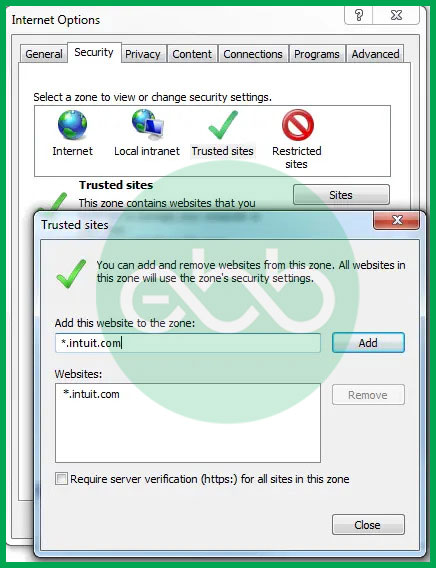
By adding these addresses, you instruct the system to allow unblocked and encrypted communication between QuickBooks Desktop and Intuit servers, ensuring safe and uninterrupted data exchange.
Step 3: Enable TLS 1.0 and TLS 2.0 Protocols
Transport Layer Security (TLS) is the encryption standard that secures online communication. QuickBooks Desktop depends on TLS 1.0 and TLS 2.0 for data transfer authentication and encryption. If these protocols are disabled or outdated, QuickBooks cannot initiate the SSL handshake required to verify Intuit’s server certificate, causing HTTP timeouts or blocked requests.
- In the same Internet Options window, select the Advanced tab.
- Scroll down to the Security section.
- Check the boxes for:
- Use TLS 1.0
- Use TLS 1.2 (ensure this is enabled, as TLS 1.1 is deprecated).
- Uncheck Use SSL 2.0 and Use SSL 3.0, as these older protocols are insecure and may interfere with newer encryption layers.
- Click Apply and OK to save changes.
TLS synchronization prevents HTTP timeouts by establishing a cryptographically verified session between the client (QuickBooks Desktop) and the server (Intuit). When the TLS handshake completes successfully, both endpoints exchange certificates and keys that secure the data packets in transit. This ensures continuous session integrity, even if minor network latency occurs, thereby eliminating incomplete or dropped transmissions that cause Error 404.
Step 4: Restart QuickBooks and Test Server Connection
After adjusting these settings:
- Close all browser windows and restart the computer to apply changes globally.
- Reopen QuickBooks Desktop and perform a network-dependent task such as checking for updates or signing in to Intuit services.
- Observe whether the system connects seamlessly without displaying a “404” error message.
If QuickBooks communicates successfully with Intuit’s remote servers, the issue was caused by disabled encryption protocols or untrusted domain blocking.
Reconfiguring Internet and TLS settings aligns QuickBooks Desktop with the current encryption standards and trusted connection policies defined by Intuit. This step ensures stable data transmission, authenticated server communication, and long-term prevention of runtime connectivity failures.
If the error persists even after TLS synchronization, the root cause may involve third-party software interference or background service conflicts, which can be resolved through Method 4: Use Selective Startup to Eliminate Conflicts.
Solution 5: Use Selective Startup to Eliminate Conflicts
Purpose:
QuickBooks Error Code 404 can occur when third-party applications or background services interfere with QuickBooks’ runtime processes or network communication. Using the Selective Startup mode isolates QuickBooks from these conflicting applications, allowing the software to operate in a clean environment where only essential system services are active.
Step 1: Access System Configuration (MSConfig)
- Press Windows + R on your keyboard to open the Run dialog box.
- Type msconfig and press Enter.
- The System Configuration (MSConfig) window will open, displaying multiple configuration tabs for startup and services management.
MSConfig helps control which programs load during system startup, allowing users to temporarily disable non-essential processes that may cause QuickBooks to malfunction.
Step 2: Enable Selective Startup Mode
- In the MSConfig window, navigate to the General tab.
- Select Selective Startup from the available options.
- Under this mode, check only:
- Load system services
- Load startup items
- Uncheck any unnecessary applications that are not required for basic system operation.
This configuration ensures that only core Windows services and QuickBooks dependencies are loaded during boot, reducing the possibility of process interference from third-party software such as antivirus tools, VPN clients, or cloud synchronization utilities.
Step 3: Disable Conflicting Third-Party Applications
- Switch to the Services tab in the MSConfig window.
- Check the box labeled Hide all Microsoft services to prevent accidental disabling of essential Windows components.
- Review the remaining list and uncheck any non-Microsoft applications such as antivirus programs, update schedulers, or system optimization utilities that may run in the background.
- Click Apply and then OK to confirm changes.
After completing this step, restart your system to apply the configuration. The computer will now boot in Selective Startup (clean mode) with minimal background interference.
Step 4: Test QuickBooks Operation in Clean Mode
Once the system restarts:
- Launch QuickBooks Desktop.
- Perform the task that previously triggered Error Code 404, such as downloading updates or accessing online services.
- If the operation completes without interruption, the issue was caused by a third-party application conflict.
To revert to normal startup mode, reopen MSConfig and select Normal Startup, then restart the system.
Running QuickBooks in Selective Startup isolates the software from potential third-party interference, allowing it to connect and operate smoothly. This method helps determine whether external applications or background utilities are preventing QuickBooks from maintaining stable network communication with Intuit servers.
Solution 6: Remove System Junk and Temporary Files
Purpose:
Temporary system junk and cached files often accumulate over time and interfere with QuickBooks operations. These residual files can consume system resources, corrupt active sessions, and block smooth communication between the QuickBooks application and Intuit’s online services. Removing them restores processing efficiency and ensures a clean runtime environment.
Step 1: Manually Delete Temporary Files
- Press Windows + R to open the Run dialog box.
- Type %temp% and press Enter.
– This command opens the temporary file directory where cached data and application logs are stored. - Press Ctrl + A to select all files.
- Press Delete to remove them.
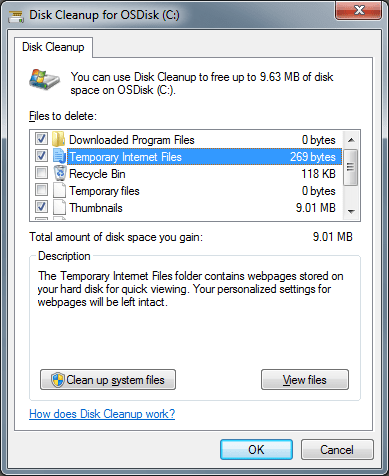
If some files cannot be deleted because they are currently in use, skip those and delete the rest.
Manual removal of temporary files clears outdated or corrupt cache entries that could conflict with QuickBooks network operations or data synchronization routines.
Step 2: Use Disk Cleanup Tool for Automated Removal
- Click on the Start menu and type Disk Cleanup, then press Enter.
- Choose the drive where Windows is installed (commonly C:).
- Allow the tool to analyze the system for unnecessary files.
- In the list that appears, check the following options:
- Temporary Internet Files
- Downloaded Program Files
- Recycle Bin
- Temporary Files
- Click OK, then Delete Files to confirm the cleanup.
Disk Cleanup systematically removes obsolete cache and residual files left behind by applications or browsers, preventing these fragments from affecting QuickBooks performance.
Step 3: Reboot and Test QuickBooks Performance
- Once the cleanup is complete, restart the system. This ensures that all deleted file references are cleared from memory.
- Open QuickBooks Desktop and monitor its performance.
If previously observed symptoms such as lag, freeze, or “Error 404” alerts no longer appear, the cleanup process has successfully optimized the system environment.
Removing system junk and temporary files eliminates hidden conflicts that can interrupt data synchronization and runtime execution. This step is essential for maintaining stable performance, fast response times, and error-free network communication within the QuickBooks environment.
Solution 7: Verify Internet Speed and Performance
Purpose:
QuickBooks Error Code 404 frequently arises when internet speed or bandwidth performance fails to meet the minimum requirements for stable data transmission. A slow or inconsistent network can interrupt QuickBooks’ communication with Intuit’s remote servers, causing connection drops or incomplete HTTP responses.
Verifying and optimizing internet speed ensures that QuickBooks network performance remains consistent during synchronization, update downloads, and remote authentication tasks.
Step 1: Perform a Basic Internet Speed Test
A stable and sufficient internet connection is essential for QuickBooks operations. Users can check real-time connection speed using a browser-based tool or command prompt test.
Option A: Browser-Based Speed Test
- Open any web browser.
- Visit https://www.speedtest.net or an equivalent testing site.
- Click Go to initiate the test.
- Observe the results for download and upload speeds.
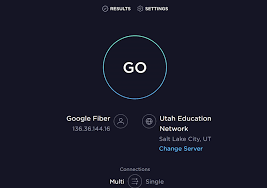
Minimum Benchmark:
- Download speed: 3 Mbps or higher
- Upload speed: 1 Mbps or higher
- Ping (latency): Below 100 milliseconds
Speeds below these thresholds indicate potential latency issues that can interrupt QuickBooks data exchange with Intuit servers.
Option B: Command Prompt Ping Test
- Press Windows + R, type cmd, and press Enter.
- In the Command Prompt window, type the following command:
ping intuit.com - Press Enter and observe the response time.
A consistent “Reply from” response with low average latency (under 100 ms) indicates an active and stable network. If the system shows “Request Timed Out” or packet loss, the connection is unstable or partially blocked.
Step 2: Refresh Network Drivers
Outdated or corrupted network adapter drivers can limit data transfer rates and cause intermittent connection loss. Refreshing or updating these drivers ensures proper communication between the operating system and network hardware.
- Press Windows + X and select Device Manager.
- Expand the Network Adapters section.
- Right-click the active network adapter (wired or wireless) and select Update Driver.
- Choose Search automatically for updated driver software and follow the prompts.
- Once complete, close the window and restart your computer.
This process reinstalls or updates the adapter’s configuration, resolving potential compatibility issues that affect QuickBooks’ ability to sustain a steady connection during online operations.
Step 3: Reset Router Configuration
If the internet remains unstable after verifying speed and updating drivers, perform a router reset to eliminate internal routing errors or bandwidth conflicts.
- Power off the router and modem.
- Wait 15 to 20 seconds to clear cached configurations.
- Power them back on and allow full initialization.
- Reconnect the computer to the network and confirm signal stability.
For advanced troubleshooting:
- Access your router’s admin panel (commonly
192.168.0.1or192.168.1.1) via browser. - Check for firmware updates.
- Ensure DNS settings are automatically assigned or use a stable public DNS such as 8.8.8.8 (Google DNS).
A router reset refreshes the network address allocation, clears temporary routing conflicts, and stabilizes data packet delivery between QuickBooks and Intuit servers.
Step 4: Reassess QuickBooks Network Performance
After optimizing internet speed, updating drivers, and resetting the router:
- Launch QuickBooks Desktop.
- Perform a task involving live communication with Intuit servers (e.g., updating QuickBooks or accessing company data hosted online).
- Monitor response time and stability.
If the connection remains uninterrupted and no “404 – Page Not Found” or “Service Unavailable” message appears, the issue has been successfully resolved through network performance optimization.
QuickBooks exchanges data through HTTP and HTTPS requests over secure TLS channels. When bandwidth fluctuates, the TLS handshake process can fail mid-session, leading to connection timeouts. Stable network speed ensures continuous data packet flow and prevents synchronization loss during server transactions.
Preventive Measures to Avoid QuickBooks Error 404 in the Future
Once QuickBooks Error Code 404 has been resolved, maintaining optimal system and network conditions becomes critical to prevent similar disruptions in the future. This section outlines preventive, optimization, and administrative measures that improve QuickBooks’ overall performance, enhance data integrity, and ensure consistent connectivity with Intuit’s servers.
Preventive Measures
Maintain Updated QuickBooks and Windows OS
Both QuickBooks and Windows periodically release security patches and compatibility updates that optimize communication protocols, eliminate bugs, and enhance runtime stability. Outdated versions increase the risk of connection mismatches and runtime conflicts.
- Open QuickBooks Desktop → Help → Update QuickBooks Desktop → Get Updates.
- In Windows, open Settings → Windows Update → Check for Updates.
Keeping both environments updated ensures proper synchronization between QuickBooks runtime libraries and Windows network drivers, reducing the chance of recurring connection failures.
Use Stable Wired Connections During Updates
Wireless connections often fluctuate due to signal interference or bandwidth sharing. Using a wired Ethernet connection during updates maintains consistent data flow, minimizes packet loss, and ensures that update packages download completely without corruption.
Schedule Automated Backups for Company Files
Regular backups protect accounting data against potential loss caused by unexpected errors or system crashes.
- In QuickBooks, go to File → Back Up Company → Create Local Backup.
- Schedule automatic backups at least once per week.
These backups secure data integrity and allow easy restoration if any system issue or future runtime error affects QuickBooks files.
Network and System Optimization Tips
Configure Firewalls to Whitelist QuickBooks Executables
QuickBooks uses specific ports and executables to communicate with Intuit servers. Firewalls or antivirus programs that block these paths can trigger connection errors like Error 404.
– Open your firewall settings and manually whitelist the following executables:
QBW32.exe(QuickBooks main process)QBDBMgrN.exe(Database Server Manager)QBCFMonitorService.exe(QuickBooks connectivity function)
– Save settings and restart your system.
Whitelisting ensures uninterrupted communication between QuickBooks and Intuit’s servers without compromising network security.
Update TLS Libraries Regularly
QuickBooks relies on TLS 1.2 or higher for encrypted server communication. Keeping TLS libraries current prevents SSL handshake failures and connection dropouts.
- Update Windows Security Components through Windows Update.
- Verify TLS configuration in Internet Options → Advanced → Enable TLS 1.2.
This ensures continued compliance with Intuit’s secure transmission standards.
Perform Monthly Cache and DNS Cleanups
Residual cache or DNS entries can misdirect requests and cause QuickBooks to connect to outdated or invalid server paths.
- Open Command Prompt and execute:
ipconfig /flushdns→ clears DNS cacheipconfig /renew→ refreshes IP configuration - Clear browser and QuickBooks cache periodically.
These tasks maintain clean routing paths for stable connectivity and prevent communication latency.
Administrative and Policy Recommendations
Use Administrator Login for QuickBooks Operations
Running QuickBooks with administrator privileges ensures that all required files and registry components have unrestricted access during operations.
- Right-click the QuickBooks Desktop icon and select Run as Administrator.
This eliminates permission-related read/write restrictions that could cause connection failures during updates or data synchronization.
Limit Simultaneous QuickBooks Sessions on Shared Networks
Running multiple QuickBooks instances simultaneously across a local network can lead to bandwidth congestion and database synchronization delays.
- Restrict the number of concurrent users performing update or synchronization tasks.
- Assign distinct user permissions for database access through the QuickBooks Multi-User Mode settings.
Optimizing session control enhances network stability and prevents HTTP timeout errors during heavy data processing periods.
Implementing these preventive and optimization measures ensures sustained QuickBooks performance, enhanced data security, and stable server communication. Regular system updates, secure configuration management, and controlled usage practices together form a comprehensive QuickBooks stability plan that eliminates the recurrence of Error Code 404 and other runtime anomalies.
Conclusion!
QuickBooks Error Code 404 is a connectivity and runtime failure that disrupts the communication link between QuickBooks Desktop and Intuit’s servers, preventing the completion of online operations such as synchronization, updates, and data retrieval. This article has outlined the major causes of the error, including installation issues, network instability, and TLS or security misconfigurations, and provided a structured, step-by-step approach to effectively resolve them.
By performing systematic checks on system integrity, verifying internet stability, adjusting TLS configurations, and optimizing runtime settings, users can restore uninterrupted communication between QuickBooks and Intuit’s online services. Follow the recommended preventive measures, such as maintaining regular updates, clearing cached files, and ensuring proper firewall permissions, to help prevent the error from happening again.
You can contact eBetterBooks toll-free number +1-802-778-9005 for technical assistance from our support team if you continue to face problems.
FAQs!
Can error 404 in QuickBooks cause data loss?
QuickBooks Error 404 does not directly delete or modify accounting data, but it can interrupt ongoing operations such as online synchronization or update downloads. If a transaction or file transfer is active at the time of failure, incomplete uploads or downloads may cause temporary data inconsistency.
In rare cases, repeated disconnections without proper closure can lead to corrupt cache entries or damaged company file references. Regular backups and scheduled maintenance significantly reduce this risk. Hence, while the error itself does not erase data, the conditions leading to it (such as corrupted files or interrupted writes) can indirectly affect data integrity.
Which solution works best for persistent network failures?
Persistent network-related instances of QuickBooks Error 404 are best resolved through a combination of network diagnostics and security reconfiguration. The most effective solutions include:
Verifying internet connection stability (Method 1).
Reconfiguring Internet and TLS settings to ensure secure communication (Method 3).
Resetting router configurations and refreshing DNS cache (Method 6).
For severe cases where security applications continuously block connectivity, temporarily whitelisting QuickBooks executables within firewall and antivirus settings restores stable server communication.
Consistent bandwidth and correct TLS synchronization provide long-term protection against recurring network-level failures.
What is the most reliable way to test my computer’s general internet connection before troubleshooting Error 404?
Since Error 404 means QuickBooks failed to reach the server, testing the general internet connection is the critical first step in the environment.
➜Simple Web Test: Open a web browser (like Chrome or Edge) and visit a non-Intuit, reliable website (e.g., Google or CNN). If these sites load normally, your basic internet connection is working.
➜Ping Test (Advanced): Open the Command Prompt (search ‘CMD’) and type ping google.com. If you receive four successful replies with low response times (latency), your connection is stable. If the requests time out, the connection is the issue.
Which specific Internet Explorer settings are most likely to block QuickBooks from reaching the Intuit servers?
QuickBooks Desktop still relies heavily on the Internet Explorer (IE) settings within Windows for its internal communication, even if you use a different default browser. Incorrect IE settings are a frequent environmental cause of Error 404.
➜SSL/TLS Protocols: QuickBooks requires TLS 1.2 (Transport Layer Security) to be enabled under the Advanced settings in the Internet Options menu. If this is disabled, the secure connection to Intuit’s servers will fail, triggering the 404 error.
➜Security Zones: Ensuring Intuit’s necessary domains are not blocked by high-security zone settings or pop-up blockers is also crucial.
How can I confirm that my Firewall or Antivirus program is not specifically blocking QuickBooks’ server access?
Firewalls and security suites are designed to monitor outgoing connections and are a common cause of Error 404 by blocking the communication attempt.
➜Check Exceptions List: You must ensure that QuickBooks Desktop and associated executables (like QBW32.exe and the QuickBooks Database Server Manager) are added to the Exceptions or Allowed Programs list in your firewall software.
➜Specific Ports: Intuit recommends allowing access through specific ports used for QuickBooks data transfer (e.g., ports 80 and 443 for HTTPS secure communication are essential for online services).
Can a VPN (Virtual Private Network) or Proxy Server cause a “Not Found” (404) error in QuickBooks?
Yes, using a VPN or a Proxy Server is a frequent cause of connection issues like Error 404 because they alter the network path and may introduce latency or security blocks.
➜IP Geo-blocking: Intuit’s servers may perform geo-location checks. If the VPN places your apparent location in a country or region not supported by your QuickBooks version, the connection may be refused.
➜Proxy Configuration: If QuickBooks is configured to use a Proxy Server but the server details are incorrect, or the proxy itself is blocking the necessary ports, the communication will fail. Temporarily disconnecting the VPN or disabling the proxy is often a key isolation step.
Why is the time and date on my computer critical for secure communication and avoiding Error 404?
The system’s date and time are vital for the successful authentication of secure (HTTPS/SSL/TLS) connections, which are mandatory for accessing Intuit’s servers.
Digital Certificates: Secure connections rely on digital certificates issued by the server. These certificates have an expiration date. If your computer’s date/time is significantly inaccurate (e.g., set years in the past or future), the system cannot properly validate the server’s certificate, leading the secure connection to fail, which can manifest as a connection error like Error 404.
