QuickBooks Error 30159 is a standard issue that users may encounter while using the payroll feature in QuickBooks. This error is frequently caused by incorrect system settings, particularly for Windows users or those running programs compatible with Windows. QuickBooks Error 30159 can lead to system crashes or cause the program to stop functioning properly, disrupting payroll procedures.
QuickBooks software is a small business GST accounting software that empowers SMEs across the globe. Users can save accounting data on the cloud, manage sales, generate invoices, and conduct other business transactions. However, this software also has to deal with bugs, also known as QuickBooks Error.
What is QuickBooks Error 30159?
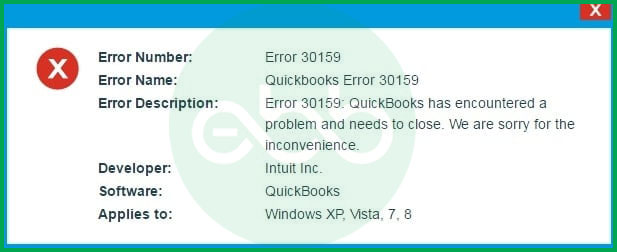
Whenever QuickBooks Desktop users try to update an existing payroll subscription into another QB payroll, they may face QuickBooks Error 30159. Sometime you may also encounter the pop-up message “Can’t Verify Payroll Subscription Error 30159.” This error typically arises when QuickBooks is unable to recognize your username. Another common cause is improper file set up in your existing Operating System. When this issue arises, you may see the following error message on your screen:
ERROR 30159 – Unable to load account for PSID null: Entitlement is Enabled, but Entitlement Unit is deactivated.
Or
“Can’t Verify Payroll Subscription Error 30159”.
What Happens When QuickBooks Payroll Error Code 30159 Occurs?
- The system will crash frequently while running QuickBooks.
- Above all, payroll update error 30159 will pop up and crash any other active program.
- Your system will respond slowly to inputs, and freeze periodically.
- Also, an error message will pop up repeatedly.
Effects of QuickBooks Payroll Error 30159 on your system
The indications of this error are as follows:
- The active agenda crashes when the error message emerges on the screen.
- System performance becomes unusually slow and sluggish.
- The system repeatedly crashes with the same error while constantly running the same program.
- One of the most evident signs is when the error message and code appear on the screen.
Reasons Behind the Occurrence of Payroll Error Code 30159 in QuickBooks
- Firstly, the current payroll subscription is inactive
- More than one active payroll agreement with an inactive Direct Deposit agreement.
- The company file is damaged (paysub.ini)
- Incorrect Employer Identification Number (EIN) in the company file.
- Above all, the payroll service key or PSID in the company file is incorrect.
- The current windows OS and QuickBooks versions aren’t compatible.
- Also, the QuickBooks/ windows/ system is under malware attack.
- QuickBooks fails to authenticate your username.
- Incorrect Service Key.
- Product not updated
![How to Fix QuickBooks Error 30159 [Payroll Update Error]? 1 Resolve-it-now-button-e1691065246506-1024x107-1](https://ebetterbooks.com/wp-content/uploads/2023/09/Resolve-it-now-button-e1691065246506-1024x107-1.png)
How to Resolve Payroll Update Error 30159 in QuickBooks?
There are many ways to resolve QuickBooks Payroll error 30159 Can’t Verify Payroll Subscription issue. Hence, we have listed some of the most practical solutions to fix the error.
Solution 1: Check Payroll Subscription Status
- Firstly, go to QB Desktop–> Employees tab–> My Payroll Services–> Account and Billing Info.
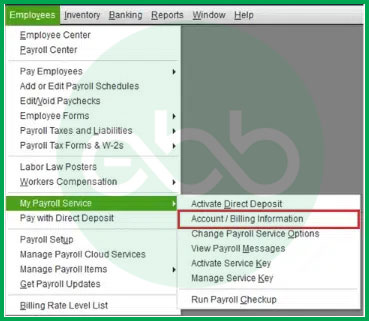
- Enter the login credentials, and sign in to the system.
- After that, a window to confirm your account information pops up. Select your verification method and proceed. Once you complete the sign-up process, update the payroll tax table again to check if the QuickBooks Payroll Error 30159 persists or not.
Solution 2: System Restore in Windows
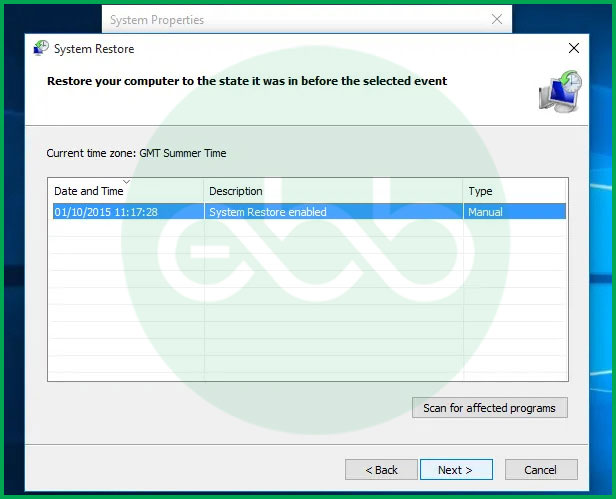
- Firstly, log into your computer as a system administrator.
- Go to start–> All Programs–> Restore.
- After that, open a new window to select Restore my computer. Follow the process by clicking NEXT.
- Here, the user has to enter the confirmation window, and restart the system.
- Upon its restart, download and install QuickBooks File Repair Tool (For the best experience, we recommend you use Tool Hub on Windows 10, 64-bit.).
- After the installation is complete, go to scan–> Fix Error.
At last, the screen shows success. Restart the system again and look for QuickBooks update error code 30159. If the error doesn’t pop up, it means that the error is resolved.
Solution 3: Install The Windows Updates
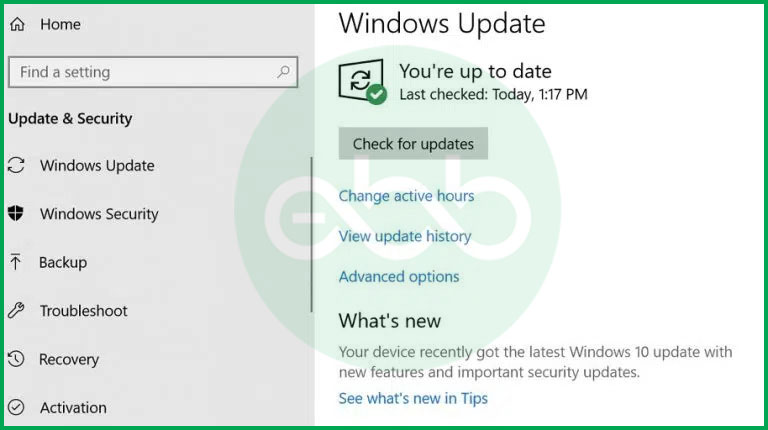
- Firstly, go to start–> type Update (in the search box)–> Press Enter.
- If there are any updates available, the system will show them on the search results.
Lastly, install all of these updates, and reboot the system upon completion of the process.
Solution 4: Using The Windows File Checker
- Log in to the system as a system administrator.
- Press the windows+R keys. It will open the run box.
- After that, type cmd, and press enter.
- When the black window appears, type scannow/sfc and press Enter.
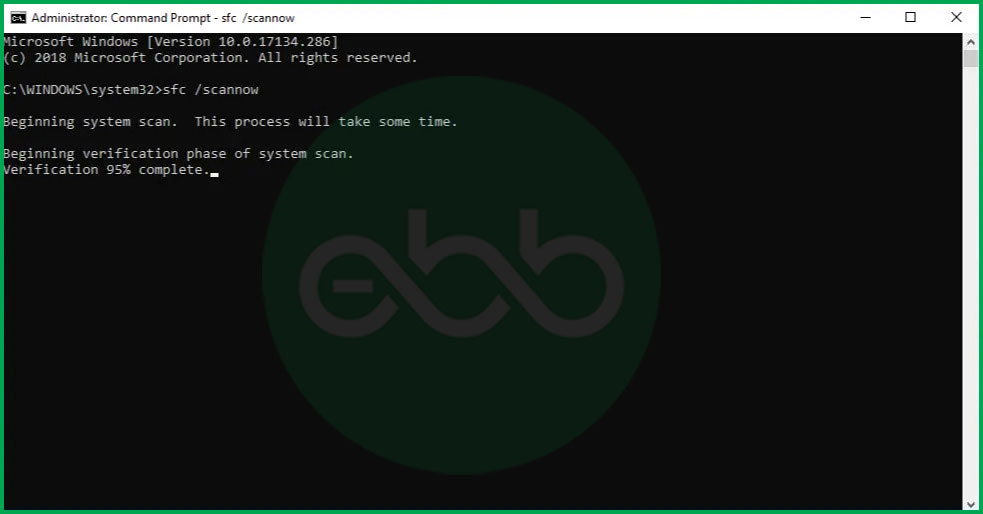
- After a few seconds, the process will be completed. After that, follow the rest of the prompts and restore the problems in the system files.
Hopefully, it will fix the QuickBooks Payroll Error 30159.
Solution 5: Employee Identification Number
- Firstly, log into the system as a system administrator.
- After that, go to choose payroll–> Use my Existing Payroll Service.
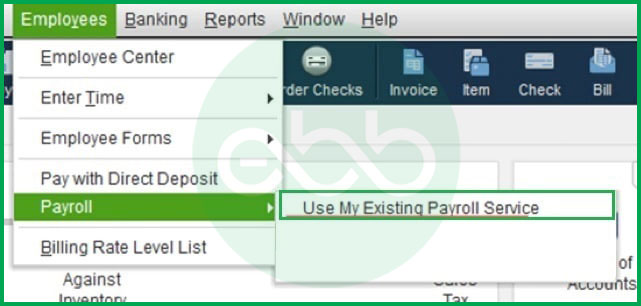
- This action will open the Account Maintenance window on the desktop.
- Go to add a file, and check the radio button labeled as ADD EIN NUMBER.
- If the radio button is disabled, this implies that the user has a subscription to EIN for the company.
- After that, click NEXT and complete the process.
At last, open QuickBooks and look for QuickBooks Error code 30159. Hopefully, the issue must have been resolved.
Solution 6: Repairing The Paysub.ini File
- Firstly, open the file explorer, and choose the View tab.
- Open Hidden Files and Folders.
- Locate the Paysub.ini file.
- Rename this file by adding .old at the end of it.
It will disable QuickBooks from using the file. Hence, when the user runs the accounting software, it will automatically generate a new file for use. Ultimately, it will resolve QuickBooks Error code 30159.
Solution 7: Ensure to have the latest tax table update in QuickBooks Desktop Payroll
Keeping your QuickBooks Desktop Payroll tax table updated is essential to ensure accurate paycheck calculations and compliance.
Here’s how to get the latest tax table version:
- Check Your Current Tax Table Version:
- Go to the Employees menu.
- Select Get Payroll Updates.
- You’ll see the tax table version listed next to “You are using tax table version.”
- Verify If It’s the Latest Version:
- Review the latest payroll news and updates to confirm if your tax table version is latest.
- For more details, click on Payroll Update Info.
- Download the Latest Tax Table update:
- In the Payroll Updates window, select Download Entire Update.
- Click Update.
- Once the download is complete, you’ll receive an informational window confirming the update.
Solution 8: Update QuickBooks Desktop to the latest release
Keeping your QuickBooks Desktop updated is essential to access the latest features, improvements, and to avoid issues like QuickBooks Error 30159. Here’s how you can ensure your software is up-to-date:
Check for the Latest Release
- Open QuickBooks Desktop.
- Press F2 (or Ctrl+1) to open the Product Information window.

- Review your current version and release to see if it matches the latest available versions:
- QuickBooks 2024: R9_53
- QuickBooks 2023: R14_41
- QuickBooks 2022: R17_34
Manually Install Updates
If you need to update your QuickBooks Desktop manually, follow these steps:
- Select “Update Available” when prompted.
- Click on “Install Now” to begin the installation process.
- Wait for the update to install. This may take some time, so be patient.
- Once the installation is complete, open QuickBooks to ensure everything is functioning correctly.
Conclusion
The above-given information is useful for you. But if you are still facing any kind of issues with your software and need professional assistance, regarding accounting, bookkeeping & accounting software-related issues then feel free to get in touch with us at +1-802-778-9005, or you can mail us at: support@ebetterbooks.com
FAQs:
What is QuickBooks Payroll Update Error 30159 on Windows 11?
QuickBooks Payroll Update Error 30159 usually happens because of an incomplete installation, outdated payroll updates, or corrupted system files.
Here’s how to Fix It:
- Update QuickBooks to the latest version.
- Run a system scan to check for malware or system issues.
- Verify your company files in QuickBooks to ensure they’re not corrupted.
What causes QuickBooks Payroll Error 30159?
This error is primarily caused by incorrect settings in the operating system or conflicts with system configurations, particularly when running programs on Windows. It can also result from outdated QuickBooks software or corrupted files.
How do I know if I’m experiencing QuickBooks Payroll Error 30159?
Signs of this error include program crashes, slow system performance, and frequent system crashes when using the same program repeatedly. The error message and code will also appear on your screen, indicating the issue.
Disclaimer: The information outlined above for “How to Fix QuickBooks Error 30159 [Payroll Update Error]?” is applicable to all supported versions, including QuickBooks Desktop Pro, Premier, Accountant, and Enterprise. It is designed to work with operating systems such as Windows 7, 10, and 11, as well as macOS.
