Highlights (Key Facts & Solutions)
- Security Risk: Downloading the installer is a high security risk because Intuit discontinued support in May 2019, meaning files are unverified, unpatched, and hosted by third-party archives.
- Activation Required: Successful installation requires both the License Number and the Product Code, both of which can be retrieved from the Intuit CAMPS (Customer Account Maintenance Portal System) account.
- Mac Compatibility Failure: The 2016 Mac edition is a 32-bit application and will not launch on macOS Catalina (10.15) or any newer operating system, requiring an older OS or virtualization.
- File Compatibility: QuickBooks 2016 can only open company files created in versions QuickBooks Desktop 2013 or newer; it cannot open files from later versions (e.g., 2018).
- Country Specificity: The installer is highly localized by country (USA, UK, Canada); a license from one country will not activate the software from another region due to tax and feature differences.
- Version Update: When reinstalling, the most stable version to seek is Release 17 (R17), which contains all the final cumulative patches issued by Intuit for the 2016 version.
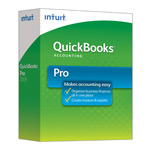
| Version: | Desktop 2016 (United States) 32-Bit |
| Size: | 637.3 MB – Version 2016 |
| Latest Update Release | Release 17(R17) |
| Update Size: | 731 MB |
QuickBooks Desktop 2016 is one of Intuit’s earlier accounting software releases, widely used by small to large businesses before later versions like 2021 and 2023. Although Intuit no longer officially supports QuickBooks 2016 (support ended in May 2019), many businesses still seek access for compatibility, older company file usage, or tax compliance reasons. Below is a detailed guide to downloading and installing QuickBooks Desktop 2016 editions for both Windows and Mac, including country-specific availability (USA, UK, Canada), as well as a feature comparison table for all editions.
Quick Navigation: 2011 | 2012 | 2013 | 2014 | 2015 | 2016 | 2017 | 2018 | 2019 | 2020 | 2021 | 2022 | 2023 | 2024
Before downloading, make sure your system meets the: QuickBooks Desktop Mac 2016 System Requirements
Steps to Download QuickBooks Desktop 2016 on Windows & Mac
QuickBooks Desktop 2016 is no longer available directly from Intuit’s standard download page since it is an older, discontinued version (Intuit supports only the last three versions). However, users who already purchased a license for QuickBooks Desktop 2016 (Pro, Premier, Accountant, Enterprise, and POS) in the USA, UK, or Canada can still reinstall the software by following the steps below.
A. Download QuickBooks Desktop 2016 for Windows
- Go to the official download page
Visit QuickBooks Downloads & Updates. - Select product details
- Country: Choose USA, UK, or Canada.
- Product: Select from Pro, Premier, Enterprise, Accountant, or POS.
- Version: Pick 2016.
- Download the setup file
Click Search, then press Download to save the installer on your Windows system. - Install QuickBooks Desktop 2016
- Run the installer once the download is complete.
- Enter your License Number and Product Code (these are available in your purchase confirmation email or in your Intuit CAMPS account).
- Sign in with your Intuit credentials to activate the software.
- Finalize setup
- Choose installation type: Express (default settings) or Custom/Network (for multi-user setup).
- Complete installation and restart your computer.
⚠️ Note: If you are in Canada or the UK, the installation file differs slightly from the USA edition. Ensure you select the correct country before downloading.
Once the software is downloaded successfully, install it. It will ask for the license and product codes, you can find those information when you log in to CAMPS. Then, just enter your Intuit credentials to log in.
B. Download QuickBooks Desktop 2016 for Mac
QuickBooks Desktop 2016 for Mac was a separate product line. Follow these steps if you have a Mac license:
- Prepare your system
- Ensure your Mac meets the 2016 system requirements (OS X Yosemite 10.10 or later).
- Update your system date and time:
- Go to Apple Menu > System Preferences > Date & Time.
- If locked, click the padlock and enter the admin password.
- Select Set date & time automatically using Apple’s NTP server.
- Download the installer
- Go to the QuickBooks download portal.
- Select Mac edition → Choose 2016 version → Download.
- Install QuickBooks for Mac
- Open the
.dmginstaller file. - Drag the QuickBooks icon into your Applications folder.
- Open the
- Activate QuickBooks for Mac
- Launch QuickBooks Desktop.
- Enter your license and product code.
- Sign in to Intuit if prompted.
Important Note: QuickBooks Desktop was discontinued in the UK on 30, June 2023, but there are ex-subscribers who are still able to use the software. From May, access will no longer be possible on subscribed versions of QuickBooks Desktop 2016 and above, though we are requesting all users to migrate to another software solution before this date.
QuickBooks Desktop 2016 Editions Features:
Edition Key Features Best For Country Availability Pro 2016 Basic accounting, invoicing, expense tracking, bank reconciliation Small businesses USA, Canada, UK Premier 2016 All Pro features + industry-specific reports (Contractor, Nonprofit, Manufacturing, Retail, Professional Services) Growing businesses USA, Canada Accountant 2016 Accountant’s copy, client data review, batch transactions, advanced journal entries Accounting professionals USA only Enterprise 2016 All Premier features + advanced inventory, up to 30 users, advanced reporting Midsize to large businesses USA, Canada POS 2016 Sales, inventory, barcode scanning, multi-store management Retail stores USA only Mac 2016 Basic accounting, invoicing, Mac integration Mac-based small businesses USA only
Download QuickBooks Desktop Pro 2016
Download QuickBooks Desktop Pro 2016 – United States Edition
| Items | Details |
|---|---|
| Product Name: | QuickBooks Desktop Pro 2016 (USA) |
| Version: | 2016 (United States) 32-bit |
| Size: | 637.3 MB |
| Latest Release: | Release 17(R17) |
| Update Size: | 731 MB |
| Download Link: | Download QuickBooks Desktop Pro 2016 USA Version |
Download QuickBooks Desktop Pro 2016 – Canada Edition
| Items | Details |
|---|---|
| Product Name: | QuickBooks Desktop Pro 2016 (CA) |
| Version: | 2016 (Canada) 32-bit |
| Size: | 562 MB |
| Latest Release: | Release 17(R17) |
| Update Size: | 334 MB |
| Download Link: | Download QuickBooks Desktop Pro 2016 CA Version |
Download QuickBooks Desktop Pro 2016 – UK Edition
| Items | Details |
|---|---|
| Product Name: | QuickBooks Desktop Pro 2016 (UK) |
| Version: | 2016 (United Kingdom) 32-bit |
| Size: | 598 MB |
| Latest Release: | Release 17(R17) |
| Update Size: | 327 MB |
| Download Link: | Download QuickBooks Desktop Pro 2016 UK Version |
Before downloading, make sure your system meets the: QuickBooks Desktop Pro 2016 System Requirements
Download QuickBooks Desktop Premier 2016
Download QuickBooks Desktop Premier 2016 – United States Edition
| Items | Details |
|---|---|
| Product Name: | QuickBooks Desktop Premier 2016 (USA) |
| Version: | 2016 (United States) 32-bit |
| Size: | 637.3 MB |
| Latest Release: | Release 17(R17) |
| Update Size: | 731 MB |
| Download Link: | Download QuickBooks Desktop Premier 2016 USA Version |
Download QuickBooks Desktop Premier 2016 – Canada Edition
| Items | Details |
|---|---|
| Product Name: | QuickBooks Desktop Premier 2016 (CA) |
| Version: | 2016 (Canada) 32-bit |
| Size: | 562 MB |
| Latest Release: | Release 17(R17) |
| Update Size: | 334 MB |
| Download Link: | Download QuickBooks Desktop Premier 2016 CA Version |
Download QuickBooks Desktop Premier 2016 – United Kingdom Edition
| Items | Details |
|---|---|
| Product Name: | QuickBooks Desktop Premier 2016 (UK) |
| Version: | 2016 (United Kingdom) 32-bit |
| Size: | 598 MB |
| Latest Release: | Release 17(R17) |
| Update Size: | 327 MB |
| Download Link: | Download QuickBooks Desktop Premier 2016 UK Version |
Before downloading, make sure your system meets the: QuickBooks Desktop Premier 2016 System Requirements
Download QuickBooks Desktop Accountant 2016
Download QuickBooks Desktop Accountant 2016 – United States Edition
| Items | Details |
|---|---|
| Product Name: | QuickBooks Desktop Accountant 2016 (USA) |
| Version: | 2016 (United States) 32-bit |
| Size: | 637.3 MB |
| Latest Release: | Release 17(R17) |
| Update Size: | 731 MB |
| Download Link: | Download QuickBooks Desktop Accountant 2016 USA Version |
Download QuickBooks Desktop Accountant 2016 – Canada Edition
| Items | Details |
|---|---|
| Product Name: | QuickBooks Desktop Accountant 2016 (CA) |
| Version: | 2016 (Canada) 32-bit |
| Size: | 562 MB |
| Latest Release: | Release 17(R17) |
| Update Size: | 334 MB |
| Download Link: | Download QuickBooks Desktop Accountant 2016 CA Version |
Download QuickBooks Desktop Accountant 2016 – United Kingdom Edition
| Items | Details |
|---|---|
| Product Name: | QuickBooks Desktop Accountant 2016 (UK) |
| Version: | 2016 (United Kingdom) 32-bit |
| Size: | 598 MB |
| Latest Release: | Release 17(R17) |
| Update Size: | 327 MB |
| Download Link: | Download QuickBooks Desktop Accountant 2016 UK Version |
Before downloading, make sure your system meets the: QuickBooks Desktop Accountant 2016 System Requirements
Download QuickBooks Desktop Enterprise 2016
Download QuickBooks Desktop Enterprise 2016 – United States Edition
| Items | Details |
|---|---|
| Product Name: | QuickBooks Desktop Enterprise 2016 (USA) |
| Version: | 16.0 (United States) 32-bit |
| Size: | 641.69 MB |
| Latest Release: | Release 17(R17) |
| Update Size: | 731 MB |
| Download Link: | Download QuickBooks Desktop Enterprise 2016 USA Version |
| Download Link: | Download QuickBooks Desktop Enterprise Accountant 2016 USA Version |
Download QuickBooks Desktop Enterprise 2016 – Canada Edition
| Items | Details |
|---|---|
| Product Name: | QuickBooks Desktop Enterprise 2016 (CA) |
| Version: | 16.0 (Canada) 32-bit |
| Size: | 521 MB |
| Latest Release: | Release 17(R17) |
| Update Size: | 334 MB |
| Download Link: | Download QuickBooks Desktop Enterprise 2016 CA Version |
Before downloading, make sure your system meets the: QuickBooks Desktop Enterprise 2016 System Requirements
Download QuickBooks Desktop Mac 2016
Download QuickBooks Desktop Mac 2016 – United States Edition
| Items | Details |
|---|---|
| Product Name: | QuickBooks Desktop Mac 2016 (USA) |
| Version: | 2016 (United States) |
| Size: | 109 MB & 117 MB |
| Latest Release: | Release 33(R33) |
| Update Size: | N/A |
| Download Link: | Download QuickBooks Desktop Mac 2016 USA Version (macOS Yosemite 10.10) |
| Download Link: | Download QuickBooks Desktop Mac 2016 USA Version (macOS EL Capitan 10.11 or Later) |
FAQs:
1. Why is downloading QuickBooks Desktop 2016 now considered a high security risk, even if I have a valid license?
Downloading QuickBooks Desktop 2016 carries a high security risk because:
- End of Support: Intuit ended official support and security updates for the 2016 version in May 2019. This means any vulnerabilities discovered since then have not been patched.
- Non-Official Sources: Intuit no longer hosts the installation files on its primary download page. Any file you find online is from a third-party archive, which means the files are unverified and pose a risk of containing malware or being tampered with.
- Compliance Failure: Using unsupported software can lead to compliance issues, especially concerning payroll and tax updates, as the program cannot be patched to meet current federal or state requirements.
Users must exercise extreme caution and use reliable antivirus software to scan any installer file downloaded from a non-Intuit source.
2. If I download and install QuickBooks Desktop 2016, will my old company file automatically open and function?
Not necessarily; the ability to open an old company file depends on its original version:
- Older Files: QuickBooks Desktop 2016 can typically open and update company files created in versions as old as QuickBooks Desktop 2013.
- Newer Files: The 2016 version cannot open or read company files created in later versions (e.g., a file created in QuickBooks 2018 or 2020) because the file structure has changed. You must use the same or a newer version than the file’s creation version.
- First Open: When opening a compatible older file, QuickBooks 2016 will automatically update the file structure, which may take some time.
Always back up the original company file before attempting to open it with a different version of the software.
3. I have my license number, but I cannot find my Product Code. Where can I retrieve this information for activation?
Both the License Number and the Product Code are essential for activating QuickBooks Desktop 2016:
- CAMPS Account: The most reliable place to find this information is in your Customer Account Maintenance Portal System (CAMPS) account on the Intuit website. Log in using the Intuit ID associated with the purchase.
- Original Email: Check the original purchase confirmation email you received when you bought QuickBooks 2016. The license and product code are usually printed there.
You must have both codes to complete the installation process, even with a manually downloaded installer.
4. For the Mac edition, what is the critical system requirement regarding the operating system that might prevent the 2016 version from running?
The critical requirement concerns the shift in Apple’s architecture:
- 32-bit Architecture: QuickBooks Desktop Mac 2016 is a 32-bit application.
- macOS Catalina (10.15) and Newer: Starting with macOS Catalina (released in 2019), Apple permanently eliminated support for all 32-bit applications.
If you attempt to install the 2016 Mac version on any modern macOS (Catalina, Big Sur, Monterey, etc.), it will not launch and will display an error . You would need to run the software on an older macOS (like Yosemite 10.10 or earlier) or via a virtual machine.
5. Why do the download steps instruct me to choose the country (USA, UK, Canada) when the software is the same?
The software is not the same; the country choice is mandatory because the QuickBooks versions are highly localized:
- Tax Compliance: Each country’s version is configured to handle the specific local tax system, currency symbols, and reporting requirements (e.g., VAT in the UK, GST/HST in Canada, and specific payroll tax tables in the USA).
- Feature Set: Certain features, especially those related to inventory or multi-currency, may differ based on the regional edition.
- Activation Codes: The license and product codes purchased in one country will not activate the installer file for another country.
Selecting the correct country is essential for functional software and successful activation.
6. What is the difference between the Pro and Premier 2016 editions, and how does that affect my company file?
The primary difference lies in industry specialization and reporting depth:
- QuickBooks Pro 2016:
- Features: Basic accounting, invoicing, expense tracking, and standard reports.
- Best For: Small businesses needing fundamental bookkeeping.
- QuickBooks Premier 2016:
- Includes: All Pro features, plus six advanced, industry-specific report sets.
- Industry Types Supported: Contractor, Nonprofit, Manufacturing, Retail, Professional Services, and General Business.
- Best For: Growing businesses requiring specialized financial reporting tailored to their sector.
A company file created in Pro can be seamlessly upgraded to Premier, but downgrading a Premier file back to Pro can result in data loss if industry-specific fields were used.
7. Why is the latest update listed as “Release 17 (R17)” for a 2016 version?
The “Release 17 (R17)” designation is correct because Intuit uses a cumulative update system:
- R-Value: The R number indicates the specific maintenance release, or patch level, for that version year (2016). The version remains “2016,” but the R-value tells you the latest update it received.
- Cumulative Patch: R17 means the software has received seventeen official patches and bug fixes since its original launch.
If you are reinstalling the 2016 version, you should seek the R17 installer, as it contains all the final fixes and is the most stable release of the discontinued software.
-
System Requirements for QuickBooks Desktop Mac 2013
If you’re planning to install QuickBooks Desktop Mac (2013) on your Mac OS X v10.7 or later system, it’s critical to make sure your device…
-
System Requirements for QuickBooks Desktop Premier 2013
If you’re planning to install QuickBooks Desktop Premier (2013) on your Windows XP SP3, Vista SP1+, Windows 7 (Win 10 unofficial) system, it’s critical to…
-
System Requirements for QuickBooks Desktop Pro 2013
If you’re planning to install QuickBooks Desktop Pro (2013) on your Windows XP, Vista, 7, 8 system, it’s critical to make sure your device meets…
-
Download the Latest Payroll Tax Table Update in QuickBooks Desktop
Ensure accurate payroll calculations by updating the payroll tax tables in QuickBooks Desktop. By downloading the latest tax updates, you access the most recent federal…
