Highlights (Key Facts & Solutions)
- QuickBooks File Doctor (QBFD) Purpose: QBFD is the primary file repair and network diagnostic utility used to resolve common QuickBooks data damage, network errors (H101, H202, H505), and file access errors (6000 series).
- Access Method: The tool is accessed and run via the QuickBooks Tool Hub, which must be downloaded from the official Intuit website.
- Installation Prerequisites: Before installation, users must:
- Close QuickBooks Desktop.
- Use a 64 bit Windows OS (Windows 10 or 11, natively installed).
- Ensure the system has Administrator rights.
- Install Microsoft .NET Framework 4.8.
- It is recommended to download the latest Tool Hub version (e.g., v1.6.0.8).
- Best Practices Before Use: The two most crucial steps are creating a full backup of the company file and ensuring the tool is run with Administrator privileges.
- Post-Scan Action: Regardless of whether the scan screen reports “unsuccessful,” the user must close the tool, restart the PC, and test the company file.
- Limitations: The tool may not resolve:
- Files larger than 2 GB.
- Severe structural damage or corruption.
- Issues caused by hardware failure.
- Mac User Alternative: QBFD is not compatible with Mac. Mac users must utilize built in utilities like Verify/Rebuild Data or QuickBooks Auto Data Recovery (ADR).
What is the QuickBooks File Doctor Tool?
QuickBooks File Doctor Tool is a file-repairing tool used to resolve common QuickBooks company File data damage, connection errors, Windows problems, diagnostic errors, update errors, and network-related issues.
QuickBooks File Doctor Tool is best known for 6000 series of errors that display while running QuickBooks in multi-user mode like -6147, -6130, -6150, etc.
QB File Doctor Tool was designed by Intuit in 2012 and became the most crucial part of the entire accounting system. It is integrated with QuickBooks Network Connection Diagnostic Tool (QNCD) and QuickBooks Company File Diagnostic Tool (QCFD).
How Does the QuickBooks File Doctor Tool work?
When you start running this Tool in your system, QuickBooks File Doctor Tool automatically detects all the glitches or errors and then troubleshoots them in just a few clicks. It also scans every company file available in your software and repairs the corruption, if there’s any. The icon of the QuickBooks File Doctor tool is located on the main screen of your desktop window.
How to download and install the QuickBooks File Doctor Tool?
Before starting the installation of the QB File Doctor Tool from the tool hub, you are required to download the tool hub program.
Follow the below-listed instructions:
Step 1: Download and install QuickBooks Tool Hub
- Close QuickBooks and download the latest QuickBooks Tool Hub version from the official Inuit website.
Note: The most recent tool hub version is 1.6. 0.3. - Now, save the File where you can easily access it, such as your Downloads folder or Windows desktop.
Remember: If you have already installed Tool Hub, you need to find out which version you’re using. For this, do the following:- Click the Home icon, and the version will pop up at the bottom right corner of your screen.
- You can also choose the option About to view the version.
- Open the File you downloaded named QuickBooksToolHub.exe.
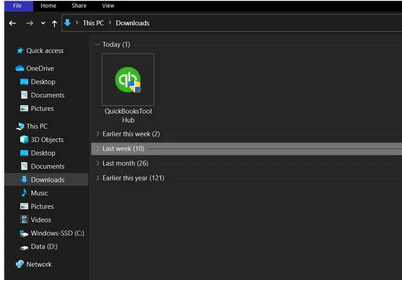
- Press Yes to follow all the on-screen instructions and agree to the terms and conditions.
- After this, hit the Next icon and select the Install option.
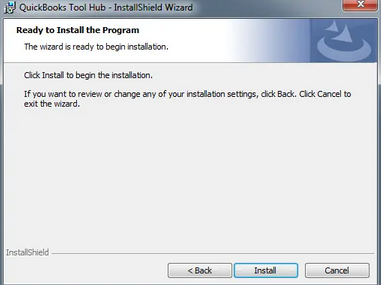
- When the installation comes to an end, select the Finish tab.
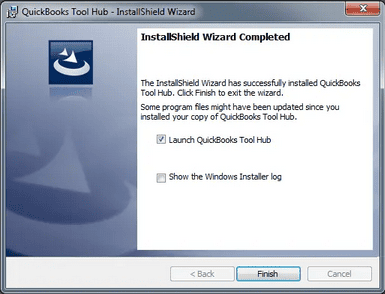
- Later, click the Windows desktop icon twice to open the tool hub program.

Important Note: Hold and Press the Windows or Start key if you are unable to locate the icon, and then search for QuickBooks Tool Hub. Once found, choose the program to open it.
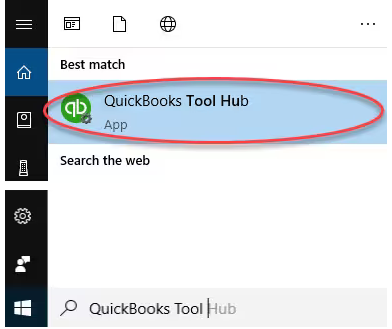
Points to Remember before running QuickBooks File Doctor Tool
After downloading the tool hub into your system, it’s time to run this Tool. Below are some important considerations you need to keep in mind while working with the QB File Doctor Tool:
- Make sure you have admin rights to access the QuickBooks File Doctor Tool.
- Check the file size, which is a recommended minimum of 1.5 GB.
- The file doctor tool automatically starts showing up on your screen in case of any error. All you have to do is to just hit the Start tab and let the Tool diagnose and fix the issue.
- Don’t forget to uninstall the existing QuickBooks File Doctor Tool before going to update QuickBooks to the latest release.
- The QuickBooks File Doctor Tool is accessible for Windows users. This is because it is compatible with QuickBooks Desktop Windows versions only.
- All the QuickBooks versions after 2015 came with an in-built file doctor tool. But you are suggested to make use of an external file doctor tool to get quicker and better results.
- The file doctor tool automatically starts showing up on your screen in case of any error. All you have to do is to just hit the Start tab and let the Tool diagnose and fix the error.
- If you are a QuickBooks for Mac user, the File Doctor tool isn’t for you. Mac users won’t be able to access the File Doctor tool as it doesn’t support QuickBooks for Mac.
Step 2: Run the QuickBooks File Doctor Tool
- Start by opening the tool hub program and then navigate to the Company File Issues tab.
- Next, select Run QuickBooks File Doctor. It may take up to one minute for the file doctor to open.
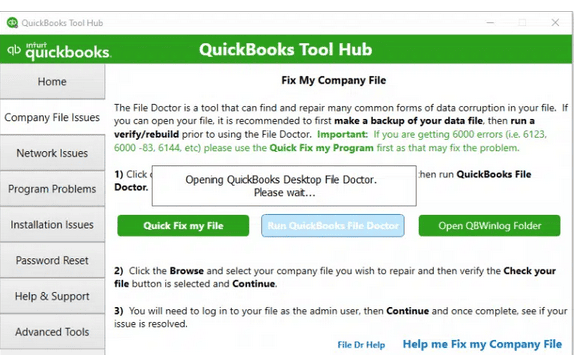
Note: If the QuickBooks File Doctor doesn’t open, search and locate QuickBooks Desktop File Doc and open it manually.
- After this, choose your company file from the drop-down menu in QuickBooks File Doctor.
Note: Click Browse and search to find your File if you’re unable to see it.
- Opt for Check your File (middle option only) and then press Continue.
- Enter your QuickBooks admin password and then hit the Next icon.
Note: The scan time depends on your file size and can take up to 10 to 15 minutes. The scan may probably say it was unsuccessful, even if it fixes your issue.
- Once the scan finishes, launch QuickBooks and then your company file.
Which QuickBooks Versions Support the File Doctor Tool?
QuickBooks File Doctor Tool works with the UK and US QuickBooks versions and is compatible with all the QuickBooks versions for Windows.
QuickBooks File Doctor Tool is integrated with QuickBooks 2016 and its later versions. If you want to update QuickBooks to the latest release, you can simply move the QuickBooks File Doctor download page to the official Intuit website and then start working on it. If you’re using an older QuickBooks version, you’ll have to download the File Doctor Tool separately.
Note: This Tool can’t be accessed by QuickBooks for Mac users.
Common Errors that can be Resolved Using the QuickBooks File Doctor Tool
A few years back, every QB tool, like QuickBooks Install Diagnostic Tool, Clean Installation Tool, Refresher Tool, and File Doctor, needed to be downloaded separately from different download pages. But after introducing QuickBooks Tool Hub, you can now enjoy all of them in one place.
While fixing company file errors using this Tool, you may sometimes end up with the following error codes.
Let’s have a look at them:
| Error code -6150 | Installation errors | Error in updating QuickBooks |
| Error code -6000 -301 | Network errors | Various type of H series error |
| QB Error code -6000 -305 | Firewall port was improperly configured | QuickBooks database server manager related bugs |
| Error code -6000 -82 | Multi-user mode errors | Damaged company files |
| Damaged Windows registry | Data corruption errors | QuickBooks error H202 |
| QB Error 6147, or Error -6130 | Unable to open QuickBooks company file | Missing or blank vendor, customer, or employee lists |
| And other 6000 series errors | Malware attack hard drive | QuickBooks Error code H505 |
Different Versions of QuickBooks File Doctor Tool
Well, there are two types of QuickBooks File Doctor Tool that can be downloaded or installed from the official website of Inuit.
Below, we’ll briefly discuss each one:
- QuickBooks File Doctor Stand Alone Version: This stand-alone version is used for hosting servers, connectivity, and network-related errors, but it can only be accessed if you enable the QuickBooks Database Server Manager.
- QuickBooks File Doctor in-built Version: The QuickBooks File Doctor built-in version comes up with some minimum requirements and can only be accessed in the QuickBooks Desktop 2016 and later versions. It helps users repair network- and company file-related errors.
The built-in version is basically used for US, UK, and Canada versions of the QuickBooks software and is only compatible with Windows 10, Windows 8, Windows 7, and MS Server 2003-2012.
Note: If the .NET Framework 2.0 is not available on the desktop, the QuickBooks file doctor tool will install it through the QuickBooks Install Diagnostic Tool.
Benefits and Limitations of QuickBooks File Doctor Tool
Benefits
Below are the benefits of using QuickBooks File Doctor:
- Helps to facilitate the identification of file problems and network problems and bring them to the bench for troubleshooting.
- Reduces time that is required to troubleshoot a certain problem since the computer does the work.
- Eliminates the time that a business may take to achieve a stable flow and running.
- It assists in controlling the unremitting input and output of a constant stream of constant information.
- The date Range feature is easy to use and navigate for buyers of QuickBooks with little tech skills and knowledge.
Limitations
There are a few limitations to using the File Doctor Tool:
- It may only solve a few data damage cases or complicated problems.
- Only accustomed to moderate server-related maladies.
- Incompatibility with the previous versions of the QuickBooks.
- This integration only works well when you have a fast internet connection.
- Not for high end database repair issues or configuration issues when using multiple users.
Mastering the QuickBooks File Doctor Installation Process
Unlock hidden steps and overlooked technical checks that ensure a smooth QuickBooks File Doctor setup using Tool Hub. From verifying installations to handling launch failures, these essential subtopics guide you through every layer of the process—clearly, practically, and without guesswork. Follow each point to eliminate errors before they even begin.
System Requirements for Installing QuickBooks File Doctor via Tool Hub
Installing QuickBooks File Doctor via the Tool Hub requires meeting certain system prerequisites to ensure smooth functionality and avoid installation errors.
Before proceeding, verify the following:
- You must have Windows 10, 8.1, or 7 with at least 64-bit architecture, 4 GB RAM, and 1.5 GB free space.
- Ensure .NET Framework 2.0 or higher is installed, updated, and functional for Tool Hub compatibility.
- The tool only supports QuickBooks Desktop 2016 and later, not older versions or Mac systems.
- A stable internet connection (minimum 2 Mbps), admin rights, and updated Windows OS are necessary.
- Disable third-party antivirus, allow QuickBooks through the firewall, and install with administrative privileges.
How to Verify If QuickBooks Tool Hub Is Already Installed on Your System
QuickBooks Tool Hub helps fix many common errors, but before using it, it’s important to verify if it’s already installed.
Follow these steps to check its installation and version status:
- Press the Windows key, type “QuickBooks Tool Hub,” and check if it appears in the search list.
- Open the program and look at the bottom right corner for version info like 1.6.0.3 or later.
- Click the “About” or “Home” tab to confirm tool version, last updated date, and compatibility status.
- If no result appears, check the Programs and Features list via Control Panel for manual verification.
- Still unsure? Go to C:\Program Files (x86) and search for QuickBooksToolHub.exe in installed directories.
Steps to Uninstall Older Versions of File Doctor Before Installation
Older versions of File Doctor can interfere with the installation or functioning of the latest version.
To ensure a smooth setup, follow these steps to completely uninstall outdated versions:
- Go to Control Panel > Programs > Uninstall a Program, and locate QuickBooks File Doctor in the list.
- Click Uninstall, confirm the action, and follow on-screen prompts to remove old or conflicting versions.
- Delete remaining folders from C:\Program Files and AppData\Local to clean hidden residual files.
- Restart your system to reset configurations, clear memory cache, and prep for fresh installation.
- After reboot, download the latest Tool Hub version to avoid compatibility, registry, or update issues.
How to Locate and Open QuickBooks Tool Hub from Your System
QuickBooks Tool Hub is a crucial utility for diagnosing and fixing common QuickBooks issues. If you’re having trouble finding or launching it, follow these steps to locate and open the Tool Hub properly:
- Press the Windows key, then type “QuickBooks Tool Hub” in the search bar to locate the app.
- If not found, open File Explorer, go to C:\Program Files (x86)\Intuit\QuickBooks Tool Hub, and run .exe.
- Use Windows + R, type shell:AppsFolder, and manually search the Tool Hub icon from the list.
- Right-click the desktop shortcut, select “Open file location,” and confirm it’s pointing to the correct path.
- If missing, redownload the setup from Intuit’s site and reinstall using admin permissions for proper access.
How to Run File Doctor Tool When It Doesn’t Launch from Tool Hub
The File Doctor tool may sometimes fail to launch directly from the QuickBooks Tool Hub. To run it manually and troubleshoot the issue, follow these steps:
- Open File Explorer, go to C:\ProgramData\Intuit\ToolHubComponents, and locate QuickBooksDesktopFileDoctor.exe.
- Right-click the file, choose “Run as Administrator,” and allow permissions to bypass launch restrictions.
- If the tool still fails, update .NET Framework, disable real-time antivirus, and retry the manual launch.
- Ensure QuickBooks Tool Hub version is latest (e.g., 1.6.0.3) to avoid outdated integration issues.
- If none work, use Task Manager to end stuck processes, restart the PC, and attempt launch again.
Strengthen Your QuickBooks File Doctor Experience
Even a perfect tool fails without the right setup. This section covers practical insights often missed—pre-checks, troubleshooting, and system-specific limitations. Whether you’re avoiding install errors or working on a Mac, these additional tips ensure you get the most out of QuickBooks File Doctor without surprises or wasted time.
Tips to Ensure a Smooth Installation of QuickBooks File Doctor Tool
Installing the QuickBooks File Doctor Tool can sometimes fail due to compatibility or system issues.
To ensure a smooth installation, follow these essential steps:
- Always download the Tool Hub from Intuit’s official site to avoid corrupted or outdated setup files.
- Run the installer as Administrator to prevent permission-related failures during setup or execution.
- Ensure your Windows OS is updated, with all patches installed to support modern frameworks.
- Temporarily disable antivirus/firewall to prevent interference during installation and first-time tool execution.
- Check system compatibility: 64-bit, 4GB RAM, and .NET Framework 2.0+ are must-haves before setup begins.
Best Practices Before and After Using the File Doctor Tool
QuickBooks File Doctor is a powerful utility for fixing company files and network-related errors. To ensure its effectiveness and avoid further complications, follow these best practices before and after using the tool:
- Create a full backup of your QuickBooks company file before running any diagnostic or repair tool.
- Close all background applications to prevent memory conflicts and tool crashes during scanning.
- After running the tool, review the log file to verify what issues were detected and fixed.
- Reboot your system post-scan to apply internal QuickBooks repairs and refresh system services.
- Monitor your file behavior and re-run the tool if errors persist—once is not always enough.
How to Identify If Your Company File Needs the File Doctor Tool
QuickBooks company file errors can disrupt your workflow, especially if left unaddressed. The File Doctor Tool is designed to diagnose and repair specific issues.
Use the tool if you notice any of the following signs:
- If QuickBooks shows 6000-series errors like -6000, -6147, or -6189 while opening a file, use the tool.
- Look for missing lists—vendors, customers, or employees disappearing indicate data file damage.
- Frequent crashes during company file access suggest corruption in internal file structure.
- Errors like H202 or H505 mean network issues—File Doctor is designed to detect and fix them.
- If QuickBooks takes unusually long to load a file, slow performance may indicate underlying corruption.
Troubleshooting Common Issues During File Doctor Installation
Installation issues with File Doctor are commonly caused by system configuration errors or corrupted setup files.
To avoid these problems, follow these steps:
- If installation fails, ensure Windows Installer service is running, and reinstall using admin rights.
- Errors during setup often link to missing .NET Framework—download or repair it from Microsoft’s site.
- If the installer hangs, disable antivirus, firewall, and try again in clean boot mode.
- “Incomplete installation” usually points to corrupted setup files—re-download from Intuit’s official website.
- Installation loop or crash? Clear temporary files, reset network settings, and reattempt installation fresh.
Why Mac Users Can’t Use QuickBooks File Doctor and What Are the Alternatives
QuickBooks File Doctor is a diagnostic tool developed specifically for Windows environments and is not compatible with macOS.
This limitation is primarily due to the following reasons:
- File Doctor only works on Windows OS, as it requires QuickBooks Desktop for Windows environment.
- Mac versions lack compatibility with .NET Framework and Windows-based tool architecture.
- For Mac users, use QuickBooks Auto Data Recovery, manual rebuild tools, or switch to QB Online.
- Consider creating a Windows virtual machine on Mac using Parallels, then run File Doctor there.
Alternatively, contact Intuit Mac support or use Time Machine backup for manual data restoration.
Bottom Line!
QuickBooks File Doctor is a powerful tool that is especially used for data and file repair. There are many users who encounter different network-related problems while working on the software. This is when this file doctor tool takes place. Now the question arises, how to use it? Like others, if you’ve a similar query or doubt, don’t hesitate to share your concern with our experts at XXXXXX, and we’re just a call away from you.
FAQs!
Q1. Why is the QuickBooks File Doctor Tool (QBFD) not launching after I click “Run” in the Tool Hub?
The File Doctor may fail to launch due to firewall interference, outdated QuickBooks services, or incorrect file paths. If the tool does not open after selecting “Run QuickBooks File Doctor” in the Tool Hub, you can try to launch the in built version manually or address a common network block:
- Manual Launch: In QuickBooks Desktop, navigate to the File menu, then select Utilities, and choose Repair File and Network Problems. This initiates the File Doctor application with administrative rights.
- Firewall Configuration: Network errors like H202 or H505 that prevent the tool from launching are often caused by the Windows Firewall blocking QuickBooks services (specifically
QBDBMgrNandQBCFMonitorService).- Ensure the QuickBooks Database Server Manager is installed and running on the server.
- Configure the firewall to open ports necessary for QuickBooks, including port 8019 and the Dynamic database ports.
Q2. How long should I wait for the QuickBooks File Doctor scan to complete, and what if the result says “unsuccessful”?
The scan time is highly dependent on your company file size and the complexity of the damage.
- Duration: Scans can take anywhere from 5 minutes to 15 minutes or longer for files that are large (approaching the 2 GB limit). Do not interrupt the process if the progress bar seems stuck, provided your mouse cursor is still moving.
- “Unsuccessful” Outcome: The on-screen message may report the repair process as “unsuccessful” even if minor or moderate data issues have been fixed. The result message is not the final verdict.
The proper procedure after any scan, regardless of the message, is:
- Close the File Doctor tool.
- Launch QuickBooks Desktop.
- Attempt to open your company file. If the original error is gone, the repair succeeded.
Q3. Which specific QuickBooks Desktop versions and operating systems are compatible with the File Doctor tool?
The QuickBooks File Doctor Tool is exclusively for Windows operating systems and is integrated with current and recent QuickBooks Desktop versions.
- QuickBooks Desktop Versions: The tool is built into:
- QuickBooks Desktop 2016 and all later versions (US, UK, and Canadian editions).
- It is accessed through the latest QuickBooks Tool Hub (version 1.6.0.8 or later).
- Operating Systems (Current Support for QB Desktop 2024):
- Windows 11 (64 bit, natively installed).
- Windows 10 (64 bit, all editions, natively installed).
- Windows Server 2022, 2019, and 2016 (Standard and Essentials).
- Critical Requirement: The system must have Microsoft .NET Framework 4.8 installed.
- Incompatible OS: The tool is not compatible with QuickBooks Desktop for Mac or any Linux or Windows 10 S Mode installations.
Q4. I am using QuickBooks for Mac. What are the official alternatives since File Doctor is Windows-only?
QuickBooks File Doctor is a Windows utility and is not supported on macOS. For Mac users needing data repair or recovery, Intuit recommends using the following native tools:
- QuickBooks Auto Data Recovery (ADR): This feature can help restore recent transactions or the entire company file from a data recovery file if the working company file is corrupted.
- Verify and Rebuild Data Utility: This tool is built directly into QuickBooks for Mac and can be run by navigating to the File menu, selecting Utilities, and choosing Verify Data followed by Rebuild Data.
- Time Machine Backup: Restoring the company file (
.QBW) from a recent Time Machine backup remains the most reliable method for full recovery.
Q5. What is the difference between the “Stand Alone” version and the “In built” version of the QuickBooks File Doctor Tool?
The terminology has evolved, but the distinction is between the old external tool and the modern, recommended approach integrated via the Tool Hub:
- Built in Version (QuickBooks Tool Hub): This is the version now accessed through the QuickBooks Tool Hub under the “Company File Issues” tab. It combines network and file repair capabilities. This is the primary recommended method for all users.
- Internal Version (QuickBooks Desktop): This is a basic repair function built directly into the QuickBooks program (File > Utilities > Repair File and Network Problems). It is typically triggered automatically when an error is detected.
- Stand Alone Version (Legacy): This was the original external tool downloaded separately. Its functionality is now integrated into the Tool Hub version, which is generally referred to as the “Built in” or “Tool Hub” version. The stand alone installation is mostly deprecated in favor of the Tool Hub.
Q6. Can the File Doctor tool fix every type of data damage, or are there limitations?
The File Doctor Tool is highly effective for common, moderate issues but cannot resolve all forms of damage.
- What it Fixes:
- 6000 series errors (e.g., -6150, -6147) related to opening the company file.
- H series errors (H202, H505) related to multi user and network access.
- Minor data corruption, list damage (vendors, customers), and link damage between transactions.
- Limitations:
- It generally cannot scan files larger than 2 GB.
- It may not fix severe structural damage to the QBW file.
- It cannot fix issues caused by hardware failure (corrupted hard drive) or malware attacks.
- If the tool fails, users are advised to run the native Verify/Rebuild Data utility or seek professional data recovery services.
Q7. Before I run the File Doctor tool, what are the two most crucial preventive steps I must take?
Before initiating any major repair process, these two preventive steps are crucial to ensure data integrity and the successful operation of the utility:
- Create a Full Backup: Always create a manual, current backup of your QuickBooks company file. This is your safe restoration point if the repair utility causes unforeseen issues or fails.
- Verify Admin Rights: Ensure that the Windows user account you are logged into has Administrator privileges. The File Doctor requires elevated permissions to modify Windows services, firewall settings, and file permissions, especially when diagnosing network issues.
-
Resolve Company File & Network Errors with QuickBooks File Doctor Tool
The QuickBooks File Doctor is a vital tool for resolving errors and network issues within QuickBooks. It repairs damaged company files and addresses common errors…
Disclaimer: The information outlined above for “How to Download and Install QuickBooks File Doctor Tool Using Tool Hub?” is applicable to all supported versions, including QuickBooks Desktop Pro, Premier, Accountant, and Enterprise. It is designed to work with operating systems such as Windows 7, 10, and 11, as well as macOS.
