To fix payroll processing delays or system freezes in QuickBooks Desktop Pro or Premier, update QuickBooks and payroll tax tables, run QuickBooks File Doctor, reduce company file size, suppress startup processes, revalidate security certificates, adjust firewall or antivirus settings, repair the QuickBooks installation, and contact QuickBooks Support for advanced help.
These performance issues typically result from outdated software or tax tables, corrupted or oversized company files, invalid security certificates, damaged QuickBooks components, or interference from firewall or antivirus configurations.
When payroll errors are unresolved, they disrupt pay runs, delay tax filings, cause incorrect employee compensation, and trigger IRS penalties.
Fixing payroll issues boosts system performance, ensures accurate calculations, reduces downtime, and minimizes compliance risks while maintaining stability and employee trust.
Quick Fixes for Payroll Processing Delays or System Freezes in QuickBooks
The following table outlines common scenarios where payroll processing issues occur in QuickBooks Desktop Pro/Premier and their immediate fixes.
| Use Case Scenario | Quick Fix |
|---|---|
| QuickBooks freezes immediately after launching the payroll module | Restart QuickBooks as an Administrator to gain permissions, which resolves the freeze issue. |
| Payroll processing hangs while loading employee data | Close QuickBooks and reopen the company file while holding down the Ctrl key to prevent damaged forms or windows from loading automatically. |
| The system slows down drastically during payroll submission | Reboot the computer and close all background applications using Task Manager. |
| Delays occur when generating payroll reports | Ensure QuickBooks and the payroll tax table are up to date. ◾ Go to Help > Update QuickBooks Desktop, and update payroll via Employees > Get Payroll Updates. |
| Frequent unresponsiveness when switching between employees in the payroll center | Reduce the number of open windows in QuickBooks. ◾ Click on Window > Close All to minimize system resource consumption. |
| Payroll tasks freeze after a recent Windows update | Run QuickBooks in compatibility mode for Windows 10 or the previous stable version. ◾ Right-click the QuickBooks shortcut > Properties > Compatibility tab. |
| QuickBooks becomes unresponsive when accessing the scheduled payroll | Corrupted print settings impact payroll printing or previewing. To resolve, rename the QBPRINT.QBP file. ◾ Location: C:\ProgramData\Intuit\QuickBooks YEAR |
Common Causes of Payroll Processing Delays or System Freezes
This section identifies specific system-level issues that must be resolved to restore reliable performance.
Recognizing these technical triggers helps target the right solution and reduces the need for repeated troubleshooting.
- Tax Table Issues: Inaccurate tax table files lead to payroll calculation errors and delays.
- Outdated Software: Running an outdated version of QuickBooks or the operating system causes compatibility issues, payroll processing delays, and freezing.
- Firewall and Security Settings: Incorrect firewall or security software settings block QuickBooks from accessing the necessary data or updating.
- Security Certificate Issues: An invalid security certificate prevents payroll data from being sent.
- Multi-User Mode: Sending payroll data in multi-user mode sometimes causes errors.
- Corrupted Files: Damaged or missing QuickBooks files, including QBWUSER.INI, cause various problems, such as freezing.
- Damaged QuickBooks Installation: Missing or corrupted program files cause QuickBooks to become unresponsive during payroll functions.
- Incompatible Plugins or Add-ins: Older or non-certified third-party integrations interfere with QuickBooks components, resulting in unexpected freezing during payroll tasks.
Consequences of Payroll Processing Delays or System Freezes
When the errors are left unresolved, the consequences directly affect payroll accuracy, compliance, and workforce stability.
Understanding the following outcomes helps prioritize corrective action and prevent recurrence through targeted solutions.
1. Legal and Compliance Risks
- Non-Compliance with Tax Deadlines: Delays in processing payroll or tax information result in missed deadlines for tax remittances, leading to penalties or fines.
- Incorrect Tax Withholding: Payroll errors result in incorrect tax deductions, potentially triggering IRS penalties.
- Employee Benefit Disruptions: Errors in payroll processing cause issues with benefits, such as incorrect deductions or missed contributions to plans like health insurance or 401(k).
2. Loss of Productivity
- Time Spent on Troubleshooting: Delays or system freezes often require manual intervention, wasting valuable time and disrupting normal workflow.
- Increased Troubleshooting: Frequent payroll issues divert employees and management from their regular tasks, reducing overall productivity.
3. Tax Filing Complications
- Incorrect W-2 Forms: Processing delays or system freezes lead to incorrect W-2 or other tax forms, which require time-consuming adjustments and amendments.
- Audit Risk: Repeated payroll processing issues raise red flags with the IRS, which leads to audits and additional scrutiny.
4. Disruptions in Financial Planning
- Cash Flow Impact: Companies must reserve additional funds to cover late fees or interest, which forces them to address cash flow problems caused by late tax payments or penalties.
- Employee Concerns: Companies with persistent payroll issues cause unnecessary financial concerns for employees, which affects their overall productivity and morale.
Prerequisites Before Troubleshooting
To effectively resolve Payroll processing delays or freezes, users should first understand the system and QuickBooks setup. These prerequisites will help them troubleshoot errors more efficiently.
Backup your Company File
Before making any system or file changes, create a secure backup of the company data. To generate a backup safely, go to File > Back Up Company > Create Local Backup.
Verify QuickBooks Desktop is Updated
Users should ensure that they are using the latest version of QuickBooks Desktop. Go to Help > Update QuickBooks Desktop and install any available updates.
Confirm Active Payroll Subscription
An expired or inactive payroll subscription interrupts payroll functionality. To verify the status, go to Employees > My Payroll Service > Account/Billing Information.
Check System Requirements
- Ensure that the system running QuickBooks meets the minimum hardware and OS requirements, with at least 8 GB of RAM.
- Press Ctrl + Shift + Esc to open Task Manager. Go to the Performance tab > check RAM, CPU, and Disk usage.
Run QuickBooks as Administrator
Right-click QuickBooks and choose Run as administrator to grant necessary permissions and prevent access issues.
Solutions to fix Payroll Processing Delays or System Freezes
Fixing payroll delays and system freezes in QuickBooks Desktop ensures faster payroll runs, minimizes the risk of data corruption, and prevents system crashes during critical processing times. By addressing these issues promptly, users maintain data integrity, ensure accurate tax calculations, and improve overall software performance. Implementing the right solutions also reduces downtime, supports compliance, and enhances user productivity in payroll operations.
Solution 1. Update QuickBooks and Payroll Tax Tables
Ensure that the QuickBooks Desktop software and tax tables are updated, which helps to prevent errors in payroll calculations, system lags, and crashes.
Software updates typically fix known bugs, while the updated tax tables ensure accurate tax calculations by reflecting the latest tax laws.
Step 1: Update QuickBooks Desktop Software
- Open QuickBooks Desktop
- Go to Help menu > select Update QuickBooks.
- In the Update QuickBooks window, click on Update Now.
- Select Let’s go.
- QuickBooks will download, install, and activate the new version.
- Once the update is complete, select Open QuickBooks
Step 2: Update Payroll Tax Tables
To update the payroll tax tables:
- Open QuickBooks Desktop.
- Go to Employees, then select Get Payroll Updates.
| Note: Confirm QuickBooks payroll subscription details when prompted. |
- Check the version by looking for the number next to “You are using tax table version:”
- Select Download Entire Update.
- Select Update and restart QuickBooks to apply the changes.
Step 3: Verify Updates
To ensure the payroll tax tables are updated:
- Go to Employees > Payroll Center,
- Click on the Tax Table to verify the updated version.
Solution 2. Run the QuickBooks File Doctor
These steps will help users to fix company file and network issues that cause payroll delays and system freezes by using QuickBooks File Doctor.
It checks for data corruption and network errors, allowing swift resolution of performance issues. This tool guarantees that the company file is stable and accessible for efficient payroll processing.
Step 1: Download and Install QuickBooks Tool Hub
- Close QuickBooks Desktop.
- Download the latest version of the QuickBooks Tool Hub.
- Open the downloaded .exe file and follow the on-screen instructions to install it.
- Locate and open the QuickBooks Tool Hub.
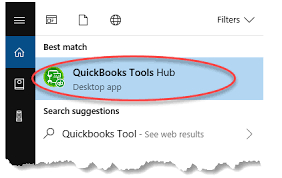
Step 2: Launch QuickBooks File Doctor
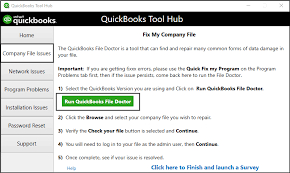
- In the Tool Hub, go to the Company File Uses tab on the left.
- Click on Run QuickBooks File Doctor.
| Note: File Doctor takes a minute to open. |
Step 3: Select Your Company File
- In the File Doctor window, choose the company file from the drop-down menu.
| Tip: Click “Browse” to manually locate the file. |
- Choose Check the file (middle option) and click Continue.
Step 4: Enter Admin Credentials
- Enter the QuickBooks Admin password when prompted.
- Click Next to start the scan.
Step 5: Let File Doctor Run
- The tool will scan the file and network setup.
| Note: Scan time depends on the file size and the system performance. |
- Once the scan is complete, review the results.
- When errors are found and fixed, the user will see a confirmation message.
- In case not, it provides instructions or logs for further troubleshooting.
Step 6: Reopen QuickBooks and Test Payroll
- After the scan and repair process:
- Open QuickBooks Desktop.
- Try processing payroll to see that delays or freezes are resolved.
Solution 3. Reduce Company File Size or Archive Data
Users reduce the company file size or archive data, which will help them process payroll faster, minimize crashes or freezes, and provide better overall QuickBooks performance.
Follow the steps below:
Step 1: Create a Backup
This step will help users create a full backup of their company file without making any changes.
- Open QuickBooks Desktop.
- Go to File > Back Up Company > Create Local Backup.
- Choose Local Backup, click Next.
Step 2: Use the Condense Data Tool
- Go to File > Utilities > Condense Data.
- Choose a Condense Option, when the window appears, “What would you like to do?”
- Remove transactions before a specific date (Ideal for archiving older data).
- Summarize transactions.
- Remove all audit trail data.
| Tip: Use the ‘Remove transactions before a specific date’ option to address payroll performance issues effectively. |
- Select a Cutoff date before which users want to remove the transactions.
- Choose the transaction to remove and click Next > Begin Condense.
- Verify the condensed data and press F2 to check the company file size.
Step 3: Rebuild Data (Optional)
- Go to File > Utilities > Rebuild Data to ensure the remaining data is error-free.
- After rebuilding, verify the integrity using File > Utilities > Verify Data.
Step 4: Test Payroll Performance
After condensing, reopen QuickBooks and test payroll functions to confirm improved speed and stability.
Solution 4. Suppress QuickBooks Desktop Startup
Suppressing the QuickBooks Desktop startup helps bypass potential file corruption or background processes that cause system freezes or delays during payroll processing.
This method opens QuickBooks without automatically loading the company file, reducing the risk of startup errors or crashes.
Step 1: Close QuickBooks Completely
- Make sure QuickBooks Desktop is fully closed.
- Open TaskManager(Ctrl+Shift+Esc) and end any QuickBooks background processes if needed.
Step 2: Launch in Suppressed Mode
- Press and hold the Ctrl key.
- While holding, double-click the QuickBooks Desktop icon.
- Keep holding Ctrl until the No Company Open screen appears.
Step 3: Open the Company File Manually
- From the No Company Open > select the company file.
This prevents automatic file loading, helping to determine if the delay is due to the file or an auto-run process.
Solution 5. Repair QuickBooks Desktop Installation
Running a QuickBooks Desktop installation repair fixes the missing or corrupted program files without affecting the company data, which prevents the system from freezing, slow performance, or payroll issues.
Step 1: Close QuickBooks and All Other Programs
Ensure QuickBooks Desktop and any related services, such as QuickBooks Database Server Manager, are fully closed.
Step 2: Open the Control Panel
- Press Windows + R, type Control, and press Enter.
- Go to Programs > Programs and Features (or Uninstall a Program)
Step 3: Locate QuickBooks Desktop
Locate and select QuickBooks Desktop [Year] from the list of installed programs.
Step 4: Start the Repair Process
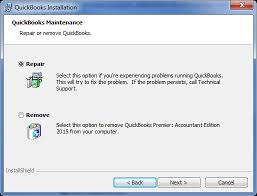
- Click Uninstall/Change.
- In the window that appears, choose Repair > click Next.
- Follow the on-screen instructions to repair the QuickBooks installation.
Step 5: Let the Repair Complete
- The repair process takes several minutes.
- Once it finishes, click Finish and restart the computer.
Step 6: Update QuickBooks (Important)
- Open QuickBooks Desktop.
- Go to Help > Update QuickBooks Desktop.
- Click the Update Now tab and install any available updates.
Solution 6. Contact the QuickBooks Support
In case the issue persists, contact QuickBooks support for assistance with deep troubleshooting, payroll subscription issues, or company file corruption.
- Step: Open QuickBooks Desktop
- Step: Go to Help > QuickBooks Desktop Help
- Step: Click Contact Us
- Step: Enter a short description like “Payroll freezes during processing”, then click Continue.
- Step 5: Choose to start a chat, request a callback, or access community support.
| Tip: Have the license number, product version, and recent error messages ready before contacting support. |
Tips to Prevent Future Payroll Delays or System Freeze
To ensure smooth payroll processing in QuickBooks Desktop, proactively maintain the environment by keeping the software updated, managing file size, and monitoring system performance.
These practices help minimize payroll delays and system freezes, and they enhance efficiency while safeguarding the data for accurate and timely payroll.
- Keep QuickBooks and Payroll Tax Tables Updated
- Perform Regular File Maintenance
- Limit Company File Size
- Avoid Running Heavy Programs During Payroll
- Use a Dedicated Payroll Processing Time
- Backup Regularly Before Major Actions
Conclusion
Payroll processing delays or system freezes in QuickBooks Desktop Pro/Premier are typically caused by outdated software, corrupted files, large company file size, or security setting conflicts. These issues result in missed tax deadlines, incorrect filings, and reduced productivity.
To fix them, update QuickBooks and tax tables, use the QuickBooks File Doctor, condense data, suppress startup processes, or repair the installation. Addressing these problems promptly ensures accurate payroll runs, compliance, system stability, and improved overall performance.
Frequently Asked Questions
Why does QuickBooks Freeze During Payroll Processing?
QuickBooks freezes due to outdated software, large or corrupted company files, damaged QBPRINT or INI files, or incompatible third-party add-ins. These factors overload system resources or interrupt payroll module functions.
How to Fix Payroll Delays after a Windows Update?
Run QuickBooks in compatibility mode. Right-click the QuickBooks icon > Properties > Compatibility tab > check “Run this program in compatibility mode for” and select Windows 10 or the last stable version. Restart QuickBooks and test payroll processing.
How to Fix QuickBooks Desktop Freezing Up?
To fix QuickBooks Desktop freezing issues, follow these methods:
- Update QuickBooks and Payroll Tax Tables
- Run QuickBooks File Doctor
- Repair QuickBooks Installation
- Suppress Startup
- Check System Performance
Can a Large Company File Cause Payroll Slowdowns in QuickBooks?
Yes, large or bloated company files reduce performance and slow payroll tasks. Use the Condense Data tool (File > Utilities > Condense Data) to remove old transactions and reduce file size for better processing speed.
Disclaimer: The information outlined above for “Fix Payroll Processing Delays or System Freezes in QuickBooks Desktop Pro/Premier” is applicable to all supported versions, including QuickBooks Desktop Pro, Premier, Accountant, and Enterprise. It is designed to work with operating systems such as Windows 7, 10, and 11, as well as macOS.
