
Live Support
+1-802-778-9005.ND and .TLG both are the configuration files that allow QuickBooks Desktop to access/open the company file in a network or multi-user environment. These files are basically generated through the QuickBooks Database Server Manager and help to identify the applications database server used.
Such files play a lead role when multiple users attempt to access the same company file from different locations. The corrupted or damaged .ND and .TLG files prevent you from accessing or functioning QuickBooks software in your system. This is why you are all recommended to rename these files as soon as possible. This process doesn’t cause any accidental data loss since these files are automatically recreated while opening or scanning the company files using the QuickBooks database server manager.
In QuickBooks, .nd (Network Data) and .tlg (Transaction Log) files are essential. The .nd file facilitates communication between QuickBooks and other workstations in multi-user environments. The .tlg file tracks all transactions since the last backup, ensuring data recovery by logging every change made.
Here’s when and why you need to rename .nd and .tlg files:
To rename .nd and .tlg files in QuickBooks, start by locating them in the same directory as your company file. The .nd file and .tlg file share the same name as your company file, with their respective extensions.
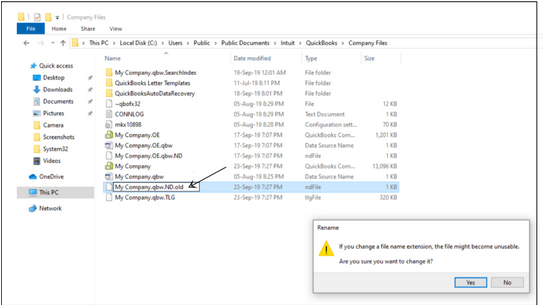
Here’s how to find them:
To rename .nd and .tlg files, follow these steps:
4. Rename the .tlg File:
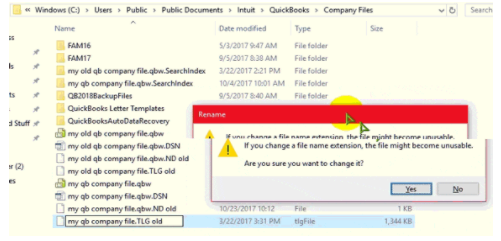
Renaming these files will prompt QuickBooks to generate new .nd and .tlg files the next time you open your company file, helping resolve network and data issues.
After renaming the .nd and .tlg files, confirm the process was successful and QuickBooks is working correctly:
Following these steps helps resolve network and data issues, ensuring QuickBooks operates smoothly and maintains data integrity. If you face any challenges, seek help from a QuickBooks Professional to ensure proper and safe handling.
Below, we’ve presented a list of all the exclusive features related to QuickBooks .ND and .TLG files.
Let’s take a look:
Note: To check your Product Information, including server name and the IP address, press F2 or Ctrl+1 keys on your keyboard.
There are some of the most common company file error occurs when renaming QuickBooks .nd and .tlg files, which includes:
Renaming .nd and .tlg files in QuickBooks helps fix network and data issues. Locate and rename these files properly, then verify the changes. Regular maintenance and correct procedures ensure QuickBooks runs smoothly, maintaining data integrity and improving performance.
You can delete .nd and .tlg files, but renaming them is safer. Deleting forces QuickBooks to generate new files, which can be risky if issues arise, as the old files are lost. Renaming preserves the old files for easy restoration if needed.
If you can’t locate the .nd or .tlg files, check the directory where your QuickBooks company file is stored. These files should be in the same folder as the company file. If they are still missing, it may signal a deeper issue needing professional help.
If you rename a .nd or .tlg file incorrectly, QuickBooks may fail to locate or recreate these files, causing errors in opening the company file or using multi-user mode. Follow the proper renaming procedure to prevent such issues.