.ND and .TLG both are the configuration files that allow QuickBooks Desktop to access/open the company file in a network or multi-user environment. These files are basically generated through the QuickBooks Database Server Manager and help to identify the applications database server used.
QuickBooks users may encounter an error message “6000 1074”caused by damaged ND and TLG files.
Such files play a lead role when multiple users attempt to access the same company file from different locations. The corrupted or damaged .ND and .TLG files prevent you from accessing or functioning QuickBooks software in your system. This is why you are all recommended to rename these files as soon as possible. This process doesn’t cause any accidental data loss since these files are automatically recreated while opening or scanning the company files using the QuickBooks database server manager.
What are .nd and .tlg files?
In QuickBooks, .nd (Network Data) and .tlg (Transaction Log) files are essential. The .nd file facilitates communication between QuickBooks and other workstations in multi-user environments. The .tlg file tracks all transactions since the last backup, ensuring data recovery by logging every change made.
When to rename QuickBooks .ND and .TLG files?
| Scenario 1: | When the Company file won’t open. |
| Scenario 2: | When the .ND or .TLG file is damaged, faulty or corrupted. |
| Scenario 3: | When the .QBW file is moved during an upgrade without moving the corresponding .ND file. |
When to rename QuickBooks .ND and .TLG files?
Here’s when and why you need to rename .nd and .tlg files:
- When the Company file won’t open.
- When the .ND or .TLG file is damaged, faulty or corrupted.
- When the .QBW file is moved during an upgrade without moving the corresponding .ND file.
Step-by-Step Guide to Rename .nd and .tlg Files
Step 1: Locating the .nd and .tlg Files
To rename .nd and .tlg files in QuickBooks, start by locating them in the same directory as your company file. The .nd file and .tlg file share the same name as your company file, with their respective extensions.
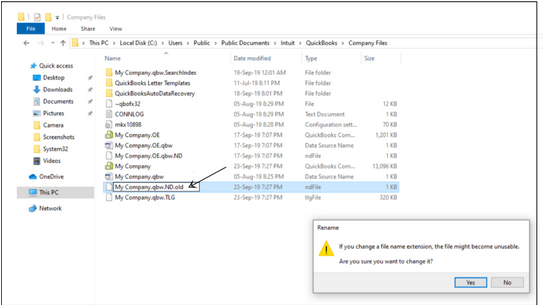
Here’s how to find them:
- Open the folder where your QuickBooks company file is stored, usually within the QuickBooks directory or a custom location you set up.
- Look for files with .nd and .tlg extensions. For instance, if your company file is named “CompanyFile.qbw,” you should find “CompanyFile.nd” and “CompanyFile.tlg” in the same folder.
Step 2: Rename the Files
Rename the Files
To rename .nd and .tlg files, follow these steps:
- Close QuickBooks: Ensure QuickBooks is closed on all computers to avoid conflicts during renaming.
- Find the Files: Navigate to the folder containing your QuickBooks company file and locate the .nd and .tlg files.
- Rename the .nd File:
- Right-click the .nd file.
- Choose “Rename” from the context menu.
- Append “.old” to the file name (e.g., “CompanyFile.nd” becomes “CompanyFile.nd.old”).
- Press Enter to save the change.
4. Rename the .tlg File:
- Right-click the .tlg file.
- Select “Rename.”
- Append “.old” to the file name (e.g., “CompanyFile.tlg” becomes “CompanyFile.tlg.old”).
- Press Enter to save.
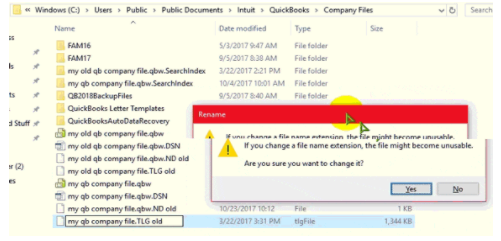
Renaming these files will prompt QuickBooks to generate new .nd and .tlg files the next time you open your company file, helping resolve network and data issues.
Step 3: Verifying the Renaming Process
After renaming the .nd and .tlg files, confirm the process was successful and QuickBooks is working correctly:
- Open QuickBooks: Start QuickBooks and open your company file. New .nd and .tlg files will be created automatically.
- Check for Errors: Ensure the company file opens without errors. If problems occur, verify that the renaming steps were followed accurately.
- Verify Multi-User Access: In a multi-user setup, switch to multi-user mode and confirm that all users can access the company file without issues.
- Review Recent Transactions: Ensure all recent transactions are present and no data was lost during the renaming. The new .tlg file should log all changes since the last backup.
Following these steps helps resolve network and data issues, ensuring QuickBooks operates smoothly and maintains data integrity. If you face any challenges, seek help from a QuickBooks Professional to ensure proper and safe handling.
Use of .ND and .TLG files
Below, we’ve presented a list of all the exclusive features related to QuickBooks .ND and .TLG files.
Let’s take a look:
- QuickBooks .ND and .TLG files are available in the same folder as you have all other company files. These files are created when you start using the QuickBooks database server manager and identified with the extensions: MyCompanyFile.qbw.nd, MyCompanyFile.qbw.tlg
- Once .ND and .TLG files were enabled in multi-user mode, and they will also be presented when you switch to the single-user mode.
- The .ND and .TLG files are 1 KB in size. These are the text files that can be edited using a notepad in your system.
- .ND and .TLG files include the information QuickBooks needs to communicate with the server, primarily the IP address, port, and other technical details. It also helps you to detect whether the company file is in use or not.
Note: To check your Product Information, including server name and the IP address, press F2 or Ctrl+1 keys on your keyboard.
There are some of the most common company file error occurs when renaming QuickBooks .nd and .tlg files, which includes:
- H series error such as QuickBooks error H101, H202, H303, or H505
- QuickBooks Error Code -6189, 816
- QuickBooks Error 80070057 (The Parameter is Incorrect).
Conclusion
Renaming .nd and .tlg files in QuickBooks helps fix network and data issues. Locate and rename these files properly, then verify the changes. Regular maintenance and correct procedures ensure QuickBooks runs smoothly, maintaining data integrity and improving performance.
FAQs:
Can I delete .nd and .tlg files instead of renaming them?
You can delete .nd and .tlg files, but renaming them is safer. Deleting forces QuickBooks to generate new files, which can be risky if issues arise, as the old files are lost. Renaming preserves the old files for easy restoration if needed.
What to do if I can’t find the .nd or .tlg files?
If you can’t locate the .nd or .tlg files, check the directory where your QuickBooks company file is stored. These files should be in the same folder as the company file. If they are still missing, it may signal a deeper issue needing professional help.
What happens if I incorrectly rename a .nd or .tlg file?
If you rename a .nd or .tlg file incorrectly, QuickBooks may fail to locate or recreate these files, causing errors in opening the company file or using multi-user mode. Follow the proper renaming procedure to prevent such issues.
What are the primary functions of the .ND (Network Data) and .TLG (Transaction Log) files in QuickBooks Desktop?
➜QuickBooks .ND File (Network Data): This is a configuration file that enables QuickBooks Desktop to access the main Company File (.QBW) in a multi-user or network environment. It is created by the QuickBooks Database Server Manager and contains critical information for server communication, such as the server’s IP address and port used for the company file.
➜QuickBooks .TLG File (Transaction Log): This file is crucial for data recovery and integrity. It logs every change and transaction made to the Company File (.QBW) since the last successful complete backup. If your main company file becomes corrupted or damaged, Intuit data services can use the .TLG file in conjunction with your latest backup to restore lost transactions.
What are the common QuickBooks Desktop errors that involve the .ND or .TLG files?
Since the .ND and .TLG files are critical for network access and data integrity, their corruption or incorrect configuration can trigger several errors, most notably those related to multi-user mode and file access:
➜H-Series Errors: Errors like H202, H303, or H505 typically indicate an issue preventing workstations from connecting to the company file over the network, which is often tied to a damaged or incorrect .ND file configuration or hosting issues.
➜Data Integrity Errors: Errors like -6189, 816 or when the company file simply fails to open in multi-user mode can be caused by damaged .ND or .TLG files.
If I move my main Company File (.QBW), do I need to move the corresponding .ND and .TLG files?
Yes, you must move all three files together to the new location. The .ND and .TLG files must reside in the exact same folder as the .QBW file they correspond to. If you move the .QBW file without its .ND and .TLG counterparts, QuickBooks will either recreate new (empty) ones in the new location or, in some cases, fail to open the file correctly, resulting in an error.
Will renaming the .ND and .TLG files cause loss of company data or transaction history?
No. Renaming .ND or .TLG does not affect the main company file (.QBW), which holds all your actual data (accounts, transactions, payroll, etc.). The .ND and .TLG are auxiliary files QuickBooks simply regenerates fresh ones when needed. Thus, your core financial data remains intact.
You only need to rename the .ND/.TLG files located in the folder where the company file resides (usually on the server). Because .ND holds the network-related metadata (server, path, port), renaming it at the server location ensures a fresh, correct descriptor. Once recreated, all connected workstations will use that updated configuration when they connect.
Disclaimer: The information outlined above for “How to Rename .ND and .TLG Files in QuickBooks” is applicable to all supported versions, including QuickBooks Desktop Pro, Premier, Accountant, and Enterprise. It is designed to work with operating systems such as Windows 7, 10, and 11, as well as macOS.
