Highlights (Key Facts & Solutions)
- Primary Official Support Method: The most reliable and current way to contact QuickBooks Desktop support is through the Help menu within the software itself, which directs users to logged-in chat or callback request options.
- Essential Self-Help Utility: The QuickBooks Tool Hub is the recommended first step for troubleshooting, as this free utility contains multiple repair tools (like Quick Fix My Program and File Doctor) capable of resolving up to 90 percent of common installation, network, and company file errors.
- Data Integrity Process: Users should employ the built-in Verify Data (diagnoses corruption) and Rebuild Data (repairs corruption) utilities to maintain company file health, noting that a backup is required before running the Rebuild function.
- Critical Information to Gather: To accelerate service, users must prepare specific details, including the QuickBooks Desktop version (e.g., Enterprise 2024), the exact error code (e.g., H202, -6123, 0), and a record of all troubleshooting steps already attempted.
- When to Call for Expert Help: Immediately contact support if errors persist after multiple self-fixes, the company file shows repeated corruption, payroll issues affect compliance deadlines, or unrecoverable error codes repeatedly occur.
- Security Best Practice: Never share sensitive data such as Social Security numbers, full banking information, QuickBooks passwords, or administrator credentials with any support agent.
- Common Error Categories: Errors typically fall into distinct categories, including -6000 series (company file corruption), H202/H505 (multi-user network issues), and 1603/1904 (installation failures).
Overview
QuickBooks Desktop errors are unexpected issues that slow down business operations, compromise data accuracy and disrupt the normal functioning of the accounting software. These problems can compromise data accuracy, delay payroll, and create financial reporting challenges. While self-troubleshooting may work for minor glitches, consulting a live QuickBooks Desktop support expert ensures faster, more reliable resolution.
These certified professionals can precisely identify root causes, implement effective solutions, and prevent future occurrences, minimizing downtime and safeguarding business continuity.
In this guide, we will outline how to contact QuickBooks Desktop error support, including official channels, troubleshooting steps, key preparations, and security tips for safe assistance.
Get Reliable Desktop Accounting Support
What are QuickBooks Desktop Errors?
QuickBooks Desktop errors are technical failures that interfere with daily software usage. They typically fall into these categories:
- Installation Issues: Errors during installation or updates that prevent QuickBooks Desktop from installing or upgrading properly.
- Network Errors: Connection problems, such as error H202, that block access in multi-user environments.
- Company File Errors: Corruption or inaccessibility of company files, making financial data unavailable or unstable.
- Performance Problems: Slow processing, system freezes, or unexpected crashes that hinder daily operations.
- Payroll Errors: Failures or discrepancies in payroll processing that affect compliance and employee payments.
Unlike general support that assists with setup, navigation, or account management, error-specific support specializes in resolving these technical failures like installation problems, company file corruption, and network disruptions. This advanced diagnostic expertise ensures faster, more reliable fixes that safeguard data integrity and long-term stability
Official Ways to Contact QuickBooks Desktop Error Support
Intuit provides several official ways to contact QuickBooks Desktop Error Support, including live chat, callback requests, Learn & Support portal for troubleshooting guides, and the Customer Account Management Portal (CAMPs) for billing and license management.
From Within QuickBooks Desktop
Step 1: Open QuickBooks Desktop (Pro, Premier, Enterprise, or Payroll).
Step 2: Click the Help (?) menu at the top of the interface.
Step 3: Select QuickBooks Desktop Help/ Contact Us.
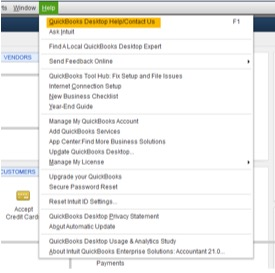
Step 4: Enter your question, topic or a relevant keyword you need help with.
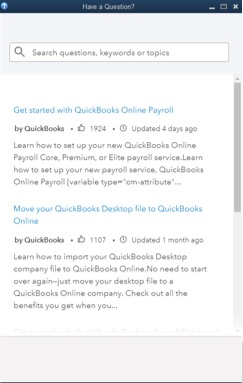
Step 5: Log in to your Intuit account and select any one:
- Chat with us
- Request a call
Tip: Check your display settings in QuickBooks Desktop or update to the latest version of the software when the help option doesn’t appear.
QuickBooks Learn & Support Website
The QuickBooks Learn & Support portal serves as a comprehensive resource for QuickBooks Desktop users, offering multiple ways to resolve issues or get expert help:
- Extensive Help Articles & Troubleshooting Guides: Quickly find error-specific articles with step-by-step solutions.
- Video Tutorials, Webinars & User Guides: Learn through visual materials and detailed documentation.
- Live Support Options: Use “Contact Us” to start a live chat or request a callback with support.
- Customer Account Management Portal (CAMPs): Manage billing, licenses, downloads, and account details in one place.
Direct Phone Support
Phone support remains the fastest way to connect with certified QuickBooks agents. Regional helplines are available during business hours.
- For General QuickBooks Desktop assistance: Call 1-800-4-INTUIT (1-800-446-8848).
- For QuickBooks Desktop Enterprise assistance: Call 1-833-390-1141 or (866) 935-7237, available from Monday to Friday, 6 AM–6 PM EST.
The QuickBooks Community Forum allows users to post questions and receive solutions from experts and peers. For updates or guidance, Intuit’s verified Twitter, Facebook, and LinkedIn handles are also available.
Note: Never share confidential payroll or account details on public platforms.
Information to Gather Before Contacting QuickBooks Desktop Error Support
Having the right information ready before reaching out to QuickBooks Desktop Error Support ensures faster troubleshooting and minimizes back-and-forth communication. Preparing in advance allows Intuit experts to identify the issue quickly and provide accurate solutions.
- QuickBooks Desktop version and year (Pro,Premier and Enterprise).
- Payroll subscription details (active plan, EIN, service key).
- Company ID, size, and license number.
- Operating system and hardware details (OS, RAM, processor).
- Specific error codes or messages.
- Recent system or software changes.
- Network setup (single-user/multi-user, server info).
- Troubleshooting steps taken before the error occurred.
- Screenshots or screen recordings showing the error message.
When contacting QuickBooks Desktop Error Support, always protect sensitive information. Share only details necessary to diagnose the issue and avoid exposing personal, financial, or business data that could compromise security. Following these best practices ensures safe, effective, and professional support interactions.
- Social Security numbers, full banking information, or credit card details.
- QuickBooks passwords, administrator credentials, or Intuit account login information.
- Entire company files unless sent via Intuit’s secure channels.
- Personal identification details not needed for troubleshooting QuickBooks errors.
- Confidential business data unrelated to the error, such as payroll, vendor banking, or tax information.
- Screenshots or attachments containing sensitive financial or personal data beyond the error context.
Effective Tips for Communicating with QuickBooks Error Support Team
Clear and precise communication speeds up QuickBooks Desktop error resolution.
- Avoid technical jargon unless confident in its meaning.
- Follow instructions step-by-step without skipping any steps.
- Use screen-sharing if offered, especially for complex errors.
- Provide clear descriptions of when the error occurs and any patterns noticed.
- Share relevant error codes, messages, and screenshots.
- Mention the QuickBooks version, edition, and operating system being used.
- Stay patient and take notes during the conversation for future reference.
- Confirm each step with the agent before moving to the next for accuracy.
Alternative Ways to Get QuickBooks Desktop Error Support
Users can seek help from certified QuickBooks ProAdvisors, third-party Intuit-certified providers, or local IT professionals for complex errors, network issues, or company file repairs when official support is insufficient.
- Certified QuickBooks ProAdvisors: Provide expert troubleshooting, company file repair, and personalized QuickBooks training.
- Third-Party Intuit-Certified Providers: Offer technical support and error resolution; verify credentials before hiring.
- Local IT Support: Handle network, server, and multi-user setup issues affecting QuickBooks performance.
- Accountants or Bookkeepers Familiar with QuickBooks: Assist with complex accounting or payroll errors while ensuring compliance.
- Online QuickBooks Communities and Forums: Share peer experiences and expert advice for uncommon or recurring errors.
Get Reliable Desktop Accounting Support
Common QuickBooks Desktop Error Codes & Their Solutions
| Error Codes | Meaning | Common Causes | Quick Fixes | Call Support if |
| 6000 Series | Company file errors | Damaged .ND/.TLG files, incorrect file paths, missing permissions | Rename .ND/.TLG files, relocate company file, run QuickBooks File Doctor | Multiple -6000 errors persist or files are severely corrupted. |
| H202 / H505 | Multi-user mode connection issues | Incorrect hosting settings, blocked communication ports, damaged .ND file | Enable hosting only on the server, use Database Server Manager, configure Windows firewall | Users still can’t connect or face disconnections during peak hours. |
| 6123, 0 | Data connection issue | Corrupt network files, antivirus interference, damaged company file | Move company file, temporarily disable firewall, restore from the most recent backup | Error persists despite backups or repairs, indicating severe file damage. |
| 1603, 1328, 1904, 1402 | Installation/update errors | Damaged Microsoft components, incomplete setup, corrupt installer | Run Install Diagnostic Tool, reinstall in Selective Startup, repair Microsoft components | Error persists after running Install Diagnostic Tool or repairing Microsoft components. |
| PS077, PS032, 12007 | Payroll-specific errors | Incorrect billing info, outdated software, blocked payroll servers | Update QuickBooks, verify payroll subscription, configure firewall | Payroll update repeatedly fails or subscription remains inactive despite payment. |
Self Troubleshoot With QuickBooks Official Tools & Fixes
Before reaching out to QuickBooks Desktop Support, it’s best to try the official tools provided by Intuit. These solutions address most common errors and can save time if applied correctly.
QuickBooks Tool Hub
The QuickBooks Tool Hub is a free utility from Intuit designed to fix common installation, company file, and network errors.
Step 1: Download & Install the QuickBooks Tool Hub
The QuickBooks Tool Hub helps to fix common errors. You’ll need to close QuickBooks to use the tool hub. For the best experience, we recommend you use Tool Hub on Windows 10 or 11, 64-bit.
- Close QuickBooks.
- Download and install the most recent version (1.6.0.8) of QuickBooks Tool Hub.
- Save the file somewhere you can easily find it such as your Downloads folder or your Windows desktop.
Note: To find out which tool hub version you have, select the Home tab and the version will be on the bottom.
- Open the downloaded file QuickBooksToolHub.exe to start the installation.
- Follow the on-screen steps to install and agree to the terms and conditions.
- When the installation finishes, click twice on your Windows desktop icon to open the tool hub.

Note: If you are unable to find the icon, do a search in Windows for QuickBooks Tool Hub and select the program.
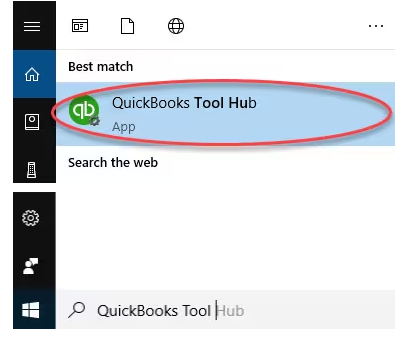
Step 2: Run Quick Fix My Program
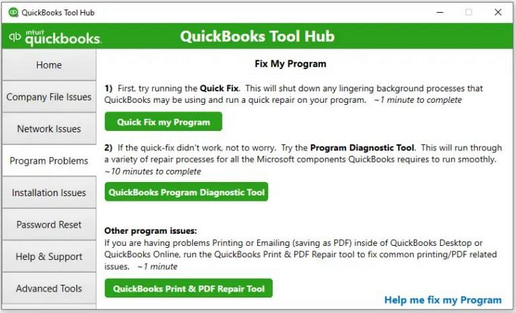
The Quick Fix will shut down any open background processes QuickBooks uses. It’ll run a quick repair on your program.
- From the QuickBooks Tool Hub, choose Program Problems
- Select Quick Fix My Program.
- Start QuickBooks Desktop and open your data file.
Step 3: Run QuickBooks Install Diagnostic tool
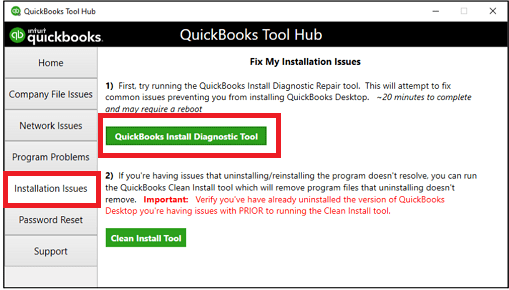
If something went wrong during the QuickBooks installation process, it may cause problems when you try to use it. Run the QuickBooks Install Diagnostic Tool to fix common installation issues.
- Open the QuickBooks Tool Hub and then choose Installation Issues.
- Select QuickBooks Install Diagnostic Tool. Let the tool run. It may take up to 20 minutes to detect the issue.
- When it’s done, restart your computer and start QuickBooks Desktop, then open your data file.
- Update your QuickBooks to the latest release. This will make sure you have the most recent fixes and security updates.
Built-in QuickBooks Repair Utilities
QuickBooks Desktop itself provides tools to repair company file errors and performance issues.
Verify your company data
- Navigate to Windows > click Close All.
- Open the File menu > select Utilities.
- Choose Verify Data when you see:
- QuickBooks detected no problems with your data—your data is clean, and there’s nothing else to do with it.
- An error message—look for it on the QuickBooks Desktop support site for how to fix it.
- Your data has lost integrity—Data damage was found in the file. Rebuild your data to fix it.
Note: Contact the QuickBooks Support Team before you rebuild your data in case you use Assisted Payroll.
Rebuild your company file data
- Navigate to File > Utilities > select Rebuild Data.
- QuickBooks will ask to create a backup before it rebuilds your company file. Click OK. A backup is required before you rebuild.
- Choose where to save your backup and click OK. Don’t replace another backup file. Enter a new name in the File name and click Save.
- Click the OK tab when the message Rebuild has completed appears.
- Move to File > select Utilities > choose Verify Data again to check for additional damage.
- When the verify tool finds more damage, fix it manually. Look for the error(s) in the qbwin.log on the QuickBooks Desktop support site for how to fix them.
- When your error can’t be found, restore a recent backup. Go to File, then choose Open or Restore Company.
Note: Avoid replacing your existing company file and re-entering the info into your company file after the backup was created.
Rename the QBWUSER.ini or EntitlementDataStore.ecml file
Renaming critical files like QBWUSER.ini or EntitlementDataStore.ecml often resolves issues with program launch and license validation.
- Open the folder where the QBWUSER.ini file is saved: Users[Your user name]AppDataLocalIntuitQuickBooks 2026
Note: If you’re unable to see the folder, enable hidden files and folders.
- Right-click the QBWUSER.ini file and choose Rename.
- Add .old at the end of the file name (as in QBWUSER.ini.old).
- Change the name of the EntitlementDataStore.ecml file.
- Reopen QuickBooks Desktop.
Important: If QuickBooks fails to open or reinstall properly, run the Clean Install Tool. This removes damaged program files and allows you to install a fresh, error-free copy of QuickBooks.
General Quick Fixes
Along with official tools, a few basic troubleshooting steps can often fix common QuickBooks errors.
- Update QuickBooks Desktop: Install the latest release and payroll tax table updates to prevent compatibility issues.
- Check Firewall & Antivirus Settings: Make sure your security software is properly configured to allow QuickBooks services and prevent them from being blocked.
- Review Preferences & Integrations: Incorrect preferences or outdated third-party add-ons can cause recurring errors.
- System Maintenance: Ensure Windows updates are installed, and run a quick disk check to prevent system-level conflicts.
When to Contact QuickBooks Desktop Error Support Team?
Some issues require expert assistance. Contact QuickBooks Desktop Error Support if:
- Errors persist after trying 2–3 major fixes.
- Your company file shows repeated corruption or won’t open.
- QuickBooks crashes in continuous loops despite repairs.
- Payroll errors affect employee payments or compliance deadlines.
- Unrecoverable error codes (6xxx, 15xxx, or others) keep recurring.
- Multi-user errors lock out multiple employees despite network fixes.
- Installation or update failures continue after diagnostic and clean install.
Get Reliable Desktop Accounting Support
Final Thoughts!
QuickBooks Desktop errors can cause significant disruption, but fast resolution is possible through official support channels. For faster resolution, start by using the official tools like QuickBooks Tool Hub, Quick Fix My Program, and Verify/Rebuild Data utilities, these often resolve common issues without the need to wait for expert help. If an issue persists, connect with a certified QuickBooks support professional, providing all relevant details such as error codes, your QuickBooks version, and company file information. Maintain regular backups to prevent data loss during troubleshooting.
Disclaimer: eBetterBooks is an independent third-party service provider for accounting and bookkeeping software. We are not affiliated with Intuit® QuickBooks.
FAQs
What is the QuickBooks Tool Hub, and when should I use it before contacting support?
The QuickBooks Tool Hub is a free, all-in-one utility provided by Intuit designed to fix common installation, company file, and network errors automatically. It was developed to consolidate multiple diagnostic tools into a single application, saving users time.
You should use the Tool Hub first if you encounter:
- Company File Issues: Includes running the QuickBooks File Doctor to fix errors in the -6000 series.
- Network Issues: Addresses multi-user access errors and network connectivity problems.
- Program Problems: Resolves unexpected crashing, freezing, or slow performance.
- Installation Issues: Repairs problems with Microsoft components required for installation.
- Password Reset: Provides a utility to reset the QuickBooks password.
Why does Intuit recommend using the “Verify Data” and “Rebuild Data” utilities, and what is the difference?
The Verify Data and Rebuild Data utilities are built-in tools used to diagnose and repair integrity issues within your QuickBooks company file (.QBW).
- Verify Data: This is the diagnostic step. It checks the company file for structural data damage, lost links, or inconsistencies. It reports one of three outcomes:
- QuickBooks detected no problems with your data. (No further action needed).
- An error message. (Requires searching the specific error online).
- Your data has lost integrity. (Requires running the Rebuild Data tool).
- Rebuild Data: This is the repair step. If Verify Data finds lost integrity, Rebuild Data attempts to repair the damaged data structure. Users are required to save a backup before this tool runs to prevent permanent data loss.
What are the key differences between general support and “error-specific” support for QuickBooks Desktop?
Support services are segmented to efficiently handle issues based on complexity:
- General Support: Typically assists with fundamental, non-critical tasks such as:
- Initial software setup and registration.
- Navigation, features, and how-to questions.
- Basic account and billing management.
- Error-Specific Support: Reserved for resolving complex technical failures that interrupt core business operations, requiring advanced diagnostic expertise. Examples include:
- Unrecoverable data corruption errors (like the -6000 series).
- System-level failures (installation or update failures).
- Compliance-critical issues (complex payroll errors).
The in-product Help feature is Intuit’s recommended starting point, as it directs the user to the appropriate level of support.
What critical information should I gather before requesting a call or starting a chat with QuickBooks Support?
Providing the necessary information upfront allows support experts to bypass initial questions and diagnose the issue more quickly, reducing your wait time.
Gather the following details:
- Software and Version: QuickBooks Desktop edition and year (e.g., Premier 2024).
- Error specifics: The exact error code or message (e.g., H202, -6123, 0).
- Account Identification: Your Company ID and license number.
- Operating Environment: Operating system (e.g., Windows 10/11) and hardware specifications.
- Troubleshooting History: A list of all self-help steps already performed (e.g., “I ran the Quick Fix My Program and renamed the INI file”).
- Context: When the error first occurred and any recent system or software changes.
Why is renaming the QBWUSER.ini or EntitlementDataStore.ecml file a common fix, and what are the effects?
Renaming these files often resolves errors related to program launch, licensing, and update failures by forcing QuickBooks to create new, uncorrupted versions.
EntitlementDataStore.ecml: This file stores critical license and entitlement information. Corruption here causes activation errors like “Error 3371, Status Code 11118,” preventing QuickBooks from verifying your subscription.QBWUSER.ini: This file stores user preferences, window settings, and a list of recently opened company files. If it is damaged, QuickBooks may fail to open or display application-level errors.
Effect of Renaming: QuickBooks creates a new file on restart, effectively clearing the corruption. The user will need to manually reopen their company file, as the list of recent files is erased.
When should I bypass self-help tools and contact QuickBooks Desktop Error Support immediately?
While tools like the Tool Hub can fix many common issues, some severe problems require immediate expert attention to prevent data loss or compliance risks.
Contact support immediately if:
- Unrecoverable Errors: Errors persist after attempting two or three major fixes (e.g., Tool Hub and Rebuild Data).
- Company File Integrity: Your company file will not open or shows repeated, severe corruption.
- Critical Failures: QuickBooks crashes in continuous loops or installation repeatedly fails.
- Compliance Risk: Payroll errors directly affect employee payments or compliance deadlines.
- Multi-User Lockout: Multi-user errors lock out multiple employees despite network configuration fixes.
What are the common QuickBooks Desktop Error Code series and their typical causes?
QuickBooks errors are grouped into series based on the functional area they affect, which helps users and support agents determine the root cause:
- Error Series -6000 (e.g., -6123, 0; -6189):
- Meaning: Company file errors.
- Common Causes: Damaged network data (
.ND) or transaction log (.TLG) files, or permissions issues accessing the file.
- Error Codes H202 / H505:
- Meaning: Multi-user mode connection issues.
- Common Causes: Incorrect hosting configuration, firewall blocking communications, or the QuickBooks Database Server Manager is not running.
- Error Codes 1603, 1904, 1402:
- Meaning: Installation or update errors.
- Common Causes: Missing or damaged Microsoft components (like .NET Framework or MSXML) or an incomplete setup file.
- Error Codes PS077, PS032, 12000 series (e.g., 12007):
- Meaning: Payroll and update-related errors.
- Common Causes: Incorrect billing information, an inactive payroll subscription, or internet security settings preventing connection to the Intuit update server.
