Get the relevant solution to fix the QuickBooks error 15103 via the following article.
For the time being, QuickBooks is considered the best accounting software among small and mid-sized business owners. It includes various advanced and improved features that help its users while managing accounting-related tasks. However, we can’t deny the fact that QB user has to deal with the different types of error codes while working on QuickBooks.
At this point, we are going to discuss ‘QuickBooks Error 15103’ in detail. You can take the assistance of this post 6 to troubleshoot the same error code.
Introduction: QuickBooks Error Code 15103
QuickBooks Error 15103 is a standard issue that arises when updating QuickBooks or downloading payroll updates. This error commonly occurs due to problems with the QuickBooks update process, such as issues with the Internet connection, misconfigured settings, or damaged installation files.
The error code may emerge when QuickBooks fails to download or install updates appropriately. It can also be caused by firewall or antivirus software blocking QuickBooks’ access to the update server. Fixing this error involves troubleshooting the update method, checking system settings, and confirming QuickBooks are appropriately configured for seamless updates.
QuickBooks Error 15103 is one of QB series 15XXX error codes that usually pop up when you are trying to download QuickBooks Desktop or payroll updates. Well, the error 15103 is mainly encountered at the time of updating QuickBooks payroll. In addition to this, QuickBooks update error 15103 might occur while trying to download or install the payroll updates. The following error message will appear on the screen.
“The update program has been damaged or the update program cannot be launched.”
What Leads to QuickBooks Error Code 15103?
Below, we have mentioned all the feasible causes for the error 15103 QuickBooks.
- When you are facing a network connectivity issue, this might be a sign of QuickBooks error 15103.
- An incorrect Microsoft Internet Configuration may lead to the same issue.
- The QuickBooks installation has not been done properly.
- Due to the damaged Windows registry, you have to experience the error 15103.
- If the downloaded file is corrupted, then the error might take place.
How to Troubleshoot QuickBooks Error 15103?
To fix QuickBooks Error 15103, try these steps: use Quick Fix my Program from the QB Tool Hub, run the Reboot.bat file, or adjust Internet Explorer settings.
Check the detailed methods below for more information:
Method 1: Run Quick Fix my Program via QB Tool Hub
- The first step is to download the QuickBooks Tool Hub.
- After that, wait until the program gets installed on your system.
- Choose the Program Problems tab and then choose Quick Fix my Program.
- This process may take some time.
- Finally, re-launch the QuickBooks Desktop.
Method 2: Launch the Reboot.bat File
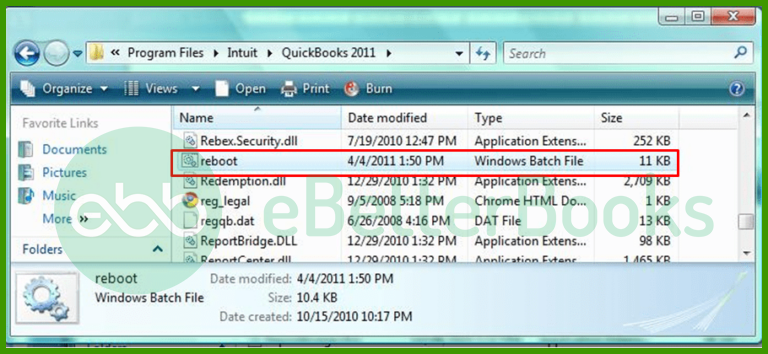
- Firstly, close the QuickBooks application.
- Next, right-tap on the QuickBooks icon and go to the Properties option.
- After that, choose the Open file location and write reboot.bat in the search box,
- Now, click on Run as Admin and choose Yes.
- Restart the system to apply the changes.
- Finally, select updates and accept terms and conditions to update the system.
Method 3: Switch QuickBooks to Normal Startup Mode
- Initially, press and hold the Windows + R keys altogether to launch the Run Window.
- After that, type MSCONFIG in the Run window and choose the enter key.
- Next, click on the Normal Startup option.
- Select Apply > OK.
- Lastly, restart the system.
Method 4: Download the Update in the Safe Mode
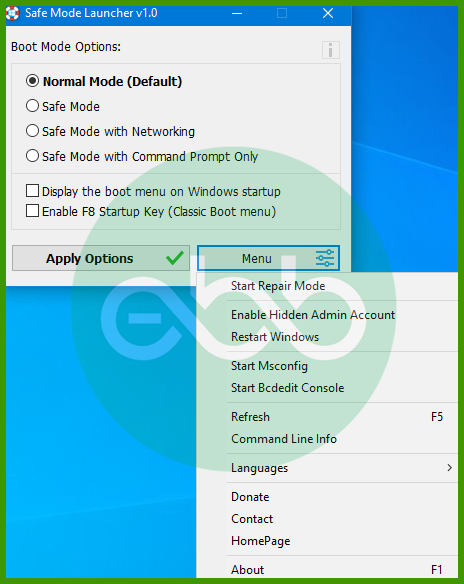
- The initial step is to access the system in safe mode.
- And then start downloading the update.
- Restart the system in normal mode.
- In the end, download the update again and check whether QuickBooks update error 15103 has been fixed or not.
Method 5: Edit the Internet Explorer Settings
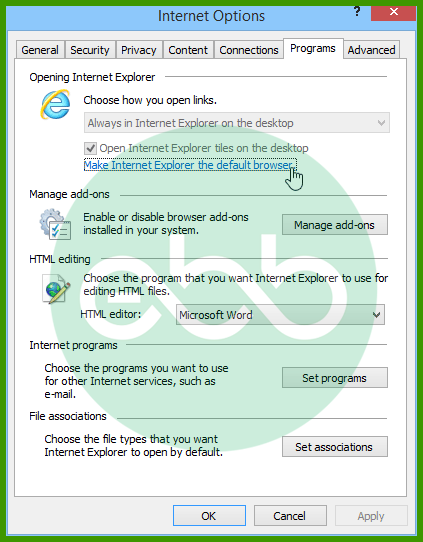
- Initially, launch Internet Explorer and choose the Gear icon.
- After that, click on Internet Options.
- Now, select the Security tab and click Trusted Sites.
- Choose a Site and add the following websites.
*.quickbooks.com or *.intuit.com. (For the US version of QB)
*. quickbooks.ca or *. intuit.ca. (For the Canadian version of QB) - Next, click on the Close option.
- Select Apply > OK.
- Finally, check whether QuickBooks error 15103 is appearing or not.
Method 6: Install Digital Signature Certificate
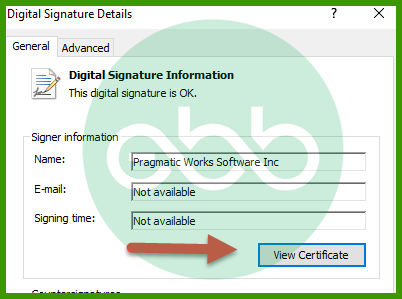
- Firstly, look for QBW32.exe via the following
C:\Program File\ Intuit\ QuickBooks. - After that, look for the QBW32.exe window. In case, you are unable to find it, choose more results in the window search.
- Select the computer icon and find QBW32.exe.
- Now, choose the Properties option and select the Digital Signature tab.
- Ensure that you have selected Intuit inc. in the signature list.
- Click on the Details option and then select View Certificate.
- Meanwhile, choose Install Certificate from the Certificate window.
- Choose the Next option until the finish tab displays on the screen.
- And then, you need to choose Finish.
- Restart the PC and launch QuickBooks.
- Finally, try to download and install the updates again.
Method 7: Use the QuickBooks Clean Install Tool
- The first step is to uninstall the QuickBooks software.
- After that, open the QuickBooks Clean Install Tool.
- You need to rename the installed QB folders.
- Here, you have to reinstall the QuickBooks software.
- Finally, check whether the error 15103 has been resolved or not.
Method 8: Check Internet Connection and QuickBooks Settings
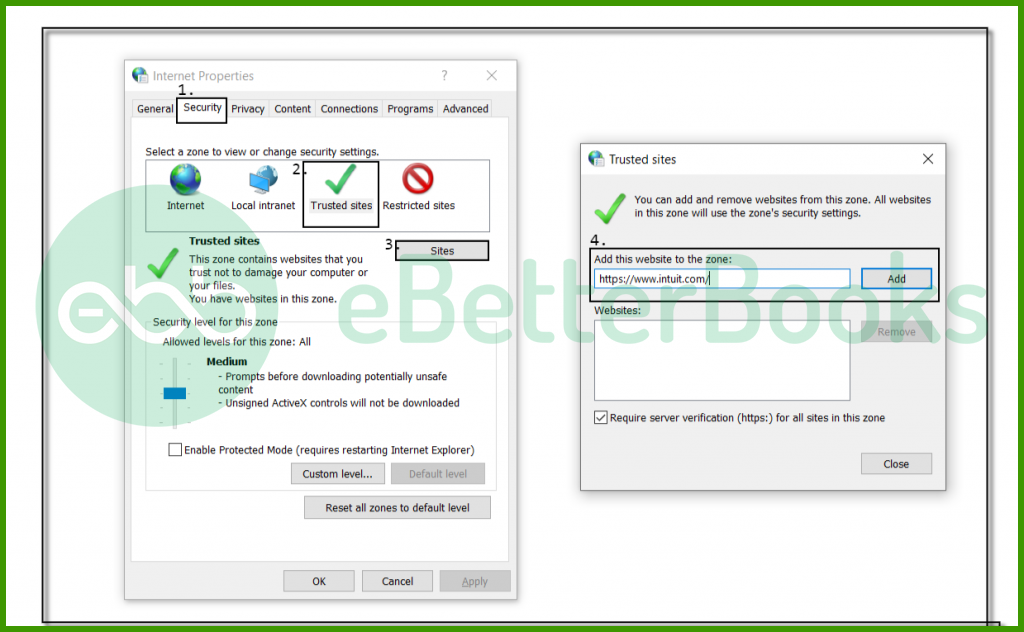
- The first thing to ensure is that you have a proper internet connection to access QuickBooks files. Also, you need to configure antivirus and firewall.
- Then, download the firewall that is not related to QuickBooks.
Final Words!
To end with, we expect that this article would help you in resolving QuickBooks Error Code 15103. There might be scenarios of facing issues while dealing with the same. If you are also stuck in the same situation, contact our professional to get instant support. We will guide you until the issue gets fixed.
So, ring us now at our toll-free error support phone number +1-802-778-9005.
FAQs:
What is QuickBooks Error 15103?
QuickBooks Error 15103 occurs when QuickBooks encounters issues while attempting to download or install updates, particularly payroll updates. This error can be caused by problems with internet connectivity, damaged installation files, or conflicts with antivirus or firewall settings.
What causes QuickBooks Error 15103?
Common causes of Error 15103 include:
- Misconfigured internet settings.
- Corrupted or incomplete QuickBooks installation.
- Interference from antivirus or firewall software.
- Insufficient permissions for QuickBooks to perform updates.
- Problems with the Windows user account or QuickBooks configuration.
How Do I Know if I’m experiencing QuickBooks Error 15103?
You may encounter this error if QuickBooks fails to download or install updates, or if an update process is interrupted with the error code 15103 displayed on your screen. The update process may also fail or freeze.
Disclaimer: The information outlined above for “How to Fix QuickBooks Error 15103 Shared Download Drive isn’t Mapped Correctly Issue?” is applicable to all supported versions, including QuickBooks Desktop Pro, Premier, Accountant, and Enterprise. It is designed to work with operating systems such as Windows 7, 10, and 11, as well as macOS.
