To fix QuickBooks error 15103, first ensure you’re running the update as an administrator and try resetting the updates. If that doesn’t work, you can disable your firewall, install the digital signature certificate, or run the QuickBooks Install Diagnostic Tool to troubleshoot installation and configuration issues.
QuickBooks Desktop Error 15103 occurs when the accounting program fails to download, verify, or apply a product or payroll update. This issue is linked to incorrect network drive mapping, damaged update files, or interference from system security settings. It primarily affects QuickBooks Desktop (QBDT) editions such as Pro, Premier, Enterprise, and Accountant, especially during payroll or software update processes.
Variant-wise Relevance:
- QuickBooks Desktop Pro & Premier: The error often appears while downloading core program updates when the shared download drive is misconfigured or inaccessible.
- QuickBooks Desktop Payroll (Basic, Enhanced, or Assisted): Error 15103 frequently interrupts payroll tax table updates, preventing accurate paycheck processing and compliance updates.
- QuickBooks Desktop Enterprise (Multi-user Mode): When a shared download drive or mapped network folder is not properly recognized by client systems, the update fails across multiple workstations.
Possible Secondary Issues Triggered by Error 15103:
- Payroll updates may fail, leading to outdated or inaccurate tax tables.
- In multi-user environments, mismatched update versions can cause data synchronization issues.
- Damaged registry or digital signature errors may result in general QuickBooks instability or update loops.
- Extended update failures can block access to new features or security patches.
Understanding these variant-specific impacts helps diagnose the source of Error 15103 more precisely. The following sections explain its causes, step-by-step troubleshooting methods, and preventive measures to ensure stable QuickBooks Desktop updates.
Solutions to Fix QuickBooks Error 15103
To fix QuickBooks Error 15103, try these steps: use Quick Fix my Program from the QB Tool Hub, run the Reboot.bat file, or adjust Internet Explorer settings. Check the detailed methods below for more information:
Method 1: Run Quick Fix my Program via QuickBooks Tool Hub
This method helps repair common update-related issues in QuickBooks Desktop by automatically detecting and resolving problems that interrupt the payroll or software update process. It is particularly effective when the QuickBooks update service is running in the background or when damaged program files prevent the software from completing an update.
Running QuickBooks Tool Hub ensures that all QuickBooks processes are properly closed and reinitialized before applying updates.
- The first step is to download the QuickBooks Tool Hub.
- After that, wait until the program gets installed on your system.
- Choose the Program Problems tab and then choose Quick Fix my Program.
- This process may take some time.
- Finally, re-launch the QuickBooks Desktop.
Method 2: Launch the Reboot.bat File
This method re-registers QuickBooks components and Windows system files that are required for proper update installation. Running the Reboot.bat file helps reset the QuickBooks environment by clearing temporary processes and restoring essential configuration paths.
It is especially useful when the update process fails due to a missing or unregistered DLL.OCX files that prevent QuickBooks from launching or updating correctly. Executing this file ensures that QuickBooks services start cleanly after reboot.
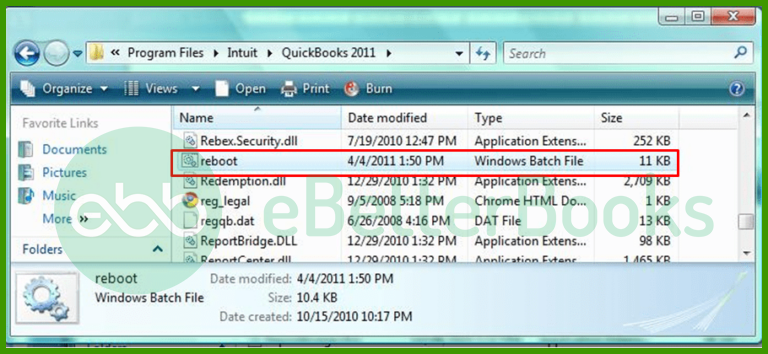
- Firstly, close the QuickBooks application.
- Next, right-tap on the QuickBooks icon and go to the Properties option.
- After that, choose the Open file location and write reboot.bat in the search box,
- Now, click on Run as Admin and choose Yes.
- Restart the system to apply the changes.
- Finally, select updates and accept the terms and conditions to update the system.
Method 3: Switch QuickBooks to Normal Startup Mode
This method helps ensure that QuickBooks loads with all necessary system services and dependencies required for smooth operation. Sometimes, the system may be set to a selective or diagnostic startup mode, which restricts essential background services needed for QuickBooks updates.
Switching to Normal Startup Mode enables all Windows components and QuickBooks services to run properly during updates. This process helps eliminate configuration conflicts that could trigger Error 15103 during payroll or software updates.
- Initially, press and hold the Windows + R keys altogether to launch the Run Window.
- After that, type MSCONFIG in the Run window and press the Enter key.
- Next, click on the Normal Startup option.
- Select Apply > OK.
- Lastly, restart the system.
Method 4: Download the Update in Safe Mode
This method isolates QuickBooks from third-party interference during the update process. Running the system in Safe Mode ensures that only essential Windows drivers and services are active, which prevents antivirus programs or background applications from blocking the update connection.
It is especially useful when the error is caused by security software, network restrictions, or corrupted temporary files. Performing the update in Safe Mode allows QuickBooks to install necessary files without interruptions or permission conflicts.
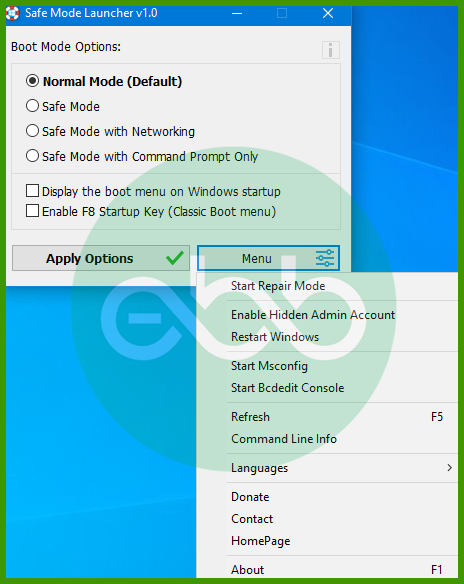
- The initial step is to access the system in safe mode.
- And then start downloading the update.
- Restart the system in normal mode.
- In the end, download the update again and check whether the QuickBooks update error 15103 has been fixed or not.
Method 5: Edit the Internet Explorer Settings
This method helps QuickBooks establish a secure and uninterrupted connection with Intuit’s update servers. Incorrect or restrictive Internet Explorer settings can block access to essential QuickBooks domains, leading to update failures and triggering Error 15103.
By adding QuickBooks and Intuit URLs to the list of trusted sites, users ensure that the software can communicate freely with the update server without being stopped by browser or system-level security filters. Adjusting these settings also aligns QuickBooks with the default Windows Internet configuration, improving stability during updates.
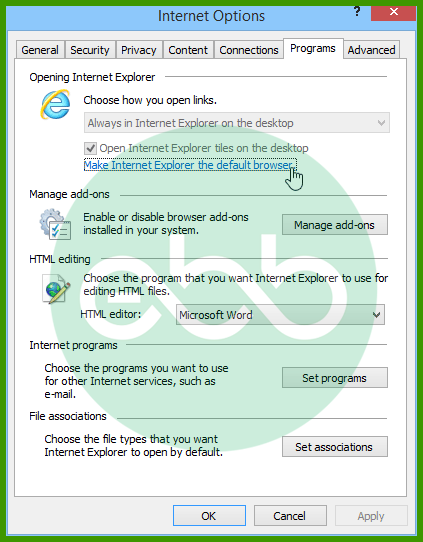
- Initially, launch Internet Explorer and choose the Gear icon.
- After that, click on Internet Options.
- Now, select the Security tab and click Trusted Sites.
- Choose a Site and add the following websites.
*.quickbooks.com or *.intuit.com. (For the US version of QB)
*. quickbooks.ca or *. intuit.ca. (For the Canadian version of QB) - Next, click on the Close option.
- Select Apply > OK.
- Finally, check whether QuickBooks error 15103 is appearing or not.
Method 6: Install Digital Signature Certificate
This method ensures that QuickBooks recognizes Intuit as a verified and trusted publisher during update installations. When the digital signature for the QuickBooks executable file (QBW32.exe) is missing, outdated, or corrupted, Windows may block the update process, resulting in Error 15103.
Installing the digital signature certificate re-establishes the trust relationship between the system and Intuit’s update files, allowing updates to be downloaded and installed securely. This step also helps verify file authenticity and prevents installation issues caused by unsigned or altered components.
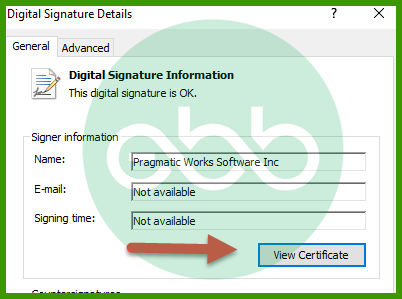
- Firstly, look for QBW32.exe via the following
C:\Program Files\ Intuit\ QuickBooks. - After that, look for the QBW32.exe window. In case you are unable to find it, choose more results in the window search.
- Select the computer icon and find QBW32.exe.
- Now, choose the Properties option and select the Digital Signature tab.
- Ensure that you have selected Intuit Inc. in the signature list.
- Click on the Details option and then select View Certificate.
- Meanwhile, choose Install Certificate from the Certificate window.
- Choose the Next option until the finish tab displays on the screen.
- And then, you need to choose Finish.
- Restart the PC and launch QuickBooks.
- Finally, try to download and install the updates again.
Method 7: Use the QuickBooks Clean Install Tool
This method helps remove damaged QuickBooks installation files and ensures that all program components are reinstalled correctly. When previous installations leave behind corrupted or incomplete files, they can interfere with new updates and cause Error 15103.
The QuickBooks Clean Install Tool completely deletes old program folders, registry entries, and configuration files before reinstalling the software. This process creates a fresh QuickBooks environment, free from file conflicts or permission issues that may block updates.
- The first step is to uninstall the QuickBooks software.
- After that, open the QuickBooks Clean Install Tool.
- You need to rename the installed QB folders.
- Here, you have to reinstall the QuickBooks software.
- Finally, check whether the error 15103 has been resolved or not.
Method 8: Check Internet Connection and QuickBooks Settings
This method ensures that QuickBooks has uninterrupted access to the internet and that system security tools are not blocking its update services. Error 15103 can occur when firewall or antivirus settings restrict QuickBooks from connecting to Intuit’s servers.
Verifying the network connection, adjusting firewall permissions, and confirming QuickBooks’ update configurations help maintain stable communication with the update system. This step prevents network timeouts, blocked ports, and connectivity errors that disrupt the download or installation of updates.
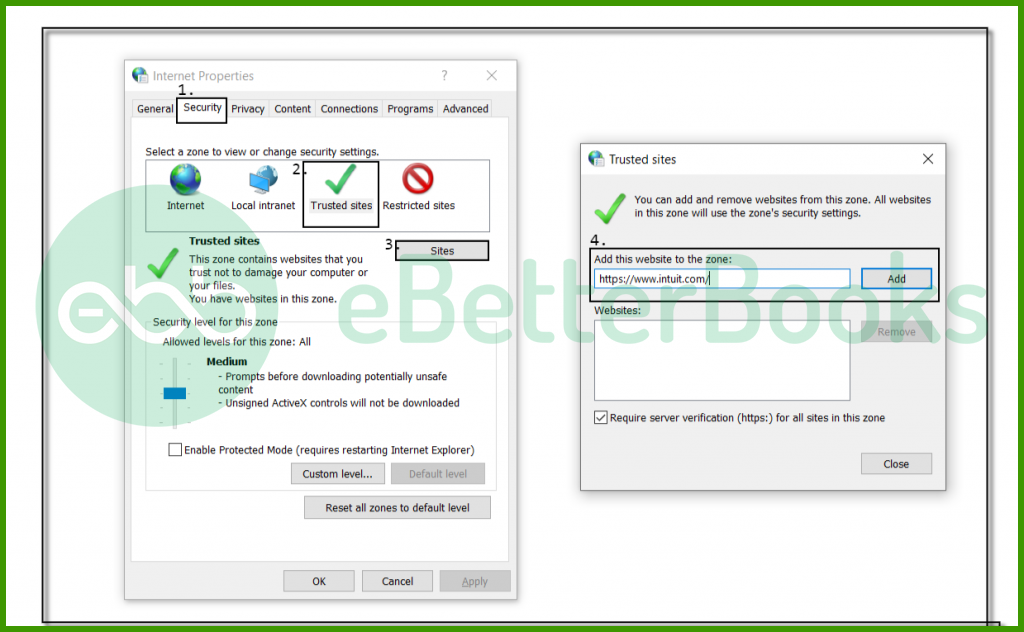
- The first thing to ensure is that you have a proper internet connection to access QuickBooks files. Also, you need to configure the antivirus and firewall.
- Then, download the firewall that is not related to QuickBooks.
Final Words!
To conclude, we hope this guide has helped you understand and resolve QuickBooks Error Code 15103 effectively. However, if the issue persists or you encounter additional complications while performing the steps, do not hesitate to seek expert assistance.
Our certified QuickBooks professionals are available to provide step-by-step guidance and ensure your software runs smoothly without interruptions. For immediate help, contact our support team at our toll-free number +1-802-778-9005.
Frequently Asked Questions
What is QuickBooks Error 15103?
QuickBooks Error 15103 occurs when QuickBooks encounters issues while attempting to download or install updates, particularly payroll updates. This error can be caused by problems with internet connectivity, damaged installation files, or conflicts with antivirus or firewall settings.
What causes QuickBooks Error 15103?
Common causes of Error 15103 include:
- Misconfigured internet settings.
- Corrupted or incomplete QuickBooks installation.
- Interference from antivirus or firewall software.
- Insufficient permissions for QuickBooks to perform updates.
- Problems with the Windows user account or QuickBooks configuration.
How do I Know if I’m experiencing QuickBooks Error 15103?
You may encounter this error if QuickBooks fails to download or install updates, or if an update process is interrupted with the error code 15103 displayed on your screen. The update process may also fail or freeze.
Disclaimer: The information outlined above for “How to Fix QuickBooks Error 15103: Shared Download Drive isn’t Mapped Correctly” is applicable to all supported versions, including QuickBooks Desktop Pro, Premier, Accountant, and Enterprise. It is designed to work with operating systems such as Windows 7, 10, and 11, as well as macOS.
