The user may face QuickBooks Error 6176 due to many unwanted issues, such as incorrect folder permissions/ internet settings/firewall configuration. Therefore, to avoid such errors in the future, we have shared a comprehensive guide on how to fix the error.
What Is Error Code 6176, 0 in QuickBooks?
This error occurs when the QuickBooks Desktop cannot obtain the system address of the server. It may also occur if there is improper folder permission. The user will see this error message:
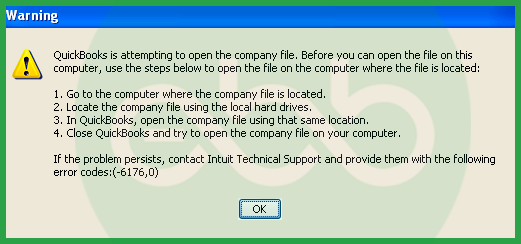
Why Does QuickBooks Error 6176 Occur?
This bug occurs due to multiple reasons:
- The QB desktop installed in your system is the older version or a discontinued version of QB.
- Corrupted or damaged QuickBooks company file, network data, and transaction log files.
- The firewall configuration/ antivirus application has blocked QB functioning and its connection between the server and the client’s system.
- The hosting settings are incorrect in QuickBooks Desktop.
What are the Symptoms of QuickBooks Error code 6176 0?
The users may witness these issues when they face QuickBooks Error code 6176 0:
- The system will sluggishly respond to inputs or may stop responding to inputs completely.
- The system will freeze periodically.
- The QuickBooks and other programs running simultaneously may crash abruptly.
- The window may lag or crash while performing simple tasks.
How to Fix QuickBooks Error 6176 due to incorrect folder permission?
There are many ways to resolve the bug. Here we have mentioned some of the most effective methods to resolve the error:
Method 1: Check the Windows for System and Security Errors
- Go for a full Scan system to check for bugs and fix them. After that, update the antivirus.
- With this, run the full malware scan when the antivirus is active to look for a virus attack.
- If the antivirus finds no virus, then copy the company files to another system and open them.
- Repair the Windows installation system on the computer for any corruption in windows.
If the same error occurs on the QB company file, it indicates that the company file is damaged.
Method 2: Using the QuickBooks File Doctor Tool
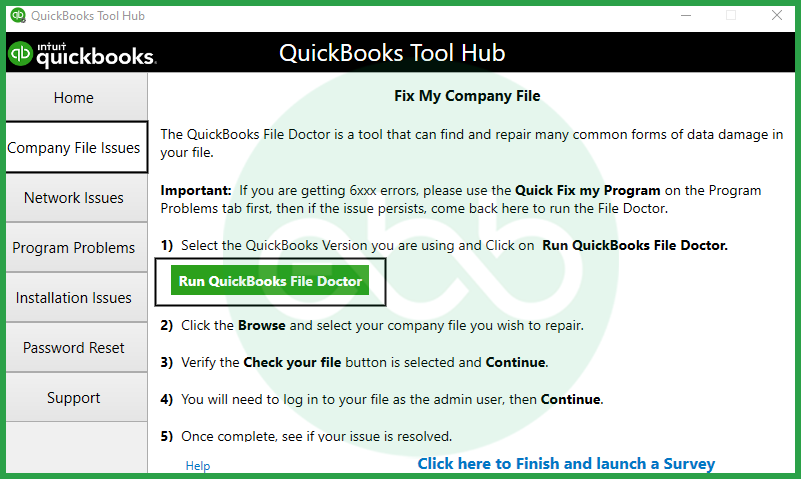
Below are the steps to use the QuickBooks File Doctor Tool:
- Download and install QuickBooks Tool Hub. You can find the QB Tool hub file (QuickBooksToolHub.exe file) on the official website of Intuit.
- Upon installation, an icon of the tool hub will appear on the desktop. Open the icon and go to the company file issues tab. Here, the user will see the option of QuickBooks File Doctor.
- Run the file doctor and wait for the process to complete. Then close all programs and open the QB Desktop again. It will resolve the issue.
Method 3: Update QB Desktop
Follow the below steps to update QB Desktop:
- Firstly, Open the accounting software.
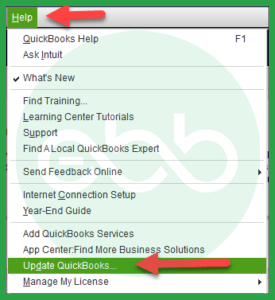
- After that, go to the Help menu –> Update QuickBooks Desktop –> Update Now.
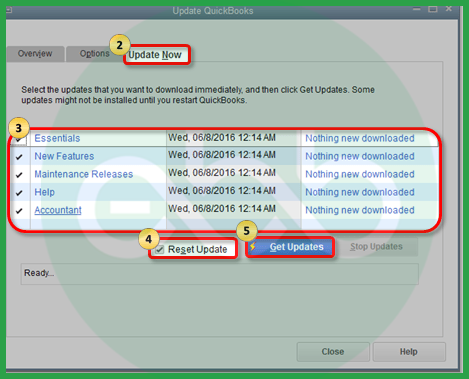
- Thereafter, click the reset update option, and further click the get updates option.
- At last, close QuickBooks when the update process is complete. This usually resolves QuickBooks Error 6176 and similar errors.
Method 4: End QuickBooks Operations from Task Manager
It is an easy hack for all QB errors. This method works for QuickBooks error 6176 as well.
- Log in to the system as an administrator.
- Press Ctrl+Shift+Esc keys together. This opens the task manager. You can also go to start–> search bar–> Type Task Manager.
- Find the QuickBooks Process option and choose these files:
- QBW32.exe
- qbupdate.exe
- QBDBMgr.exe
- Click the option of end task.
Now open the company file qbw again. This may resolve the error.
Method 5: Repair QB Desktop Installation
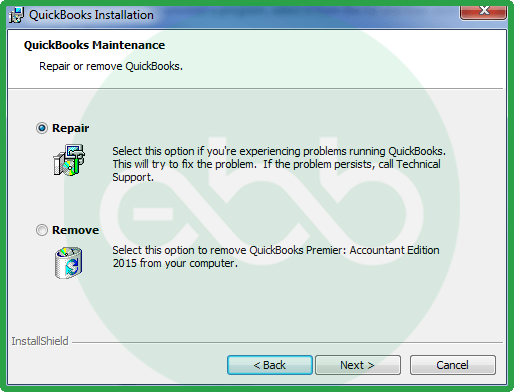
This issue can be resolved by repairing the QB Desktop and installing it again by following the below steps:
- Firstly, close the QuickBooks Desktop.
- Go to the search bar –> control panel –> Programs & Features.
- Then search for QuickBooks, click to uninstall the app, and go for the repair option, when the QuickBooks installer appears.
- When the process is complete, close the window. It will repair the QuickBooks software installation.
- Reboot the system and check if the QuickBooks error 6176 is resolved or not. You can also look for faulty device drivers in the system.
Method 6: Repair the Damage Registry Entry
Some of the invalid registry entries may make it impossible for QuickBooks to search for and open the company’s files.
Steps to Repair the Registry:
- Press the windows key + R, write down ‘regedit’, and hit enter to open Registry Editor.
- Navigate to the following path: HKLMSOFTWAREIntuitQuickBooks
- In the case of the usual scan, try to focus on finding any corrupted or strange entry.
- Export a backup of the current registry:
- Click on File > Export.
- Select a location and then save the backup as a .reg file.
- Approach the deletion of any QuickBooks-related registry entries that may be causing issues in the same careful way.
- To correct the problem, try closing the QuickBooks software, restarting your computer, and then opening QuickBooks again.
Note: Changes to the registry are not without certain peril. If you’re unclear about anything you’re doing, or something goes wrong, make sure you have a backup plan or seek the assistance of an IT technician where appropriate.
Method 7: Update all the Drivers of Your System and Fix Intuit QB Error 6176
Sometimes, the drivers installed in your operating system are outdated, resulting in compatibility problems with QuickBooks.
Steps to Update Drivers:
- Right-click on the computer and click on ‘Manage’ then click on ‘Device Manager.’
- Typically, they extend the categories they contain (Network Adapters, Display Adapters).
- Click with the right mouse button on a device and choose the option Update Driver.
- Select Search automatically for updated driver software.
- This should be repeated for all the critical drivers, including the network and storage-related drivers.
- After making these changes, please restart your system.
You can also use professional driver updating software to update your drivers automatically.
Method 8: Perform a Full Malware Scan of Your Computer
Viruses, or malware, are programs that can destroy the system files needed by QuickBooks, among others. Scanning the whole system can help to detect and remove threats.
Steps to Run a Malware Scan:
- Go to your Antivirus or Window Defender Security Centre.
- To do that, click on Virus & threat protection.
- Locate the Scan options button and click on it. Then, you will be prompted to select Full Scan.
- Perform a scan and wait until it finishes.
- If threats are found, use the given instructions to either arrest or delete threats.
- Try to close the QuickBooks and open it after some time or even shut down your computer.
Wrapping Up
Hopefully, the information given above will be useful to you. But if you are still facing any kind of issues with your software and need professional assistance regarding accounting, bookkeeping & accounting software-related issues, then feel free to get technical support with us at +1-802-778-9005, or you can email us at support@ebetterbooks.com
FAQs
Should “Host Multi-User Access” be turned on for every computer on my network?
No, this is a common configuration mistake that often leads to network errors.
- The Workstations: All other computers accessing the file should have this setting turned off (File > Utilities > Stop Hosting Multi-User Access). If multiple workstations try to “host” the connection simultaneously, it creates a conflict that blocks access to the company file.
- The Server (Host): Only the main computer or server storing the company file should have Host Multi-User Access enabled. This allows the QuickBooks Database Server Manager to broadcast the file to other users.
Are there any risks involved in resolving the error on my own?
Yes, there are risks involved while resolving the error on your own:
- Errors that stem from the wrong modifications of the registry.
- Driver compatibility issues.
- Infections can lead to computers deleting important files unintentionally during scans for malware.
It is also important to always make data copies and seek help if you don’t know what to do.
Can I store my QuickBooks company file in a synced folder like OneDrive, Dropbox, or Google Drive?
It is strongly advised against keeping your live working file (.QBW) in a real-time sync folder. While these services are great for backups, they actively try to “lock” and sync the file every time you save a transaction. This conflicts with the QuickBooks Database Manager, which also needs continuous access to the file. This tug-of-war often results in:
- Data corruption.
- Restricted access errors.
- The creation of conflicting copies (e.g.,
CompanyFile_Conflicted_Copy.qbw). Best Practice: Store the live file on a local C: drive or a dedicated network server, and use the cloud only for scheduled zipped backups (.QBB).
Why does QuickBooks advise against using a NAS (Network Attached Storage) device?
Many small businesses use NAS drives (like Synology or QNAP) because they are affordable and easy to set up. However, QuickBooks Desktop is built to run on Windows-based file systems. Most NAS devices run on Linux operating systems. The QuickBooks Database Server Manager cannot run directly on a Linux OS to manage the “handshake” between the file and the user. Without that manager running directly on the storage device, you rely on standard network file sharing, which is slower and significantly more prone to connection drops and data corruption.
Do I need to run the QuickBooks Database Server Manager if I am the only user?
If you are a single user running QuickBooks on the same computer where the file is saved, you do not need the separate Database Server Manager tool scanning your folders. The QuickBooks application handles the connection internally. However, if you ever plan to add a second user or move the file to a remote server, the Database Server Manager becomes mandatory. It is the engine that allows multiple people to read and write to the database simultaneously without overwriting each other’s work.
Disclaimer: The information outlined above for “How to Fix QuickBooks Error 6176 When Opening Company Files?” is applicable to all supported versions, including QuickBooks Desktop Pro, Premier, Accountant, and Enterprise. It is designed to work with operating systems such as Windows 7, 10, and 11, as well as macOS.
