Hey everyone, has anyone else been facing issues with updating QuickBooks Desktop 2024 lately? I’m Marry James, and I’ve been trying to install the latest update that QuickBooks prompted me for — but no matter how many times I try, it just won’t go through. Sometimes the update stalls halfway during the download, and other times it looks like it’s installing but nothing actually changes when I reopen the program. I’ve even tried updating manually through the Help menu and by running QuickBooks as an admin, but the same problem keeps happening. I made sure my internet connection is stable, and even disabled my firewall temporarily to rule out any blockages — but still no luck.
The problem is, I rely on timely updates to ensure my payroll and tax tables are accurate, especially this time of year. I’m now stuck wondering if I’m missing a critical patch or if my version is at risk of not syncing with some integrated tools we use. I did try running the QuickBooks Install Diagnostic Tool through the Tool Hub, and even cleared out some temporary files just in case it was a system cache issue — but nothing has helped so far.
Is this a known issue with the 2024 Desktop version, or could it be a deeper installation problem on my system? If anyone else has been through this and managed to resolve it, I’d seriously appreciate the guidance. I just want to get my system back on track without having to do a full reinstall unless it’s absolutely necessary.
Hi Mary James,
It appears that you’re experiencing issues with installing the QuickBooks Desktop 2024 update. Many users encounter similar problems, where the update either stalls, appears to install without being applied, or fails. This is often due to corrupted update files, background services interfering, or system permissions or firewall settings blocking the process.
You’ve taken all the necessary steps so far:
- Tried manual updating
- Running QuickBooks as an admin
- Running the QuickBooks Install Diagnostic Tool through the Tool Hub
You’ve even ruled out internet or security conflicts by disabling your firewall and clearing cache files. However, despite all that effort, the issue persists, leaving your QuickBooks version potentially outdated and your payroll features at risk of missing compliance-critical tax table updates.
QuickBooks Desktop 2024 users often encounter update failures; however, QuickBooks Online Payroll plans such as Simple Start, Essentials, Plus, and Advanced are not affected. In QuickBooks Online, payroll updates occur automatically in the cloud, providing real-time tax rate changes, compliance updates, and feature improvements without the need for manual installation. For a hassle-free payroll experience, consider these cloud-based plans.
Why Your QuickBooks Desktop 2024 Update Might Be Failing
QuickBooks Desktop 2024 updates fail due to specific, identifiable issues within the system environment or application setup. Below are the most common and verified reasons:
1. Corrupted or Incomplete Update Files
The update package downloaded by QuickBooks contains missing or damaged files, which prevents the installation from completing. This causes the update to stall, freeze, or appear to apply without making any actual changes.
2. Missing Administrator Permissions
QuickBooks requires elevated system privileges to overwrite core program files during an update. When the application is launched without administrator access, the system blocks these changes, resulting in a failed or partial update.
3. Firewall or Antivirus Blocking Update Services
Firewall settings, antivirus programs, or endpoint protection tools often block QuickBooks from accessing Intuit’s update servers or writing new files to the installation directory. This prevents the update process from completing without displaying clear error messages.
4. Conflicting Background Processes
Services such as the QuickBooks Database Server Manager, background sync tools, or other third-party applications can interfere with update scripts or lock critical files. These conflicts prevent the update from progressing in the background without visibly crashing the application.
5. Outdated Tool Hub or Missing System Components
Running an older version of the QuickBooks Tool Hub or lacking essential Windows components, such as Microsoft .NET Framework or MSXML, prevents the update utility from executing properly. These tools are required to validate and apply updates to the program files.
6. Corrupted Cache or Temporary Installation Files
Residual temporary files from previous updates, especially those stored in the QuickBooks installation folders, become corrupted over time. When the update process detects these invalid files, it either skips steps or fails entirely without replacing them.
Step-by-Step Fixes to Get QuickBooks Desktop 2024 Updated
Method 1: Use the Manual Update Installer (Offline Download)
Instead of relying on the in-product updater, install the update using the official offline installer:
- Step: Visit the QuickBooks Manual Updates Page.
- Step: Choose your QuickBooks version
- Step: Download the latest update patch (.exe) for your product
- Step: Select the downloaded file > Click on Run as administrator.
- Step: Let the installer apply the update directly to your QuickBooks files.
This bypasses the internal update mechanism entirely and ensures a clean patch installation.
If your manual install also throws file access errors, it might be related to QuickBooks Error 1311 which points to system permission conflicts.
Method 2: Rename the Update and Components Folder (Force Fresh Download)
Corrupt update configuration files can block installation silently. Renaming these folders triggers QuickBooks to regenerate them from scratch.
- Step: Close QuickBooks.
- Step: Go to: C:\ProgramData\Intuit\QuickBooks <year>\Components
- Step: Rename the Components folder to Components.old
- Step: Open QuickBooks again > Run the update
This forces QuickBooks to re-download all update files cleanly. If renaming folders doesn’t fix the stalled download, verify if you are hitting a 12000 Series connectivity error.
Method 3: Repair QuickBooks Desktop via Control Panel
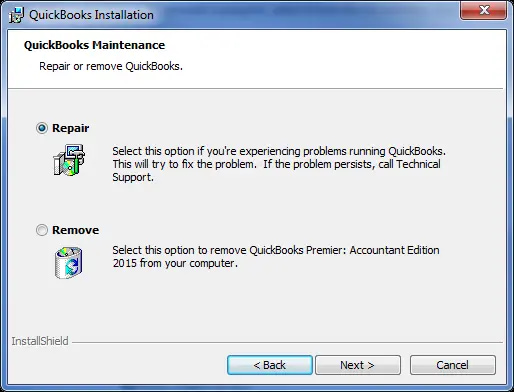
Corrupted core program files can also cause updates to fail. A repair install replaces damaged files without deleting your data.
- Step: Close QuickBooks.
- Step: Open the Control Panel > Programs and Features.
- Step: Select QuickBooks Desktop 2024 and click Uninstall/Change.
- Step: Choose the Repair option and follow the on-screen instructions.
- Step: Reopen QuickBooks and retry the update.
Method 4: Temporarily Create a New Windows Admin User Profile
User profile-specific permissions or registry issues can silently interfere with updates.
- Step: Go to Settings > Accounts > Family & Other Users (in Windows).
- Step: Add a new local user and assign it Administrator privileges.
- Step: Sign out of your current profile
- Step: Log in to the new admin account.
- Step: Open QuickBooks as an admin and attempt the update again.
This helps isolate profile-related conflicts or permission blocks.
Method 5: Check and Update Microsoft Dependencies
QuickBooks updates rely heavily on Microsoft components like the .NET Framework and MSXML. Often, missing system components result in QuickBooks Error 1712, especially if the Windows installer service is busy or unresponsive.
- Step: Open the Run dialog (Windows + R), then type:
- appwiz.cpl and press Enter
- Step 2: In the list of installed programs, locate:
- Microsoft .NET Framework 4.8 or later
- MSXML 6.0
- Step 3: If either is missing or outdated, download and install the latest version from Microsoft’s official website:
- .NET Framework
- MSXML 6.0
- Step 4: Reboot your system and attempt the update again.
Method 6: Use the QuickBooks Clean Install Tool (Last Resort Before Reinstallation)
If updates keep causing issues, a clean install will reinstall QuickBooks and keep your company file intact.
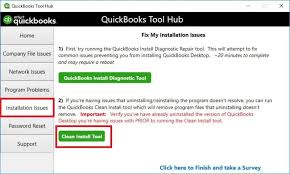
- Step: Download and open the QuickBooks Tool Hub.
- Step: Go to the Installation Issues tab and select Clean Install Tool.
- Step: Delete all QuickBooks program files and registry entries by following the prompts.
- Step: Reinstall QuickBooks from your original installer or Intuit account.
- Step: Run the update from a fresh start.
Frequently Asked Questions
Can I continue using QuickBooks without the update if everything seems to work?
While QuickBooks may appear functional without the update, continuing without it puts your payroll tax tables, compliance rules, and system stability at risk, especially during quarterly or year-end reporting periods.
Do I need to back up my company file before applying an update?
Yes. Always create a local backup of your company file before running any major update or repair. This ensures that your data is protected in case the update process encounters errors or corruption.
Can I install the update on multiple systems if I use QuickBooks in multi-user mode?
Yes, but you must run the update on each workstation individually. QuickBooks does not automatically sync updates across users in a multi-user setup. Make sure all users are on the same release to avoid file version conflicts.
Does QuickBooks notify me when a new update is available?
Yes. QuickBooks Desktop automatically checks for updates and prompts you when a new one is available. However, background service issues or disabled notifications may prevent these prompts from appearing. You can always check manually via Help > Update QuickBooks Desktop.
Disclaimer: The information outlined above for “QuickBooks Desktop 2024 Update Not Installing?” is applicable to all supported versions, including QuickBooks Desktop Pro, Premier, Accountant, and Enterprise. It is designed to work with operating systems such as Windows 7, 10, and 11, as well as macOS.
