Learn the best ways to troubleshoot QuickBooks Error 1328. Error updating file C:\Config. Msi\PTXXX. tmp.
QuickBooks Update Error 1328 is one of the common installation and update issues that arise when QuickBooks Desktop encounters internal conflicts within the Windows configuration or damaged system components. This error typically occurs during software maintenance activities such as updating, repairing, or reinstalling the application, resulting in an incomplete or interrupted installation process.
In most cases, the issue is caused by invalid registry entries, abrupt system shutdowns during updates, or leftover files from previous installations. These factors can prevent QuickBooks from applying new updates, causing software instability and limited access to company data.
QuickBooks Update Error 1328 requires immediate attention to maintain uninterrupted accounting operations. Failed updates can limit data accessibility, compromise system stability, and disrupt the performance of financial reporting tools. The following sections explain the technical causes, key symptoms, and reliable troubleshooting methods to correct configuration issues and restore normal functionality without data loss.
What Is QuickBooks Update Error 1328?
QuickBooks Update Error 1328 is a configuration-related issue that occurs when the QuickBooks Desktop application fails to install or update due to damaged temporary files or incomplete setup processes. The error is primarily linked to the Config.Msi directory, where temporary installation files with the “.TMP” extension are stored during updates. When these files become corrupted or inaccessible, the QuickBooks update process halts and displays the error message such as:
“Error 1328. Error updating file C:\Config.Msi\PTXXX.tmp.”
This error can appear during installation, uninstallation, repair, or update processes, and it temporarily restricts access to company files. In most cases, it results from interrupted installations, invalid registry entries, or damaged Windows components. Repairing the configuration, renaming the Config.Msi folder, or performing a clean reinstallation of QuickBooks Desktop usually resolves the issue and restores normal operation.
The files with extension TMP can cause QuickBooks Error 1328. It is usually an update-related error, and the TMP files are located in the C:\Config.Msi\PTXXX.tmp. folder.
This error can be seen with the following message:
| Warning | Description |
| Problem | Error 1328. Error updating file C:\Config.Msi\PTXXX.tmp. |
| Error | QuickBooks Error 1328. Error updating file C:\Config.Msi\PT19C6.tmp. System error- 1072807676 |
Users will receive the following error on the screen:
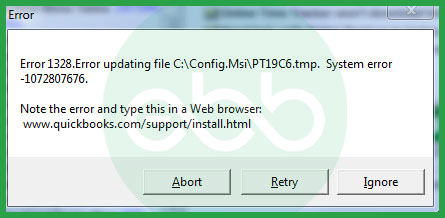
Why Does QuickBooks Update Error 1328 Occur?
QuickBooks Update Error 1328 occurs due to issues within the installation or system configuration. Common causes include corrupted program files, incomplete updates, invalid registry entries, or residual data from previous installations that interfere with new updates.
Below are the several reasons why QuickBooks Error 1328 applying patch might occur:
- Your QuickBooks files get corrupted and you get the error code 1328 at the time of using QuickBooks
- When you find that you are unable to make an Un-installation of a software application that is making invalid entries in your Windows registry
- When you face Improper installation that causes your system to be shut down with some issues like a power cut or immediate shutdown.
- When you impose an improper downloading process then you may find the QuickBooks error 1328.
- The system is under malware attack/ shutdown issues/other issues.
- Windows operating system has invalid entries in the Windows registry, and the operating system files are damaged.
- The QB software license is invalid/ company files are corrupted.
- There are network and connectivity issues.
Common Indicators of QuickBooks Update Error 1328
Recognizing the symptoms of QuickBooks Update Error 1328 helps detect the issue early and apply the right fix. The following signs indicate that your system is affected by this error.
- Update Process Stops Midway: The QB update will abruptly stop in the middle of the process.
- Frequent Software Crashes: The installed QuickBooks software window will crash often, leading to QuickBooks Update Error 1328
- Error during the Installation Process: The uninstallation and installation process gets interrupted, and the error message pops up on the screen.
- Issues During AApplying Patch Process: If the setup files for QuickBooks are partially downloaded or corrupt, you might encounter QuickBooks error 1328 when applying a patch during installation
- Inability to complete the Accounting Process: Users will not be able to complete the repair process in the accounting software.
- Slow Program Performance: The QuickBooks will respond slowly.
how to resolve Error 1328 in QuickBooks Desktop?
QuickBooks Error code 1328 can be fixed through several methods. Start by renaming the config.msi file or using the QuickBooks Install Diagnostic Tool from the QB Tool Hub. For detailed steps on each method, see the information below.
Solution 1: Resolving Error With Renaming config.msi File
Step 1: Firstly, the user has to go to start–> Explore–>This PC.
Step 2: The user has to open the C Drive, and look for the view option from the top bar. User has to click the show hidden files option.
Step 3: Look for the config.msi folder/ file, and rename it by adding .old extension.
Hide the protected files and go to the application again to check whether the error reappears or not.
Solution 2: Repair QuickBooks Installation with QuickBooks Install Diagnostic Tool
To use the QB Install Diagnostic Tool, you first need to download and install the QB Tool Hub. This tool helps resolve QuickBooks Desktop update errors 1328.
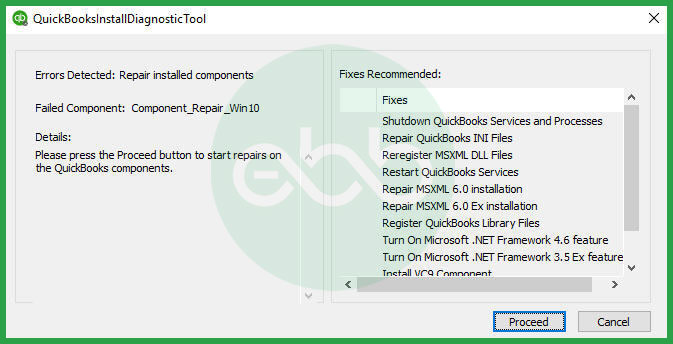
Step 1: First of all, exit QuickBooks and download the latest version of QB Tool Hub from the official website of Intuit QuickBooks.
Step 2: Then, install the EXE file by following the on-screen instructions. After that, an icon of QB Tool Hub appears on the desktop.
Step 3: Open this icon, and go to the Installation Issues tab.
Step 4: Run the QuickBooks Install Diagnostic tool. The process completion might take ~20 minutes.
Step 5: After this, restart the system and go to the QuickBooks desktop to check if the issue is resolved or not.
Step 6: Update your QuickBooks to the latest release. This makes sure you have the most recent fixes and security updates.
Solution 3: QuickBooks Install Repair Option
Step 1: Go to start–> search bar –> type control panel –> Press Enter.
Step 2: After that, the user may select Programs & Features.
Step 3: Then, locate and click the QuickBooks Product Heading tab. After that, the user needs to uninstall it by changing any button.
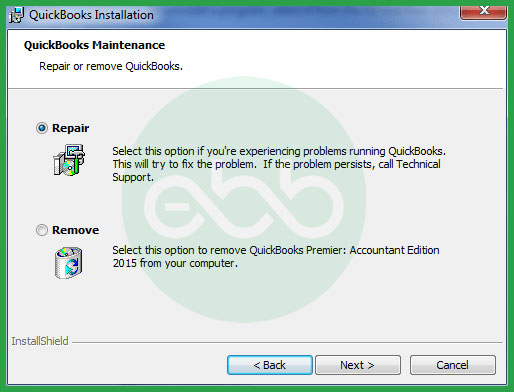
Step 4: After that, proceed with the repair tab. Once the repair process is complete, update the software again.
It will resolve the QuickBooks update error 1328 applying patch to file. If the error persists, try other methods to resolve the issue.
Solution 4: QuickBooks Clean Installation/Reinstall
Step 1: Firstly, the user has to uninstall existing QuickBooks software. Now, for reinstallation, the user has two options: CD installation, and Installation through the downloadable file.
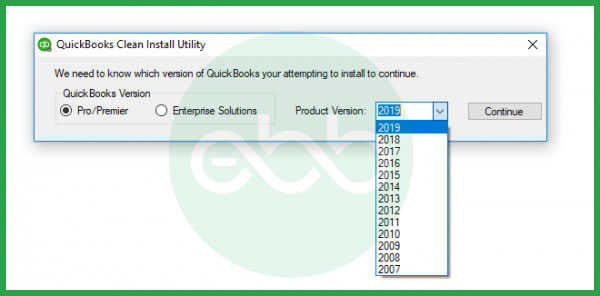
Step 2: If the user has a CD driver with their system, they can install the product again using the QuickBooks Product CD.
- Otherwise, they can keep ready the product key and download it from the official site of Intuit.
Once you download QuickBooks Desktop, follow these steps to Uninstall and install it again:
Step 1: Remove/Uninstall QuickBooks
- Open the Windows Start menu and search for Control Panel.
- Click on Programs and Features (or Uninstall a Program).
- Find your version of QuickBooks Desktop in the list and select it.
- Click Uninstall/Change, then choose Remove and hit Next.
- If you don’t see these options, sign out and log back in as an administrator.
Step 2: Reinstall QuickBooks Desktop
Once you’ve uninstalled QuickBooks, proceed to reinstall it. The installation will create new folders and rename the old ones automatically. Hopefully, a clean installation will fix the Error 1328 in QuickBooks.
Solution 5: Registry Repair Tool
Step 1: Go to the registry repair tool, and repair the damaged registry entries related to QB software.
Step 2: With the help of an antivirus, remove all malware from the system. Also, remove junk files from the system.
Step 3: The user also has to uninstall all obsolete PC drivers.
Step 4: When the cleaning process is done, run the windows system file check option.
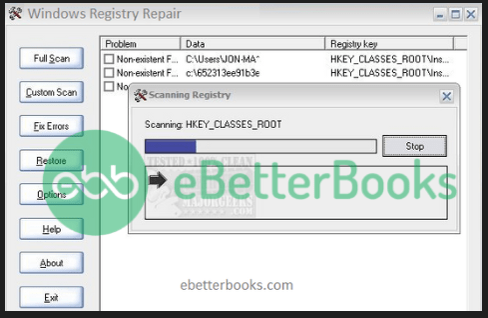
Finally, install all necessary windows updates and check for the QuickBooks Error Code 1328 again.
Solution 6: Update The Windows OS
QuickBooks relies on certain Microsoft components (like: MSXML, Microsoft.net, and C++) to function flawlessly.
Here’s how to ensure your system has the latest updates for these components:
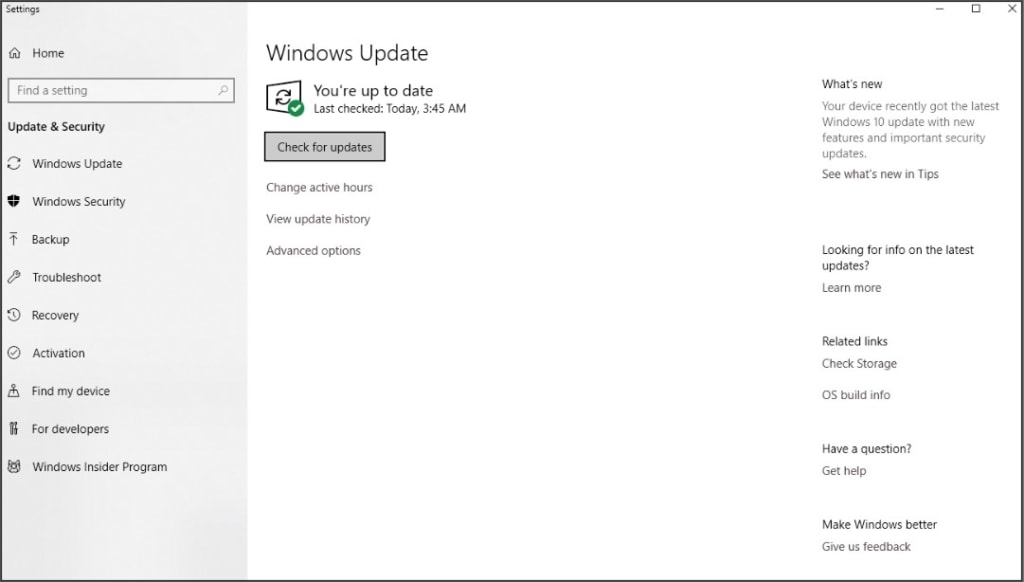
Step 1: Search for Updates: Click the Start menu and type “updates” in the search bar. Press Enter.
Step 2: Open Windows Update: Click the “Check for updates” icon that appears.
Step 3: Get the Latest Updates: Windows will scan for available updates. Download and install all updates found.
Step 4: Restart Your System: After the updates are installed, restart your computer to complete the process.
Step 5: Bonus Tip: While in the Windows Update settings, you can schedule automatic updates to avoid future manual updates. This ensures your system always has the latest security patches and bug fixes.
Alternate Solution: Select Ignore Option
Fix Error 1328 by choosing Ignore Option When Error Popups
Step 1: Click the “Ignore” button when the error pops up. You may need to do this multiple times for the update to proceed.
Step 2: If “Ignore” is Unavailable, Click “Close” instead. Once the update is complete, restart your computer.
Solution 7: Use System File Checker (SFC) tool
You can resolve QuickBooks Error 1328 by using the System File Checker (SFC) tool, which scans and repairs corrupted or missing system files. Follow these steps:
Step 1: Open Command Prompt as Administrator
- Press Windows + R to open the Run dialog box.
- Type cmd and press Ctrl + Shift + Enter to open Command Prompt as an administrator.
- Click Yes if prompted by User Account Control (UAC).
Step 2: Run the System File Checker (SFC) Scan
- In the Command Prompt window, type the following command and press Enter:
sfc /scannow - The scan will begin checking for corrupted or missing system files. This process may take several minutes.
- Once the scan is complete, review the results:
- No integrity violations found: Your system files are fine.
- Corrupt files found and repaired: The issue may be resolved. Restart your computer and try updating QuickBooks again.
- Corrupt files found but could not be fixed: Proceed to Step 3.
Step 3: Run the DISM Tool (If Needed)
If SFC fails to repair the corrupted files, run the Deployment Image Servicing and Management (DISM) tool:
- In the Command Prompt, type the following command and press Enter:
DISM /Online /Cleanup-Image /RestoreHealth - Wait for the process to complete and then restart your computer.
Best Practices to Prevent QuickBooks Update Error 1328
Preventing QuickBooks Update Error 1328 requires consistent system upkeep and adherence to proper installation procedures. The following best practices help maintain software stability and reduce the chances of configuration-related issues:
- Keep QuickBooks Updated: Regularly install the latest QuickBooks updates and patches released by Intuit to ensure compatibility and prevent installation conflicts.
- Maintain a Clean System Environment: Remove temporary and residual installation files periodically using built-in tools like Disk Cleanup to prevent file corruption in the Config.Msi folder.
- Update Windows Components: Ensure that essential Windows components such as .NET Framework, MSXML, and Microsoft Visual C++ Redistributables are updated to their latest versions.
- Ensure Reliable Internet Connectivity: Perform updates over a stable and secure internet connection to avoid incomplete or interrupted downloads.
- Create Regular System Backups: Back up both company files and system data before performing any major updates or installations to safeguard against data loss.
- Avoid Forced Shutdowns During Updates: Always allow installations or updates to complete. Interrupting them can leave incomplete or corrupted files that may trigger future errors.
- Run System Maintenance Tools: Periodically scan your system using antivirus and registry repair tools to remove malware, invalid registry entries, and obsolete files.
Conclusion!
QuickBooks Update Error 1328 is a system-level issue that disrupts the installation or update process due to corrupted configuration files or incomplete setup components. The error not only interrupts ongoing updates but can also affect the overall stability of the QuickBooks Desktop application. By identifying its symptoms early and applying verified solutions such as repairing installation files, renaming the Config.Msi folder, or performing a clean reinstallation, users can restore software functionality and prevent data-related interruptions.
Regular system maintenance, timely Windows updates, and a clean installation environment help prevent similar errors in the future and ensure the smooth performance of QuickBooks Desktop. Contact our QuickBooks support experts at contact number 1-802-778-9005 for immediate support if you encounter any difficulties resolving the error.
FAQs:
What is an FDI Server Error in QuickBooks?
The FDI Server Error in QuickBooks also known as update error 1328 typically occurs during installation, update, or repair processes. This error is often related to corrupt installation files, improper file modifications, or Windows registry issues.
Does Error 1328 only happen when updating QuickBooks Desktop, or can it occur during other processes?
Error 1328 is primarily an installation error related to the Windows Installer. While it is commonly encountered during a QuickBooks update (like a maintenance release), it can also appear when attempting to repair, modify, or uninstall the QuickBooks Desktop application. The underlying cause is often an issue with the file path reference, specifically the c:\config.msi\filename location, which the installer cannot properly access or verify.
How can I verify if my current QuickBooks Desktop installation is damaged before running an update?
Before running an update, you can check for damage by performing a program repair using the Windows Control Panel.
➜Go to the Control Panel ➜ Programs and Features.
➜Locate QuickBooks Desktop in the list.
➜Click Uninstall/Change (or Repair).
➜Select the Repair option.
If the repair process completes without errors, it suggests the core installation files are intact, reducing the risk of update errors. If the repair itself fails, it indicates pre-existing damage likely to cause issues like Error 1328.
Why is it important to run the QuickBooks Install Diagnostic Tool (QBIDT) for an installation error?
The QBIDT is an official Intuit tool designed to diagnose and automatically fix common installation and component errors like Error 1328. It specifically checks and repairs issues related to Microsoft components that QuickBooks depends on, such as .NET Framework, MSXML, and the Microsoft C++ Redistributable Package. These components are frequently the underlying cause of Windows Installer failures during QuickBooks processes.
How does Windows Installer (MSI) affect QuickBooks Desktop updates?
QuickBooks uses the Microsoft Windows Installer engine to perform updates and maintenance releases. If MSI encounters unexpected file states, missing directories, or version mismatches, Windows may interrupt the update process. While this environment is where Error 1328 often appears, this FAQ focuses on update prerequisites, not the error itself.
