To fix QuickBooks Error 6073, 99001, first run the QuickBooks Tool Hub and its integrated QuickBooks File Doctor, as this can resolve many common issues. If that doesn’t work, check the folder’s security settings on the host computer to ensure “Full Control” is enabled for your user and uncheck any “Read-only” settings. This initial diagnostic step helps eliminate permission-related conflicts that commonly cause this error.
QuickBooks Error 6073, 99001 usually appears when multiple users attempt to access the same company file in multi-user mode or when improper file permissions block access. It often displays an error message stating that the file is already open by another user. This interruption can delay financial tasks and restrict access to essential business data.
The error may also occur due to remote login sessions, file path misconfigurations, or hosting setup inconsistencies. Understanding these underlying causes is essential for applying the right troubleshooting steps. Identifying the source helps prevent unnecessary downtime and ensures smooth multi-user functionality.
This guide explains all practical solutions to fix QuickBooks Error 6073, 99001. From using automated repair tools to manual configuration checks, each method is designed to restore access to your company file safely. Following these steps ensures data integrity, reduces recurrence of the error, and keeps QuickBooks Desktop running efficiently.
What is QuickBooks Error 6073 99001?
QuickBooks Error 6073 occurs when users try to access the company file in multi-user mode. The user may see this error message on the screen:
QuickBooks is unable to open this company file. It may have been opened by another user.
Error codes: (-6073, -99001)
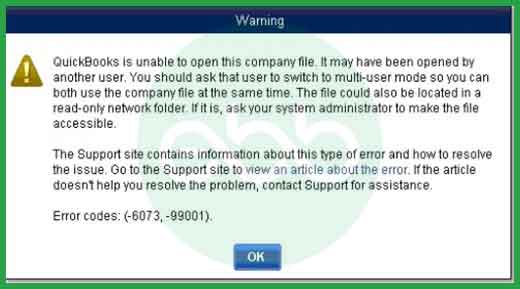
Reasons : Why Does QuickBooks Error Code 6073 99001 Occur?
QuickBooks Error Code 6073, 99001 occurs when there is a conflict in file access permissions or multi-user configuration. The most common cause is when a company file is already open on another computer in single-user mode, preventing other users from accessing it. It can also happen if the file is stored in a read-only folder or if network permissions restrict editing rights.
Another frequent cause is related to remote access sessions. When a user connects through remote software such as LogMeIn or GoToMyPC, the host system may still register the user as active, keeping the file locked. Additionally, if the company file is hosted on a Linux server using multiple credentials to access the same shared folder, conflicting permissions can trigger this error.
How Can We Identify the Effect of QuickBooks Error 6073 99001
Users encountering this error often face problems opening their company file or switching between single-user and multi-user modes. QuickBooks may display an error message stating it is unable to open the file because it is already in use. This interruption typically blocks access to financial data and may cause temporary lags or unresponsiveness in the QuickBooks application.
Other visible signs include abnormal system behavior, delayed responses, or display glitches in Windows. These symptoms occur because the application is trying to access a locked or restricted file path. When such issues persist, they indicate ongoing permission conflicts or improper hosting configurations that require immediate troubleshooting.
Solutions to Fix QuickBooks Error 6073 99001
Errors occupy a lot of time, and you may lose your data due to such errors. Hence, follow a few easy steps to fix QuickBooks Error 6073. There are various situations where you may encounter the error. Hence, you should follow these methods to resolve the error.
Solution 1: Use the QuickBooks File Doctor Tool to fix the QuickBooks Error Code 6073
The QuickBooks File Doctor Tool is an automated diagnostic utility developed by Intuit to detect and repair common company file and network issues. It helps resolve file access problems that occur in multi-user mode by scanning for permission conflicts, data corruption, and configuration errors.
Running this tool through the QuickBooks Tool Hub can quickly identify the root cause of Error 6073, 99001, and restore normal file access without manual intervention.
To resolve QuickBooks error 6073 99001 with the file doctor tool, follow these steps:
Step 1: Firstly, visit the Intuit website and download the latest version of QuickBooks Tool Hub.
Step 2: After you download and install the tool, open the QB Tool hub icon saved on your desktop.
Step 3: Go to the company file issues tab, and click the QuickBooks file doctor tab.
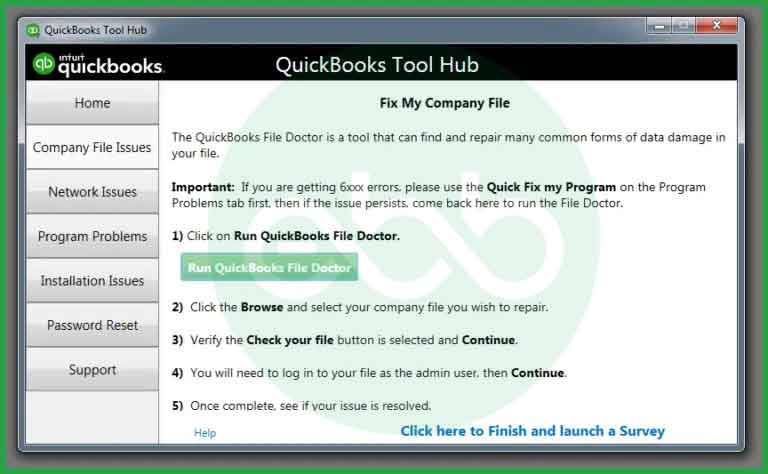
Step 4: Once it has completed its task, close the window and restart the app to see if the error has resolved.
Solution 2: Solve Manually QuickBooks Error 6073, 99001
If the automated repair tool does not fix the issue, you can manually resolve QuickBooks Error 6073, 99001 by adjusting your setup based on the cause. Manual troubleshooting helps identify specific conditions such as file access conflicts, single-user mode restrictions, or permission settings that prevent file sharing in multi-user environments.
Each case below addresses a unique scenario to restore secure and uninterrupted access to your company file.
Case 1: When the company file in single-user mode opens on another system
Step 1: Firstly, close the QuickBooks desktop on all the systems.
Step 2: Then open the company file on the host computer.
Step 3: From the file menu, select the option a switch to multi-user mode.
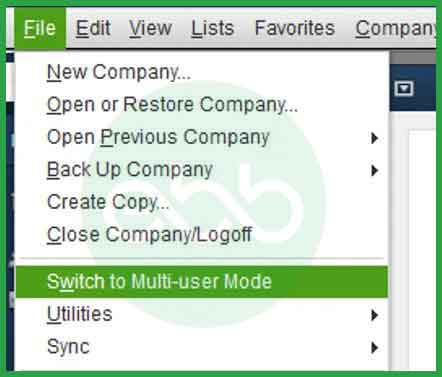
Step 4: If you encounter the same error, reboot all the systems.
Case 2: When the company file on the host computer opens in Single-User mode
Step 1: From the file menu, select “Close the company.”
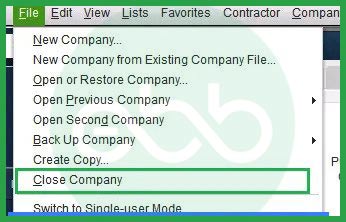
Step 2: Open the company file again.
Step 3: Go to the File menu again and select “Open or Restore Company“.
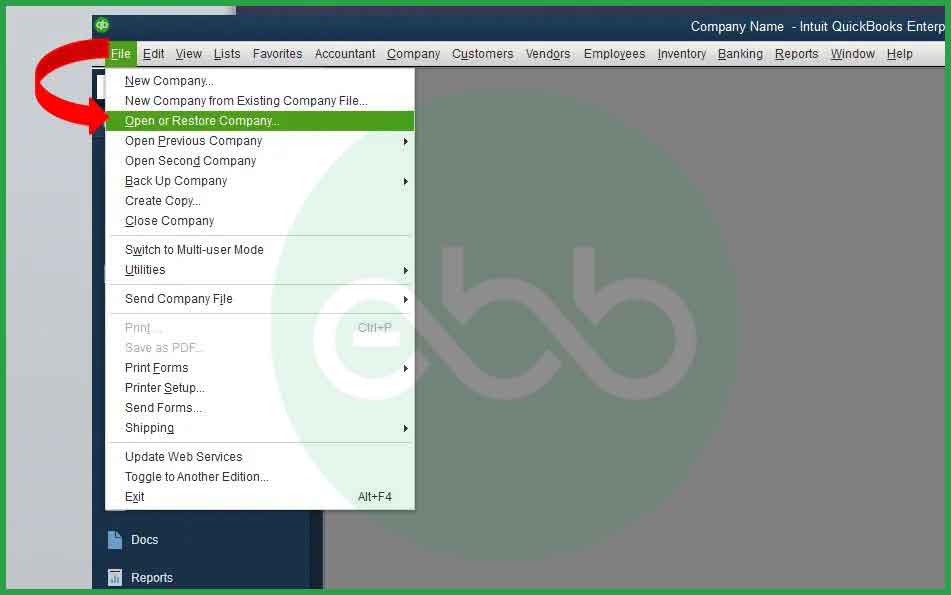
Step 4: Click Next after opening the company file.
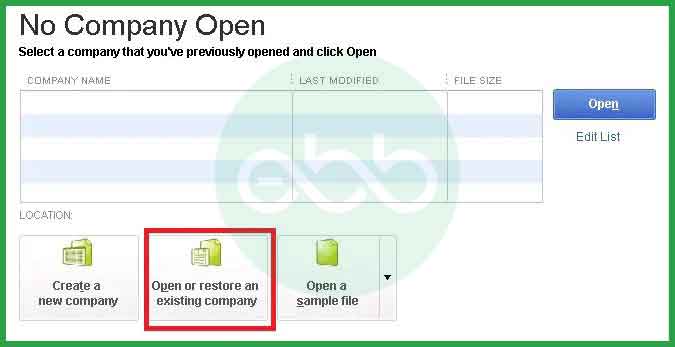
Step 5: Select the company file.
Step 6: Go to the multi-user mode and then open it.
Case 3: When the company file is located in a folder with a “read-only” setting
Since the file is located in the read-only folder, the user has to remove the setting.
Step 1: Go to the host computer.
Step 2: Open the folder in which your company file is saved.
Step 3: Right-click on the folder to select “Properties.”
Step 4: Click on the “Security tab” to select the user and click “Edit.“
Step 5: Click on the tab “Allow” and then on Apply; after that, at last select “Ok.”
Case 4: When the system is accessed remotely from LogMeIn, GoToMyPC, and other such options
Step 1: Go to the Taskbar and right-click select “Task Manager.”
Step 2: Choose processes and look for running operations under the user’s name.
Step 3: Restart the system in case processes are running under that user’s name.
Solution 3: Working on Network Data File
Network Data (.ND) files are configuration files that allow QuickBooks to identify and connect to company files over a shared network. If these files become damaged or outdated, QuickBooks may fail to locate the file properly, triggering Error 6073, 99001.
Renaming the .ND file and allowing QuickBooks to recreate it ensures proper synchronization between your system and the company file, restoring multi-user functionality.
Step 1: Go to –> Start. Open the Windows Explorer.
Step 2: Look for the folder under the QuickBooks that has the company file.
Step 3: Right-click the Company file with network data and the QuickBooks company file extension(.QBW). Modify the .old file extension.
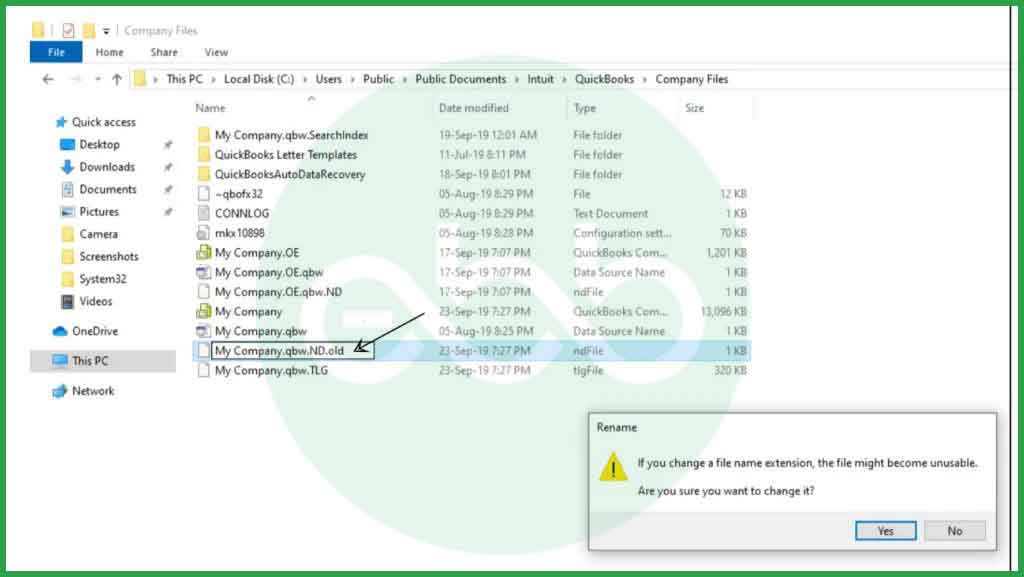
Step 4: Open QuickBooks
Step 5: Open the company file.
Step 6: Lastly, make another.ND file for the company file.
Sometimes, QuickBooks transaction log files (.tlg) and network data files (.nd) are marked as hidden in the system, which prevents the software from accessing them correctly. Making these files visible and adjusting their properties ensures that QuickBooks can read, update, and sync company file data properly.
Unhiding these essential files is an important step in preventing recurring access conflicts and improving performance stability.
Step 1: Go to “My Computer,” select the Tools menu, and click on the option “Folder.”
Step 2: Select the “View” tab and click on the “Show hidden files & folders” tab.
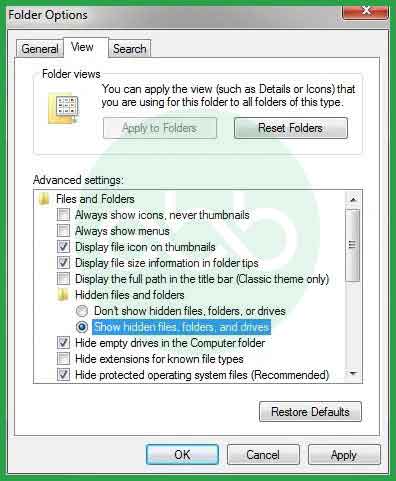
Step 3: Then open the data folder to check the transaction log files and network data files.
Step 4: Go to the network data file and right-click to select “properties” options.
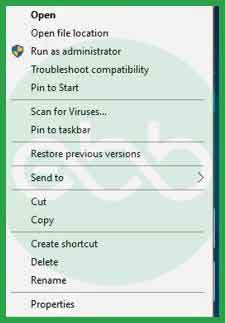
Step 5: Delete the “Hidden” option and select “Ok.”
Solution 5: Maintain Favourable Firewall and Antivirus Settings
Firewall and antivirus restrictions can block communication between QuickBooks and the network, leading to file accessibility issues. Configuring firewall rules to allow QuickBooks-specific ports helps maintain stable multi-user connectivity. This step also ensures that external security programs do not mistakenly restrict the necessary data exchange between QuickBooks and the server.
Step 1: QuickBooks Port Configuration Guide
Each QuickBooks version uses specific ports for communication:
- QuickBooks Desktop 2019 and later: 8019, XXXXX
- QuickBooks Desktop 2018:8019, 56728, 55378-55382
- QuickBooks Desktop 2017: 8019, 56727, 55373-55377
- QuickBooks Desktop 2016:8019, 56726, 55368-55372
Step 2: Access Windows Firewall Settings
- Click the Start button and search for “Firewall.”
- Select “Windows Defender Firewall.”
Step 3: Create Firewall Rules
- Click Advanced settings
- Select Inbound Rules > New Rule.
- Choose Port, click Next, then select TCP.
- Enter the required QuickBooks ports and click Next.
- Select Allow the connection, then choose profiles (Domain, Private, Public).
- Name the rule (e.g., “QuickBooks ports”) and click Finish.
- Repeat to create an Outbound Rule.
Step 4: Test QuickBooks
Open QuickBooks and try to access your company file in multi-user mode to check for issues.
Step 5: Configure Router/Third-Party Firewall
If applicable, follow your device’s documentation to allow QuickBooks port traffic.
Step 6: Verify Multi-User Setup
In QuickBooks, go to File> Utilities and ensure Host Multi-User Access is enabled.
Step 7: Regularly Update Rules
Periodically review your firewall rules, especially after network changes or QuickBooks upgrades.
Solution 6: Repair the QuickBooks Desktop Through CP
A damaged or incomplete QuickBooks installation can also cause Error 6073, 99001. Repairing the QuickBooks Desktop application through the Control Panel replaces missing or corrupted program components without affecting your data.
This process helps restore application integrity, resolves file opening issues, and ensures stable performance across all company files.
Step 1: Open the Control Panel.
Step 2: Click on “Programs and Features.”
Step 3: Select “Uninstall/Repair a Program.”
Step 4: Scroll through the list of installed applications.
Step 5: Choose “QuickBooks Desktop.”
Step 6: Right-click on it and select “Repair.”
Step 7: Allow the repair process to begin.
Step 8: Wait until the program is fully repaired.
Step 9: Restart your device.
Step 10: Open QuickBooks again.
Step 11: Unlock your company file.
Solution 7: Restart Your Computer & Login As an Administrator
Restarting the system and logging in with administrative rights resets file access permissions and clears any background processes that may be locking the company file. This step ensures that you have complete access privileges and that no other user session interferes with QuickBooks operations. Running QuickBooks as an administrator often resolves permission-related or file-lock errors quickly.
Below are the steps to restart your computer and log in as an administrator to resolve QuickBooks error 6073:
- Save your work and close all open programs.
- Click on the Start menu in the bottom left corner of the screen.
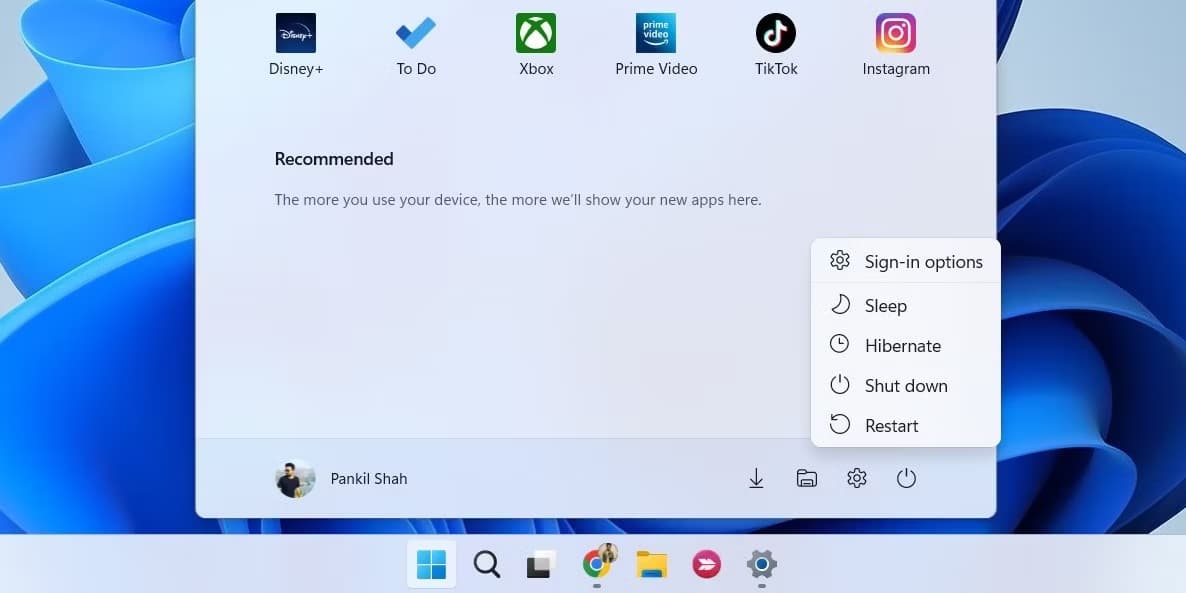
- Select Restart to reboot your computer.
Once the computer restarts, log in with an account that has administrator privileges.
- Go to the QuickBooks Desktop icon.
- Right-click on the icon.
- Select Run as administrator.
- Enter the admin credentials.
- Click OK to log in as an admin.
This process ensures a fresh start and administrator access, which can sometimes resolve issues related to file access or permissions.
Solution 8: Run Quick Fix My Program
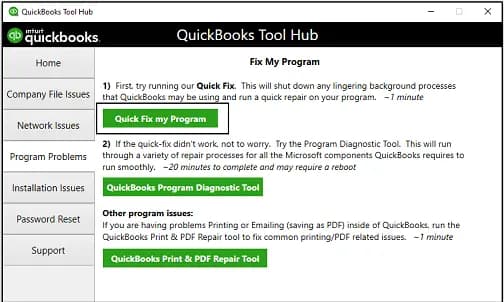
Quick Fix My Program is a tool that scans and reviews system files to identify common errors that can affect the functioning of the QuickBooks application. It then attempts to fix these errors without affecting user files or data.
When you run this program, it will shut down any open background processes QuickBooks uses and run a quick repair on your program. This process helps you to diagnose and fix the errors that are related to your program or data.
To access the Quick Fix My Program icon, you need to download the QuickBooks Tool Hub first. The QuickBooks Tool Hub is a collection of tools that help you fix common errors. Once you have downloaded the Tool Hub, you can run the Quick Fix My Program to diagnose and fix errors related to QuickBooks.
Solution 9: Update QuickBooks Desktop & Windows to The Latest Release
Updating QuickBooks Desktop and your Windows operating system can address various issues, including QuickBooks errors. Keeping both updated ensures that you have the latest features, bug fixes, and security patches.
This can help you resolve issues related to temporary files, also known as cache files, that get stored in the browser and lead to slow response times. Additionally, updating to the latest version can help you deal with bugs and security issues that may be present in older versions of the software, allowing you to access or create a company file without any problems.
With the latest update, some additional file components get downloaded in QuickBooks, which can help you access the company file easily. The latest version also includes an automatic diagnostic procedure that helps in the automatic detection and resolution of any errors.
Conclusion
QuickBooks Error 6073, 99001 disrupts access to company files due to conflicts in permissions, hosting configuration, or multi-user mode setup. However, it can be effectively resolved by using the QuickBooks File Doctor, verifying network permissions, and ensuring that only authorized users access the file simultaneously.
To prevent this error from recurring, regularly update QuickBooks Desktop and Windows, review your file-sharing settings, and maintain proper firewall configurations. For long-term stability, consider reading related guides on preventing QuickBooks multi-user mode errors and optimizing network data file management.
Frequently Asked Questions!
1. Can QuickBooks Error 6073, 99001 occur in single-user mode?
Yes. Although this error is most common in multi-user mode, it can still appear in single-user mode if the company file is opened remotely or if residual background sessions remain active. Closing all QuickBooks processes and reopening the file locally often resolves this issue.
2. Does cloud hosting affect the occurrence of QuickBooks Error 6073, 99001?
Cloud-hosted setups can trigger this error when the file synchronization between the host and the virtual machine fails. Using a stable network connection and verified cloud hosting services that meet Intuit’s configuration standards helps prevent this problem.
3. What type of file corruption can lead to QuickBooks Error 6073, 99001?
Minor data corruption within the .QBW or .ND file can interfere with QuickBooks’ ability to authenticate user access. Running a data verification scan in QuickBooks or using the “Rebuild Data” utility can help correct such inconsistencies.
4. How can I prevent QuickBooks Error 6073, 99001 during software updates?
Before updating QuickBooks Desktop, ensure all users have exited the company file, and back up your data. Updating while the file is open or shared can cause synchronization conflicts that lead to this error.
5. Can using outdated Windows permissions cause this error?
Yes. Older or misconfigured Windows user permissions can block QuickBooks from accessing network folders. Regularly review user account control settings and confirm that the QuickBooks Database Server Manager has full access rights.
6. Is there a permanent fix for recurring QuickBooks Error 6073, 99001?
A long-term solution involves optimizing your multi-user environment—using a dedicated host system, maintaining correct folder permissions, and keeping both QuickBooks and Windows updated. Implementing routine file maintenance and server restarts helps minimize repeated errors.
