By downloading and installing the correct version of the QuickBooks accounting software 2022 for Windows and Mac environments, including Pro, Premier, Accountant, and Enterprise editions. It emphasizes that users must first purchase the software or hold an active subscription from Intuit, as the download link is tied to a validated license and available through the official Customer Account Management Portal (CAMPs) or the Intuit website. The content stresses the critical need for users to verify system requirements, retrieve their License Number and Product Number before installation, and understand that older versions eventually lose official support. For installation, the guide details the unique steps for Mac users (drag-and-drop) and the process for Windows users, including the mandatory action of updating the existing company file to ensure compatibility with the new 2022 version.
This content provides a direct reference for safely obtaining and installing QuickBooks Desktop 2022:
- Official Download Source: The installer file must be downloaded securely from the official Intuit QuickBooks website or the Customer Account Management Portal (CAMPs) after a valid purchase or subscription is confirmed.
- License Retrieval: The License Number and Product Number are found in the purchase confirmation email, the CAMPs portal, or within the older version’s Product Information window (F2 or Ctrl + 1).
- System Requirements: Users must meet the minimum specifications, including 8 GB of RAM (recommended 16 GB), an appropriate 64-bit Windows or Mac OS, and adequate disk space.
- Version Support: Older QuickBooks Desktop versions (like 2021 and earlier) eventually lose support, disabling payroll, payments, and security updates, necessitating an upgrade.
- Installation Steps:
- Windows: Download the installer, enter the License and Product keys, and follow the on-screen installation wizard.
- Mac: Drag the QuickBooks icon into the Applications folder from the installation window.
- Data Migration: After installation, the user must open the existing company file (.QBW) in the new 2022 version to initiate a mandatory file update (conversion).
- Critical Note: A company file that has been updated to the 2022 version cannot be opened in any older version of QuickBooks Desktop.
QuickBooks Desktop 2022 introduces several features to help automate and streamline your daily accounting tasks which includes:
- 64-bit advanced processing power,
- Pay and schedule bills faster,
- Upload documents through QuickBooks Desktop mobile app,
- Automate bill entries and customize bill payment stubs, a
- Add multiple customer contacts to your batch emails and much more.
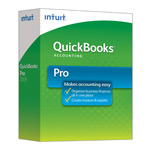
| Version: | Desktop 2022 (United States) 64-Bit |
| Size: | 863 MB – Version 2022 |
| Latest Update Release | Release 13(R13) |
| Update Size: | 916 MB |
Quick Navigation: 2011 | 2012 | 2013 | 2014 | 2015 | 2016 | 2017 | 2018 | 2019 | 2020 | 2021 | 2022 | 2023 | 2024
Download QuickBooks Desktop Pro 2022
Download QuickBooks Desktop Pro 2022 – United States Edition
| Items | Details |
|---|---|
| Product Name: | QuickBooks Desktop Pro 2022 (USA) |
| Version: | 2022 (United States) 64-bit |
| Size: | 863 MB |
| Latest Release: | Release 13(R13) |
| Update Size: | 916 MB |
| Download Link: | Download QuickBooks Desktop Pro 2022 USA Version |
Download QuickBooks Desktop Pro 2022 – Canada Edition
| Items | Details |
|---|---|
| Product Name: | QuickBooks Desktop Pro 2022 (CA) |
| Version: | 2022 (Canada) 64-bit |
| Size: | 757 MB |
| Latest Release: | Release 9(R9) |
| Update Size: | 526 MB |
| Download Link: | Download QuickBooks Desktop Pro 2022 CA Version |
Before downloading, make sure your system meets the: QuickBooks Desktop Pro 2022 System Requirements
Download QuickBooks Desktop Premier 2022
Download QuickBooks Desktop Premier 2022 – United States Edition
| Items | Details |
|---|---|
| Product Name: | QuickBooks Desktop Premier 2022 (USA) |
| Version: | 2022 (United States) 64-bit |
| Size: | 863 MB |
| Latest Release: | Release 13(R13) |
| Update Size: | 916 MB |
| Download Link: | Download QuickBooks Desktop Premier 2022 USA Version |
Download QuickBooks Desktop Premier 2022 – Canada Edition
| Items | Details |
|---|---|
| Product Name: | QuickBooks Desktop Premier 2022 (CA) |
| Version: | 2022 (Canada) 64-bit |
| Size: | 863 MB |
| Latest Release: | Release 13(R13) |
| Update Size: | 916 MB |
| Download Link: | Download QuickBooks Desktop Premier 2022 CA Version |
Before downloading, make sure your system meets the: QuickBooks Desktop Premier 2022 System Requirements
Download QuickBooks Desktop Accountant 2022
Download QuickBooks Desktop Accountant 2022 – United States Edition
| Items | Details |
|---|---|
| Product Name: | QuickBooks Desktop Accountant 2022 (USA) |
| Version: | 2022 (United States) 64-bit |
| Size: | 863 MB |
| Latest Release: | Release 13(R13) |
| Update Size: | 916 MB |
| Download Link: | Download QuickBooks Desktop Accountant 2022 USA Version |
Download QuickBooks Desktop Accountant 2022 – Canada Edition
| Items | Details |
|---|---|
| Product Name: | QuickBooks Desktop Accountant 2022 (CA) |
| Version: | 2022 (Canada) 64-bit |
| Size: | 757 MB |
| Latest Release: | Release 9(R9) |
| Update Size: | 526 MB |
| Download Link: | Download QuickBooks Desktop Accountant 2022 CA Version |
Before downloading, make sure your system meets the: QuickBooks Desktop Accountant 2022 System Requirements
Download QuickBooks Desktop Enterprise 2022
Download QuickBooks Desktop Enterprise 2022 – United States Edition
| Items | Details |
|---|---|
| Product Name: | QuickBooks Desktop Enterprise 2022 (USA) |
| Version: | 22.0 (United States) 64-bit |
| Size: | 853 MB |
| Latest Release: | Release 13(R13) |
| Update Size: | 916 MB |
| Download Link: | Download QuickBooks Desktop Enterprise 2022 USA Version |
| Download Link: | Download QuickBooks Desktop Enterprise Accountant 2022 USA Version |
Download QuickBooks Desktop Enterprise 2022 – Canada Edition
| Items | Details |
|---|---|
| Product Name: | QuickBooks Desktop Enterprise 2022 (CA) |
| Version: | 22.0 (Canada) 64-bit |
| Size: | 757 MB |
| Latest Release: | Release 9(R9) |
| Update Size: | 526 MB |
| Download Link: | Download QuickBooks Desktop Enterprise 2022 CA Version |
Before downloading, make sure your system meets the: QuickBooks Desktop Enterprise 2022 System Requirements
Download QuickBooks Desktop Mac 2022
Download QuickBooks Desktop Mac 2022 – United States Edition
| Items | Details |
|---|---|
| Product Name: | QuickBooks Desktop Mac 2022 (USA) |
| Version: | 2022 (United States) |
| Size: | 189 MB |
| Latest Release: | Release 10.3(R10.3) |
| Update Size: | N/A |
| Download Link: | Download QuickBooks Desktop Mac 2022 USA Version |
Before downloading, make sure your system meets the: QuickBooks Desktop Mac 2022 System Requirements
Steps to Download QuickBooks Desktop 2022 (Pro, Premier, Accountant, Enterprise) – Windows & Mac
To start downloading the QuickBooks Desktop 2022 for Windows, follow these steps:
- Navigate to the official Intuit website.
- Choose the version of QuickBooks you want to download
- Compare the price of QuickBooks Desktop, Enterprise, Pro, and Premier on the website itself.
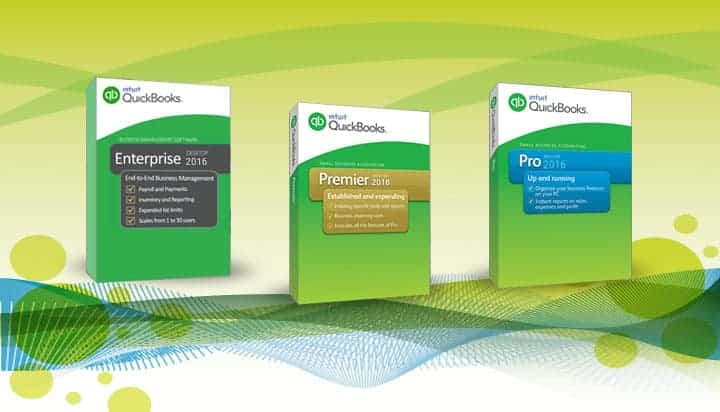
- Select the QuickBooks product you want to download and purchase.
- After this, enter the accurate payment details and complete the payment process.
- Once done, you will get your license and product code and a confirmation will be sent to your email.
- You will also be able to see the download QuickBooks tab.
- Now, hit the tab and decide the location where you wish to save the file.
- Press Save and your QuickBooks download will start automatically.
- Let the process end and then go for software installation.
What Does a User Have to Do After Downloading QuickBooks Desktop Software?
It is important that QuickBooks is downloaded correctly and saved in the default or desired location. Once done with that, it is essential to install and configure the software. Also, ascertain to select appropriate installation options and further set up accounts once the installation process ends.
How Can I Find My License and Product Numbers?
To locate your license and product number, do the following:
- For a Downloaded Product: Go for the purchase confirmation email you received from Intuit. You can also log into your account and view your license in the Products & Services section and choose the product to download.
- If you Purchased QuickBooks on CD: Search for the scratch-off label in the original packaging (next to the UPC code).
- If you Registered your QuickBooks Software Before: you can get help with your license number with our License Look Up Tool.
- If you Subscribe to a Monthly or Annual Product Subscription: You should have received an email with your QuickBooks Desktop license number and product code. However, if you haven’t received this email, check your junk or spam mail folder.
- If you Bought QuickBooks from our Website and Downloaded It: The license number and product code are in the confirmation email.
- If you Bought QuickBooks Desktop from a Retail Outlet (Pre-2022): The license number and product code are in the inside panel of the folder where the CD is.
Why Isn’t My Version of QuickBooks Desktop Available to Download?
QuickBooks Desktop versions from too long ago aren’t available for download. We can’t ensure older software will run on newer systems and don’t support or offer downloads for those products.
Download and Install QuickBooks Desktop 2022 for Mac
Here are the steps to download and install QuickBooks Desktop for Mac.
Let’s get started:
Step 1: Find your License and Product Numbers
- If you Downloaded a Digital Copy: The email confirmation should have the license and product number. If you can’t find the email, locate your license number.
- Log into your Customer Account Management Portal (CAMPs).
- Once you’re in, choose View details to check your license number and product number.
- If you Bought a Physical Copy: Search for the scratch-off label on the package. You can scratch off the label to find your license and product number.
Step 2: Download and Install QuickBooks Desktop for Mac
- Download your QuickBooks Desktop for Mac version or use the CD installer (if purchased from a retailer).
- However, if you can’t download the installer, you might need to clear your browser’s cache and cookies, or use a different browser.
- Close all applications.
- Open the installer or insert the disc into the Mac CD drive. The QuickBooks installation window opens automatically.
- Drag the QuickBooks icon to the Applications folder. The Applications folder opens up automatically.
- Click on the QuickBooks icon to open the application.
Step 3: Upgrade your Company File
If you’ve upgraded from a previous version of QuickBooks Desktop for Mac, you need to update your company file to work in the newer version.
- Open your company file in the newer version.
- If you’re prompted to update your company file, click on Upgrade.
- When you receive a prompt message, press OK.
- Review your balances, reports, and accounts to ensure you updated your company file successfully.
FAQs:
Where is the official and safest location to download the QuickBooks Desktop 2022 installer file?
The safest and most authoritative source to download the QuickBooks Desktop installer is the official Intuit QuickBooks website.
The process is tied to your valid purchase or subscription:
➜Purchase and Download: You must purchase the product directly from the Intuit website. After completing the payment, your license information is provided, and the official download link for the installer file is made available.
➜Intuit Download Center: Existing customers can sign into their Intuit account and use the QuickBooks Downloads page or the QuickBooks Desktop Manager to find and download purchased product versions securely.
How can I confirm my system meets the requirements for QuickBooks Desktop 2022?
Before downloading any edition (Pro, Premier, Enterprise), users must verify their computer hardware and operating system against the official requirements to prevent installation failure and performance issues.
Key requirements for Windows PC users include:
➜Operating System: Windows 10 or Windows 11 (64-bit, natively installed).
➜Processor: 2.4 GHz minimum, or faster.
➜RAM (Workstation): 8 GB minimum, with 16GB recommended for optimal performance.
➜Disk Space: 2.5 GB minimum for the program files (additional space is needed for data files).
➜Screen Resolution: 1280*1024 or higher.
Where should I look to retrieve my product license and product numbers after purchasing the software?
Locating your unique License Number and Product Number is crucial for installation and activation. Intuit provides several reliable methods to find these details:
➜Customer Account Management Portal (CAMPs): Log into your CAMPs account online, select the product, and choose View details to retrieve both numbers.
➜Confirmation Email: Check the original purchase confirmation email sent by Intuit after you bought the software.
➜Product Information Window (If already installed): Open any previously installed version of QuickBooks Desktop, and press F2 (or Ctrl + 1) on your keyboard to open the Product Information window, which displays the active license details.
➜Physical Packaging: If you purchased a CD copy, look for the scratch-off label on the original packaging.
Why is my older QuickBooks Desktop version no longer available to download or supported by Intuit?
Intuit adheres to a product lifecycle policy, typically discontinuing support for QuickBooks Desktop versions after about three years. For instance, services for QuickBooks Desktop 2021 were discontinued after May 31, 2024.
Discontinuation means you lose access to critical services:
➜Live Technical Support
➜QuickBooks Desktop Payroll and Payments (including online bank feeds)
➜Critical Security Updates (leaving your data vulnerable)
Intuit removes older installers because they cannot guarantee the software will run correctly or securely on current operating systems, emphasizing the need to upgrade to a supported version.
What must I do after installing the new QuickBooks Desktop 2022 version to ensure my existing data works?
After installing the new software, you must update your existing company file (.QBW) so it can be used with the new version. The company file structure changes between version years.
Steps for file update:
➜Open the new QuickBooks Desktop 2022.
➜Go to the File menu, then select Open or Restore Company.
➜Choose Open a company file, then browse and select your existing file.
➜You will be prompted to sign in as the Admin user.
QuickBooks will automatically create a backup of the old file, then prompt you to select Update Now.
➜Once complete, review your reports and balances to confirm a successful migration.
➜Crucial Note: A company file updated to version 2022 cannot be opened in an older version of QuickBooks Desktop.
What is the recommended minimum RAM requirement for QuickBooks Desktop 2022?
The amount of RAM required depends heavily on the number of users accessing the company file.
Intuit’s minimum and recommended RAM requirements are:
Workstation (Single User): 8GB minimum, with 16 GB recommended for best performance.
Server (Multi-user):
➜1 to 5 Users: 8GB RAM
➜10 Users: 12GB RAM
➜15 Users: 16GB RAM
➜20or more Users: 20GB RAM or higher
Using a Solid State Drive (SSD) is also highly recommended to improve overall performance and speed.
