QuickBooks Desktop Update Error Support
Struggling with stalled updates or patch failures in QuickBooks Desktop? Whether you’re seeing error codes like 15271, update freezes, or compatibility conflicts after an OS change, our certified QuickBooks experts have you covered.
We deliver real-time support to resolve install glitches, patch your software safely, and keep your QuickBooks version fully up-to-date—across Pro, Premier, Enterprise, and Accountant editions.
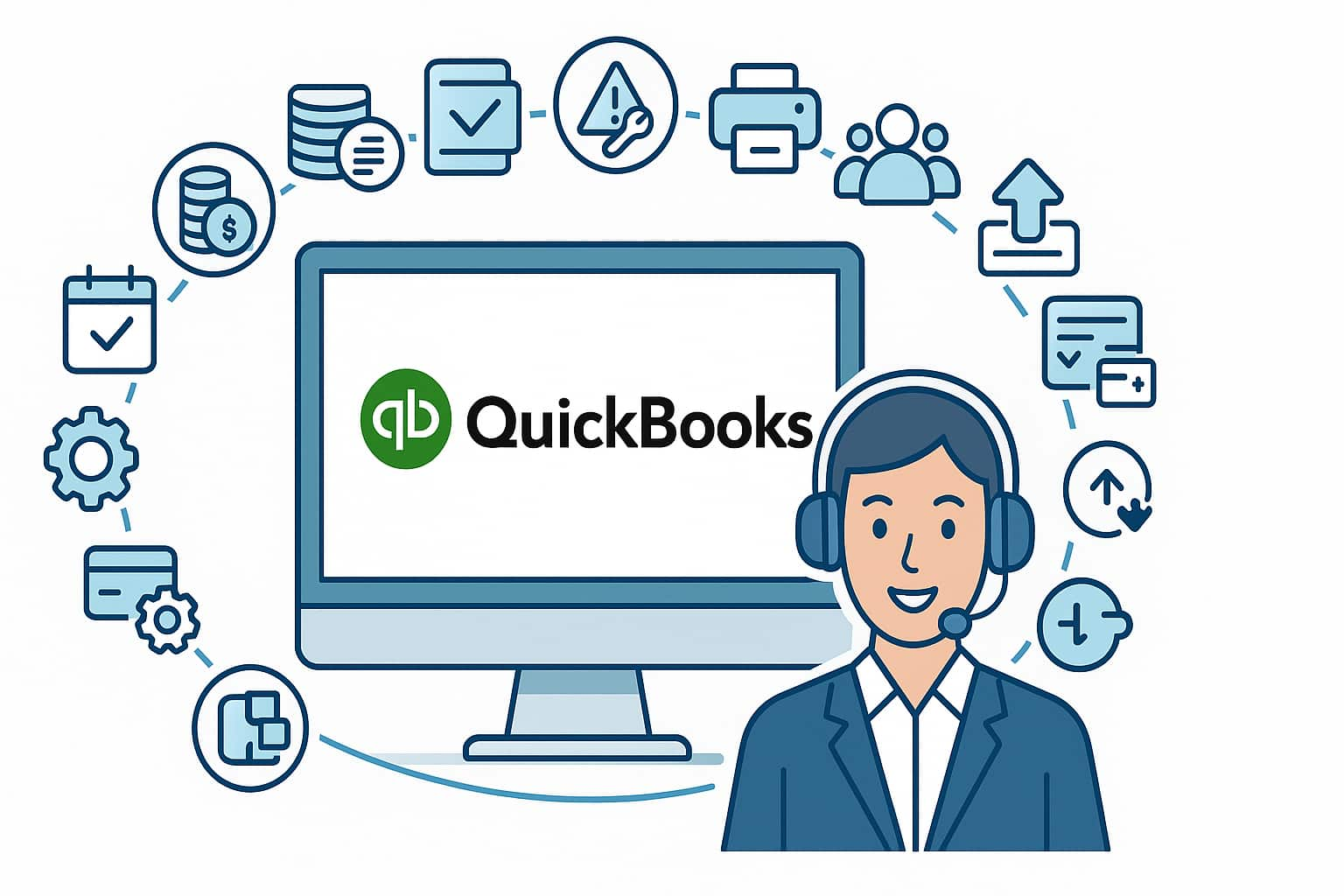
Stay Compatible & Secure
Fix Update Errors Fast
Avoid Feature Gaps
Common Update Issues We Fix With Your QuickBooks Desktop
Many businesses face interruptions during or after updating QuickBooks Desktop. Whether it’s Payroll not syncing, Multi-User mode breaking, or feature lockouts — we specialize in fixing these high-friction issues tied directly to product updates.
Payroll-Related Update Issues
- Payroll Center not loading after product update
- Error PS036 or “Unable to verify payroll subscription” post-update
- Tax table update failing or reverting to older version
- Payroll reports missing after a major update
- Direct deposit setup not syncing with the new version
Subscription-Linked Update Failures
- “Your subscription has expired” message after update (even if active)
- Product locking or requiring reactivation post-update
- Subscription not syncing across workstations after upgrade
- Update causing QuickBooks to enter read-only or restricted mode
Error Code Triggers After Updating
- Error 15215: Server not responding post-update
- Error 1328, 1603, or 1903 during patch installs
- “Error: You must install .NET Framework” or missing runtime components
- C++ redistributable conflict errors following a QuickBooks update
- Damaged installation files causing QuickBooks to crash on startup
Printing Stops Working After Update
- “QuickBooks can’t connect to your printer” after latest patch
- Printer settings reset or reports printing blank pages
- PDF components not updated properly, causing invoice/estimate generation failure
- QuickBooks PDF Converter missing or error 20 post-update
- Printer not recognized in newer QuickBooks build
Multi-User Breakdowns After Update
- Workstations can’t connect to company file post-update
- Error H202 or H505 when switching to multi-user mode
- Database Server Manager not updated with main program, causing sync issues
- Hosting mode turned off or altered after update
- QuickBooks automatically switching to single-user mode
Upgrade vs. Update Conflicts
- Update to latest release causes compatibility errors with older company file
- Data migration problems when switching from 2021 to 2024 version
- “This file was created in a newer version” error post auto-update
- Payroll or Inventory features not working after a version upgrade update
- Preferences or settings lost in the transition
Installation & Integration Issues Post Update
- QuickBooks components not installing properly after update
- Add-ons (like TSheets, POS, or Web Connector) not syncing after version update
- QuickBooks hangs during update if 3rd-party integrations are active
- Incompatibility with Microsoft Office after update
- QuickBooks not launching due to blocked integration plugins
Backup & Restore Issues After Update
- Backup file not restoring in updated version
- “Restore failed due to version mismatch” error
- Portable files (.QBM) incompatible with updated software
- Scheduled backups not working post-update
- Restored files missing custom templates or preferences after update
Edition-Specific Update Challenges
🔹 Pro Edition:
- QuickBooks auto-update fails due to limited admin access setup
- Backup file not restoring after minor version update
- Printer settings reset after latest patch release
- QuickBooks freezing during update on Windows 10/11
🔹 Premier Edition:
- Industry-specific features (like inventory or contractor reports) not showing post-update
- Company file shows version conflict error after update
- Payroll tax forms missing due to incomplete updates
- Update fails when multiple industry versions are installed
🔹 Accountant Edition:
- Accountant’s Copy not syncing with client file after update
- YTD balances incorrect due to update migration bugs
- Missing Accountant Toolbox options post-update
- Update patch rollback failing, triggering repair install
🔹 Enterprise Edition:
- Advanced Reporting dashboard crashes after version update
- Role-based permission settings lost after update
- Multi-user setup breaks when server is updated but clients aren’t
- Update fails on hosted setups due to insufficient server permissions
Version-Wise Update Problems
QuickBooks Desktop 2024 – 2022:
- Update stuck at “Initializing” or “Preparing to Install”
- TLS 1.2 protocol errors during online update check
- Payroll Center not syncing after update
- Hosted setups failing due to server-based update blocks
QuickBooks Desktop 2021 – 2018:
- Partial update installs causing component corruption
- Error 15271 or 1328 during patch update
- PDF print/save features broken post-update
- Multi-user file not recognized after patch
QuickBooks Desktop 2017 – 2011:
- QuickBooks Update Utility no longer supported
- “This QuickBooks version is no longer supported” message on update attempt
- Company file incompatible with latest update versions
- Manual patching needed but fails due to .NET Framework issues
Why QuickBooks Desktop Update Issues Require Immediate Support?
QuickBooks Desktop updates are meant to improve functionality and security—but when they go wrong, they can halt operations, corrupt data, or even lock you out. Delaying help can lead to:
Update Issue You Might Encounter: | What It Could Lead To |
Software Crash Loops | ➤ Continuous errors on startup or during transactions |
Corrupted Company Files | ➤ Damaged data that won’t open or triggers unrecoverable errors |
Feature Lockouts | ➤ Payroll, banking, or reporting modules disabled post-update |
Broken Multi-User Access | ➤ Users kicked out or unable to rejoin shared company files |
Failed Integrations | ➤ EAdd-ons like TSheets, POS, or inventory tools stop syncing |
Security Gaps | ➤ Missed critical patches leave you vulnerable to data breaches |
Inconsistent Financial Reports | ➤Mismatched numbers due to incomplete data processing |
Updates are critical but risky. Immediate expert support ensures stability, data safety, and uninterrupted business operations.
How Our QuickBooks Desktop Update Support Works?
Keeping your QuickBooks Desktop backup system up to date is essential for safeguarding business data against loss, corruption, or technical failure.
Here’s how our certified QuickBooks experts guide you through the update process for uninterrupted backup operations:
-
✅ Step 1: Initial System Assessment
We begin by assessing your current QuickBooks Desktop version, backup settings, and system compatibility. This ensures your data infrastructure meets the requirements for a successful update.
-
✅Step Step 2: Verifying Backup Integrity
Before making any updates, we verify that your existing backups are complete, error-free, and restorable. This crucial step protects your business data from accidental overwrites or losses during the update.
-
✅Step 3: Installing the Latest QuickBooks Backup Updates
Our support team assists you in downloading and installing the latest patches or feature updates related to QuickBooks backup and recovery. This includes updating backup tools, syncing cloud connectors, and configuring network paths.
-
✅Step 4: Configuring New Backup Settings
Once updates are applied, we help reconfigure your backup schedule, storage locations (local, external, or cloud), and encryption preferences to meet your current business needs and compliance standards.
-
✅Step 5: Post-Update Testing & Validation
After updates and configuration, we run backup and restore tests to validate data integrity and system performance. This step ensures that your backup system functions seamlessly without errors.
-
✅Step 6: Ongoing Monitoring & Support
Our 24/7 support ensures you never face backup interruptions. We monitor for system alerts, failed backups, or version mismatches and provide immediate solutions to minimize downtime.
Methods We Use to Resolve QuickBooks Desktop Update Issues
We use a precise combination of certified tools, system-level repairs, and expert intervention to fix update failures across all QuickBooks Desktop editions:
Centralized repair suite for tackling installer errors, broken components, and update conflicts. We rely on the Update Issues, Program Problems, and Installation Diagnostic tabs.
Fixes Windows-level dependencies (.NET, MSXML, C++) that often cause update failures or QuickBooks crashes post-update. Ideal for errors like 1603, 1904, or 1935.
We apply official .msp/.msi patch files, force updates via safe-mode installs, or roll back unstable releases when auto-update fails or stalls.
With your permission, our technicians directly access your system to perform advanced fixes, verify file integrity, and ensure clean update sequencing.
We tailor every update repair to your QuickBooks edition (Pro, Premier, Enterprise) and version (2024–2011) to avoid mismatch and data corruption.
If built-in tools don’t work, our certified QuickBooks update specialists step in with real-time support—no guesswork, no trial-and-error.
Certified QuickBooks Update Error Support Experts
Rely on our team of certified QuickBooks ProAdvisors for fast and reliable resolution of QuickBooks Desktop update errors. With thousands of successful update error fixes for businesses nationwide, we ensure your software stays current, secure, and fully functional.
Experience peace of mind—let us handle your update issues so you can focus on running your business without interruptions or downtime.
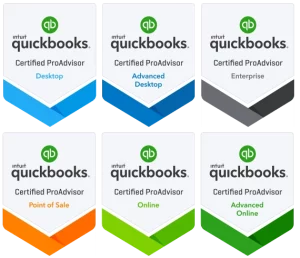
Benefits of Instant QuickBooks Desktop Update Support
Getting immediate help for update issues doesn’t just save time—it protects your data, improves performance, and ensures business continuity. Here’s why users trust expert-led update support:
Prevent Data Loss
Timely support avoids corrupted or unreadable company files during failed or partial updates.
Fix Crashes and Freezes Fast
No more wasting hours troubleshooting unexpected errors—get back to work in minutes.
Ensure Compatibility
We make sure your update aligns perfectly with your edition, version, OS, and add-ons to avoid future conflicts.
Secure Your System
Our expert guidance ensures critical security patches are applied correctly, reducing vulnerability risks.
Keep Payroll, Banking & Reports Running
Avoid feature lockouts that can impact payroll, tax filings, and daily operations post-update.
Minimize Downtime for Teams
Multi-user environments stay in sync, preventing disconnects, file access issues, and lost productivity.
Why Businesses Trust Our Update Support for QuickBooks Desktop?
At eBetterBooks, we specialize in resolving complex QuickBooks Desktop update issues — from installer errors to version conflicts. Our Certified QuickBooks ProAdvisors ensure safe updates, data integrity, and seamless compatibility with all editions and environments.
- Experts in QuickBooks Update Errors & File Compatibility
- Certified QuickBooks ProAdvisors for Desktop Versions
- Safe, Patch-Specific Fixes Without Data Loss or Downtime
- Real-Time Troubleshooting for Stuck or Failed Updates
- Version & Edition Aligned Support (Pro, Premier, Enterprise, 2011–2024)
Facing an Update Error or System Crash?
Get reliable, secure, and immediate QuickBooks Desktop Update Support today.
Call Us Now 💬 Chat With a Live ExpertFAQs – QuickBooks Desktop Update Support
Our certified ProAdvisors perform a full system assessment before updating. We verify your backup integrity, secure all company files, and follow Intuit-recommended update protocols. Post-update, we test backup and restore functionality to ensure your data remains safe, intact, and fully recoverable.
Absolutely. Post-update glitches often impact backup schedules or file locations. We reconfigure your backup settings, sync them with cloud services, and ensure encryption, automation, and data retention rules are restored correctly—so your financial data remains protected and compliant.
Skipping updates puts your business at risk for data corruption, security breaches, and compatibility failures. Outdated QuickBooks versions may stop syncing with payroll, tax systems, or bank feeds. Updates include critical patches and performance fixes—neglecting them can lead to errors, failed backups, and unsupported software.
We resolve frequent errors like Error 12029 (network timeout), Error 15243 (update service failure), Error 1328 (corrupted patch files), and maintenance release issues. Our team identifies the root cause—whether it's system configuration, permissions, or internet settings—and applies a permanent solution.
Yes, our remote support is secure and follows industry-standard encryption protocols. We use trusted remote tools to update your QuickBooks Desktop without exposing sensitive data. All updates are performed under expert supervision, with backup verification and real-time monitoring to prevent any risk.
