QuickBooks Online (QBO) performance issues frequently stem from conflicts between the web-based software and the user’s local environment, including browser settings, hardware capacity, and internet stability. Effective troubleshooting begins with diagnosing the client-side system, specifically by optimizing the web browser through clearing accumulated cache and cookies, or disabling unnecessary extensions, which often interfere with QBO’s scripts.
Beyond the browser, users must verify their computer meets or exceeds Intuit’s system requirements, particularly concerning recommended RAM (8 GB or more) and fast storage (Solid State Drive or SSD), to efficiently process and render large reports.
Resolving performance degradation requires a systematic approach from simple browser fixes to complex system checks, ensuring smooth financial operations by maintaining updated browsers and a reliable internet connection. If client-side solutions fail, the issue may relate to server-side load or third-party app conflicts, necessitating escalation to Intuit support.
Highlights (Key Facts & Solutions)
- Primary Causes of QBO Slowness: The core bottlenecks are accumulated browser cache and cookies, outdated browser versions, unstable internet connections, and insufficient system memory (RAM).
- Immediate Fix (Browser): Optimize performance by clearing the browser’s cache and selectively deleting Intuit-specific cookies, as this resolves most loading conflicts.
- System and Hardware Requirements: Ensure the computer meets QBO’s requirements, specifically recommending 8 GB of RAM or more and upgrading the hard drive to an SSD for faster system performance.
- Browser Choice: Using a current, supported browser like Google Chrome is recommended for the best compatibility and speed with QuickBooks Online.
- Advanced Troubleshooting: For persistent issues, verify that firewall settings are not restricting QBO’s functionality and disable non-essential browser extensions.
- Post-Update Lag: Slower performance after a QBO update is often due to the browser using old cached data that conflicts with the new software version.
- When to Contact Support: If performance issues persist after all browser and system troubleshooting steps are completed, contact QuickBooks support to investigate potential server or data-related errors.
Reasons Behind QuickBooks Online Running Very Slow
QuickBooks Online (QBO) may slow down due to browser issues like cached data, cookies, outdated versions, or heavy extensions, as well as unstable internet, misconfigured firewalls, outdated software, limited system resources, or large and corrupted files.
These factors disrupt data flow and cause lag or freezing. Clearing browser data, updating QuickBooks and your system, ensuring a stable connection, and reducing background processes can quickly improve performance.
The reason behind QuickBooks running very slowly is:
- Outdated version of QuickBooks: You are using an outdated version of QuickBooks online.
- Unable to Meet the Minimum System Requirements: The system requirements of the machine are not up to the mark and do not meet the minimum requirements set by QuickBooks Online.
- Exceeding the Maximum File Size: You have exceeded the maximum allowed size for your company’s files set by QuickBooks Online.
- Damaged QBWUSER.INI File: Another probable reason for QuickBooks Online’s slow download can be regarded as damage caused to or the absence of the QBWUSER.INI file in your system.
- Invalid Configuration: Improper configuration of firewall settings, which is limiting the functioning of QuickBooks Online properly.
- Corrupted Files: Some of the software files of the QuickBooks installation files are corrupted for some reason.
- Corrupted Hard Drive: Using a corrupted hard drive can also be the reason behind QuickBooks Online’s slow performance.
- Corrupted Windows: Using a corrupted Windows system can also be the reason behind QuickBooks Online’s slow performance.
Note: Intuit recommends not using QuickBooks Online with Incognito (Private Browsing) mode.
Essential Tips for Resolving the QuickBooks Running Slow Issue
Users can attempt several quick fixes to resolve the issue of QuickBooks Online (QBO) running slowly. The sections below highlight the quick fixes for each of the issues mentioned above, causing QuickBooks to run slowly on your system.
| Error Causes | Solutions |
|---|---|
| You are using an outdated version of QuickBooks. | Check for the latest version of QuickBooks from within the application. Install the latest version if available and check if the issue is resolved. |
| You are not using a system that meets the minimum requirements put forth by the developer of QuickBooks. | To resolve this issue, check the minimum requirements and upgrade the hardware as mentioned. |
| You have exceeded the maximum permitted file size by QuickBooks online. | Verify the company file size that has been allocated. If it exceeds, perform necessary fixes to reduce the file size. |
| QBWUSER.INI is missing or corrupted. | Check for the concerned file in your system and relaunch QuickBooks Online. |
| Inaccurate setup of firewall settings, restricting the functioning of QuickBooks Online | Check Windows firewall settings and see if it limits any functional aspect of QuickBooks Online. |
| Damaged or corrupted QuickBooks online file. | Use QuickBooks to verify or rebuild Data utility to recover or repair corrupted files of QuickBooks online. |
| Use of a corrupted hard drive. | Create a backup of your QuickBooks Online files, then change the hard drive. Installing a new hard drive is recommended to fix QuickBooks Online’s slow issues on your system. |
| Using a corrupted window. | Create a backup of the files of QuickBooks and online and try reinstalling Windows and its components. |
How to Resolve QuickBooks Online Running Slow Problem?
Troubleshooting techniques can help with fixing QuickBooks online slow errors. Follow all the necessary steps mentioned below to speed up your QuickBooks Online:
Note: Ensure your operating system is up to date and you meet all the necessary System Requirements for QuickBooks Online.
Solution 1: Consider Upgrading your System Specifications to Meet the Requirements Set by QuickBooks
- Step: Upgrade your existing hard drive with a Solid State Drive
- Step: You must ensure that you have a 64-bit computer with a clock speed of at least 2.2 GHz
- Step: Install a RAM of 8 GB or above
- Step: Install a network connection of a minimum of 7,500 Mbps or above.
Solution 2: Updating QuickBooks to its Latest Version
The first step towards troubleshooting and resolving QuickBooks Online Slow error for Mac or Windows is to update QuickBooks to its latest version.
Users can follow the steps below to update QuickBooks Online to its latest version:
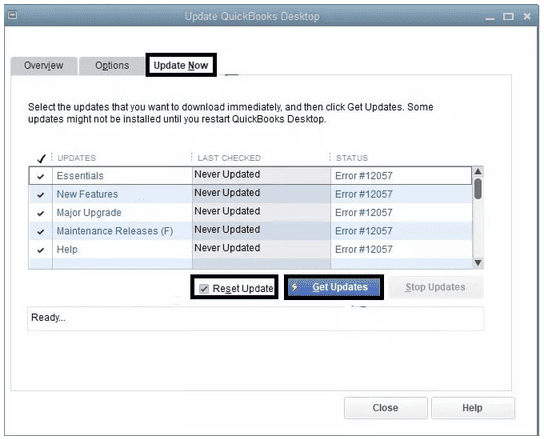
- Step: Visit the Update section available in QuickBooks Online
- Step: Choose your product
- Step: Upon selecting the desired product, click on update, and then download the latest file version
- Step: Conclude the process by selecting Setup Automatic Updates to allow QuickBooks to install updates automatically in the future.
Solution 3: Rename QBWUSER.INI to Check if the File is Corrupted or Not
The second troubleshooting approach to fix QuickBooks Online slow to load is to check and rename the QBWUSER.INI file.
Follow the steps below to fix this and resolve the QuickBooks online Slow issue:
- Step: Press the Windows+E button on your keyboard to open the file manager on your Desktop
- Step: Open the systems folder, i.e., C drive, and then follow: C:\ ProgramData\ Intuit \ QuickBooks folder
- Step: Make sure that you have enabled the option to display Windows Hidden Files on your system
- Step: Locate QBWUSER.INI in the source folder of QuickBooks and right-click on the folder
- Step: Click on Rename, and rename the file, concluding it with OLD
- Step: Test QuickBooks by relaunching the application
- Step: If the QuickBooks Online Slow issue persists, follow the succeeding troubleshooting approaches.
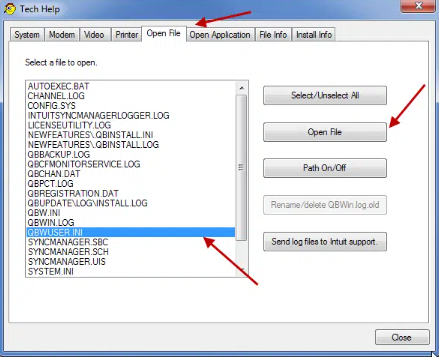
Solution 4: Consider Repairing Damaged or Corrupt Files
Users can install the QuickBooks Verify/Rebuild Data utility to check and repair damaged or corrupted files.
Here’s how to fix the damaged or corrupted file by performing the verify and rebuild tools:
- Step: Click the File menu.
- Step: Under Utilities, select Rebuild Data.
- Step: On the QuickBooks Information window, select OK.
- Step: When finished, click OK.
Solution 5: Verifying the Company File Size Allocated or Permitted by QuickBooks Online
The fourth step in the process of resolving issues in regards to QuickBooks Online functioning slowly on your system is to verify the company file size.
Users can follow the below-mentioned approach to check and verify the company file size:
- Step: Navigate to the QuickBooks company file folder and right-click on the company file
- Step: Check for file size by clicking on Properties
- Step: In case you are using QuickBooks Pro and the concerned organization’s file is larger than 150 MB, you can use QuickBooks Condense Data Utility to reduce the file size
- Step: In case an individual is using QuickBooks Enterprise and the concerned company’s file size exceeds 1 GB, they can follow the above procedure to reduce their file size
- Step: Find and click on the file tab on the top menu bar, and then click Condense Company File
- Step: Tick the box highlighting all transactions; however, remove audit trail information to date and opt to check the box next to it
- Step: Proceed by clicking Next and wait until you see a prompt saying, “Your company file has been successfully condensed.”
- Step: Click on Close and then relaunch the QuickBooks application.
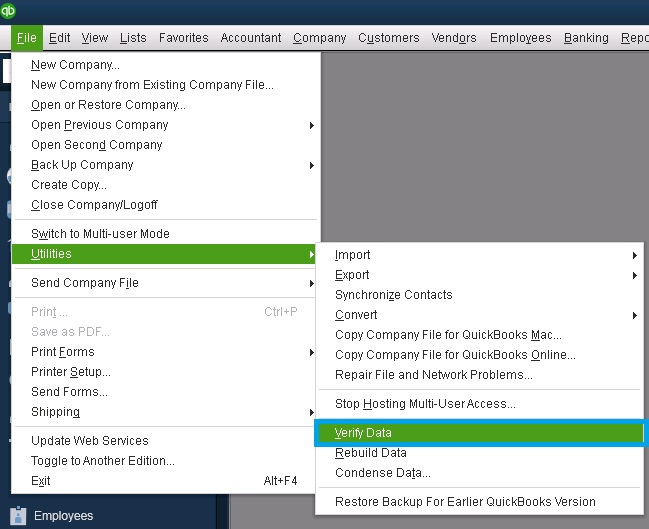
Solution 6: Consider Reinstalling QuickBooks Desktop
If the above troubleshooting steps fail to resolve your concern, the next step is to reinstall QuickBooks Desktop. A clean installation of QuickBooks Desktop can help eradicate the QuickBooks Online Slow error.
Follow the steps below to perform a reinstallation of the QuickBooks desktop:
- Step: Download the Tool Hub App, or you can visit the official website of Intuit to download the QuickBooks Tool Hub application.
- Step: To complete the installation process, you are required to open the setup file saved in your system and proceed by following the on-screen instructions
- Step: You have to use the program to launch QuickBooks Tool Hub from your computer’s Desktop
- Step: Proceed by clicking on QuickBooks Desktop Clean Install Tool under the program installation issues heading
- Step: Use the utility option to install the latest version of the QuickBooks desktop application
- Step: Follow the instructions and reinstall the QuickBooks Desktop application on your Windows PC using the QuickBooks Clean Install Tool.
Solution 7: Consider Installing QuickBooks Diagnostic Tool
QuickBooks Diagnostic Tool is required for checking and fixing .NET Framework, MSXML, and C++ file errors on Windows computers. Resolving these errors helps with fixing issues with QuickBooks updates.
Follow the steps below to understand how to operate the QuickBooks Diagnostic Tool:
- Step: Visit the official website of Intuit and download the QuickBooks Install Diagnostic Tool
- Step: Save the file in your system
- Step: Check for QuickBooksDesktopinstallDiagnosticTool.exe on your Desktop
- Step: Double-click on the file and run it
- Step: To proceed, click on the “Yes” button when the licensing window appears
- Step: Click on the Proceed button and begin the scan
- Step: Once done with the scan, restart your computer
- Step: You might also be required to re-register or re-activate your QuickBooks software
- Step: Check if your Windows Operating system is up-to-date
- Step: Save it to your PC and close all the background processes related to QB
- Step: Launch the QB install Utility
- Step: Ensure that all the necessary extensions and components are updated, and then restart your PC
- Step: Once done with all the above processes, restart your PC to conclude the operation.
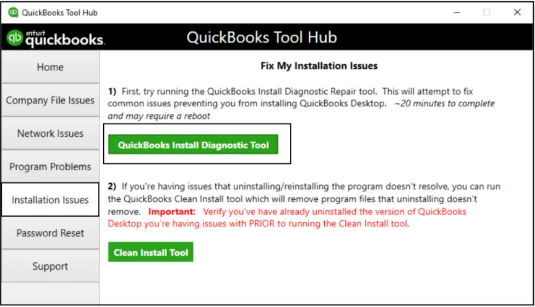
Solution 8: Check the Compatibility of QuickBooks with the Installed Antivirus On your System
A few antivirus software programs may interfere with the functioning and compatibility of QuickBooks Online and cause QuickBooks Online to slow errors.
Follow the steps below to restrict or stop the impact of antivirus software on QuickBooks:
- Step: Press the Windows and R keys together to launch the command box
- Step: Type MSConfig and then press Enter
- Step: Reboot the machine and test the performance of the application
- Step: If testing is completed, repeat the process
- Step: Open the run box again by clicking Windows+R and typing MSConfig
- Step: Opt for the standard configuration and click OK to confirm
- Step: Restart your computer and check if QuickBooks’ performance has improved.
Solution 9: Performing a Reset for .TLG File
Users can follow the below-mentioned steps to perform a reset.TLG file:
- Step: Open QuickBooks and click on a file
- Step: Prepare a backup for the corporate file
- Step: Click on Options and then select Desktop as the location of the File Backup
- Step: On the next screen, ensure that verification is completed, and then click OK
- Step: Click on Save It Now and then click Next.
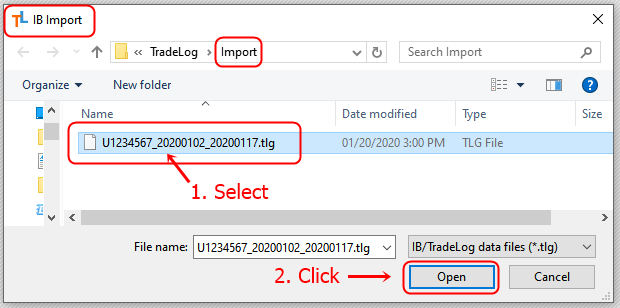
Solution 10: Defragmentation of the Disc Corporate File
Users can follow the below-mentioned steps to perform a defragmentation of the disc corporate file to fix QuickBooks Online Slow:
- Step: Users can generate a restore point with “Restore a Portable File,” as the corporate data is located in the system
- Step: You can attempt disc defragmentation after creating a portable file
- Step: Remember to refrain from defragmenting your disc in case you are using a SSD
- Step: Press the start button and select all programs
- Step: Select Accessories on the next screen, followed by selecting System Tools, and then choose the Defragmentation option
- Step: Conclude the step by following the on-screen directions to finish the process on your hard drive.
Solution 11: Monitoring and Examining the Speed of the UNC Path
- Step: Press Windows+E to check for the server name in the network location name
- Step: Once on the screen, you will see mapped discs highlighted in order as follows: X, Z, Y, and so on.
- Step: The server name concerned for this process is ().
- Step: Remember the server name and write the computer server name and shared folder name in the following format: ServerNameSharedFolderName.
- Step: Keeping a record of the pathname, select Open or Restore a Company File in QuickBooks
- Step: Select a company File and then click Next
- Step: Provide the UNC path in the file name feed, and press Enter
- Step: Select your company’s file from the concerned drop-down menu
- Step: Return to QuickBooks and check whether the QuickBooks Online Slow issue is resolved.
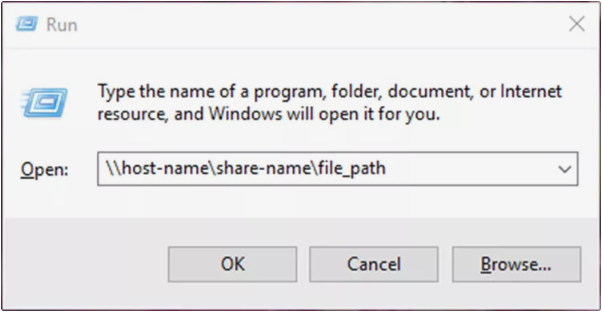
Solution 12: Working on Improving the Performance of QuickBooks Over Network
Users can verify QuickBooks performance in a Multi-user aspect and determine if any network issue causes QuickBooks Online’s slowness. If a performance issue is found, this indicates that more than one user is logged into the business folder.
In case QuickBooks is working slowly and just one user is logged in, you can follow the below-mentioned steps to resolve this issue:
- Step: By pressing the F2 key, launch the program
- Step: Search for the backup folder containing the company’s data
- Step: Make sure that there are no existing users with the QuickBooks account
- Step: Open My Computer, locate the file path, and right-click on it. Followed by this, perform QBW enlargement
- Step: Create a duplicate file and copy and paste it on your computer
- Step: Open QuickBooks and perform a restore for the business file that was saved on your system
- Step: Now launch QuickBooks and check if it is functioning slowly.
Solution 13. clear the cache of your regular browser
Your browser’s cache stores files to help websites load faster during future visits. However, these files can become outdated and may cause QuickBooks Online to slow to load. Clearing your cache usually resolves most problems. If issues persist, clearing cookies specific to Intuit can help, especially when using QuickBooks Online.
Note: Only clear Intuit-specific cookies to avoid resetting other site preferences.
Steps to Clear Intuit-Specific Cookies in Google Chrome:
- Open Google Chrome and click the three-dot menu icon in the top-right corner.
- Go to Settings.
- Select Privacy and security.
- Click on Cookies and other site data.
- Choose See all cookies and site data.
- In the search bar, type “intuit” to find the relevant cookies.
- Click Remove all shown or use the trash can icon to delete the Intuit cookies.
- Restart Chrome for the changes to take effect.
Note – When to Contact Intuit Support:
- Performance issues persist after troubleshooting.
- You suspect data corruption or system errors.
- Unusual errors keep appearing.
System Requirements for Running QuickBooks Online Smoothly
System requirements to run QuickBooks Online properly [Operating Systems/ Internet Speed/ Memory].
| Windows PC | Mac | Web Browsers | Internet Speed | Mobile Browsers | RAM | Screen Resolution | Other Requirements |
|---|---|---|---|---|---|---|---|
| Windows 10, Intel Core i5 or comparable processor (2015 or newer) with at least 4 GB of RAM. (recommended) | OS X “Big Sur” 11.1 or newer. (recommended) | Google Chrome: version 78 or newer | 1.5 Mbps. (recommended) | Android smartphones and tablets: Nougat 7.1.1 or newer, Chrome browser (supported browser) | 4 GB or above | 1440 x 900 or above (minimum) | Software for Processing Document: For Windows, users must have installed Adobe Reader 11.0 or higher. |
| Windows 10, Intel Core i3 or a comparable processor (2013 or newer) with at least 2 GB of RAM. (minimum) | OS X El Capitan 10.11 or newer. (minimum) | Samsung: version 10 or newer | 3 Mbps or higher. (minimum) | iPhone / iPad, OS 11.1 or newer, Safari browser. (supported browser) | – | – | Printing of Documents: To print necessary documents, users must have installed Laser-jet or Ink-jet printers. |
| – | – | Mozilla Firefox: version 76 or newer. | – | Microsoft Surface, Microsoft Edge (supported browser) | – | – | – |
| – | – | Safari: version 12 or newer (Mac only) | – | – | – | – | – |
| – | – | Opera: version 68 or newer | – | – | – | – | – |
| – | – | Microsoft Edge: version 79 or newer | – | – | – | – | – |
Why Is My QuickBooks Online Slow After an Update?
Users may experience slower performance, delayed loading times, or unresponsive features, after updating QuickBooks Online.
Common Causes of Slow Performance After an Update:
- Browser Cache & Cookies – Old cached data can interfere with QuickBooks’ performance.
- System Compatibility Issues – Updates may require more system resources or updated software.
- Internet Speed & Connectivity – Slow internet can cause lagging when loading QuickBooks Online.
- Third-Party Integrations – Connected apps may conflict with the new update, affecting performance.
- Server Downtime or Maintenance – QuickBooks Online servers may be experiencing temporary issues.
Best Browsers for QuickBooks Online Performance
Using the right browser can significantly improve the speed and performance of QuickBooks Online.
Here are the best browsers to ensure smooth operation:
| Browser Name | Google Chrome (Recommended) | Mozilla Firefox | Microsoft Edge | Safari (For Mac Users) |
|---|---|---|---|---|
| Why is it best for QuickBooks Online? | Offers the best compatibility with QuickBooks Online | A reliable alternative to Chrome with strong security features | Optimized for Windows users and integrates well with QuickBooks Online | Best choice for QuickBooks Online on macOS |
| – | Supports extensions and updates frequently for better security and speed | Works well with QuickBooks Online but may require occasional updates | Improved speed and efficiency compared to older versions of Internet Explorer | Faster processing and better battery efficiency |
| – | Allows multiple tabs without slowing down performance | Faster performance when using fewer extensions | Runs well with fewer system resources | Limited extension support compared to Chrome and Firefox |
Tips to Improve Browser Performance
- Keep Your Browser Updated – Ensure you’re using the latest version to avoid compatibility issues.
- Clear Cache and Cookies – Regularly clear browsing data to prevent slowdowns.
- Disable Unnecessary Extensions – Too many add-ons can slow down QuickBooks Online.
- Use Incognito/Private Mode – Helps troubleshoot loading issues without interference from extensions.
By choosing the right browser and optimizing settings, you can ensure a faster, smoother QuickBooks Online experience.
Conclusion
QuickBooks Online (QBO) performance issues often arise from browser inefficiencies, outdated system components, large company files, and insufficient hardware resources. Addressing these factors through systematic troubleshooting, such as clearing cache, updating software, optimizing data, and ensuring a stable internet connection, can restore smooth and responsive operation.
Maintaining updated browsers, ensuring system compatibility, and regularly monitoring performance are essential for consistent QuickBooks Online (QBO) speed and reliability. By applying these preventive measures, users can maintain smooth functionality, uninterrupted financial workflows, and reliable operation even under heavy usage conditions. Ongoing optimization of system settings, data management, and user access further strengthens long-term efficiency and operational stability.
Frequently Asked Questions
How can I quickly distinguish if my QBO slowdown is caused by my internet, my browser, or QBO’s servers?
To isolate the cause, try these quick tests:
Browser Test: Immediately open QBO in an Incognito or Private window or a completely different web browser (like Firefox if you use Chrome). If QBO is fast there, the issue is your primary browser’s cache, cookies, or extensions.
Internet Test: Run a speed test (search “internet speed test” on Google). QBO recommends a minimum of 3 Mbps, but 7,500 Mbps is recommended for optimal speed. Slow results indicate an internet bottleneck.
Server Test: Check official Intuit status pages for service disruptions. If servers are down, you must wait for Intuit to resolve the issue.
What specific browser settings cause the most lag in QuickBooks Online, and how do I fix them?
The primary cause of browser-related QBO lag is the accumulation of cached data and cookies.
Cache: Your browser saves old files to load QBO faster, but these can conflict with new updates. Solution 13 recommends clearing the cache and, ideally, only the Intuit-specific cookies to avoid logging out of all your other sites.
Extensions: Too many or conflicting browser extensions (especially ad-blockers or security add-ons) can interfere with QBO’s scripts. Disable unnecessary extensions to see if performance improves.
I just updated my operating system (e.g., from Windows 10 to 11). Why is QBO suddenly slow?
QBO often slows after a major operating system (OS) update because the new OS may have changed network protocols, security settings (like the firewall), or resource allocation.
Firewall Conflicts: The new OS may have reset your firewall settings, which could be limiting the data flow required by QBO. Check your Windows or macOS firewall settings to ensure they aren’t restricting QBO or your browser (see Error Causes/Solutions Table).
Resource Demands: Newer OS versions often require more RAM and CPU power. If your hardware barely met the old OS requirements, the new one may push it past its limit, impacting browser performance (Solution 1).
QBO seems slow only when generating reports. What typically causes this specific lag?
Report generation is the most data-intensive task in QBO and is often slowed by network or system memory issues:
Large Data Sets: If you are running reports on many years of data or very large transaction volumes, the time it takes for QBO’s servers to crunch the numbers and send the results back will increase.
Insufficient RAM: While QBO is cloud-based, your browser still needs significant RAM (8 GB or above is recommended) to quickly process and display the large report output. If your system is low on memory, it will lag while drawing the report to the screen.
Is using a Solid State Drive (SSD) necessary for a cloud-based application like QuickBooks Online?
Yes, an SSD is highly recommended even for QBO.
While QBO stores data on Intuit’s cloud, your computer still needs to use local storage (your drive) for temporary browser files, cache, and system operations that support the browser.
An SSD significantly speeds up the time it takes for your operating system and browser to access these local files and launch programs, leading to a much smoother and faster overall experience than a traditional Hard Disk Drive (HDD) (Solution 1).
Why does the article advise against using Incognito/Private Mode for daily QBO use?
Intuit recommends against using Incognito (Private Browsing) mode for everyday QBO operations because it disables cookies by default.
QBO relies on cookies to maintain your session, authenticate your identity across pages, and store temporary user preferences. Constant use of Incognito forces QBO to re-establish the connection repeatedly, which can lead to instability, frequent logouts, and sometimes even slower overall performance than a correctly configured standard browser.
Incognito should be used only for troubleshooting (to test if extensions are the problem) and then closed.
What should I do if my system meets all requirements, my cache is clear, but QBO is still slow?
If you’ve exhausted the common client-side fixes (browser optimization, stable internet, meeting system specs), the remaining issues are often:
1. Third-Party Integrations: An app connected to QBO may be causing data synchronization conflicts. Try disconnecting recent or suspicious apps.
2. Intuit Server Issues: The problem could be on Intuit’s side (server maintenance or temporary load issues).
3. Data Corruption (Rare): Though QBO is cloud-based, file errors can occur.
At this point, you should contact Intuit Support directly (as noted in the Conclusion). They can check your account from their end to verify server status, data integrity, and identify background issues.
Disclaimer: The information outlined above for “Fix QuickBooks Online Running So Slow?- Performance Issue” is applicable to all supported versions, including QuickBooks Desktop Pro, Premier, Accountant, and Enterprise. It is designed to work with operating systems such as Windows 7, 10, and 11, as well as macOS.
