This troubleshooting guide is provided by eBetterBooks, a team of certified QuickBooks ProAdvisors specializing in network and data management errors.
The comprehensive guide details the causes, symptoms, and verified solutions for QuickBooks Error Code 6144 82, a system-level runtime error that prevents the software from establishing a stable connection with its company data file. The error, which often manifests as program crashes, slow performance, and failure to open company files, is typically traced back to damaged configuration files, incorrect network permissions, or corrupted Windows components.
The content provides a multi-faceted approach, offering 12 distinct troubleshooting methods ranging from managing users and firewall settings to highly technical steps like repairing the Windows Registry and utilizing the System File Checker utility. The overarching goal is to restore stable, uninterrupted QuickBooks performance in both single and multi-user environments.
Quick Facts About the Error Code
- Error Definition: “QuickBooks Error 6144 82 is a runtime error that occurs when the software is unable to access or open the company data file.”
- Primary Causes: The most common causes include damaged TLG and ND files (QuickBooks-related files), firewall blocking the connection, disabled permission to share the company file, and corrupted Windows registry.
- Symptoms: Noticed signs include “The system runs slowly or responds sluggishly to inputs,” “QuickBooks or the active program crashes during use,” and “QuickBooks freezes or disconnects in multi-user mode.”
- Core Solutions (Examples): Effective solutions include:
- Renaming TLG and ND Files by adding an
.OLDextension. - Using the QuickBooks Database Server Manager to scan folders and monitor drives.
- Adjusting Inbound And Outbound Firewall rules to prevent QuickBooks activity from being blocked.
- Running the Windows System File Checker and installing the latest Windows Updates.
- Renaming TLG and ND Files by adding an
- Prerequisites (Things To Remember): Before troubleshooting, users should “Run a complete malware scan,” “Perform a disk cleanup,” and “Temporarily disable antivirus or security software.”
What is QuickBooks Error -6144 -82?
QuickBooks Error 6144 82 is a runtime error that occurs when the software is unable to access or open the company data file. It commonly appears due to corruption in the Windows registry, damaged QuickBooks configuration files, or improper communication between the host and server systems. When this error occurs, QuickBooks fails to load the company file and displays the following message on the screen:
“Error 6144 82: QuickBooks has encountered a problem and needs to close. We are sorry for the inconvenience.”
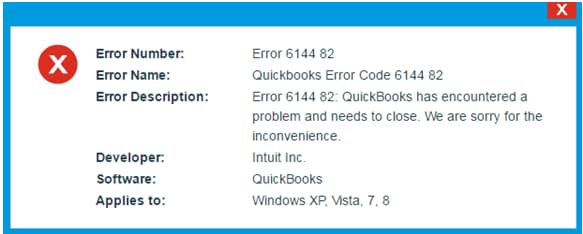
This issue typically arises when critical components such as the .ND or .TLG files are damaged, the Database Server Manager is misconfigured, or the system lacks sufficient permissions to connect to the company file. As a result, users may experience sudden program shutdowns, restricted file access, or instability during multi-user operations.
How To Identify QuickBooks Error 6144 -82?
QuickBooks Error 6144 82 is often recognized by noticeable signs such as program crashes, slow system response, freezing during operations, and failure to open company files. Users may also experience disconnections in multi-user mode or instability in network communication while using QuickBooks Desktop.
- The system runs slowly or responds sluggishly to inputs.
- QuickBooks or the active program crashes during use.
- The error message “Error 6144 82: QuickBooks has encountered a problem and needs to close” appears.
- Company files fail to open or take longer than usual to load.
- QuickBooks freezes or disconnects in multi-user mode.
- The Network or Database Server Manager connection becomes unstable.
Possible Causes Behind QuickBooks Error Code 6144 82
QuickBooks Error 6144 82 occurs due to issues that interrupt the software’s connection to its company file. The most common causes include damaged configuration files, incorrect network or folder permissions, and interruptions in communication between the host and server systems.
- The TLG and ND files (QuickBooks-related files) are damaged.
- Your firewall blocks the connection between the server and the other system.
- The permission to share the company file is disabled.
- The folder having the company file is damaged.
- The folder where you have stored your company file(file location) is damaged.
- Your company file name is lengthy, leading to QuickBooks Error code 6144 82.
- Faulty installation of QuickBooks.
- Your system is under malware attack. Also, either a security program or a virus may have removed windows/ QuickBooks files.
- The corrupted windows registry.
- RAM/ hard disk or another hardware is at fault, leading to data loss.
Things To Remember Before Troubleshooting QuickBooks Error 6144
Before resolving QuickBooks Error 6144 82, ensure the following conditions are met to prevent further issues during troubleshooting:
- Run a complete malware scan to remove any potential threats.
- Perform a disk cleanup to delete temporary and junk files.
- Restart the host computer and all connected systems.
- Update all system drives to their latest versions.
- Temporarily disable antivirus or security software while installing or updating QuickBooks.
Troubleshooting QuickBooks Error 6144 82 – The Solutions
QuickBooks Database Server Manager repairing, file doctor tool, renaming TLG files and others are some ways to fix the bug. However, we have mentioned some of the most effective solutions that will help you tackle the QuickBooks Error code 6144 82.
⚠️ CRITICAL WARNING BEFORE PROCEEDING
Solutions 1, 7, and 12 involve modifying critical system files and the Windows Registry. Incorrect changes can lead to system instability, data loss, or rendering your computer unusable.
BEFORE proceeding:
- Create a System Restore Point.
- Back up your Windows Registry.
- If you are not comfortable with advanced system utilities, skip these steps and proceed directly to contacting a certified IT professional or using the QuickBooks File Doctor Tool.
Solution 1: Repair The Windows Registry
(Note: Proceed with extreme caution and only if you have backed up your registry.)
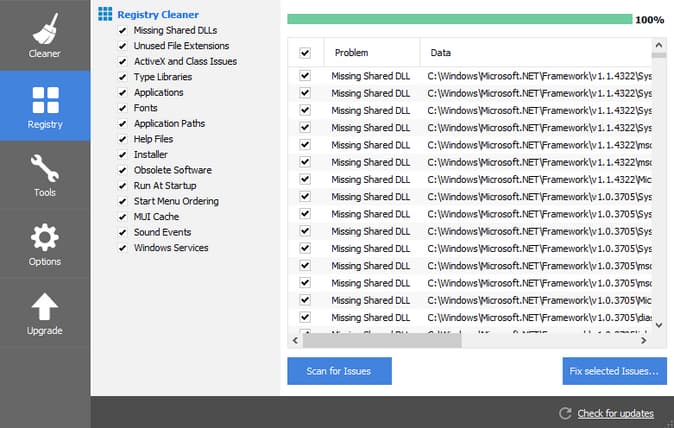
Follow these steps below to repair the windows registry and troubleshoot the QuickBooks Error 6144:
- Firstly, the user may go to start–> type command.
- Do not press the enter key alone. Press ctrl+ shift and simultaneously press Enter key.
- After that, a dialogue box asking for permission appears. Click YES and continue.
- When the black screen appears, type Regedit and press Enter.
- If you see the registry error, select QuickBooks Error 6144 82.
- After that, go to the file menu–> Export.
- Then, select a folder where you want restoring a backup of the QuickBooks Company File and name that folder.
- Go to the export range box–> Selected Branch.
- Finally, save changes to the .reg file, and keep the registry entry and QuickBooks backup file with you.
This method is effective in removing the error.
Solution 2: Manage Users and Roles
- Firstly, open QuickBooks–> Company tab–> search for users.
- After that, select set up users and roles–> enter the password to access the data.
- Thereafter, browse the user list, and choose the username.
Finally, modify the role. Hopefully, it will resolve the QuickBooks Error 6144.
Solution 3: Use the QBCF Monitor Service
QBCFMonitorService stands for QuickBooks Monitor Service. Also, it is a useful tool against QuickBooks Error 6144.
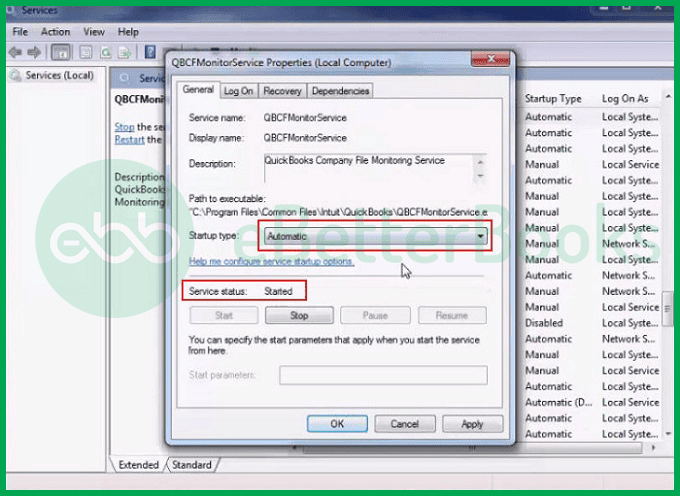
- Firstly, go to start–> type services–> press Enter.
- Browse and click the QBCFMonitoringservice icon.
- Thereafter, check if the services are set up in automatic mode or not.
If they aren’t verified, then check mark the option. Click Apply and OK to save the settings. It will resolve the issue.
Solution 4: Make a C Drive Folder
- Firstly, the user has to create a new folder, name it QB.
- After that, choose the read/write option in the created folders.
- In the C Drive, make these folders:
- Everyone
- QBDataServiceuser23
- Administrator
- Add User
- Add System
- Permit Read/Write for all the above-mentioned folders.
Finally, click the share button. It will enable sharing of the whole content of the folder in the system. It will resolve the issue.
Solution 5: Inbound And Outbound Firewall
There are times when the windows firewall may restrict the activities of software due to security reasons. Here, the firewall assumes that software is a threat to the security of the system.
QuickBooks too falls under this list. Hence, the firewall blocks its activity across the system and the web. Remove the blockade.
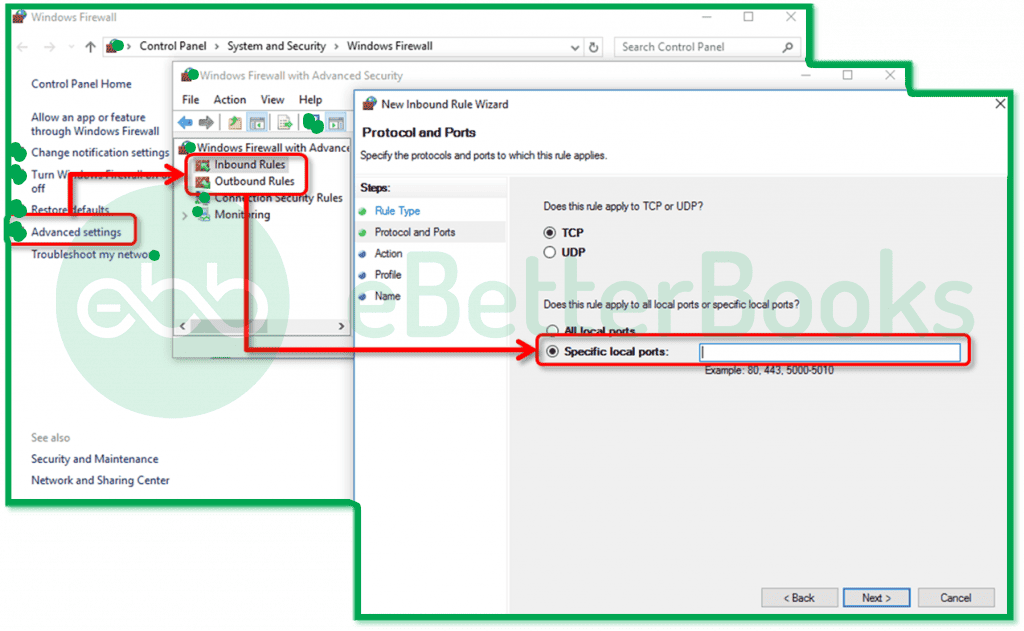
- Firstly, go to start–> type control panel–> advanced settings.
- After that, go to Inbound Rules–> New Rule –> Port Icon.
Finally, the user has to click next. Here, port numbers for different versions will appear. You can choose to renew them. Hopefully, it will resolve the issue.
Solution 6: Rename TLG and ND Files
Changes in these files can directly impact the functioning of QuickBooks. Hence, working on it can resolve the error.
- Firstly, install QB desktop and press the F2 key.
- Locate details of the company file and choose folders with the company file.
- Thereafter, pick files having ND and TLG extensions.
- Lastly, rename these files by adding an OLD extension. Repeat these steps for all these files.
When you are done with the process, log into your company file. Hopefully, it will resolve the issue.
Solution 7: Repair The QuickBooks error 6144 82 Using Windows Error Repair Tool
With the use of this tool, you can get access through many permissions. Apart from that, you will also get access to proxy settings, host files, a windows firewall, and a lot more options. That’s why it is also effective against the QuickBooks error 6144 82. With its help, you can fix the bug in no time.
- Firstly, the user has to download the above-mentioned windows application tool.
- After downloading, they need to install this tool by running the downloaded file.
- When done with the installation, click the scan now button and start the scanning process.
- However, if you face another bug during the scanning process, click the Repair option to fix the same.
Solution 8: Change Your Account Type
Sometimes, changing your account type can also help fix the QuickBooks Error 6144 82.
Check out the mentioned steps below:
- Firstly, go to the start button and click the control panel option.
- After that, check the user account option to click the add or remove user account option.
- Finally, click the QBDserviceuser23 icon. Here, the user has to change their account type. The choice of account type depends upon the user’s requirement. They can verify it by clicking the administrator user icon.
Solution 9: Copy Your Company File In QuickBooks
The file size is also an issue when it comes to QuickBooks. Hence, to prevent the files from getting corrupted, we have to avoid the ERROR.
- Firstly, the user has to go to the C Drive. After that, they need to head to Users–> Public–> Public Documents–> Intuit–> QuickBooks–> Company Files.
- This path is the default path of your company files. Hence, all the QBW files will be visible here.
- Thereafter, copy and paste these QuickBooks files into the new folder that you just created. Name this folder QB.
Finally, make sure that you haven’t cut-pasted the QB files. It will leave the whole purpose useless.
Solution 10: Use the QuickBooks Database Server Manager
After installing the Database Server Manager, you need to scan your company files. Once you scan them, you can access your company files from other computers on your network. This allows you and others on your network to work together in QuickBooks Desktop from multiple computers.
Step 1: Scan your Folders
Before you share your files, you need to scan for the folders holding them. You only need to scan them once.
- Hit the Windows Start menu on your server computer (the one that hosts your company files).
- Type “Database” into the search and then open QuickBooks Database Server Manager.
- Navigate to the Scan Folders tab.
- Click Browse. Then choose the folders that hold your company files (QBW).
- Press OK when you’re finished.
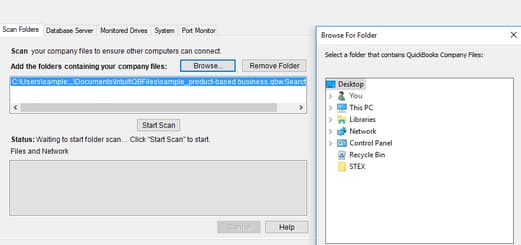
- Once done, press Start Scan.
When the scan completes, the folders display in the QuickBooks company files found section. You can now access the company files in these folders from other computers on your network.
Step 2: Monitor your Drives
After you scan folders, the drives that hold them show up in the Monitored Drives tab. Choose the drive to monitor these folders. This way, you won’t need to re scan the folders if you ever change or move the company files in them.
- Move to the Monitored Drives tab.
- Tickmark the checkboxes for the hard drives that store your company files.
Note: Only add drives that you hold your company files.
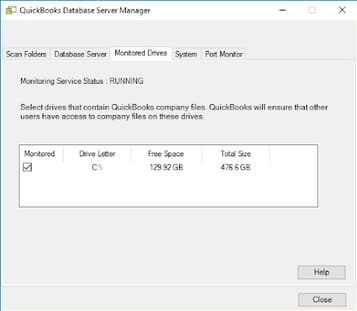
Note: You can’t monitor mapped drives.
Step 3: Manage Database Server Manager
There are other tabs in Database Server Manager that keep everything running smoothly.
- The System tab lets you know where Database Server Manager is installed on your computer.
- The Database Server tab gives you the real-time status of the tool and who’s connected to it.
Solution 11: Install the Latest Windows Update
- Hit the Start menu and navigate to Settings.
- Select Update & Security and then go for Windows Update.
- Click Check for Windows updates.
- If any updates are available for you, choose to Download & install. Your device will download and install the updates.
- If you’re prompted to do so, restart your device to apply the updates.
Solution 12: Run Windows System File Checker in Windows
System File Checker is a utility in Windows that identifies the problems with files on your computer.
(Note: This utility requires administrator access and is a system-level fix.)
To run it, follow the steps below:
- Make sure you’ve installed the latest Windows updates, and then restart your system.
- Enter Command prompt into the search box on the taskbar.
- Hit right-click or press and hold Command Prompt (Desktop app) from the list of results.
- Choose Run as administrator, and then click Yes.
- Type DISM.exe /Online /Cleanup-image /Restorehealth (note the space before each “/”), and then press the Enter key. (Note: This step may take a few minutes to start and complete.)
- When you see a message that says “The operation completed successfully,” type sfc/scannow (note the space between “sfc” and “/”) and then hit the Enter tab.
- After getting the prompt stating, “Verification 100% complete,” click Exit and then press Enter.
Conclusion!
QuickBooks Error 6144 82 arises when incorrect system settings, damaged program files, or restricted network permissions block access to the company file. The error disrupts accounting operations by preventing QuickBooks from loading data properly or communicating with the host system. Early identification of the issue helps minimize data loss, enhance software stability, and prevent workflow interruptions.
By following the outlined troubleshooting methods, such as repairing configuration files, adjusting network permissions, and updating system components, resolve the error and restore stable QuickBooks performance. Regular system updates, secure network settings, and verified file permissions help maintain stable and error-free QuickBooks performance. If you are unable to resolve QuickBooks Error 6144 82 or need expert assistance, we recommend seeking help from a certified QuickBooks ProAdvisor or professional IT support. You may contact eBetterBooks Accounting Error Support at 802-778-9005 for immediate assistance.
FAQs!
-
What is the difference between the
.NDfile and the.TLGfile, and why is renaming them effective?The
.ND(Network Data) file is a configuration file that allows QuickBooks to access a company file over a network (multi-user mode). It stores necessary settings like server details and access permissions. The.TLG(Transaction Log) file is a running log that records all transactions made since the last backup.Renaming them (e.g., to
.ND.OLDand.TLG.OLD) is effective because when QuickBooks cannot find these files, it automatically recreates clean, uncorrupted versions the next time you open the company file. This bypasses any configuration errors or corruption that might have caused Error 6144 82. -
The Database Server Manager is running, but I still see the error. What should I check next?
If the QuickBooks Database Server Manager (QBDM) is running but the error persists, the issue is often related to permissions or the network path:
1. Firewall: Double-check your firewall settings to ensure the QBDM ports are fully open for both inbound and outbound traffic. Even if you added an exception previously, an update might have blocked it.
2. Folder Permissions: Verify that the user accounts (
QBDataServiceUserXX) and the System have Full Control permissions for the folder containing the company file (.QBW).3. Hosting Status: On the computer that hosts the company file, confirm that Hosting is set to Local Files Only in the QuickBooks Utilities menu for all other machines, and set to Host Multi-User Access only on the server.
-
Will running the Windows Registry Repair (Solution 1) or System File Checker (Solution 12) affect my QuickBooks data?
No. These two solutions target deep system-level files (Windows Registry and protected Windows files) and drivers. They are designed to fix issues within the operating system that might be interfering with QuickBooks’ communication protocols.
Your QuickBooks company file (
.QBW) data is stored separately and will not be directly affected or lost by running these system repair utilities. However, because a system-level failure during these processes could theoretically corrupt your entire machine, we always recommend making a backup of your company file and creating a System Restore Point beforehand. -
Why does the article suggest checking for a lengthy company file name?
QuickBooks, especially older versions, can sometimes struggle with path length limits enforced by the Windows operating system. If the combined length of your drive letter, folder names, and the actual company file name (e.g.,
C:\Users\Public\...longfoldername...\VeryLongCompanyName_2025.QBW) exceeds the limit (typically 256 characters), it can prevent the software from establishing a stable connection.To fix this, shorten the company file name or move the file to a location closer to the root of your C: drive (e.g.,
C:\QBData\). -
I am only using QuickBooks in Single-User Mode. Why am I still getting Error 6144 82?
While Error 6144 82 is commonly associated with network/multi-user issues, it is fundamentally a Company File Access Error. If you see it in Single-User Mode, it indicates the problem is localized on your computer:
1. Damaged Local Files: The
.NDor.TLGfiles on your local machine might still be corrupted.2. Antivirus Blocking: Your local security software or firewall may be mistakenly blocking QuickBooks’ access to its own company file on your hard drive.
3. Local Hardware Failure: A rare but possible cause is a hardware issue (like a failing hard drive sector) where the company file is physically stored, making it unreadable by QuickBooks. Use the QuickBooks File Doctor to confirm the file’s integrity.
Disclaimer: The information outlined above for “How to Resolve QuickBooks Error Code 6144 82?” is applicable to all supported versions, including QuickBooks Desktop Pro, Premier, Accountant, and Enterprise. It is designed to work with operating systems such as Windows 7, 10, and 11, as well as macOS.
