Conversion from Sage300 ERP to QuickBooks
Convert from Sage300 ERP to QuickBooks desktop and automate your business efficiency with advanced reporting and highly customized features.
Sage300 ERP offers comprehensive modules for financial management and project accounting.
QuickBooks has an intuitive and user-friendly interface and easy learning curve, making it more preferable for non-accounting users to navigate and access effectively. Sage 300 ERP, formerly known as Sage Accpac, is best suited for international businesses, offering multi-currency and multi-language support, but it has some limitations like limited third-party integrations, less industry-specific features and complex user-interface.
QuickBooks is more localized and designed for small to mid-sized businesses, offering automatic synchronization features and add-ons integrations with third-party apps. This software has different versions including Pro, Premier, Enterprise and Accountant.
When it comes to switching from Sage300 ERP to QuickBooks, the enterprise version is the first choice of many users as it offers advanced user permissions, enhanced reporting capabilities and robust inventory management features, allowing you to track serial numbers, barcodes and manage multiple locations.
About Sage 300 ERP
Sage 300 ERP is a comprehensive enterprise resource planning solution designed primarily for small to medium-sized businesses. Formerly known as Sage ACCPAC, it provides powerful features across various modules that include financial management, supply chain management, project accounting, and human resources.
The platform is built on a modular architecture that allows businesses to customize their ERP experience according to specific operational needs.
Sage 300 ERP supports multi-company operations and is available in multiple languages, making it suitable for global businesses. With its focus on automation and integration, it helps organizations effectively manage their finances, inventory, and customer relationships.
Why Should You Convert from Sage300 ERP to QuickBooks Desktop?
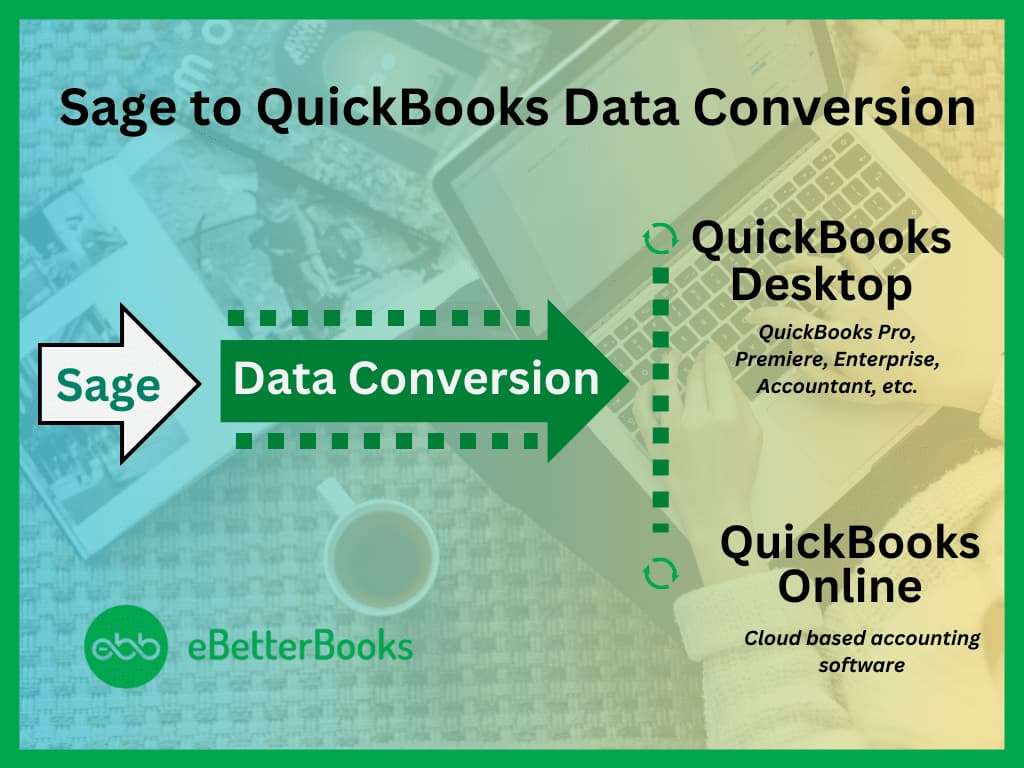
Due to steeper learning curve, less reporting capabilities, costly maintenance and limited user-friendliness, many users migrate from Sage300 ERP to QuickBooks desktop for better productivity and smoother business management.
QuickBooks is a popular accounting software used to streamline various business tasks such as invoicing, expense tracking, payroll processing, reporting and inventory management. This software provides a full suite of accounting and bookkeeping tools for all small or mid-sized business owners, stakeholders and entrepreneurs.
Despite having unlimited features and functionalities, QuickBooks has its own limitations including less industry and business-specific features, limited user access, lack of integrations and automations between other systems.
Pros of QuickBooks
- User-Friendly Interface
QuickBooks is designed with simplicity in mind, offering an intuitive interface that is easy for non-accountants to navigate. This reduces the learning curve and allows users to manage financial tasks effectively.
- Affordable Pricing Options
QuickBooks offers multiple pricing plans, allowing businesses of all sizes to choose a plan that suits their budget and requirements. The flexibility extends to both QuickBooks Online and Desktop versions.
- Cloud-Based Accessibility (QuickBooks Online)
QuickBooks Online allows users to access their financial data from anywhere, at any time, using any internet-enabled device. This makes it an excellent option for remote teams or businesses with multiple locations.
- Integration with Third-Party Apps
QuickBooks integrates seamlessly with various third-party applications, including payment processors, CRMs, and e-commerce platforms. This makes it easier to automate workflows and sync data across systems.
- Excellent Customer Support and Resources
QuickBooks provides extensive support through tutorials, forums, live chat, and customer service teams. Additionally, its large user base means there is a wealth of third-party resources available.
Cons of Sage 300
- Steep Learning Curve
Sage 300 has a complex interface and functionality, which can pose challenges for new users or organizations without dedicated IT staff. Training and onboarding may require a significant investment of time and resources to achieve proficiency.
- Performance Issues with Large Data Sets
Sage 300 may experience performance lags when handling large volumes of data or complex processes. This can slow down operations, particularly for businesses with high transaction volumes.
- High Cost
The software’s licensing fees, ongoing maintenance, and potential need for third-party add-ons can make it expensive, especially for small and medium-sized businesses. Customizations and integrations often drive up the overall costs.
- Limited Modern Features
While Sage 300 is robust, its interface and features can seem outdated compared to newer cloud-based ERP solutions. It lacks the modern user interface and intuitive design that many users expect today.
- Dependence on Third-Party Add-ons
Many businesses find that Sage 300’s built-in functionality does not meet all their requirements, which necessitates reliance on third-party tools. This can complicate the ecosystem and increase overall costs.
QuickBooks Data Conversion: A Brief Description
QuickBooks data conversion is a process in which you can seamlessly transfer your financial data from one accounting software to QuickBooks or between the different versions within QuickBooks. QuickBooks is the most preferred accounting software used for bookkeeping, invoicing, financial reporting and payroll management among many business owners that comes up with multiple versions such as Pro, Premier and Enterprise and can be easily installed on both Windows and iOS.
Below we’ve mentioned all three QuickBooks versions including Pro, Premier and Enterprise from which you can choose any one that best aligns with your accounting needs.
- QuickBooks Pro: QuickBooks Pro is the most basic version which includes everything related to your growing businesses needs like invoicing, managing accounts payable, and sales tax reports.
- QuickBooks Premier: QuickBooks Premier is an excellent choice for the business owners who require additional features and industry-specific functionality. It offers the ability to track bills, create customized charts and reports, manage inventory, use built-in templates, and much more.
- QuickBooks Enterprise: QuickBooks Enterprise is best suited for the businesses that need to be presented on multiple locations. It serves various industries, from contractors, non-profits, and retail to manufacturing and wholesale.
QuickBooks desktop allows you to work seamlessly without network dependency as it is installed locally on your computer with one-time purchases. It is ideal for small to large-sized businesses and offers highly customizable features and industry-specific versions with limited integration add-ons.
On the other hand, QuickBooks Online is cloud-based accounting software with monthly-based subscriptions. It is suitable for small to mid-sized businesses and provides extensive integration options. The software also allows multiple users to work simultaneously and get online automatic updates with limited customization features.
Benefits of QuickBooks Desktop or Online
QuickBooks Desktop/Online offer several benefits for small businesses looking to simplify their accounting processes. Here are some of the key advantages of each platform:
QuickBooks Desktop
- QuickBooks Desktop provides more comprehensive tools for inventory management, job costing, sales orders, and highly customizable reports.
- It provides offline accessibility that allows users to work even when an internet connection is unavailable.
- You have more control over your data with the help of QuickBooks Desktop, as it is stored locally on your computer or server.
- QuickBooks Desktop, particularly the Enterprise version, is more scalable and can handle complex operations for large businesses.
QuickBooks Online
- QuickBooks Online can be accessed easily from any device with an internet connection that makes it easier to work on the go.
- It automatically updates to the latest version and ensure that you always have access to the newest features and security improvements.
- QuickBooks Online enables better collaboration with multi-user access and the ability to invite your accountant to the platform.
- Intuitive user interface: QuickBooks Online has a modern, well-designed interface that is easy to navigate, even for new users.
- QuickBooks Online helps you to customize reports to suit them with your specific business needs that provides meaningful financial information.
- QuickBooks Online helps to back up your data automatically and secure it in the cloud that provides you peace of mind.
- QuickBooks Online offers better automation for invoicing, bank statement imports, and other recurring workflows.
Both QuickBooks Desktop and Online offer advanced accounting features, but the choice between the two depends on your specific business needs, such as the importance of remote access, collaboration, advanced features, or local data storage.
Why Do You Need to Hire Experts When Migrating from Sage300 ERP to QuickBooks Desktop?
Data conversion is all about extracting, transforming, and loading data into QuickBooks in a format that is compatible with the software. It ensures that all your crucial business data, such as customer records, invoices, payments, and inventory data, are accurately transferred to a new software without any disruptions or accidental data loss.
Transitioning from one accounting software to another is a major decision that impacts your business in numerous ways. The way you manage your finances, record, report, and refer to it changes. There is always a risk of data loss, or some data which could not be converted which may later lead to inconsistencies in the accounting records.
Apart from accounting risks, there are some technical risks including correct data mapping, file formats, compatibility with payment and recording ecosystem etc. that can hamper your accounting workflow. Hence, it requires expertise and precision to avoid any discrepancies or inconsistencies in the converted data. A professional data conversion service provides experts to guide, monitor, and execute the whole data conversion process seamlessly.
They have ample experience in dealing with various issues, tools or different methods at hand to fix the error encountered while migration. Also, they provide post conversion support, setting up new software, regular follow-ups etc. They aim to maintain the accounting continuity for faster or more accurate results while switching between two software and customize your converted data according to the specific business needs even without disrupting your day-to-day activities.
There are many reasons for why you need an expert when converting from Sage300 ERP to QuickBooks. Let’s have a look:
- Save your countless hours
- Advanced Data Security & Protection
- Avoid duplicate entries
- Data Migration Accuracy
- Better Customization
- Seamless Integration
- Optimize workflow & efficiency
- Implement a turnkey solution
- Cost-effective Services
- Minimize legal and financial risks
- Set up new software for enhanced capabilities
- Get help with many more files like: Chart of accounts, Aged receivable and payables, Supplier details, Bank transactions etc.
Sage300 ERP to QuickBooks Data Conversion Process
Migrate from Sage300 ERP to QuickBooks Desktop Using Conversion Tool
You need to use the QuickBooks conversion tool to move your Sage 300 data automatically. Here’s how to download and use the tool on your system.
Step 1: Prepare for the Conversion
Before you begin with the data conversion process from Sage300 to QuickBooks desktop, follow all these important steps to ensure a smooth transition:
- Save Your File Locally: To avoid any conversion tool errors, make sure you save your Sage300 data file locally on your computer.
- Install QuickBooks Desktop: If you haven’t already, install QuickBooks Desktop on the same computer where Sage300 is installed.
- Check local Hard Drive Storage: Make sure both your Sage300 and QuickBooks Desktop data files are saved on your local hard drive. If they aren’t, move them to your local storage before starting the migration process. The conversion tool may experience errors if you try to convert files hosted over a network or on a server.
Note: If your Sage300 data file is located on a server, perform the conversion on the server computer.
- Create Data Backup: Before initiating the conversion, create a backup of your Sage300 data. This precautionary step ensures that your data will remain safe and secure during the transition process.
Step 2: Setup Sage300 ERP
Important: Make sure you have full admin user access to perform the following steps.
- Open Sage300 and open the file you want to convert.
- Now, choose Maintain from the main menu.
- Click Users and then select Setup Security.
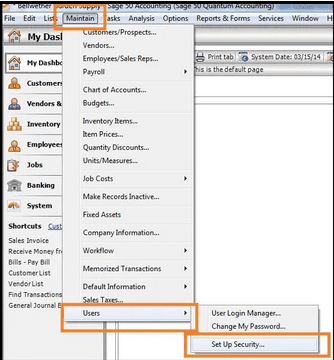
- Hit the Data Access/Crystal Reports tab.
- After this, Select the option With the following login information.
Note: you can’t change the ID field.
- Click Change and set a password for the transfer.
Remember: The new password must have 8 characters or less. Exceeding this limit will cause issues with the conversion tool.
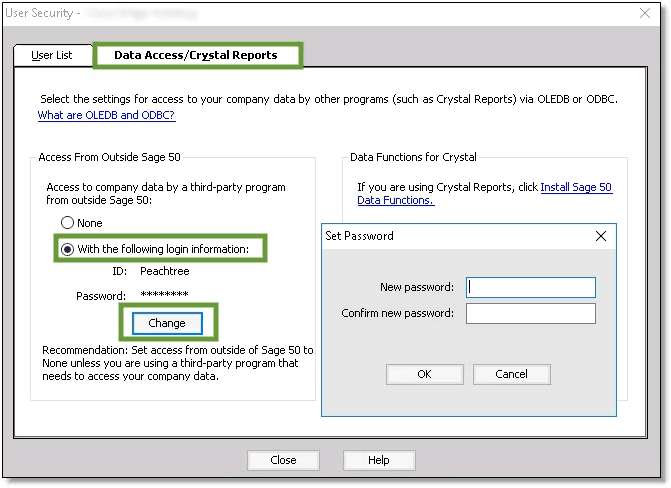
- Once you set your new password, press OK and then close Sage300.
Step 3: Download the Conversion Tool
Adhere to the below-listed steps to help you get started with the conversion process:
- Download the QuickBooks Conversion Tool from the Inuit official website.
- Locate and open the folder where you saved the downloaded file.
- Hit right-click on the QuickBooks Conversion Tool icon and then choose Properties.
- After this, select the checkbox for Run this program in compatibility for under the Compatibility mode.
- Select Windows 8 (even if you have Windows 10) from the dropdown menu, and then press OK.
- At last, click right on QuickBooksConversionToolSetup.exe and choose Run as Administrator.
Step 4: Convert your Data
- Under the conversion tool, press the Browse button.
- Now, locate and select the Sage300 company file you want to convert.
- On the Pervasive 32-bit ODBC engine DSN Setup window, select your Sage300 down to the company file from the Database Name dropdown menu. If you have multiple files, scroll to find your company name and then click OK.
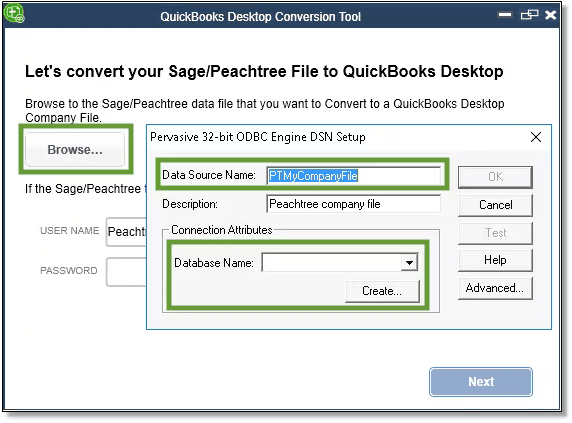
- Enter the Sage300 password you recently created and then hit the Next tab.
- Choose the QuickBooks Desktop version and edition in which you’re moving your Sage data. Note: avoid adding any special characters.
- Click Browse and select the folder where you want to save your converted data and then press Next. If you don’t specify a folder, the default location will be your My Documents folder. We recommend importing into a file structure that is no more than 2 folders deep.
- Take a moment to review the information you’ve entered. If you find everything is correct, choose the Convert File option to start the conversion process. This action will open QuickBooks, and the QuickBooks – Application Certificate window requesting access to the company file.
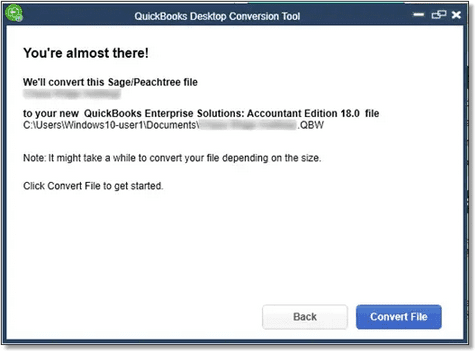
- QuickBooks will be opened automatically and the certificate will pop-up. Press Yes, Prompt Each Time, and then click Continue.
Note: this prompt can be seen twice.
- The conversion tool will run automatically. It may take some time to convert your data. The tool will notify you as soon as the conversion is successful.
- Once the tool finishes, you’ll get a prompt to Open in QuickBooks. It may take a few minutes for your file to be opened up.
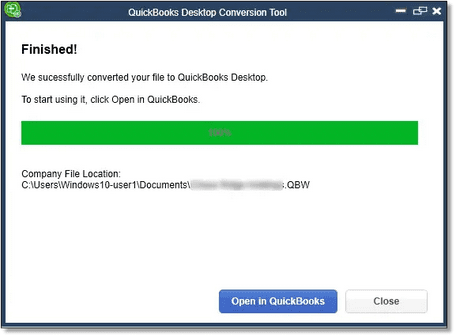
Step 5: Review the Conversion
Once the conversion tool transfers your data successfully, choose Open in QuickBooks and review your data in QuickBooks to ensure everything is there.
Later, check the transfer log:
- Open the Windows Start menu.
- Search and open File Explorer.
- Navigate to C:\USERS\[Your Windows User Name]\My Documents\Intuit\QuickBooks.
- Review the failed transaction log file in the folder. This will indicate if any data failed to transfer over during the conversion process.
Convert from Sage300 ERP to QuickBooks Online
Switching from Sage300 to QuickBooks Online is a challenging process as there is no direct conversion method available yet. If you try to manually convert your data, you may have to deal with different kinds of errors. You are recommended to first convert Sage files to QuickBooks Desktop, then import them into QuickBooks Online.
Below are the steps for a seamless data migration:
- Log in to QuickBooks Desktop as an admin and open the company file you want to export to QuickBooks online.
- Navigate to Company > Export Company File to QuickBooks Online for Desktop Pro or Premier, and press Ctrl+1 and then hold down Ctrl+B+Q for Desktop Enterprise.
- After this, select Start your Export.
- Log in to QuickBooks Online as an admin.
- Click Yes or No, depending on whether you want to import track inventory.
- Then, select the drop-down menu, also called Choose Online Company, and click on the company you want to replace with the new file from the list.
- Press Continue and enter Agree in the text field, then click Replace.
- Finally, select Yes, go further and replace the data, then choose the Replace option. This process will import the files to QuickBooks Online.
Required File Formats for Importing Data into QuickBooks Online
You can use the following file formats to import data into QuickBooks Online:
- Excel (XLS or XLSX): XLS was the file format used by Microsoft Excel from 1997 to 2003, while XLSX was used from Excel 2007 onwards.
- Comma-Separated Values (CSV): CSV files are a common format used for storing tabular data as plain text. Fields are separated by a comma, semicolon, or other special character.
- Google Sheets: Google Sheets is a cloud-based spreadsheet application that can be used to prepare data for import into QuickBooks Online.
You can easily transfer data from other systems, such as Sage 300 ERP, into QuickBooks Online by adhering to the supported file formats and following the recommended import order.
What Kind of Possible Errors Do You Encounter During the QuickBooks Data Conversion Process?
While transferring from Sage300 ERP to QuickBooks desktop, you may notice the error prompt stating, “It looks like something went wrong.”
Which could be due to the following data migration errors which include:
- The company file size is too big to export or exceeds its character limits.
- Your file may not be saved locally on your system.
- QuickBooks software in which you’re going to move your transaction data is not updated to the latest release.
- The error can also be seen if you’re hosting a file over a network or on a server.
- You didn’t create a backup of your converted data and the system requirements are not compatible with your new software.
- The data is converted from Sage300 ERP to QuickBooks containing some discrepancies and redundancy.
- You don’t have full administrator rights to access your converted data.
- There’s an issue with your QuickBooks desktop inventory when trying to move your data from one software to another.
- You didn’t export sensitive business data from your software into Excel spreadsheets.
Know What you Can Convert or What you Cannot!
Here’s list of what can be transferred to QuickBooks Desktop or what not:
| What can be Converted? | What cannot be Converted? |
| Customer Lists & TransactionsVendor Lists & TransactionsInventory DetailsAccount ListsEmployee ListsPayroll general ledger account balance infoAccount BalancesEmployee profile and contact infoPaychecksAccounts Receivable and Accounts PayableProfit & LossMonthly Balance SheetsValue Addition Conversion (also get):AttachmentsFiscal Data up to 3 yearsUnreconciled TransactionsCompany information (Address, Email, Phone Number etc)Invoices or Bills against Credit Notes | Sales and Purchase OrdersBudgetsTrack InventoryBank ReconciliationInvoice TemplatesTime sheetsDeleted/Void TransactionsCharts of AccountsFixed AssetJournal Entries |
EBB Checklist: Sage300 ERP to QuickBooks Data Conversion
Below we’re presenting a comprehensive checklist for the users who don’t know how to proceed, what to check or ensure before switching from Sage300 ERP to QuickBooks desktop.
- QuickBooks Integrations: Add integration options such as Payroll and Time Tracking for improved efficiency, eliminate redundancy and streamlined data management process.
- Browser Requirements: Ensure stable internet connection and use Google Chrome for optimal compatibility during the conversion process.
- Sage300 ERP Installation: Install Sage300 ERP on the same computer as QuickBooks to facilitate seamless data transfer between the two systems.
- Operating System Compatibility: Verify that your system runs on Windows 8, Windows 10, or Windows 11 to support the smooth conversion.
- Processor Requirements: Maintain a minimum of a 500 MHz Intel Pentium II processor to ensure efficient handling of conversion tasks.
- Memory (RAM) Requirement: Provide at least 512 MB of RAM to prevent system slowdowns.
- Microsoft .NET Framework: Make sure that Microsoft .NET Framework Version 2.0 or higher installed on your system for better compatibility with conversion tools.
- Sage300 ERP Version: Use Sage300 ERP Version 2013 or above to run the conversion process smoothly without encountering compatibility issues.
- Hard Drive Space: Allocate a minimum of 2.5 GB of free space on your hard drive to accommodate conversion files and ensure seamless operation.
- QuickBooks Desktop Compatibility: Verify compatibility with QuickBooks Desktop Pro, Premier, or Enterprise editions and make your conversion smoother and faster.
- Cross-Region Conversions: Conversion tools cannot be used for cross-region conversions, ensuring compliance with data protection regulations.
- Storage Considerations: Check that the computer’s hard drive has enough space to store both the QuickBooks Database and associated files of Sage 300 for efficient data management.
Conclusion
Migrating from Sage300 ERP to QuickBooks Desktop can be seamless with eBetterBooks’ data conversion services. Their experts help you choose the right QuickBooks version for your business and ensure that your data is cleaned of discrepancies and accurately transferred.
Our team provides specialized training for your business and reduces the learning curve associated with the new system. It offers post-conversion support to address any issues that may arise after migration.
Make your transition to QuickBooks Desktop smooth and secure with eBetterBooks, where dedicated professionals assist you in accessing your critical data without compromising security.
