Highlights (Key Facts & Solutions)
- Primary Method: Payroll processed outside must be recorded in QuickBooks using Journal Entries to maintain financial accuracy and compliance.
- Accounting Requirement: The entry must be mapped to at least five specialized accounts in the Chart of Accounts, including separate accounts for:
- Gross Wages (Debit to Expense)
- Employer Taxes (Debit to Expense)
- Tax Liabilities (Credit to Liability)
- Net Pay (Credit to Bank Account)
- QBO Journal Entry: Requires breaking down the third-party payroll report line-by-line to ensure taxes and deductions are mapped correctly to the newly created liability accounts.
- QBDT Historical Entry: Tax payments made before using QuickBooks Payroll must be recorded using the “backdoor” Setup YTD Amounts window (Ctrl + Alt + Y or Ctrl + Shift + Y) to update historical liability tracking.
- Reconciliation Best Practice: Utilize a Payroll Clearing Account (set up as a Bank type) to serve as a temporary holding space for payroll transactions, isolating the flow of funds to simplify bank reconciliation.
- Compliance Warning: Failing to separate gross pay from net pay or ignoring employer taxes will lead to inaccurate tax filings, understated expenses, and exposure to IRS penalties.
Overview
Payroll is the compensation a company should pay to its employees for a specified period of time or on a given date. These days, payroll is usually outsourced to third-party service providers who perform a wide range of payroll-related tasks. The payroll includes different processes such as creating a list of paid employees, tracking their working hours, calculating pay, providing their salary on time, employee benefits, tax withholding, audit and reporting, creating and maintaining records, etc.
Small business owners can pay and manage their teams with integrated payroll, and access HR, health benefits, and more. QuickBooks payroll software also includes same-day direct deposit and automatic tax filing, which is backed by tax penalty protection. To ensure financial accuracy, it’s essential to record payroll expenses, deductions, and tax liabilities correctly in QuickBooks, even when processed elsewhere.
Steps to Record Tax Payments made outside of QuickBooks
In QuickBooks Online Payroll
If you’ve already paid taxes outside QuickBooks Online Payroll but it’s still showing as a tax due on your payroll product, you need to record such payments. Here’s how to record tax payments made for prior tax periods, or payments made outside of QuickBooks Online Payroll.
Record your tax payment
- Navigate to Taxes and then select Payroll Tax.
- Hit the Payments tab.
- Check the payments listed and locate the tax you want to record a payment for.
- From the dropdown menu, choose the option Mark as paid and then press Yes, mark as paid if the payment is listed.
If the payments are not listed:
- Move to Taxes and then select Payroll Tax.
- Hit the Payments tab.
- Choose Record tax payments (prior tax history).
- After this, click Add Payment.
- Select a Tax Type, then type the following:
- Period Start Date and Period End Date – the period that the taxes were accrued.
- Payment Date
- Check Number (optional)
- Memo (optional)
- Payment Amount
- Press the Submit payment button.
If you need to edit a prior payment:
- Head to Taxes, then choose Payroll Tax.
- Press the Payments tab.
- Select Record tax payments (prior tax history).
- Change the Date Range to find the tax payment.
- Right next to the payment you wish to change, select Details and then Edit payment.
- After modifying the tax payment, click on Update payment.
In QuickBooks Desktop Payroll
In QuickBooks Desktop Payroll, you can enter historical tax payments that you’ve made during the current or previous years before using the payroll service.
QuickBooks Desktop uses this information to determine how much you still owe to federal and state agencies and to ensure that your future tax deposits and filings are accurate. Below are the two ways to enter it.
Note: The process of figuring out what you still owe requires research into your liabilities and payment amounts. To enter tax payments properly, print and carefully review the Tax Payments Checklist and consult with your accountant. Also, provide them a copy of the Tax Payments checklist so that they understand the payroll setup requirements of this task.
Enter Historical Tax Payments Using the Payroll Setup Window
If you are trying to enter historical tax payments for the current year or previous years, you can use the Payroll Setup window.
Let’s see how:
- Go to the Payroll Setup Interview.
- Now, move towards step 5 Year-to-Date Payrolls.
- Press Continue.
- If your company has issued paychecks this year, click Yes and hit the Continue tab.
- On the next screen, you have three choices: Paychecks, Tax Payments, and Non-Tax Payments. Select Edit on Tax Payments.
- If you need to enter historical paychecks, see Enter historical payroll data in QuickBooks Desktop Payroll.
- Print the Tax Payments Checklist and consult with your accountant before proceeding further.
- Choose the arrow next to the quarter you would like to enter tax payments in.
- When a quarter is selected, the window will open all taxes owed within that quarter. There will be three columns: QuickBooks – Calculated Amount, Total Amount You’ve Already Paid, Balance Remaining. Write down the payroll tax payments you’ve made.
- After entering all payments for a quarter, select the next quarter and repeat the process until all tax payments have been entered.
- If no tax payments have been made, Total Amount You’ve Already Paid should be empty and columns one and three must match. However, if they do not match there may be issues when the prior payroll was entered, which will need to be addressed and corrected before continuing.
- Balances in Balance Remaining may need to be paid once the payments are entered.
- Press Done Entering in Tax Payments as soon as you have completed entering payments.
Enter Historical Tax Payments Outside the Payroll Setup Window
You can use the backdoor process if you’re trying to enter historical tax payments for the current or previous years.
Follow these steps:
- Select About QuickBooks from the Help menu.
- Hold and press Ctrl + Alt + Y or Ctrl + Shift + Y to open the Setup YTD Amounts window.
- Click on Next until you reach the Enter prior payments section.
- Under the Enter Prior Payments window, choose Create Payment to enter all prior payroll tax and non-tax payroll liability payments you have made during the current or previous years.
- Type the Payment Date and For Period Ending date accordingly (in many cases these dates will be the same).
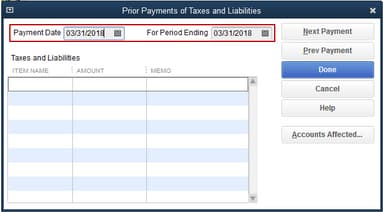
Note: If there is already an item with an amount selected under Taxes and Liabilities, press Next Payment. This may be a prior payment that you have already entered.
- From the Taxes and Liabilities field, select the payroll tax item that you’ve already paid and want to record in QuickBooks Desktop. Also, enter the amount. You can add a memo to remind you what the payment is for.
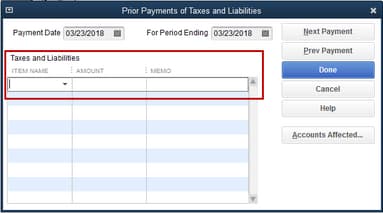
- Payments for prior quarters are entered as lump sums, and current quarter payments are entered per payroll.
- Choose the Accounts Affected… button. This shows options for how you want the payment to affect your Chart of Accounts (COA).
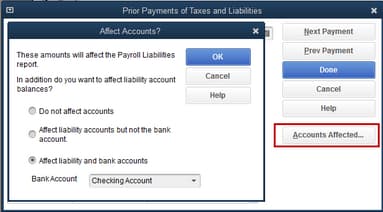
- Do not affect accounts: You can use this option if your QuickBooks accounts have correct balances. Selecting this option may cause the prior payment to not display in the bank register.
- Affect liability accounts but not the bank account: You can use this option if your checking account has the correct balance. Choosing this option may cause the prior payment to not show up in the bank register.
- Affect both liability and bank accounts: You can use this option if none of the account balances are accurate. This option may cause the prior payment to show up in the bank register.
- Once you have completed your first payment, continue to the next by clicking on Next Payment. Continue this process until you have completed all payments and then press Done to save your work.
- Hit the Finish tab to close the window.
Manually Enter Payroll Paychecks Made Outside of QuickBooks
In QuickBooks Online Payroll
If you use QuickBooks for accounting and another service to run payroll, you still need to keep track of those paychecks in QuickBooks. We call paychecks made outside of QuickBooks with services like ADP or Paychex third-party paychecks.
Some payroll services allow you to import paycheck data directly into QuickBooks. However, if your service doesn’t have this feature, we’ll show you how to manually track these payments as journal entries. This keeps your payroll and account data all in one place.
Step 1: Create Manual Tracking Accounts
If you haven’t already, follow the steps to create new accounts in your Chart of Accounts to track your payroll liabilities and expenses.
Create these expense accounts. Select Expense as the account type:
- Payroll Expenses: Wages
- Payroll Expenses: Taxes
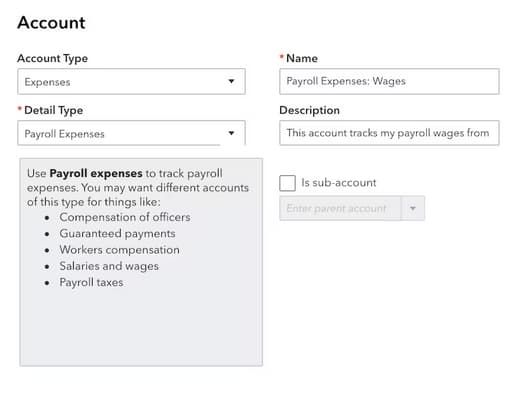
Create these liability accounts. Choose Liabilities as the account type:
- Payroll Liabilities: Federal Taxes (941/944)
- Payroll Liabilities: Federal Unemployment (940)
- Payroll Liabilities: [State] SUI/ETT
- Payroll Liabilities: [State] PIT/SDI
Note: These accounts cover the most common payroll tax-related scenarios. You may need to create additional accounts for taxes specific to your state or locality.
Step 2: Enter the Payroll Paychecks into QuickBooks Online
Once you pay your employees outside of QuickBooks, create a journal entry.
- Get your employees’ payroll pay stubs or a payroll report from your payroll service.
- Click + New.
- Select Journal Entry.
- Type the paycheck date under the Journal date.
- If you want to track the paycheck number, enter it in the Journal no. field.
To create the journal entry, you need to use the info from your payroll report. If you paid multiple employees for the pay period, you can combine all of their paycheck totals into one journal entry. You can also create separate journal entries for each employee if you need to break out the details.
Add Gross Wages
- Choose Payroll Expenses: Wages For the account.
- Type the amount as a debit.
Add Employer Payroll Taxes
- Select Payroll Expenses: Taxes for the account.
- Enter the amount as a debit.
Note: You can combine the following taxes into one debit, or add each tax item as separate debits: Social Security Employer, FUTA Employer, Medicare Employer, State Job training taxes and State unemployment insurance.
Add Taxes Paid Towards 941 or 944 Taxes
- Click on Payroll Liabilities: Federal Taxes (941/944) for the account.
- Type the amount as a credit.
Note: You can combine the following taxes into one debit, or add each tax item as separate debits: Federal Income taxes, Social Security Employee, Social Security for Employer, Medicare for Employee, and Medicare for Employer
Add State Unemployment Insurance Taxes
- Select the Payroll Liabilities: [State] SUI/ETT Liability for the account.
- Enter the amount as a credit.
Note: You can combine the following taxes into one debit, or add each tax item as separate debits: State Unemployment Insurance and State Employment Training Tax
Add State Income Taxes
- Choose Payroll Liabilities: [State] PIT/SDI for the account.
- Enter the amount as a credit.
Note: You can combine the following taxes into one debit, or add each tax item as separate debits: State Personal Income Tax and State Disability Insurance.
Add Federal Unemployment Taxes (FUTA)
- Select Payroll Liabilities: Federal Unemployment (940) for the account.
- Type the amount as a credit.
Add Net Wages
- Click on the checking account you’re paying your employees from.
- Enter each individual paycheck on separate lines instead of combining them together. Type the amounts as credits.
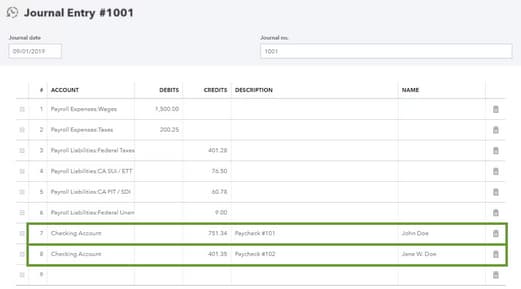
- Once you’re done entering the debits and credits, press Save.
In QuickBooks Desktop Payroll
You can still use the Manual Payroll feature even with the existing payroll service to enter prior year paychecks. For this, let’s set up a manual payroll first.
Here’s how:
- Navigate to the Edit menu, and then click on Preferences.
- Select Payroll & Employees, then hit the Company Preferences tab.
- Tickmark the Full payroll and the Manual Payroll checkboxes in the QuickBooks Desktop Payroll Features section.
- Under the Get Payday Peace of Mind window, click Next and then Activate on the confirmation screen.
- Press OK to save the changes.
- At last, hit OK once again to exit out of the preferences window.
Once done, enter your payroll manually by following these steps:
- Hover over the Help menu. Then, choose QuickBooks Desktop Help.
- Under the search field, type Manual Payroll and click Enter.
- Select the Calculate payroll taxes manually (without a subscription to QuickBooks Desktop Payroll) link.
- From the Set your company file to use the manual payroll calculations setting section, click the manual payroll calculations link.
- Choose the Set My Company file to use the manual calculations link.
Enter Third-Party Payroll in QuickBooks
For QB Online Payroll
- Get your payroll summary report and keep track of your payroll liabilities.
- Now, click the + New button on the left panel of your screen.
- Select Journal Entry from the Other section.
- This will open the journal entry window.
- After this, enter the paycheck date under the Journal Date field.
- In the Journal Number field, enter a journal entry number.
- Fill out the debit and credit columns into the payroll expense report.
- Press the Make Recurring link at the bottom.
For QB Desktop Payroll
You can create a journal entry to enter your employees third-party payroll information. Let’s first make sure to create the necessary expense accounts used to track your payroll liabilities and expenses.
Here’s how:
- Move to the Lists menu and then choose a Chart of Accounts.
- Select the Account drop-down menu.
- Press New and click Expense.
- Fill out all the necessary account details.
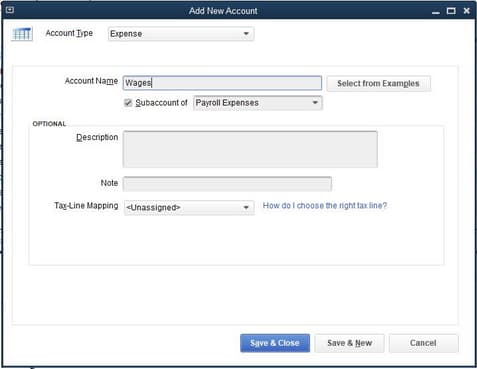
- Hit the Save & Close tabs.
You can repeat the same steps to create all the necessary accounts for each payroll income, deduction, contribution and liabilities.
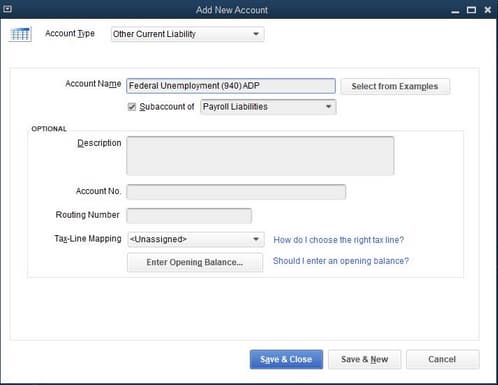
Once completed, you can now create a journal entry to record your employee’s deductions, contributions and liabilities.
- Hover over the Company menu.
- Choose Make General Journal Entries.
- Fill out the fields to create your journal entry.
- Make sure your debits are equal to your credits when you’re done.
- Press the Save or Save & Close icons.
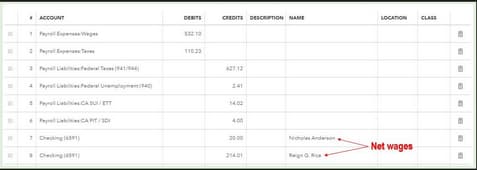
Deep-Dive Into Recording External Payroll in QuickBooks
When payroll is processed outside of QuickBooks, most businesses struggle with incomplete entries, tax mismatches, and inaccurate reports. This section breaks down five key areas that are often overlooked but critically important for maintaining clean books and staying compliant. Whether you’re manually entering data or reconciling third-party reports, these focused topics will help you avoid costly errors, streamline your accounting, and ensure your payroll records are audit-ready.
Understanding the Impact of Third-Party Payroll on Financial Reporting
Using third-party payroll affects at least three key financial areas: expense classification, tax liability accuracy, and bank reconciliation. If not recorded properly, payroll expenses may be understated by 15–20%, especially when employer taxes and benefits are missed. Additionally, tax payments made by the provider must be logged to avoid duplicate liabilities in your books. Reports become unreliable if gross pay, deductions, and net pay aren’t matched with your chart of accounts. At month-end, reconciliation gaps often arise due to this disconnect. You must map every external payroll entry correctly to maintain compliance, transparency, and audit readiness.
Mapping Payroll Data to Chart of Accounts for Manual Entries
Manual payroll entries must be mapped to at least five account types: wages, taxes, benefits, liabilities, and bank accounts. Incorrect mapping leads to imbalanced books, tax errors, and compliance issues. Each paycheck includes gross wages, employer taxes, and employee deductions—all must hit specific accounts. For example, missing “Payroll Liabilities” can cause overstated expenses by 10–25%. QuickBooks relies on the Chart of Accounts to generate accurate reports, so every journal entry must align with these categories. With clear mapping, you gain financial clarity, reporting accuracy, and year-end simplicity—key for audits, planning, and tax filing.
Handling Multi-State Payroll in Journal Entries
Multi-state payroll adds three major layers of complexity: varying tax rates, state-specific liabilities, and unique deduction rules. If journal entries don’t reflect state-level breakdowns, you risk underreporting liabilities by 20–30%. Each state may have its own unemployment tax, disability insurance, or training contributions, which must be tracked through separate liability accounts. Using a single generic account can collapse your compliance framework. To avoid penalties, ensure each state’s tax is logged correctly in the Chart of Accounts. This approach enables precise reporting, clean audits, and legally compliant filings across all jurisdictions where employees reside or work.
Common Mistakes to Avoid When Recording External Payroll
Most businesses make three recurring mistakes: combining net pay with gross, ignoring employer taxes, and skipping liability accounts. These errors distort profit margins by up to 18% and lead to inaccurate tax filings. Another major slip is recording lump sums without separating wages, benefits, and taxes, making reconciliation nearly impossible. Also, using incorrect dates—like check date instead of pay period end—can misalign cash flow reporting. To stay accurate, always break down payroll entries line-by-line, match accounts, and verify totals. Avoiding these mistakes ensures financial precision, audit safety, and seamless month-end close without cleanup surprises.
Reconciling Payroll Entries with Bank Transactions
Reconciling payroll involves matching three core components: net pay, tax payments, and benefit deductions with actual bank transactions. If journal entries don’t align with these, your books can show false liabilities or missing expenses—often off by 5–10% per payroll cycle. Many overlook timing differences, like delays in tax debits, causing reconciliation mismatches. Always cross-check each paycheck’s net pay against bank outflows and ensure taxes are recorded on the date they clear. Accurate reconciliation gives you clean financials, real-time cash flow insight, and full audit traceability, which is essential for both internal reviews and external audits.
Insights: Strengthening Your External Payroll Strategy
Recording payroll outside QuickBooks is just one part of the equation—managing it smartly is what keeps your books clean and compliant. This section provides five high-impact insights that enhance the efficiency, accuracy, and legal standing of your external payroll process. From setting up the right accounts to preparing for in-house migration, these topics are designed to help you build a robust system that scales with your business. Whether you’re a small team or a growing company, these strategies will ensure your payroll data is not only recorded—but recorded right.
Benefits of Using Journal Entries for External Payroll
Recording payroll through journal entries offers three major advantages: full control over account mapping, flexible customization for third-party data, and streamlined reconciliation. Unlike automated systems, manual entries allow you to separate wages, taxes, and benefits clearly—improving transparency and reporting accuracy. They also let you backdate entries, which helps correct past periods without altering live payroll. For businesses using providers like ADP or Paychex, this method ensures data alignment, tax compliance, and clean integration into QuickBooks. With journal entries, you’re not dependent on imports or sync errors—just clear, traceable, and organized financial records.
How to Set Up a Payroll Clearing Account in QuickBooks
A payroll clearing account acts as a temporary holding space for payroll-related transactions, ensuring accurate cash tracking, cleaner reconciliations, and reduced errors. Set it up as a bank-type account in your Chart of Accounts and use it to route net wages, tax liabilities, and benefit deductions during journal entry creation. As payments are made, this account helps you match journal entries with actual bank activity, avoiding discrepancies. It’s especially useful when third-party providers process payments on different schedules. A clearing account ensures transparency, control, and real-time accuracy without cluttering your main checking or payroll accounts.
Checklist Before Migrating to In-House Payroll from a Third-Party
Before switching to in-house payroll, complete a 3-step checklist: verify prior liabilities, gather YTD payroll data, and audit tax payments. Missing any step can cause duplicate taxes, compliance gaps, or incorrect employee balances. Start by collecting all third-party reports, including wage summaries, tax filings, and benefits deductions. Next, reconcile those figures with your QuickBooks records to spot inconsistencies. Finally, update your Chart of Accounts to reflect manual control over payroll entries. This preparation ensures your transition is smooth, your data is accurate, and your first in-house payroll run is error-free, compliant, and audit-ready.
Ensuring Compliance with Federal & State Tax Agencies
To stay compliant, you must align three critical elements: reported wages, tax liabilities, and payment timelines. Errors in external payroll entries can trigger IRS notices, penalties, or interest up to 25% of the unpaid amount. Every journal entry must reflect accurate amounts for Federal Income Tax, Social Security, Medicare, and state-specific taxes like SUI or SDI. Late or missed recordings may also result in inaccurate W-2s or 941 filings. Regular audits, matched liability accounts, and reconciled payment dates ensure full regulatory compliance, clean tax records, and zero surprises during year-end reviews.
Integrating Payroll Summary Reports into Monthly Closures
Integrating payroll summaries into your monthly close process ensures accurate financials, faster reconciliation, and cleaner reporting. Use payroll reports from your third-party provider to validate wages, tax payments, and benefit deductions against your QuickBooks journal entries. A mismatch as small as 2–5% per month can distort profit and loss statements and delay close timelines. Always compare totals with your expense and liability accounts before finalizing books. This integration helps detect errors early, supports accrual adjustments, and delivers audit-ready, tax-compliant financial statements—every single month.
Bottom Line!
When recording payroll processed outside of QuickBooks, you’re recommended to follow a structured approach to ensure accuracy and compliance with financial records. By manually entering payroll expenses, liabilities, and tax with holdings, you can maintain precise payroll records and meet various laws, regulations, and legal obligations, such as withholding the correct amount of taxes and providing accurate wage statements.
It provides a comprehensive overview of the financial transactions associated with employee payments, such as wages, salaries, bonuses, overtime, and benefits. Choosing third-party service providers to streamline your payroll-related tasks, including reporting, tax filings, and compliance, can be beneficial for businesses with complex payroll regulations.
Frequently Asked Questions
1. What are the minimum five Chart of Accounts types I must create in QuickBooks to accurately record third-party payroll via journal entries?
To accurately reflect the complex nature of payroll using a journal entry, you must create and map the external payroll data to at least five specific account types in your Chart of Accounts.
These accounts separate expenses, liabilities, and assets:
- Expense Accounts:
- Payroll Expenses: Wages (to track gross pay)
- Payroll Expenses: Taxes (to track employer-paid taxes like FUTA and SUTA)
- Liability Accounts:
- Payroll Liabilities: Federal Taxes (for 941/944 taxes: FIT, Social Security, Medicare)
- Payroll Liabilities: State Taxes (for SUI, PIT, SDI, etc.)
- Bank/Asset Account:
- Checking or Bank Account (to credit the net pay and actual tax payments, matching bank outflows)
Incorrect mapping or combining these categories will lead to imbalanced books and inaccurate tax reports.
2. When creating a journal entry for external payroll, which side (debit or credit) should be used for Gross Wages and Net Wages?
The basic rule of double entry accounting must be followed to ensure the journal entry balances and correctly impacts your financial statements.
- Gross Wages: Must be recorded as a debit to the Payroll Expenses: Wages account. This increases the business’s expense.
- Net Wages: Must be recorded as a credit to the Checking Account (or Bank Account). This decreases the asset (cash) as the money leaves the business to pay employees.
Payroll taxes and liabilities (both employee and employer portions) are also credited to the respective liability accounts, increasing the amount the business owes before the tax payments are recorded.
3. Why is it recommended to use a Payroll Clearing Account when reconciling external payroll with bank transactions?
A Payroll Clearing Account acts as a temporary holding account, typically set up as a bank-type account, to isolate the movement of payroll funds.
Using a clearing account provides three major advantages:
- Cleaner Reconciliation: It separates the lump sum debits from the third-party payroll provider into traceable components, making it easier to match the journal entry’s net pay and tax liabilities against actual bank transactions.
- Timing Isolation: It helps manage timing differences, such as when net pay clears the bank versus when tax payments are debited days later.
- Error Reduction: It ensures that the payroll-related debits and credits zero-out in the clearing account, confirming that all components of the payroll run have been accounted for in the books.
4. What is the danger of combining net pay with gross wages or ignoring employer taxes when making manual journal entries?
The danger of combining net pay with gross wages or ignoring employer taxes is that it causes your financial statements to be highly inaccurate, leading to compliance risk.
The three primary errors that result are:
- Understating Expenses: Ignoring employer-paid taxes (like FUTA, employer Social Security/Medicare) understates the true cost of labor, potentially distorting profit margins by 15 percent to 20 percent.
- Inaccurate Liabilities: Combining net pay and gross pay makes it impossible to track the actual tax withholdings (liabilities), leading to inaccurate tax filings (e.g., inaccurate Forms 941/944 and W-2s).
- Audit Risk: These errors create an audit trail that is not traceable and can lead to IRS penalties or interest up to 25 percent of the unpaid amount if liabilities are underreported.
5. What are the key elements to verify on a third-party payroll summary report before creating the final journal entry?
Before creating the final journal entry in QuickBooks, you must reference the payroll summary report from the external service (ADP, Paychex, etc.) to capture specific, separate totals.
The elements you must extract and enter as separate lines are:
- Gross Wages: Total wages before any deductions.
- Employee Withholdings: All employee-paid deductions (FIT, SIT, employee Social Security, Medicare, benefits).
- Employer Tax Contributions: All taxes paid by the employer (FUTA, employer Social Security, employer Medicare, SUTA).
- Net Pay: The total amount of money actually deposited into employees’ bank accounts.
If you skip separating employer taxes and employee withholdings, you cannot map the correct amounts to the required liability accounts.
The “backdoor” process (Ctrl + Alt + Y or Ctrl + Shift + Y from the Help menu) is used in QuickBooks Desktop to enter historical tax payments (Year-to-Date or YTD amounts) made before the business began using the QuickBooks Payroll service.
The specific reasons for using this method are:
- Historical Data Accuracy: It ensures that historical tax payments (for current or prior years) are correctly logged so QuickBooks can accurately calculate the remaining tax liability owed.
- Liability Mismatch Correction: It is necessary when standard payment methods might cause issues if there is a mismatch between what QuickBooks calculated and what the user has already paid.
- Lump Sum Entry: Prior quarter payments are often entered as single lump sums through this tool, simplifying the historical data entry process.
7. What does the “Do not affect accounts” option mean when recording historical tax payments in QuickBooks Desktop?
When recording historical tax payments outside the standard flow in QuickBooks Desktop, the user sees options for how the payment affects the Chart of Accounts (COA).
The “Do not affect accounts” option is chosen under specific circumstances:
- Correct Balances: It is used when the checking account and liability accounts already have the correct, up-to-date balances.
- Preventing Duplication: Choosing this option prevents the historical payment from being recorded twice (once when the user manually recorded the transaction, and a second time when using the YTD setup).
- Register Impact: This option may prevent the historical payment from appearing in the bank register, as it only updates the liability and tax tracking records behind the scenes without altering the bank balance.
Disclaimer: The information outlined above for “How to Record Payroll Processed Outside of QuickBooks?” is applicable to all supported versions, including QuickBooks Desktop Pro, Premier, Accountant, and Enterprise. It is designed to work with operating systems such as Windows 7, 10, and 11, as well as macOS.
