Highlights (Key Facts & Solutions)
- Avoid Journal Entries: Users must strictly avoid using Journal Entries for recording customer payments because this practice bypasses the Accounts Receivable sub-ledger and causes severe distortions in the A/R Aging and Customer Balance reports.
- Track Via “Receive Payment”: The only validated method for recording partial payments in both QuickBooks Desktop and Online is using the Receive Payment function. This process links the amount directly to the open invoice, ensuring the invoice status changes correctly to Partial and the remaining balance is accurate.
- Date Accuracy is Critical: Using an incorrect payment application date will misrepresent the age of the debt on the A/R Aging Report , leading to inaccurate cash flow forecasting and potential collection issues.
- Online Partial Payments: Customers utilizing the QuickBooks Payments link generally have the option to pay a partial amount by manually editing the total due. However, businesses must verify the remaining balance and potentially resend the invoice as a reminder for subsequent payments.
- Handle Overpayments as Credit: If a customer pays more than the partial amount due, the overage must be recorded via Receive Payment which registers the excess as a credit memo. This credit can then be applied to a future invoice or formally refunded.
- Legal Documentation Required: Establishing installment plans requires a written contract detailing specific due dates, late fee clauses, and terms for service suspension to protect the business financially and legally.
- Verify Balances via Reports: The remaining balance on any partially paid invoice should be verified using financial reports, specifically the Customer Balance Summary or the A/R Aging Detail reports, to ensure reconciliation accuracy.
What is Partial Payment?
Partial payment is a payment for a portion of the amount that is due. It is a great way to create a more custom payment schedule. This type of payment is often made in situations when the payer is not able to pay the entire amount at once.
Partial payment is also known as part payment, down payment, or payment by installments. It refers to a client or customer paying a fraction of the total amount of money on an invoice rather than making a full payment.
Partial payments can apply to various contexts, such as loans, bills, or purchases, where the payer is either permitted or required to pay a portion of the total amount at a given time, with the understanding that the remaining balance will be paid later according to agreed terms.
Partial payment is a payment towards an invoice for less than the full amount claimed by the creditor. These payments are used when the customer only pays for part of your invoice, enabling them to pay either on a predefined schedule or just in smaller payments over time. Making partial payments helps you balance your expenses against the fluctuating income and avoid cash flow issues.
Few Examples of Partial Payments
Partial or part payment is common in some industries, which are as follows:
- Real Estate: Buyers make an up-front deposit on the property and then use a mortgage loan to fulfill the remaining balance.
- Installment Accounts: Many large consumer goods are purchased on installment accounts. Car loans are the most common example of this.
- Revolving Accounts: In the B2B world, revolving accounts with a specific credit limit are often used, with businesses spending on the Account and settling when invoiced.
- Service Orders: Contractors often use service orders, with an up-front payment before the work is started and installments paid monthly or when certain milestones are reached.
Why do Clients Make Partial Payments?
Many clients prefer to make partial payments due to a variety of reasons, such as:
- Financial Constraints: At times, clients may face temporary financial limitations, making paying the full amount upfront challenging. They choose partial payments to manage their cash flow more effectively.
- Disputed Charges: In case of any problem or a dispute related to the supplied goods or services, the clients can pay in parts with the intention not to pay in full amount until the problem is resolved.
- Installment Preferences: There are clients who would prefer to pay in tiny portions based on their capability, timing, or convenience.
- On-going Work Or Services: If the work or services are ongoing or incomplete, clients may choose partial payments until the project reaches specific milestones or completion stages.
- Strategic Financial Planning: Occasionally, clients allocate funds across various expenses, resulting in partial payments to multiple vendors or service providers.
Common QuickBooks Invoice errors
Here’s a list of some common QuickBooks Invoice errors:
- Entering customer details, invoice numbers, or amounts.
- Sending duplicate invoices leading to confusion and inaccurate records.
- Failing to correctly customize invoices to reflect brand identity.
- Making mistakes in automated billing or payment matching set up.
- Following-up practices for overdue invoices inefficiently.
- Running into data entry errors due to lack of integration with other systems.
How to Record a Partial Payment in QuickBooks ?
In QuickBooks, you can record sales transactions in two ways. If your customer paid for the product or service at the time of the sale, you can create a sales receipt, which completes the transaction and records it in your books.
However, if your customer plans to pay you in the future, you can create an invoice for them. When the customer makes a payment on the invoice, you have to record these payments in QuickBooks. This connects the payment transaction to the original invoice so your accounts stay balanced.
For QuickBooks Desktop
Show a Partial Payment applied to Invoices in QuickBooks Desktop
When you put a Payment Item on the invoice, the date of the invoice is the date you make a payment. It also reduces what the invoice shows in the Customer Center and in transaction reports.
In simple terms, if the two payments are on the same date as the invoice, adding them to the invoice is fine, but now, if you paid the invoice in full, your Transactions Listing will always show $0. You have to Open these invoices to figure out what the Actual sale was. However, if the partial payments are on different dates, you never put that on the invoice because that is the wrong Date.
At this time, the Payments/Credits field only shows the summary of all the payments and credits applied to the invoice. Another way to add the partial payments and their dates to show on the invoice is to set up a payment item.
Here’s how to set up the payment item:
Step 1: Add Item List
Navigate to the Lists menu, and then click on Item List.
Step 2: Select New
Choose New and press Item at the bottom. Also, you can use the keyboard shortcut keys CTRL+N.
Step 3: Go for Payment
Select Payment as the Type.
Step 4: Name the Payment Item
Name the payment item.
Step 5: Decide where to make the payment
Decide whether you’d like to Group this payment to undeposited funds or Deposit to an account.
Step 6: Finishing up
Press the OK button.
You can then use this payment item to record a partial payment on the invoice and reduce the amount owed, too. You can enter the date under the description field.
To change the font color in the body of an invoice, do the following:
Step 1: Select the Formatting
Open an invoice and then select the Formatting tab at the top.
Step 2: Navigate to Customize Data Layout
Hit the Customize Data Layout icon.
Step 3: Click Layout Designer
Press the Layout Designer button under the Additional Customization window.
Step 4: Hover over the data customization field
Click twice on the data field (Memo) you’d like to customize.
Step 5: Add Text and Color
In the Properties window, hit the Text tab. Then, click on the Color area. Select a color, and press OK.
Step 6: Finishing up
Choose OK to save your changes.
For QuickBooks Online
Make Partial Payment on an Invoice in QuickBooks Online
There are times when you might only receive some of the amount owed on a customer invoice. This amount should always be recorded in the system as soon as it is received.
Below are the steps to enter this data; let’s have a look:
Step 1: Add Transaction
Open your QuickBooks account, then navigate to Transactions and select Add Transaction.
Step 2: Type the date of your Partial Payment
Enter the date of the partial payment (not the due date).
Step 3: Enter the description addressing a partial payment
Under Notes, write down any necessary description to indicate it is a partial payment.
Step 4: Input the Amount & Select Category
Type the amount and choose a Category.
Step 5: Finishing up
Choose Income and then press Save.
Note: It is advisable not to mark the invoice as “paid” until you receive the full amount. Otherwise, it could throw off your books and reporting.
Make a Partial Payment to Vendors in QuickBooks Online
No matter what day the invoice is due on, partial payment should always be recorded in QuickBooks.
Here’s how:
Step 1: Select Vendors and Pay Bills
Open your QuickBooks account, choose Vendors, and then Pay Bills.
Step 2: Enable Show All Bills
Click to enable the Show All Bills option.
Step 3: Look for the Bill
Search for the specific bill you want to make partial payments on.
Step 4: Type the Amount
Enter the amount under the Amount due column.
Step 5: Add Partial Payment
Tick mark the Partial payment checkbox
Step 6: Enter the Amount due
Decide the preferred payment type from the drop-down menu.
Step 7: Finishing up
Press Pay and then close the window.
The invoice status will automatically change to Partial after following the steps listed above.wing the steps listed above.
Handle Partial Payments on QuickBooks Online
Set up Partial Payments
Step 1: Select Receive Payment
Hit the Plus icon and then select Receive Payment.
Step 2: Type the Customer’s Name
Enter the customer’s name.
Step 3: Add an Invoice
Choose the invoice by marking a checkbox.
Step 4: Enter the Partial Payment Amount
Under the Payment column, write down the partial payment amount.
Step 5: Finishing up
Press the Save and Close buttons.
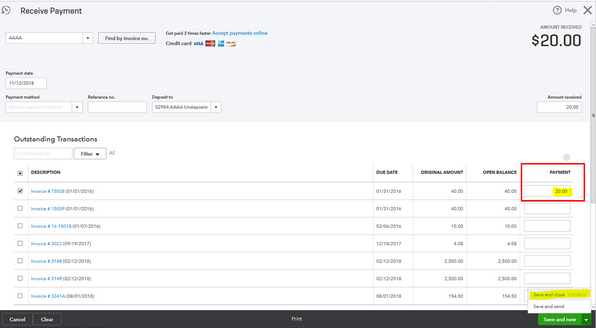
Receive Partial Payments
Step 1: Select Receive Payment
Navigate to + New and then choose Receive payment.
Step 2: Type the Customer’s Name
Enter the name of the customer.
Step 3: Go for the correct method
Select the correct method from the Payment method drop-down menu.
Step 4: Pick the right Account
Click on the correct Account.
Step 5: Enter the Partial Payment
Type the partial payment under the Amount received field.
Step 6: Click on the Invoice
From the Outstanding Transactions section, select the invoice.
Step 7: Finishing up
Once done, press the Save and Close tabs.
Send a Reminder to the Customer
Sending the invoice as a reminder allows your customer to view their remaining balance. Also, they can view the breakdown of the invoice, including the applied partial payment.
The steps are here:
Step 1: Go for Sales
Hover over your mouse on Sales from the left panel.
Step 2: Select Customers
Choose Customers and then select the customer from the Customers page.
Step 3: Open the Transaction List
Hit the Transaction List tab.
Step 4: Find the Invoice & Send Reminder
Locate the invoice and then click Send Reminder under the Action column.
Step 5: Finishing up
Press Send from the pop-up.
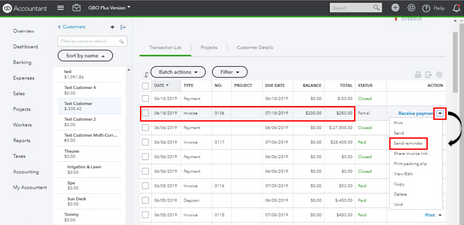
Once done, if your customer pays for the invoice, you can select Receive payment again and enter the amount.
Track the Remaining Balance
Step 1: Go for Reports
Navigate to Business Overview and then choose Reports
Step 2: Locate the Customer Balance Summary report
Locate and open the Customer Balance Summary report.
Step 3: Select Customize
Choose Customize to filter the details required.
Step 4: Choose to Run Report
Select Run report.
Step 5: Finishing up
Review the balance under the Total column.
Manually add the Payment to the QuickBooks Payment Account
The option to let customers pay their remaining invoice balance online is currently unavailable. Even if they pay the invoice partially, QuickBooks will automatically change the invoice status to paid. To handle this kind of situation, you can ask your customer to pay through bank transfer and manually add the payment to your QuickBooks Payments account.
Let’s see how:
Step 1: Select the Banking Menu
Log into your QuickBooks Payments account and choose the Banking menu.
Step 2: Navigate to the Make Merchant Service Deposits
Move to the Make Merchant Service Deposits.
Step 3: Add Payments to Record
Select Add Payments to Record.
Step 4: Finishing up
Fill out the necessary information and then save it to finish the process.
Delete the Partial Payments in QuickBooks Online
QuickBooks Online provides you with a handy process to reverse transactions easily in case unintentional actions happen. You can set your invoice back to a fully open status by simply deleting/ editing the partial payment you created.
Below are the steps you must follow:
Step 1: Navigate to All Sales
Open your QuickBooks account and select your Sales menu, then head to All Sales.
Step 2: Find out the Entry having a Partial Payment
Locate the entry holding a partial payment. You can use the Filter option to narrow down the results.
Step 3: Select View/Edit
Hit the View/Edit tab under the Action column.
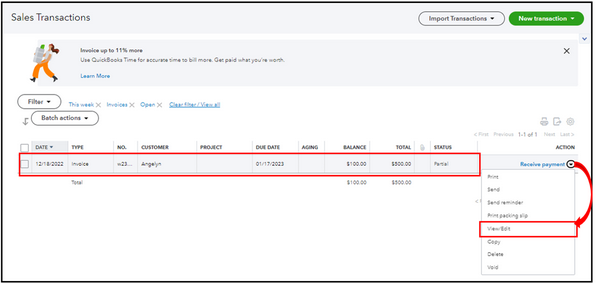
Step 4: Browse the Payment link
Click the Payment made link (example: 1 payment made ($400.00).
Step 5: Enter the Date hyperlink
Choose the Date hyperlink.

Step 6: Click More
Click More at the bottom of the Receive Payment page.
Step 7: Finishing up
Press Delete and hit the Yes icon to the prompt message. Your invoice will return to its open status after.
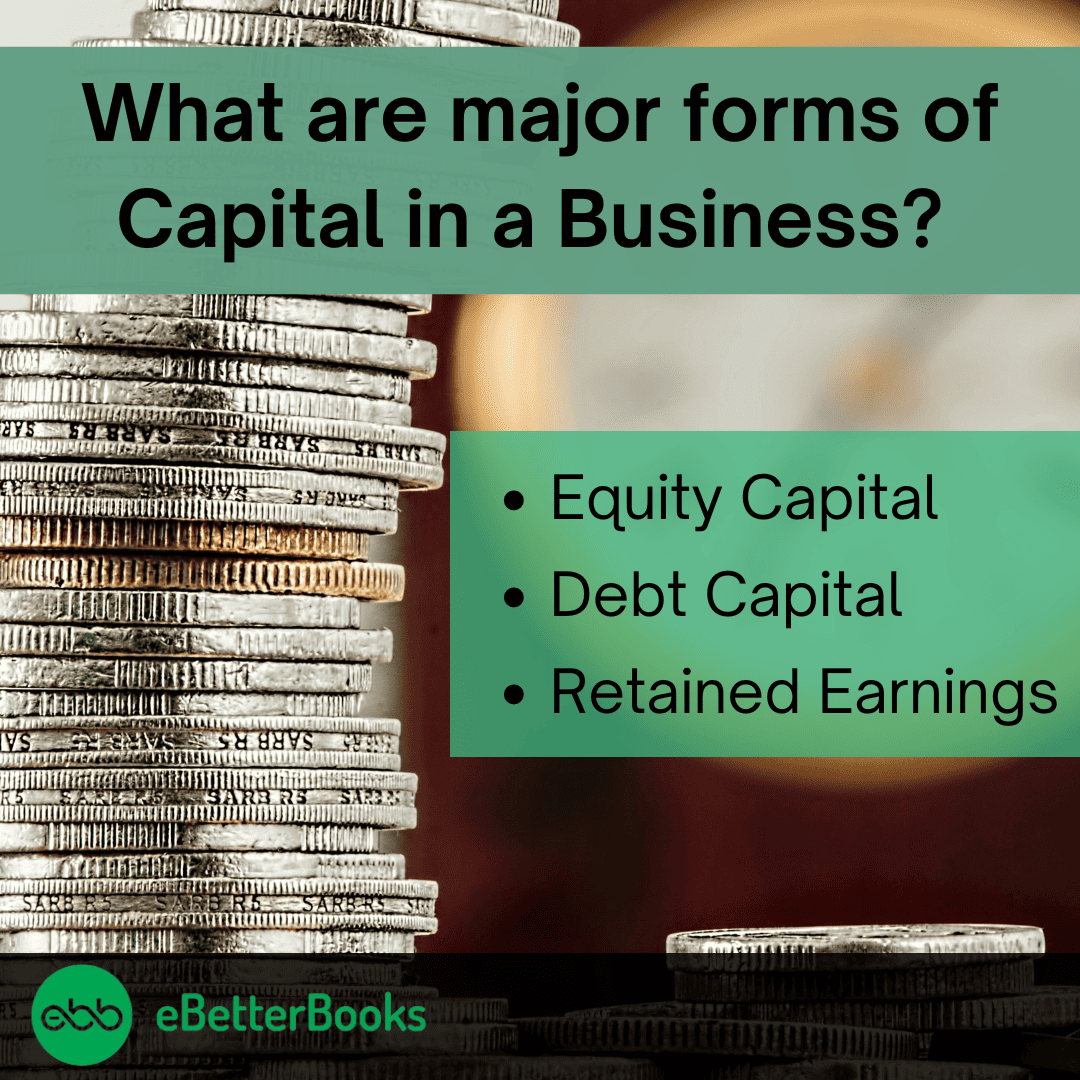
How do partial payments and installment payment plans work?
Partial payments and installment payment plans work by allowing customers to make payments toward the total cost of a product or service until the full amount is paid. Typically, customers adhere to a payment schedule with specific due dates for each installment.
With automatic payments, customers can conveniently pay for products and services over the agreed period. The details of the installment plan will be outlined in the contract agreed upon by both you and your customer.
Why do Clients Make Partial Payments?
Many clients prefer to make partial payments due to a variety of reasons, such as:
- Financial Constraints: At times, clients may face temporary financial limitations, making paying the full amount upfront challenging. They choose partial payments to manage their cash flow more effectively.
- Disputed Charges: In case of any problem or a dispute related to the supplied goods or services, the clients can pay in parts with the intention not to pay in full amount until the problem is resolved.
- Installment Preferences: There are clients who would prefer to pay in tiny portions based on their capability, timing, or convenience.
- On-going Work Or Services: If the work or services are ongoing or incomplete, clients may choose partial payments until the project reaches specific milestones or completion stages.
- Strategic Financial Planning: Occasionally, clients allocate funds across various expenses, resulting in partial payments to multiple vendors or service providers.
Advanced Insights: Managing Partial Payments in QuickBooks Desktop & Online
Partial payments aren’t just about flexibility — they require methodical handling to keep your books clean, your reports accurate, and your client experience smooth. This section dives into practical subtopics that go beyond basic how-to steps. You’ll learn how to customize payment items, track multiple transactions on a single invoice, correct entry mistakes, streamline recurring payments, and understand how payment dates affect your financial reports. If you handle partial payments regularly, mastering these areas will save you time, prevent costly errors, and build trust with every client.
Steps to Customize Partial Payment Items in QuickBooks Desktop
To customize partial payment items in QuickBooks Desktop, follow these 6 key steps for full control. First, go to Lists > Item List and press Ctrl + N to add a new item. Second, choose “Payment” as the item type to classify it correctly. Third, assign a unique name like “Advance Payment” for easy identification. Fourth, decide whether the payment goes to Undeposited Funds or a specific account. Fifth, use the description field to add the payment date for future reference. Sixth, press OK to save it. This process ensures clarity, correct categorization, and faster reporting for partial transactions.
Tracking Multiple Partial Payments for a Single Invoice
Tracking multiple partial payments for one invoice needs accuracy, visibility, and date-based control. First, always record each payment using the “Receive Payment” option to link it directly to the invoice. Second, enter the exact amount received and select the correct invoice to update the balance. Third, under Customer > Transaction List, verify each payment entry and date for clarity. Fourth, use the Customer Balance Summary Report to see real-time outstanding amounts. Fifth, add internal memos for each payment for better context. These 5 actions avoid confusion, support clean audits, and give clients transparent tracking of their partial dues.
Handling Overpayments or Mistaken Entries in Partial Payments
Overpayments or incorrect partial entries can mislead reports, inflate receivables, and delay reconciliation. First, go to Sales > All Sales and locate the payment using filters for accuracy. Second, click “View/Edit” and adjust the payment to the actual amount. Third, if overpayment was deposited, issue a credit memo, refund, or apply the extra to another open invoice. Fourth, always use the “More > Audit History” feature to verify who edited what and when.
Best Practices for Recording Recurring Partial Payments
Recording recurring partial payments demands consistency, automation, and proper documentation. First, set clear payment terms with the client and document them in the invoice memo. Second, use scheduled reminders or calendar alerts to log each payment on time. Third, always apply payments using “Receive Payment”, never directly through journal entries. Fourth, include payment method, amount, and date in each transaction for clarity. Fifth, reconcile these entries monthly using Reports > Customer Balance Detail to ensure nothing is missed. These 5 habits simplify tracking, reduce manual errors, and help you build trustworthy client relationships over time.
Understanding Payment Application Dates and Their Impact on Reports
Payment application dates directly affect your reports, cash flow insights, and financial accuracy. First, always match the payment date with the actual transaction date to avoid timing discrepancies. Second, misaligned dates can distort the A/R aging report, making invoices appear older or newer than they are. Third, incorrect dates affect cash flow projections, leading to poor forecasting. Fourth, review Reports > Transaction List by Customer regularly to spot mismatches. Fifth, use audit logs to monitor changes and maintain transparency. These 5 practices ensure your data stays consistent, your reports stay clean, and your decisions stay informed.
Essential Add-ons: Supplementary Strategies for Managing Partial Payments
Understanding how to record partial payments is important—but knowing what else surrounds that process makes your system bulletproof. This section dives into the essential strategies and best practices that support your partial payment workflows. You’ll discover how to protect yourself legally, communicate clearly with clients, avoid common accounting errors, automate reminders for overdue amounts, and compare QuickBooks with other tools. Each supplementary point here helps strengthen your payment process, improve compliance, and ensure smoother operations from first invoice to final receipt.
Legal Considerations When Accepting Partial Payments from Clients
Accepting partial payments involves legal clarity, binding terms, and enforceable agreements. First, always create a written contract outlining the total amount, installment terms, and due dates. Second, include a clause for late fees or penalties to protect your cash flow in case of delays. Third, clarify whether partial payments imply acceptance of goods/services in their current state. Fourth, ensure both parties digitally or physically sign the agreement for validity. Fifth, keep payment records and communication history for legal proof if disputes arise. These 5 measures reduce legal risk, establish accountability, and build trust in business transactions.
Customer Communication Templates for Partial Payment Agreements
Clear communication avoids confusion, builds trust, and speeds up payment cycles. First, create a template email that outlines the total amount, partial payment schedule, and due dates. Second, include a line-by-line payment breakdown with invoice numbers for easy tracking. Third, mention acceptable payment methods and where payments should be sent. Fourth, add a polite but firm note on late fees or service holds for missed payments. Fifth, personalize the message with the customer’s name and invoice reference to increase response rates. These templates ensure clarity, reduce back-and-forth, and help clients commit to timely payments.
Common Mistakes to Avoid While Handling Partial Payments in QuickBooks
Avoiding small errors can prevent major reporting issues, missed income, and customer confusion. First, never mark an invoice as fully paid unless the total amount is received. Second, avoid entering payments without linking them to the correct invoice, which causes balance mismatches. Third, don’t skip adding payment dates—they’re essential for accurate financial timelines. Fourth, refrain from using journal entries for customer payments unless absolutely necessary. Fifth, regularly check the Customer Balance Detail Report to verify outstanding dues. These 5 mistakes can break your accounting flow—fixing them improves accuracy, audit readiness, and client confidence.
Benefits of Using Payment Reminders and Alerts for Outstanding Balances
Automated reminders improve cash flow, reduce overdue accounts, and keep clients accountable. First, set up email reminders in QuickBooks to notify customers before and after due dates. Second, use in-app alerts to monitor unpaid invoices in real time. Third, reminders with partial payment summaries help clients see exactly what’s pending. Fourth, customize the message tone to be firm, clear, and professional—this increases response rates. Fifth, track reminder impact using Reports > Invoices and Received Payments to measure collection efficiency. These tools help you stay proactive, reduce delays, and maintain smooth financial operations.
Comparison of QuickBooks vs. Other Accounting Tools for Partial Payment Handling
Choosing the right tool impacts efficiency, flexibility, and reporting depth. First, QuickBooks offers integrated payment tracking, invoice linking, and customer balance reporting in one place. Second, tools like Xero support partial payments but may lack real-time reminders or deep A/R analytics. Third, Zoho Books allows milestone-based payments but needs manual setup for recurring ones. Fourth, QuickBooks supports both desktop and online workflows, which many tools don’t offer together. Fifth, reporting in QuickBooks is more customizable, especially for aging summaries and outstanding invoices. This comparison helps businesses pick a tool that aligns with their workflow, client volume, and automation needs.
Conclusion
Recording partial payments in QuickBooks, whether using the Desktop or Online version, is easy and helps keep your financial records accurate and up-to-date. Properly documenting partial payments allows you to track outstanding balances clearly and enhances cash flow management.
This can be a useful approach for managing large or unexpected payments over time. For businesses, receiving partial payments means getting some cash flow, even if it’s not the entire amount right away. For customers, it’s a way to stay on top of their expenses without the pressure of a large, one-time payment. Consistently following this practice not only simplifies reconciliation but also strengthens customer relationships by ensuring accurate account information.
Frequently Asked Questions
1. Why should I strictly avoid using a Journal Entry to record a customer’s partial payment?
It is considered a poor accounting practice to use a Journal Entry (JE) for recording customer payments because it severely compromises the accuracy of your Accounts Receivable (A/R) sub-ledger.
- Audit Trail Failure: Unlike the Receive Payment function, a Journal Entry does not automatically link the cash received to the specific open invoice.
- Reporting Distortion: This lack of linkage causes the invoice to still appear as entirely open on critical reports, specifically the Accounts Receivable Aging Detail report and the Customer Balance Summary report.
- Best Practice: The official QuickBooks method is to always use the Receive Payment function, as it properly credits the A/R account and reduces the invoice balance simultaneously, maintaining a clean audit trail.
2. How do I track multiple partial payments applied to a single customer invoice?
QuickBooks is designed to handle multiple payments against a single invoice by applying each one individually using the designated payment feature.
Steps to track multiple partial payments:
- Use ‘Receive Payment’: For every payment received (initial or subsequent), navigate to the Receive Payment screen.
- Enter Exact Amount: Enter only the specific partial amount received on that date.
- Apply to Invoice: Select the original, open invoice by checking its box. QuickBooks will automatically update the invoice status to “Partial.”
- Repeat: Repeat this process for every new payment received until the invoice balance is zero.
3. What is the impact of an incorrect payment application date on my financial reports?
The payment date is crucial for financial accuracy, and an incorrect date will significantly distort the Accounts Receivable (A/R) Aging Report and cash flow insights.
Consequences of an incorrect payment date:
- Aging Misrepresentation: If a payment is recorded late (or with a future date), the invoice’s outstanding balance will appear in an incorrect, older time bucket on the A/R Aging report. This makes the debt look older or newer than it actually is.
- Misleading Cash Flow: Incorrect dates provide a false picture of when cash was actually received, hindering accurate short-term cash flow forecasting.
- Verification: Experts recommend customizing the Transaction List by Customer report to compare the payment date against the deposit date to spot discrepancies.
4. Can my customer make a partial payment online using the QuickBooks Payments link?
Yes, customers can generally make a partial payment when paying an invoice online through the QuickBooks Payments link, even if a full payment was expected.
- Customer Option: When the customer opens the online invoice, they usually have the option to edit the Payment Amount field (often via a pencil icon) to enter a lesser amount than the total due.
- Invoice Status: QuickBooks automatically records the partial payment and changes the invoice status to Partial.
- Constraint: A common user concern is that after the first partial payment, the system may occasionally display the invoice as “Paid” or “Paid in Full” when the customer attempts to use the same link for the remaining balance. Customers may need to manually re-enter the remaining amount or the business may need to resend the invoice as a reminder.
5. What legal documentation is critical when setting up partial or installment payment plans?
When setting up commercial installment plans, having clear, documented legal terms is essential to protect the business and manage client expectations.
Key elements of a robust payment agreement should include:
- Written Contract: A formal agreement detailing the full amount, the total number of installments, and the term duration.
- Defined Due Dates: Specific dates for each partial payment to establish accountability.
- Late Fee Clause: A clause that clearly outlines any interest, penalties, or service suspension policies for missed or late partial payments.
- Default/Recourse Terms: Definition of what constitutes a default and the business’s right to pursue the remaining balance.
6. What is the correct way to handle a customer overpayment on a partial invoice?
When a customer pays more than the amount due on a partial invoice, you must first record the full amount received, and then properly manage the resulting credit balance.
- Record Full Receipt: Use the Receive Payment function and enter the actual amount the customer paid. The system will automatically register the overpayment and create a credit.
- Handle Credit (Two Options):
- Apply to Future Invoice: Keep the amount as a credit memo on the customer’s account to be automatically applied to their next open invoice. This is the most common practice.
- Issue Refund: Process a refund to the customer. This requires issuing a check or initiating a refund transaction and then manually applying that refund transaction to the overpayment credit to zero out the customer’s A/R balance.
7. How can I quickly see what my customer’s remaining balance is after a partial payment?
The remaining balance on a partially paid invoice is best viewed by accessing QuickBooks’ specialized reporting features.
The most effective reports for tracking remaining balances are:
- Customer Balance Summary Report: This report shows the total outstanding balance for every customer, which is the net result of all open invoices minus all partial payments and credits.
- A/R Aging Detail Report: This report shows the specific open invoices and their respective remaining open balances, categorized by how many days they are past due.
- Transaction List by Customer Report: This report provides a chronological history of all invoices and all payments applied to them, allowing for verification of the remaining balance on any specific invoice.
Disclaimer: The information outlined above for “How to Record a Partial Payment in QuickBooks Desktop/Online?” is applicable to all supported versions, including QuickBooks Desktop Pro, Premier, Accountant, and Enterprise. It is designed to work with operating systems such as Windows 7, 10, and 11, as well as macOS.
