Understanding and resolving QuickBooks Error 15311
QuickBooks Error 15311 is related to its payroll function, and usually, users face this error while updating the applications and downloading/installing the QuickBooks software. The users are also restricted from using the refresh feature. The following error message will appear on the screen:
“QuickBooks update cannot be completed successfully.”
OR
“Cannot connect to QuickBooks payroll.”
Root causes of QuickBooks Update Error 15311 can vary from problems related to digital signatures, Internet Explorer settings, and software updates to general software errors. Users can work towards resolving the error by getting to know the cause behind the error.
For example, Invalid inputs like QB subscription status, outdated software version, or incorrect payroll service key settings are casing error 15311. To solve this issue, ensure that QuickBooks subscription status is set to active, QuickBooks has been updated to the latest release, and verify the authenticity of the payroll service key.
What Is QuickBooks Error 15311?
Users will face QuickBooks update error 15311 when they are downloading/ installing the QuickBooks software. Thus, the users may not be able to refresh the application. They may also find this error message on the screen: “QuickBooks update cannot be completed successfully.”
“Cannot connect to QuickBooks payroll”.
What Are the Symptoms of QuickBooks Payroll Update Error 15311?
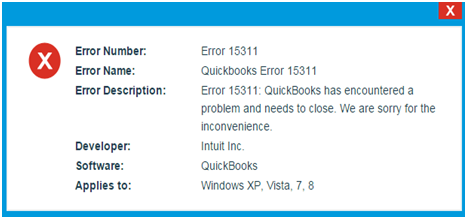
Knowing the symptoms of this error can help resolve QuickBooks Payroll Error Code 15311 without much hassle.
Here are the things you might notice when facing this error:
- The active window crashes whenever this error pops up.
- The windows OS works slowly and doesn’t respond to inputs.
- The system also freezes periodically.
What Are The Reasons Behind The QuickBooks Error 15311?
The user must know why QuickBooks Error 15311 occurs. Hence, the following are the root causes behind the error 15311 in QuickBooks:
- Invalid Digital Signature: The digital signature of the QuickBooks executable file (QBW32.exe) is invalid.
- Incompatible Internet Explorer Settings: Invalid or incorrect date and time settings, cipher strength, and proxy settings can lead to this error.
- Invalid Software Inputs: Inputs like QuickBooks subscription status, outdated software, or incorrect payroll service key settings can be responsible for QB Error 15311. These inputs aim to address potential issues related to subscription, software, and configuration.
- Installation Error: It’s possible there is an installation error that can’t be specified. Use the diagnostic tool from QB Tools Hub to find and fix the error in this case.

eBetterBooks: Quick Fix
| Issue | Solution |
| There is an issue with the digital signature of the QuickBooks executable file (QBW32.exe). | Download and install the digital signature certificate for QBW32.exe. This ensures that the file is properly authenticated and trusted. |
| Internet Explorer settings can impact QuickBooks, and incorrect settings can lead to Error 15311. This includes issues related to date and time settings, cipher strength, and proxy settings. | Verify and correct Internet Explorer settings, including setting it as the default browser, ensuring correct date and time settings, verifying cipher strength, and checking proxy server settings. |
| QuickBooks subscription status, outdated software, or incorrect payroll service key settings can lead to Error 15311. | Ensure the QuickBooks subscription status is active, update QuickBooks to the latest release, and verify the accuracy of the payroll service key. |
| Various unknown underlying issues are causing QuickBooks errors. | Download and install the QuickBooks Tool Hub, which includes the QB Install Diagnostic Tool. This tool helps identify and fix errors within QuickBooks automatically. |
How to Resolve QuickBooks Update Error 15311? Step-By-Step Solutions
Troubleshoot QuickBooks Payroll Update Error 15311 by checking digital signature certificate, Internet Explorer settings, QuickBooks subscription, and payroll service key. Use Intuit’s diagnostic tool for automated fixes.
Follow the most effective solutions below in detailed to fix error 15311:
Solution 1: Download And Install Digital Signature Certificate
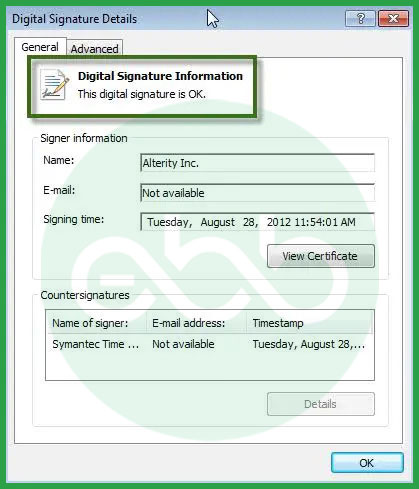
- Go to Windows File manager –> QuickBooks Installation Directory –> Follow this path: C:Program Files (x86)IntuitQuickBooks folder
- After that, search for the QBW32.exe file. After right-clicking on the file, select properties.
- Go to Digital Signature –> Details –> View Certificate –> General.
- The user will see an Install Certificate option. When they click this option, it will open the option of the import wizard window.
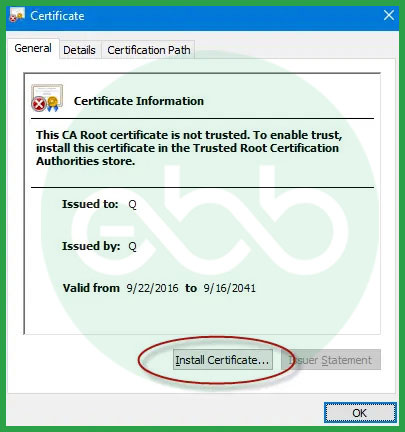
- Go to the store location option, available under the current user.
- Then finish the process and complete the import.
If it doesn’t resolve the error, then try other methods.
Solution 2: Check if the Internet Explorer Settings Are Correct
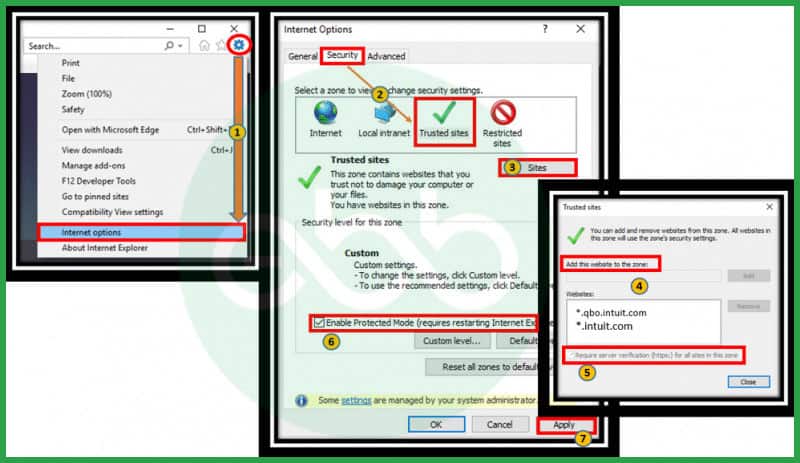
- Firstly, make sure the Internet Explorer is set to be the default browser.
- Then, verify if data and timing are correctly set.
- After that, double click on the time display and rectify the date and time if needed. If the time zone isn’t right, rectify that also.
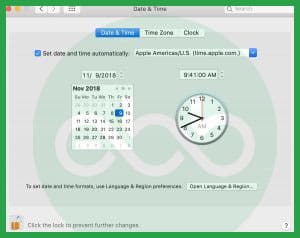
- Verify cipher strength and go to the official Intuit website.
- Press the alt key to access the menu bar, and click the file option to select properties.
- At last, look for the number under connection, after which, you have to phrase bit connection. Now, by going through tools, update the settings, and after that, go to Internet options.
- After that, delete all temporary files. Then, go to connections, and select LAN settings.
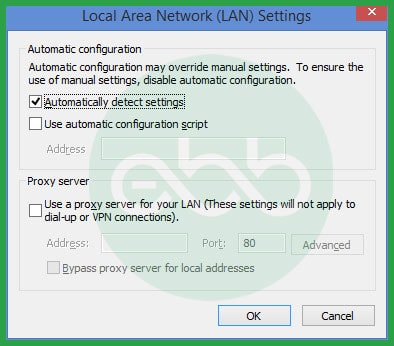
- Finally, click the checkbox to automatically detect settings. If you don’t want to use any of them, keep the proxy servers blank.
- In the advanced tab, scroll down, and mark the SSL 2.0 and SSL 3.0.
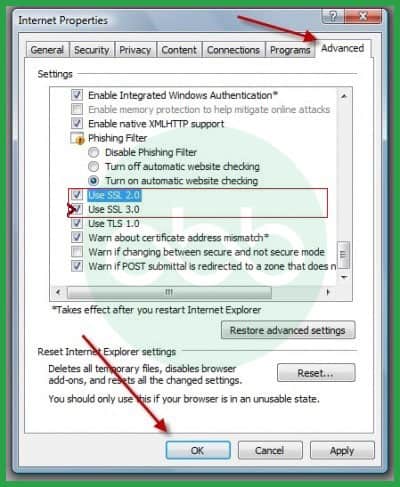
- At last, the user has to verify the publisher’s certificate. After this, they need to scroll down the list and ensure that TLS2.0 is unchecked. It will resolve the error.
Solution 3: Manually Resolving the Error
- Firstly, ensure that your QuickBooks subscription is active.
- After that, update the QB desktop with its latest release.
- Ensure that the payroll service key is accurate. To do that, follow this process.
- Go to –> Employees –> My Payroll Service
- Click –> Manage Service Keys
- Now, go to Edit and check if the key is correct.
- Tap Next, and click on the Finish tab
- Finally, reboot the system.
Solution 4: Download and Install Diagnostic Tool
Launched by Intuit, the diagnostic tool is a great way to resolve many QuickBook errors, one of them being this error. We will understand how to use it.
- Firstly, download and install the QB tool hub.
- Then launch this tool and go to its installation issues tab.
- After that, go to the QB install diagnostic tool button, with this, the tool will look for errors and repair them automatically.
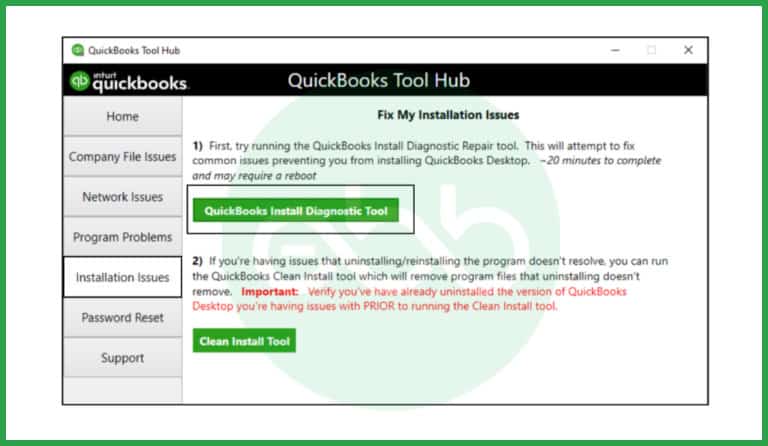
To resolve QuickBooks Error 15311, uninstalling the QuickBooks desktop application can be an effective solution.
Here’s a detailed step-by-step guide on how to perform this uninstallation:
Steps to Uninstall QuickBooks Related Entry:
- Move your cursor to the bottom left corner of your screen until the Start Menu icon appears.
- Click on the Start Menu to open the context menu.
- From the context menu, choose the Programs and Features option. This will help you to open a new window that displays all installed programs on your computer.
- In the Programs and Features window, scroll the list or use the search function to find any entries related to QuickBooks that correspond to Error Code 15311.
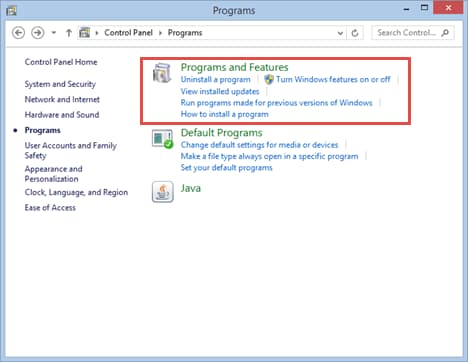
- Click on the relevant QuickBooks entry that you wish to uninstall.
- Click on the Uninstall/Change button located at the top of the window.
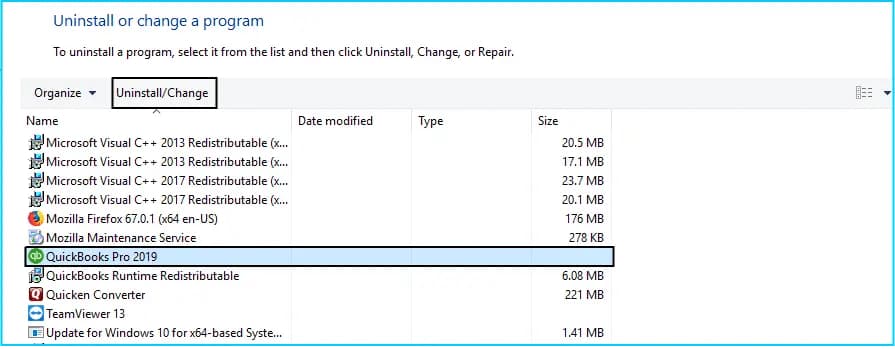
- Follow the prompts that appear to complete the uninstallation process.
- After successfully uninstalling, you may need to reinstall QuickBooks if you plan to continue using it.
Conclusion
Hopefully, the information given above will be useful to you. But if you are still facing any kind of issues with your software and need professional assistance regarding accounting, bookkeeping & accounting software-related issues, then feel free to get in touch with us at +1-802-778-9005, or you can mail us at support@ebetterbooks.com
Disclaimer: The information outlined above for “How to Fix QuickBooks Error 15311 – Payroll Update Error Code” is applicable to all supported versions, including QuickBooks Desktop Pro, Premier, Accountant, and Enterprise. It is designed to work with operating systems such as Windows 7, 10, and 11, as well as macOS.
