The QuickBooks error 15271 usually indicates that there is a file that cannot be validated due to missing file or component for payroll updates.
The QuickBooks error 15271 stops QuickBooks from processing payroll and the error triggers when you try to open any employee payroll record and thus you cannot open payroll file.
QuickBooks Payroll Error 15271 often arises due the reasons given below:
- Corrupted system files,
- error in Secure Sockets Layer (SSL) settings,
- issues with the Windows registry,
- Errors in the installation of QuickBooks
- Errors in the update of QuickBooks etc.
Follow the solutions given below to resolve QuickBooks Payroll Update Error 15271:
- Clean junk files from the system
- Turn off UAC on windows
- Restart the computer after updating the software..
- Login to QuickBook as an administrator, etc.
QuickBooks error 15271 message on the screen:
| Warning | Error Description |
|---|---|
| Error 15271 | The payroll update did not complete successfully. A file cannot be validated. |
| Error 15271 | The update did not complete successfully. A file cannot be validated. |
Reasons Behind QuickBooks Payroll Error 15271
The reason behind QuickBooks Payroll Error 15271 are:
- If QuickBooks Pro is not installed properly or if the downloaded software file is corrupted.
- Changes in the QuickBooks Pro software or other recent modifications can corrupt the Windows registry, leading to the error.
- Virus attacks can corrupt the Windows file system or program files required for QuickBooks Pro, resulting in errors during usage.
- If files related to QuickBooks Pro are mistakenly deleted, it can cause operational issues and errors.
- Corruption in Windows files essential for running QuickBooks may occur, triggering errors and hindering proper functionality.
- Error may occur if the SSL settings of the Internet Explorer are configured incorrectly.
How Can We Identify the Effect of QuickBooks Error 15271?
Here are some signs and symptoms for the QuickBooks error 15271 that can help you in rectifying the error:
- One of the common signs is the system response time gets slow, and QuickBooks software crashes from time to time.
- The Windows OS works sluggishly.
- Another one can be the system shuts down now and then.
Precautionary Steps To Follow Before Resolving QuickBooks Error 15271
Before resolving the QuickBooks Error 15271, follow these precautionary steps mentioned below:
- Ensure all unsaved work is saved properly before restarting.
- Use a strong, unique password for administrative accounts to prevent unauthorized access.
- Create a backup of the registry before making any changes to restore it in case of errors.
- Review the list of files to be deleted before confirming cleanup to prevent data loss.
- Consider creating a system restore point before making changes to UAC settings for easy restoration if needed.
Before You Begin: Pre-Solution Checklist for QuickBooks Error 15271
Prerequisites before implementing solutions to resolve QuickBooks Error 15271 are given below:
- To solve this error, the first thing you need to create is a comprehensive backup for your QuickBooks data to protect it against data loss during the troubleshooting step.
- After this, ensure all applications are closed before restarting the computer and logging in as an administrator.
- Then, verify that your QuickBooks login credentials are up-to-date and log in to QuickBooks as an administrator.
- Now, disable UAC in Windows; before turning off UAC, review the specific applications and tasks that may be affected by the changes.
- Before making any changes to the system registry, research and understand the specific registry keys that are related to QuickBooks error 15271.
- After that, clean the junk files from your system and use reputable disk cleanup utilities recommended by trusted sources to remove junk files safely.
- Then, perform a clean installation of QuickBooks in selective startup mode, but before initiating the clean, ensure all existing QuickBooks files are backed up to prevent data loss.
- Install the payroll update in safe mode, but before installing, verify the compatibility of the payroll update with the QuickBooks version.
- Confirm the stability of the internet connection before updating QuickBooks Desktop and Windows to the latest release.
Solutions to Fix QuickBooks Error Code 15271
To fix QuickBooks error 15271, first restart your computer and log in as an administrator. Then, turn off UAC, clean junk files, or repair the registry.
For more detailed steps, follow the complete solution below:
Solution 1: Restart Your Computer & Login As an Administrator
Restarting your computer and logging in as an administrator are initial steps to address many software issues, including QuickBooks error 15271. This process ensures a fresh start and grants administrative privileges, allowing users to troubleshoot effectively. Follow our guide, which includes the whole process of how to log in as an administrator.
Solution 2: Login to QuickBooks As An Administrator or with Admin Rights
The users may face the QuickBooks 15271 error if they haven’t logged in as administrators in QuickBooks. In such an instance, try logging into Windows utilizing the admin credentials.
Follow the steps below:
- First, right-click on the QuickBooks icon and select the Run as administrator option.
- Now, enter the valid user credentials.
- Then, tap the Enter button after inserting the information.
Solution 3: Turn Off UAC on Windows
By turning off UAC, users aim to reduce permission conflicts and potential interference from third-party software that may trigger the QuickBooks 15271 error.
Follow the steps below to turn off UAC in Windows:
In Windows Vista
If you’re using Windows Vista, then follow the steps below:
- First, press the Windows button on the keyboard and type Control Panel in the search box.
- Now, choose the User Accounts option and click on User Accounts again.
- Then, tap the link Turn User Account Control on or off, followed by clicking the OK button.
- Lastly, click ON and reboot the system.
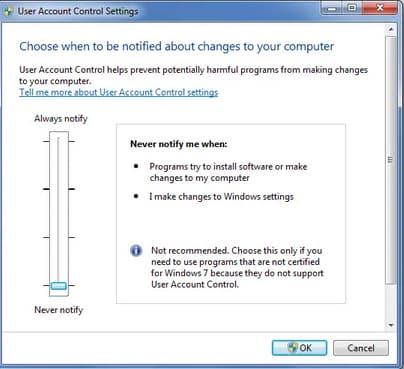
Note: To help protect your computer, unchecked the option to Use User Account Control (UAC).
In Windows 7, 8, and 10
- For Windows 7, 8, and 10 users, the first step is to open the Control Panel settings.
- In Windows 7: Click on the start tab and then select the Control Panel.
- In Windows 8: Click on the start menu, type Control Panel on the search box, and then press the Enter button.
- Now, choose the User Accounts option and click on User Accounts again.
- Then, click on the Change User Account Control Settings option.
- This is followed by Turning off the UAC and dragging the slider down to Never Notify.
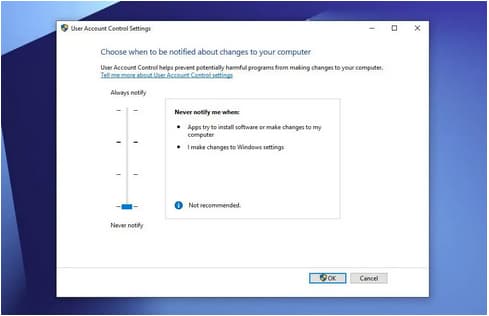
- After that, tap on the OK button and Enter the password or confirmation when prompted.
Note: If you want to make any changes, then you need to reboot your system.
- Turn ON your UAC by dragging the slider to when you want to be notified.
- Lastly, click on the OK button.
Important Note:
- Hopefully, this solution will help you in this critical time. But if the problem persists, then restart your QuickBooks.
- If the QuickBooks Update Service message window prompts, click Install Later and then reset your QB release update.
Solution 4: Change the System Registry
Users may also opt to make adjustments to the Windows Registry to address error code 15271 in QuickBooks.
Here are the steps for modifying the system registry:
- First, Apply any registry repair system where you can fix the harmed registry entries that are related to the QuickBooks software.
- Now, press the start button.
- Then, write commands in the search box and avoid hitting the enter key.
- Press the Ctrl + Shift key simultaneously on your keyboard and then hit the enter key.
- After that, select Yes, and a permission dialog box will pop up.
- A black box accompanied by a blinking cursor will appear on the screen.
- Type regedit on the screen and hit the Enter button.
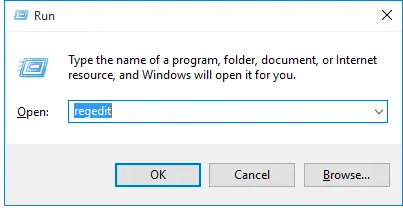
- You are required to choose the error 15271 from a registry editor.
- Now, from the main menu file, select export.
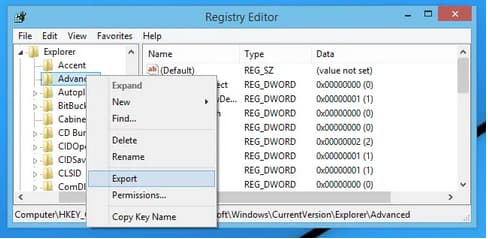
- After that, choose the folder where you want to save the data backup and then select the Save option.
- Next, save a file and make sure to select the Branch selected from the Export range.
- Then, secure the attack of malware contamination. After that, utilize the malware expulsion system and then organize the malware from the system.
- Lastly, Remove all understandable and garbage records from the system.
Solution 5: Clean The Junk Files from Your System
Cleaning junk files or performing system maintenance is important for maintaining the optimal performance of your system, especially when facing the Quickbooks 15271 error.
Follow the steps below to clean junk files from your system:
- First, you’re supposed to perform a full malware scan on your system.
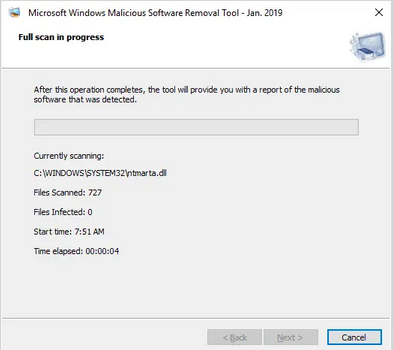
- Now, clean all the junk files.
- Then, update the PC device drivers right away.
- After that, make use of the Windows system to Restore them and fix them as recent system changes.
- Uninstall or reinstall the QuickBooks Pro app that is related to this critical error 15271.
- Now, run your Windows System File Checker.
- Lastly, perform a Clean installation of Windows OS.
Note: For a better understanding of how to clean the junk files or temporary files from the system that might be contributing towards the QuickBooks error 15271. Follow our guide that includes the complete process.
Solution 6: Perform a Clean Installation of QuickBooks in Selective Startup Mode
You can repair the error up to a certain extent by performing a clean installation in QuickBooks.
Here are the steps to clean and install QuickBooks in selective startup mode:
- First, press the Windows + R button simultaneously on your keyboard.
- This command will open the Run dialogue box.
- Now, type msconfig and click the OK option.
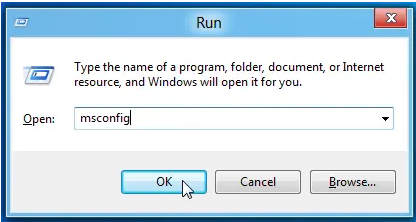
- Then, click on the general tab in the main menu.
- Under the Selective Startup option, choose Load System Services.
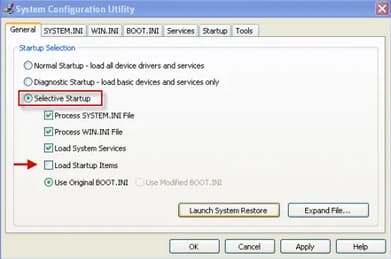
- After that, click on the Services option and then check the box Hide all Microsoft services.
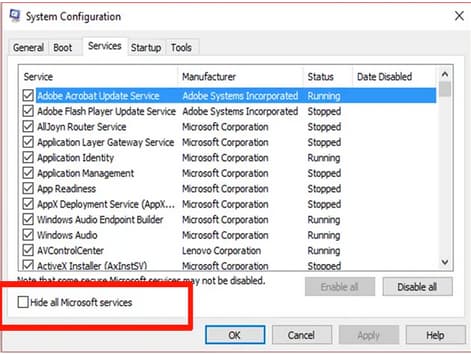
- Click on the Disable All option.
- Now, uncheck the Hide all Microsoft services box.
- Then, verify that the Windows installer is marked as checked and verify the service list. If not, then check mark the same and click the OK option.
- After this, on your system configuration option, click on the Restart tab.
- Lastly, after the computer system is restarted, perform an uninstallation and reinstallation of your QuickBooks.
Solution 7: Install Payroll Updates in Safe Mode
- First, select the Start button from your desktop, and choose the Restart option from the Shutdown menu.
- Now, open the Advanced Boot options screen by pressing the F8 key while the Windows reboots.
- Then, click on the Safe Mode option and hit the Enter Key.
- Lastly, install the payroll updates again after Windows restarts in Safe Mode.
Solution 8: Update QuickBooks Desktop & Windows to The Latest Release
Updating QuickBooks Desktop and Windows to the latest releases for error 15271 is important as new updates frequently involve bug fixes, security patches, and improvements. It is necessary to keep both your QuickBooks software and operating system up-to-date as it might address issues that are related to error 15271. Follow our guide for the complete process of updating QuickBooks software and Windows to the latest version.
Solution 9: Running Windows System File Checker (SFC /Scannow) – Advanced Troubleshooting Method
To address Error 15271 on your Windows system, running the System File Checker (SFC) can help repair corrupted system files.
Here’s a detailed, step-by-step guide:
- Open Windows Terminal as Administrator:
- Click on the Start menu.
- Type Terminal in the search bar.
- Right-click on Windows Terminal from the search results.
- Select Run as administrator.
- Initiate the SFC Scan:
- In the Windows Terminal window, type the following command: “sfc /scannow”
- Press Enter.
- Allow the Scan to Complete:
- The System File Checker will begin scanning all protected system files.
- This process may take some time; ensure it runs uninterrupted.
- Review the Scan Results:
- Once the scan is finished, you’ll receive one of the following messages:
- Windows Resource Protection did not find any integrity violations.
- Windows Resource Protection found corrupt files and successfully repaired them.
- Windows Resource Protection found corrupt files but was unable to fix some of them.
- Once the scan is finished, you’ll receive one of the following messages:
- Take Appropriate Action Based on the Results:
- If no integrity violations were found, your system files are intact.
- If corrupt files were repaired, restart your computer and check if Error 15271 persists.
- If some files couldn’t be fixed, consider running the SFC scan in Safe Mode or utilizing the Deployment Imaging Service and Management Tool (DISM) for further repair.
Solution 10: Reinstalling Payroll Tax Table Updates – Advanced Troubleshooting Method
QuickBooks Error 15271 typically arises during payroll or software updates, accompanied by messages like “The payroll update did not complete successfully. A file cannot be validated.”
To resolve this issue, follow the detailed steps below:
Step 1: Download the Latest Payroll Tax Table Update
- Open QuickBooks Desktop.
- Go to Employees > Get Payroll Updates.
- Select Download Entire Update.
- Click Download Latest Update and wait for it to complete.
Step 2: Manually Install Payroll Tax Table Updates (If Needed)
If automatic updates fail, you can install them manually:
- Download the latest tax table update from the Intuit Payroll Update website.
- Close QuickBooks.
- Run the downloaded file and follow the on-screen instructions.
- Restart QuickBooks after installation.
Step 3: Verify the Payroll Tax Table Update
- Open QuickBooks Desktop.
- Press F2 to open the Product Information window.
- Look for the Payroll Tax Table version under the Licensing section.
- Ensure it matches the latest version from Intuit’s website.
Step 4: Restart QuickBooks and Process Payroll
Once the update is installed, restart QuickBooks and try processing payroll to ensure everything is working correctly.
Solution 11: Run the QuickBooks Install Diagnostic Tool to Fix Error 15271 – Advanced Troubleshooting Method
Error 15271 in QuickBooks typically arises during payroll updates or software installation when a file cannot be validated. The QuickBooks Install Diagnostic Tool is designed to identify and resolve issues related to Microsoft components that QuickBooks relies on. Running this tool can help fix Error 15271.
Here’s a detailed, step-by-step guide:
Step 1: Download the QuickBooks Tool Hub
- Close QuickBooks: Ensure that QuickBooks is not running.
- Download: Visit the official Intuit website and download the latest version of the QuickBooks Tool Hub.
- Save the File: Save the downloaded file (QuickBooksToolHub.exe) to a convenient location, such as your desktop.
Step 2: Install the QuickBooks Tool Hub
- Open the Installer: Double-click on QuickBooksToolHub.exe to start the installation.
- Follow Prompts: Follow the on-screen instructions, agreeing to the terms and conditions.
- Complete Installation: Once installed, double-click the Tool Hub icon on your desktop to open it.
Step 3: Run the QuickBooks Install Diagnostic Tool
- Access Installation Issues: In the QuickBooks Tool Hub, select the ‘Installation Issues’ tab.
- Start the Diagnostic Tool: Click on ‘QuickBooks Install Diagnostic Tool’.
- Run the Tool: The tool will automatically start diagnosing and repairing issues. This process may take up to 20 minutes.
- Restart Your Computer: After the tool completes its process, restart your computer to ensure all components are properly updated.
Common User Mistakes Leading to QuickBooks Error 15271
Below are common mistakes leading to this error and detailed, step-by-step solutions to resolve each issue.
- Using an Outdated Payroll Subscription: An expired or outdated payroll subscription can prevent QuickBooks from validating update files, triggering Error 15271.
- Incorrect Internet Explorer Settings for QuickBooks: QuickBooks relies on Internet Explorer (IE) for internet connectivity. Misconfigured IE settings, especially related to SSL (Secure Sockets Layer), can lead to Error 15271.
- Not Running QuickBooks as Administrator: If you do not have admin rights, QuickBooks may have trouble validating or installing important update files.
- Disabling Essential Security Certificates or Services: Accidentally disabling Windows services or firewall settings that QuickBooks requires can prevent updates from being installed.
- Turning Off User Account Control (UAC) Too Early: Disabling UAC can block updates and cause validation issues if not configured properly.
- Missing or Corrupt QuickBooks Desktop Components: Corrupted or missing QuickBooks components can disrupt the update process, leading to Error 15271.
Preventive Measures to Avoid QuickBooks Payroll Update Errors
To prevent QuickBooks Payroll update errors, it’s essential to implement the following measures:
- Enabling Automatic Updates in QuickBooks: Ensuring that QuickBooks is set to update automatically helps in receiving the latest features and fixes without manual intervention.
- Regular System Maintenance & Cleanup: Maintaining your system’s health is crucial for the smooth operation of QuickBooks. Regular maintenance can prevent conflicts and errors during payroll updates.
- Keeping System Drivers & Windows Updated: Outdated system drivers and Windows versions can lead to compatibility issues with QuickBooks Payroll updates. Keeping them updated ensures seamless integration.
- Maintain a Stable Internet Connection: Ensure that your internet connection is reliable, as interruptions during updates can lead to validation or download errors.
- Review and Update Login Credentials: Make sure that your QuickBooks administrator and payroll service credentials are current and valid.
- Schedule Periodic Backups: Always back up your QuickBooks data before performing major updates to prevent any potential data loss.
Conclusion
QuickBooks Error 15271 can significantly disrupt payroll operations if not addressed promptly, so follow the troubleshooting steps and implement the recommended preventive measures. Users can not only resolve the issue effectively but also avoid similar errors in the future. Staying proactive with regular updates, system maintenance, and proper configurations is key to seamless QuickBooks performance.
Frequently Asked Question
How Can I Identify the QuickBooks Error Code 15271?
Other than the error message itself displaying on the screen, there can be a bunch of other signs that can help identify the error.
Here are a few symptoms:
- Windows begins running slowly
- Computers freeze on a timely basis for a few seconds.
- The system crashes after encountering the error.
- Windows faces latency issues and responds slowly to the given input.
What Causes QuickBooks Error 15271?
- Outdated QuickBooks Version: Using an old version may cause compatibility issues.
- Incomplete Payroll Update: If the update process is interrupted.
- User Account Control (UAC): Interference by UAC settings.
- Damaged QuickBooks Installation: Corrupted installation files can trigger errors.
Disclaimer: The information outlined above for “How to Fix QuickBooks Payroll Update Error 15271? (A File Cannot be Validated)” is applicable to all supported versions, including QuickBooks Desktop Pro, Premier, Accountant, and Enterprise. It is designed to work with operating systems such as Windows 7, 10, and 11, as well as macOS.
