QuickBooks Error 12152 is a network-related issue that prevents the software from connecting to Intuit’s servers during payroll or software updates. This error typically occurs due to incorrect internet configurations, outdated QuickBooks versions, or security applications that block server communication. When the connection fails, users are unable to download updates or access the latest payroll tax tables, which can interrupt regular accounting operations.
This article explains QuickBooks Error 12152, including what causes it, how to recognize its symptoms, and the steps needed to fix it effectively. The focus is on restoring a stable internet connection, adjusting system and browser configurations, and keeping QuickBooks fully updated and properly synchronized with the server.
What is QuickBooks Payroll Update Error 12152?
QuickBooks Payroll Update Error 12152 occurs when the QuickBooks application is unable to establish a secure connection with Intuit’s server during a payroll update or data synchronization. This connectivity failure is typically caused by incorrect internet settings, firewall restrictions, outdated software versions, or issues with system configuration that interrupt communication between the software and the server.
Due to this error, QuickBooks cannot download or apply the latest payroll tax table updates, which can disrupt payroll processing and compliance accuracy. Common contributing factors include unstable internet connections, misconfigured network settings, or interference from antivirus and security programs.
What Leads to QuickBooks Update Error Code 12152?
QuickBooks Update Error Code 12152 occurs when the software fails to connect to the server due to system or network configuration issues. The most common causes include:
- Issues with the Windows API keys.
- Incomplete or incorrect installation of the QuickBooks software.
- Corrupted or damaged Windows Registry files.
- Missing or unreadable QuickBooks license data.
- Incorrect or unstable internet connection settings.
- Accidental deletion or corruption of important QuickBooks company files.
Signs and Symptoms of QuickBooks Update Error 12152
QuickBooks Update Error 12152 can be identified through several performance issues within the software or system. Common signs include:
- QuickBooks crashes or closes unexpectedly while running.
- Errors appear during the update or payroll download process.
- The QuickBooks window freezes or becomes unresponsive frequently.
- The computer runs slower than usual or delays responses to keyboard and mouse inputs.
- Payroll updates fail to download or install correctly.
- Transactions or company data take longer to load than usual.
- Online QuickBooks features like banking or payroll stop functioning.
- The system shows “Error Code 12152” while connecting to the QuickBooks server.
- Unexpected network or server disconnection during data synchronization.
How to Resolve QuickBooks Error 12152?
To fix QuickBooks Error 12152, Perform a clean installation of QuickBooks, restore your PC to a previous date, verify your system’s date and time, change the backup file extension, or correct internet settings. For detailed steps, follow the solution guide below:
Solution 1: Perform a Clean Installation of QuickBooks Desktop

- The first step is to uninstall the QuickBooks application.
- After that, download & install QuickBooks by following these steps.
- Firstly, launch the folder in which all the files have been downloaded and look for the QuickBooks.exe file.
- Now, double-tap on the file and follow ongoing instructions.
- Read the software license agreement and choose Next.
- Enter the Product key and License number and press Next.
- Choose the Scan option. It will show the error codes.
- Finally, click on the Repair all option and check whether the payroll update error code 12152 has been fixed.
Solution 2: Restoring the PC
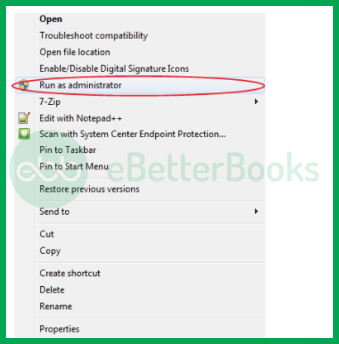
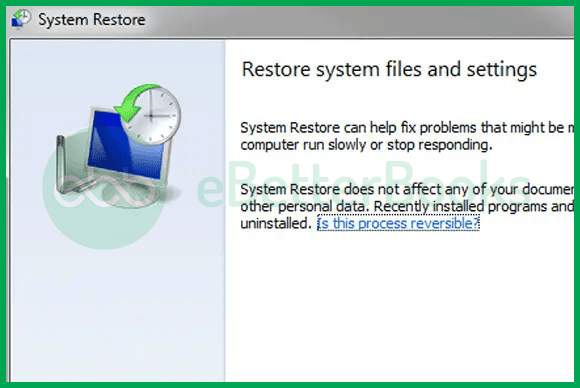
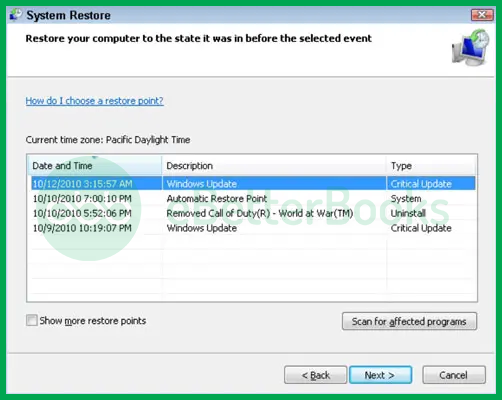
- Firstly, you need to restart the system.
- And then, login to the system using Windows admin credentials.
- Next, choose the Start menu.
- Open the search box and type System Restore.
- Click on the Restore computer to a previous time and date option.
- Meanwhile, choose the option and press Next.
- From the restore points list, choose the recent one.
- Click Next.
- Lastly, reboot the system and check whether the QuickBooks error code 12152 has been fixed.
Solution 3: Verify the Date & Time of the PC
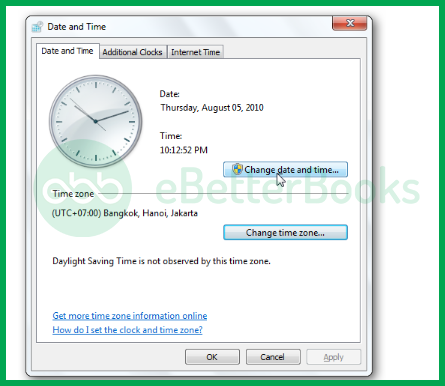
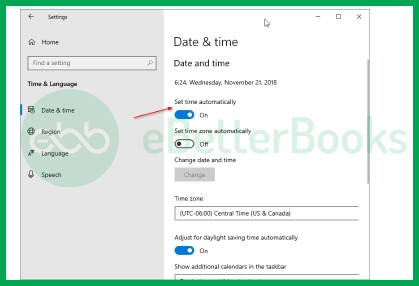
- First of all, make sure that the date and time of the system are correct.
- After that, put the cursor on time at the right bottom of your screen. Right-click on it.
- Choose the Change date and time option.
- Restart QuickBooks and ensure that the error has been resolved.
Follow these steps if you are using Windows 10.
- Firstly, choose Settings and tap on Time & Language.
- And then click on the Date & Time page.
- After that, choose the option Set time automatically for setting the current time.
- Ensure that you have chosen the correct time in the Time Zone section.
- Finally, enable the Adjust for daylight saving time automatically option.
Solution 4: Change Backup File Extension using the Registry Editor
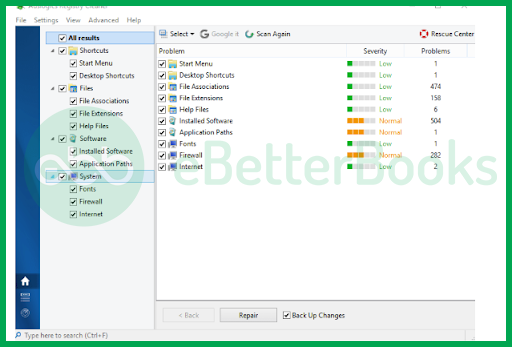
- Initially, choose the Start menu and type ‘Command’ in the search box.
- Press and hold the Ctrl + Shift keys altogether and choose Enter.
- After that, a User Account dialogue box will pop up on the screen.
- Choose Yes.
- Now, a black blinking cursor will pop up on the screen where you need to type ‘Regedit’.
- Choose the Enter key and select the key associated with QuickBooks Error 12152 in the Registry Editor such as Google Chrome or Internet Explorer.
- And then choose the Export option from the File menu.
- Place the IE Backup Key or Google Chrome in a folder.
- Give a title to the folder and choose the required branch.
- Finally, choose the Save option to save the file as a .reg file.
Solution 5. Make Corrections to your Internet Settings
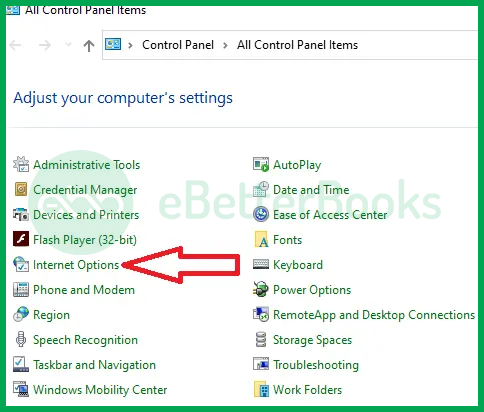
Sometimes, correcting internet settings may help you in fixing error 12152. Also, the main reason behind the occurrence of this error is an improper internet connection. Hence it is required to check the internet settings by following the steps written below.
- First of all, launch QuickBooks and choose the Internet Connection Setup from the Help menu.
- After that, go to the Internet Connection Settings and click on the Use my Computer’s Internet Connection Settings option.
- Finally, choose Next > Done. And, ensure that the QuickBooks Error Code 12152 has been resolved.
Preventive Measures and Best Practices for Avoiding QuickBooks Error 12152
Proper system maintenance, timely updates, and secure network configurations help maintain stable connectivity between QuickBooks and Intuit’s servers, ensuring smooth and uninterrupted accounting operations.
- Keep QuickBooks Updated: Always install the latest QuickBooks updates and patches to ensure compatibility with Intuit’s servers and prevent connectivity errors.
- Maintain a Stable Internet Connection: Use a reliable and high-speed internet connection to avoid interruptions during software or payroll updates.
- Configure Firewall and Antivirus Settings: Allow QuickBooks through your firewall and antivirus programs to prevent them from blocking the software’s access to Intuit servers.
- Regularly Check System Date/Time: Ensure your computer’s date and time settings are accurate, as incorrect configurations can disrupt server communication.
- Update Internet Browser Settings: Keep Internet Explorer or your default browser updated and properly configured, since QuickBooks uses browser settings for online connectivity.
- Perform Routine System Maintenance: Regularly clear cache files, update Windows, and run disk cleanup or system scans to keep your system optimized for QuickBooks performance.
- Back Up Company Files Regularly: Maintain regular backups of your QuickBooks company files to prevent data loss in case of system or update failures.
- Use a Trusted Network: Avoid public or unsecured Wi-Fi networks when using QuickBooks, as they can increase the risk of connection issues or data breaches.
Conclusion!
QuickBooks Error 12152 is a network-related issue that interrupts communication between the software and Intuit’s servers, often affecting updates and payroll processing. Understanding the causes, such as incorrect internet settings, system configuration errors, or outdated software, allows users to apply the right troubleshooting methods to restore functionality.
Following the recommended steps, including checking internet settings, verifying system time, reinstalling QuickBooks, and adjusting firewall permissions, can effectively resolve this error. Regular QuickBooks updates and proper system configurations help prevent the issue from recurring and ensure stable, uninterrupted accounting or payroll operations.
Dial a toll-free ebetterbooks Support Phone Number +1-802-778-9005 to get assistance for resolving QuickBooks Payroll Update Error 12152.
FAQs!
What is the “TLS 1.2” protocol often mentioned in connection settings, and why is it required?
It is a mandatory security standard.
➜TLS (Transport Layer Security) is the technology that encrypts data sent over the internet.
➜The Requirement: As of recent years, Intuit (and the banking industry) disabled support for older security protocols (TLS 1.0 and 1.1) to prevent data theft.
➜The Connection: If your Windows settings do not have TLS 1.2 checked/enabled, QuickBooks cannot establish a secure “handshake” with Intuit servers, resulting in 12xxx series errors.
Can using a VPN (Virtual Private Network) trigger Error 12152?
Yes, it is a common trigger. VPNs reroute your internet traffic and often change your IP address dynamically. This can look suspicious to Intuit’s security servers or introduce “latency” (lag) that causes the update download to time out. It is best practice to temporarily disconnect your VPN while downloading QuickBooks updates or payroll tax tables to ensure a direct, stable connection.
Does Error 12152 indicate that my actual company data file (QBW) is corrupted?
No, generally not. Error 12152 is a connectivity/application error, not a database error. It means the software cannot talk to the outside world. Your actual financial data (transactions, reports) stored on your hard drive is typically safe and intact. The error only prevents you from getting new data (like tax table updates) or syncing services.
Does QuickBooks Error 12152 affect payroll processing?
Yes, the error can interrupt payroll updates, preventing QuickBooks from downloading the latest tax tables or processing employee payments accurately.
Yes, QuickBooks Error 12152 can occur if your internet browser settings are incorrect or outdated. Since QuickBooks relies on Internet Explorer for online connectivity, any misconfiguration in the browser can interrupt communication with Intuit’s servers. Resetting or updating the browser settings usually resolves the issue.
If I cannot fix Error 12152 immediately, can I continue to use QuickBooks?
Yes, but with limitations.You can typically continue to create invoices, record bills, and run reports offline. You should not process Payroll or File Taxes. Without the update that Error 12152 is blocking, your tax tables will be outdated, leading to incorrect paycheck calculations and potential compliance fines.
Why does this error sometimes recur even after I fix it?
Windows updates or background software changes can revert settings. Sometimes a major Windows Update resets Internet Explorer options to their defaults, or a third-party system optimizer “cleans up” files that QuickBooks needs. It is helpful to periodically check that your SSL/TLS settings haven’t reverted if you notice the error return after a few months.
Disclaimer: The information outlined above for “How to Fix Internet Connection QuickBooks Error 12152?” is applicable to all supported versions, including QuickBooks Desktop Pro, Premier, Accountant, and Enterprise. It is designed to work with operating systems such as Windows 7, 10, and 11, as well as macOS.
