Internet connectivity issues that prevent Payroll from performing operations might cause QuickBooks Payroll Internet connection error. Its effects are severe regardless of whether network setup problems, firewall limitations, or erratic internet connections are to blame. Payroll processing delays or inaccurate data transfer can hinder an organization’s financial workflow.
The importance of quickly fixing this problem cannot be overstated for companies that rely significantly on QuickBooks for payroll operations. To quickly resolve this technological issue and guarantee flawless payroll performance, prevent disruptions, and enable accurate financial record-keeping, a full grasp of network protocols, security setups, and troubleshooting procedures is required.
| Key Takeaways: QuickFix: |
|---|
| ✔ Adjust firewall settings and ensure they comply with QuickBooks’ specifications to allow for smooth connections. |
| ✔ Network glitches or misconfigurations may be fixed with a quick system restart, restoring correct connectivity for QuickBooks Payroll. |
| ✔ Verify the system’s time, date, and time zone settings and make any necessary corrections to eliminate any inconsistencies that could affect internet connections and payroll procedures. |
| ✔ To minimize disruptions to connectivity, QuickBooks and its components should be updated often to ensure compatibility and optimal operation. |
| ✔ Internet Explorer’s cookies and cache can be cleared to freshen the browser experience and enhance QuickBooks payroll access. |
| ✔ Revalidate the service keys for QuickBooks Payroll to confirm accurate subscription information and eliminate any potential connection issues. |
| ✔ Set up QuickBooks’ internet settings properly, coordinating them with the computer’s connectivity settings for effective communication. |
| ✔ To get around any difficulties brought on by strict security measures, modify the server’s certificate revocation settings. |
| ✔ To improve the efficiency of QuickBooks Payroll and fix security and internet connection problems, clearing DNS records might be essential. |

Contents
The following problems might appear while downloading a payroll update:
The error codes IC 67186429, IC 67186457, IC 67186445, and IC 6718407 are similar in denoting problems with QuickBooks’ internet access. These error codes typically indicate difficulty setting up a dependable internet connection or accessing the internet from within the QuickBooks program.
Most of the time, these issues are internet connection errors, which are frequently brought on by faulty files, firewalls, or wrong internet settings and can often be fixed by restarting the system.
One or more of the causes listed below may be the cause of this payroll server error:
To ensure the smooth operation of QuickBooks payroll, use the following methods:
If wrong-configured or misconfigured, firewall settings do not permit the software on the system to synchronize with QuickBooks online. Firewalls are a set of rules that either “allows” or “blocks” the programs on the computer to access the internet.
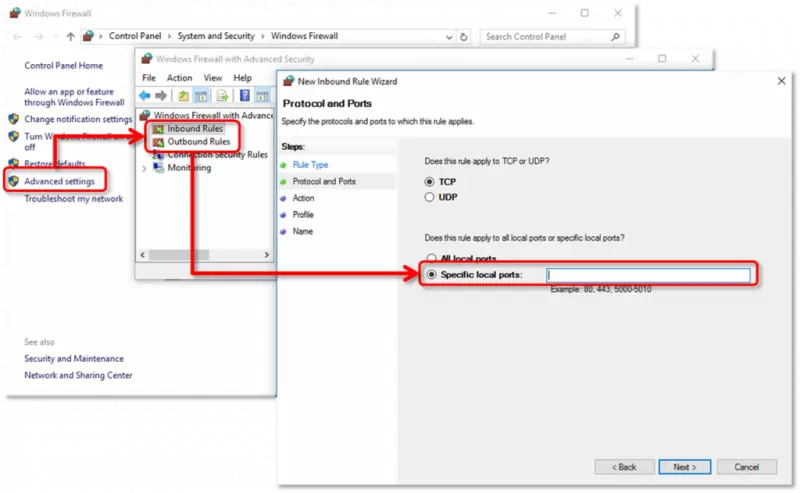
Sometimes, the computer system’s temporary files, local files, cookies, etc., hinder the updated connection request. Also, any background processes or lack of processing allocation by the CPU could be an issue; such issues can be solved by restarting the PC because it resets some of the current Windows settings and frees the computer’s resources.
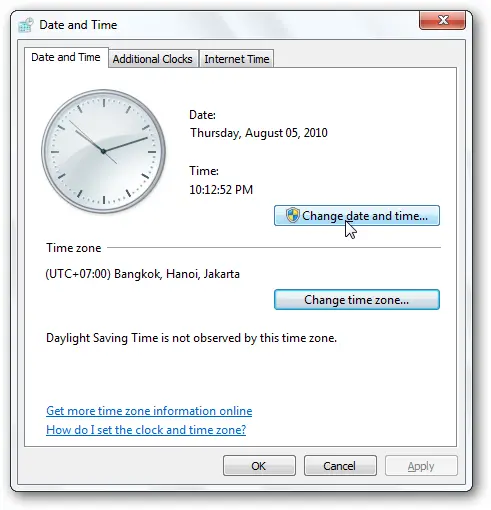
You may prevent problems in payroll processing and other crucial operations by checking and updating the system’s date and time, enabling effortless and synchronized performance within the software.
Recommended to Read: QuickBooks Payroll Item List Missing
It’s crucial to update your payroll in QuickBooks. The most recent updates often include safety updates and bug fixes to guarantee maximum performance and data security. By keeping your system up to date, you increase its efficiency and access to new features, compliance updates, and enhancements that make your payroll procedures more accurate, precise, and compliant with current legal standards.
It is also important to clear the cookies and cache in Internet Explorer to smooth out QuickBooks Payroll operations. As a result of this simple action, data pathways are optimized, fixing any Internet connection issues that might interfere with payroll processing.
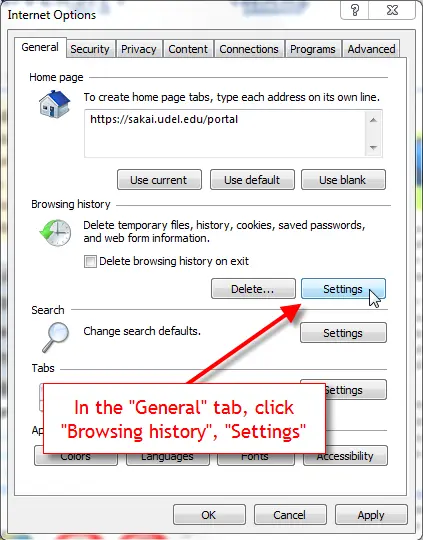
Revalidating your QuickBooks Payroll subscription is a way to ensure your access credentials are current and accurate, aligning with QuickBooks’ servers. It’s similar to a secure login, ensuring your payroll functions remain seamless, authorized, and in sync with the service. This validation ensures the smooth operation of payroll features.
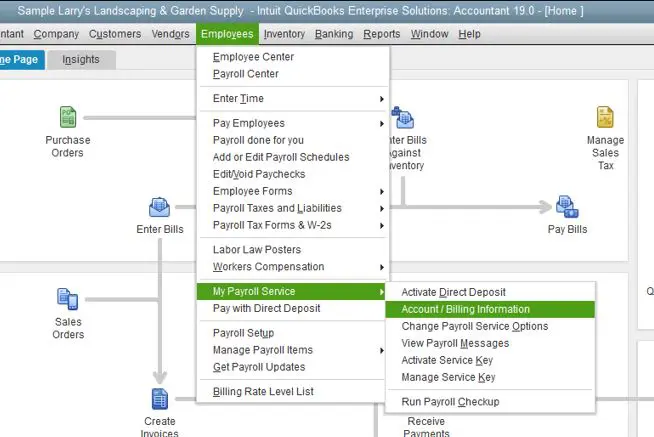

You may ensure smooth online operations by configuring QuickBooks to use your computer’s internet connection preferences. This is done by checking QuickBooks’ Internet Connection Settings.
Recommended to Read: QuickBooks Payroll Keeps Turning Off
Clearing server certification revocation entails removing a security check to avoid delays in safe connections. Like deleting a checkpoint, it ensures that no pointless stops cause your connection to be delayed. This improves QuickBooks’ capacity to effectively authenticate and connect with servers, lowering the possibility of mistakes.
Clearing IP addresses and DNS entries from caches by flushing the DNS will assist in resolving connection and security concerns with the internet.
To Delete the DNS
Internet connectivity issues leading to QuickBooks Payroll connection errors can substantially affect an organization’s financial workflow. Various causes, such as firewall misconfigurations, incorrect system date and time settings, and issues with security certificates, contribute to this error.
Implementing the methods mentioned in our article can effectively resolve the Payroll service connection error in QuickBooks Desktop. If you still have any doubts, feel free to reach out to us for expert guidance and support at 1-802-778-9005.
Yes! The server and QuickBooks connection might be barred by antivirus software. Therefore, users should add QuickBooks to the Firewalls and Antivirus’s list of exceptions.
There are several reasons why QuickBooks payroll issues could occur, including inadequate permissions or corrupted files. One can fix these problems by logging into the software with administrator privileges or changing the Windows permissions; one can fix these problems.
The QuickBooks Connection Diagnostic Tool, provided by Intuit, is comprehensive. This utility can resolve a wide range of connectivity problems encountered by the QuickBooks accounting application.
QuickBooks users may have firewall setup difficulties, or the firewall may be preventing the program from communicating with the server. One can seek help from the QuickBooks file doctor tool in these situations. Firewall difficulties can be resolved using the file doctor tool by adding firewall port exceptions.