To fix direct deposit errors in QuickBooks Desktop Pro or Premier Payroll, update QuickBooks and the payroll tax table > check the employee’s bank details are accurate and authorized > run the Verify and Rebuild Data utilities to fix file issues.
Direct deposit errors in QuickBooks Desktop Pro/Premier occur due to inaccurate or incomplete employee bank information, insufficient funds, payroll processing issues, or direct deposit limits, which result in missed payroll, compliance risks, potential penalties for late payments, and significant operational inefficiencies.
Resolving these errors restores and simplifies payroll operations, ensures timely and accurate employee payments, reduces the risk of compliance violations, maintains employee trust, and streamlines financial management.
Quick Troubleshooting for Direct Deposit Issues in QuickBooks
Use this section to quickly identify and fix direct deposit problems in QuickBooks Desktop Pro or Premier Payroll. Each entry connects a known failure like incorrect bank info, funding issues, or system limits to a clear and actionable fix.
| Problem | Fix |
|---|---|
| Incorrect routing or account numbers | In Payroll Setup, confirm bank name, routing number, and account number for every employee. One digit off will trigger a failure. |
| The Employee’s bank holds incoming payments | Ask the employee to contact their bank. Holds may apply to newly opened accounts or large deposits. |
| Intuit flags a transaction due to AML concerns | Contact QuickBooks Support to resolve anti-money laundering (AML) review holds. |
| Insufficient funds in the business account | Before processing payroll, confirm that the account balance covers net pay, taxes, and deductions. If not, direct deposit will be rejected. |
| Outdated QuickBooks or tax tables | Run Help > Update QuickBooks Desktop. Update tax tables under Employees > Get Payroll Updates. |
| Deposit limit exceeded | If the total payroll or per-employee deposit exceeds your Intuit-assigned cap, request a limit increase from QuickBooks Support. |
| Payroll processing errors or unposted transactions | Review payroll status. Recreate rejected payroll if needed and ensure there are no pending transactions. |
Common Causes of Direct Deposit Failures in QuickBooks Desktop Payroll
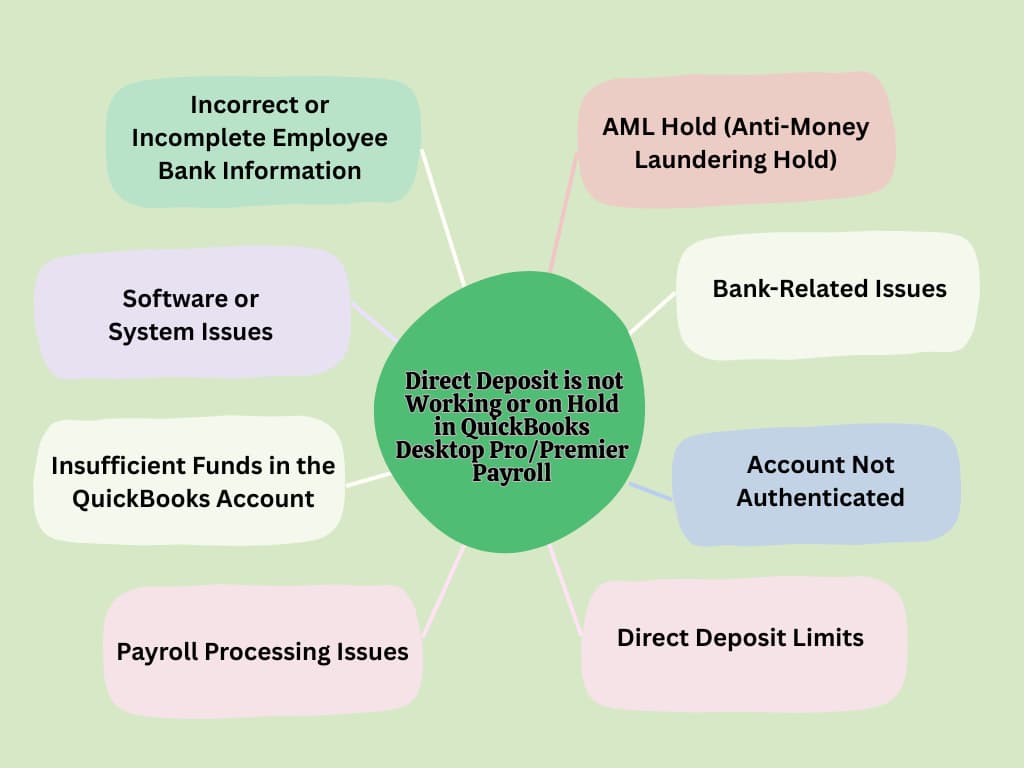
Direct deposit issues in QuickBooks Desktop Pro/Premier Payroll are caused by incorrect employee bank information, insufficient funds in the QuickBooks account, pay date timing, problems with the QuickBooks software or payroll tax tables, or exceeding direct deposit limits.
- Incorrect or Incomplete Employee Bank Information
- QuickBooks rejects direct deposits if employee details, like routing or account numbers, are incorrect or incomplete. This leads to payment processing failures and payroll delays.
- Insufficient Funds in the QuickBooks Account
- QuickBooks halts direct deposits if the linked bank account lacks sufficient funds and may re-debit after a few days.
- Account Not Authenticated
- QuickBooks requires full authentication of the business bank account before enabling direct deposit. Incomplete or failed verification blocks all payroll transactions until the account is confirmed.
- Bank-Related Issues
- Delays or rejections occur when the employee’s bank holds deposits due to a new account status, flagged transactions, or system outages.
- AML Hold (Anti-Money Laundering Hold)
- QuickBooks enforces AML regulations by placing holds on payrolls flagged for unusual activity, including new setups or high transaction amounts.
- Software or System Issues
- Using outdated versions of QuickBooks Desktop or payroll tax tables can cause processing errors. Corrupted data files or server maintenance can also disrupt direct deposit.
- Direct Deposit Limits
- QuickBooks applies payroll and employee limits to prevent fraud. When payroll exceeds these thresholds, the system blocks processing until the user adjusts the amount or requests a limit increase.
- Payroll Processing Issues
- Unposted transactions, incomplete payroll runs, or pending changes in payroll history can interrupt the direct deposit process.
Consequences of Direct Deposit not working or on Hold in QuickBooks Desktop Pro/Premier Payroll
Below mentioned are the consequences of Direct Deposit Not Working or On Hold in QuickBooks Desktop Pro/Premier Payroll:
1. Legal and Compliance Violations
Direct deposit errors lead to late or missed payroll payments, which break federal and state labor laws. This can lead to fines, penalties, and lawsuits against the employer.
2. Payroll Processing Delays
Failed direct deposits stop automated payments, which require employers to issue physical checks or use alternative methods. This disrupts scheduled payroll cycles and increases administrative workload.
3. Operational Disruptions
Technical issues such as bank account verification failures or software glitches interrupt the payroll processing.
4. Financial Reconciliation Challenges
When there are not enough funds for direct deposits, it can cause payroll records to be unbalanced. Failed transactions might also lead to bank fees or the need for reprocessing.
5. Increased Operational Costs
Legacy payroll plans charge a $4 fee for each direct deposit attempt, successful or not. Failed deposits lead to lost fees and possible bank charges. Non-legacy plans have a monthly fee per employee that doesn’t change based on deposit success, but errors can still add costs.
Methods to Fix Direct Deposit Error in QuickBooks Desktop Pro/Premier Payroll
Resolve direct deposit issues in QuickBooks Desktop Pro/Premier Payroll by addressing data errors, adjusting software settings, or verifying account setup. Follow these steps carefully to ensure payroll processes smoothly and to avoid future transaction failures.
Method 1: Update QuickBooks Desktop and Payroll
Outdated software or payroll tax tables can lead to direct deposit errors. Updating QuickBooks Desktop and the payroll system fixes compatibility and compliance issues, resolving bugs related to missing features, outdated tax codes, or transmission failures.
- Step: Go to Help > Update QuickBooks Desktop.
- Step: Under the Update Now tab, check the updates that you want to include while updating
- Step: Put a checkmark in the box beside Reset Update and click Get Updates.
- Step: Restart QuickBooks and install the updates when prompted.
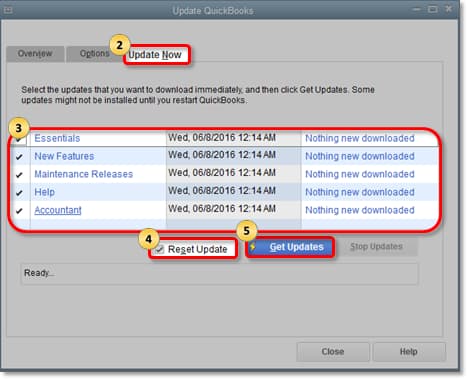
Method 2: Check Employee Bank Information
Incorrect or incomplete employee banking details lead to deposit failures. Verify bank names, account numbers, and routing numbers to ensure QuickBooks processes payments correctly. Once the details are confirmed and the employee verifies a test deposit, direct deposits can continue without issue.
- Step: Access Employee Payroll Setup
- Open QuickBooks Desktop, then go to Employees > Payroll Setup or use the Employee Center to select the relevant employee.
- Step: Review Direct Deposit Details
- Select the employee and choose Payroll Info > Direct Deposit.
- Confirm the following fields are complete and correct:
- Bank account type (checking or savings)
- Bank name
- Routing number
- Account number
- Step: Confirm Employee Authorization
- Ensure the employee has signed and submitted the direct deposit authorization form.
- Step: Save and Verify
- After entering or updating the information, click Save.
Note: In some cases, QuickBooks may initiate a small test deposit (less than $1.00) to the employee’s bank account for verification. The employee must confirm the test amount before the direct deposit is fully activated.
Method 3: Verify and Rebuild Data Utilities (If Required)
Running Verify Data helps you detect inconsistencies, and Rebuild Data repairs them by restoring the internal structure of your file. Once repaired, direct deposit processes resume without disruption from data errors.
Verify Data
- Step: Navigate to File > Utilities > Verify Data.
- Step: QuickBooks scans for inconsistencies (e.g., broken links, transaction errors). If no issues are found, you’ll see a confirmation message.
- Step: If errors are detected, proceed to Rebuild Data immediately.
Rebuild Data
- Step: Go to File > Utilities > Rebuild Data.
- Step: Backup your company file when prompted (critical to prevent data loss).
- Step: The tool reconstructs your file’s internal structure, fixing corrupted elements. This may take time for large files.
- Step: Post-rebuild, run Verify Data again to confirm resolution.
Method 4: Reconnect or Activate Direct Deposit
Direct deposit errors frequently occur when the feature hasn’t been fully activated or when banking details were never properly linked.
Reconnecting your business account and completing activation ensures QuickBooks can securely transmit payroll funds. Once setup is verified and your account is authenticated, the direct deposit function will operate reliably for future payroll runs.
- Step: Access Direct Deposit Activation
- Go to Employees > My Payroll Service > Activate Direct Deposit.
- Step: Enter Business & Principal Details
- Provide your business’s legal name, address, and principal officer information (typically the owner or authorized signer). Ensure all details match your bank records to avoid verification issues.
- Step: Link Your Bank Account
- Add or reconnect your bank account by entering routing and account numbers manually or online banking credentials.
- Step: Create a PIN for Payroll Submission
- Create and verify a PIN for payroll submission.
- Step: Submit and Accept Terms
- Review the terms of service, then submit your application. QuickBooks will validate your bank account, which may take 1-2 business days (varies by bank).
Method 5. Confirm Payroll Processing Timing and Funds
Missing the payroll submission cutoff time or attempting payroll without enough funds in the account are leading causes of direct deposit failures.
- Submit Payroll Before Cutoff Time: Ensure payroll is submitted at least two full banking days before payday. For example, for a Friday payday, complete payroll submissions should be done before 5:00 PM PT on Wednesday.
- Avoid Weekends and Federal Holidays: Schedule payroll strictly on banking days. Direct deposits are not processed on weekends or U.S. federal holidays. Use a payroll calendar for planning.
- Ensure Sufficient Funds: Check your business bank account to confirm there are enough funds for total payroll, including net pay, taxes, deductions, and benefits. The bank must see the full amount as available at submission time.
- Review Payroll Submission Confirmation in QuickBooks: After submitting, check the confirmation for total debit amount, employee count, and deposit date. Keep this confirmation for compliance and audit purposes.
- Monitor Real-Time Payroll Alerts: Check QuickBooks for in-app notifications and email alerts related to failed or pending payroll actions.
Method 6: Contact Intuit Payroll Support
If errors persist, contact Intuit Payroll Support for assistance. Intuit Payroll support can identify hidden misconfigurations or system flags preventing direct deposit, ensuring payroll resumes without further error.
- Step: Log in to your QuickBooks account.
- Step: Click the Help icon (usually at the top-right corner).
- Step: Enter your payroll issue in the search bar.
- Step: Select Contact Us if you don’t find a solution.
- Step: Choose to chat or request a callback from a support representative specialized in payroll.
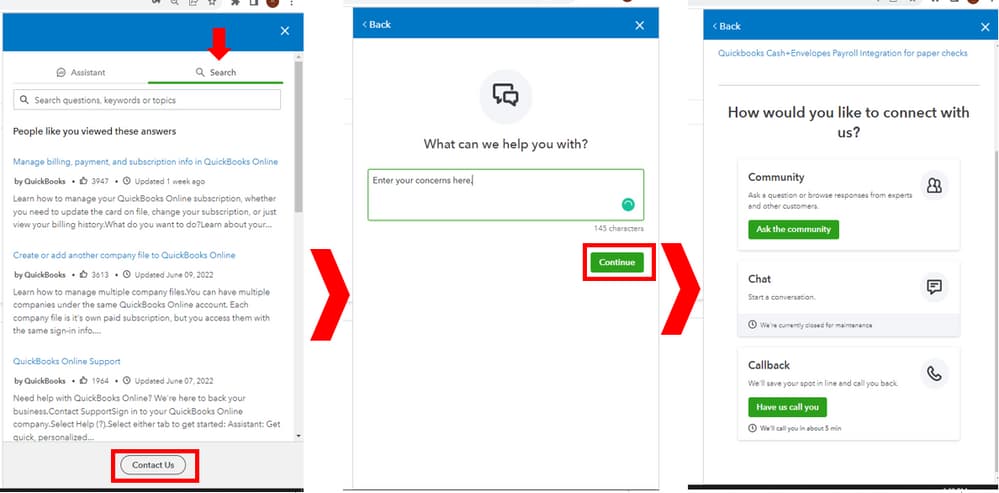
Advanced Payroll Readiness: Pro Tips to Prevent Direct Deposit Failures in QuickBooks
Avoiding direct deposit errors begins before you hit “Submit Payroll.” From verifying employee data to understanding submission windows, these essential pre-checks help you stay compliant, prevent costly delays, and ensure smooth employee payments. Use these targeted insights to fix errors before they happen—not after they disrupt your payroll cycle.
How to Prevent Direct Deposit Errors Before Payroll Submission in QuickBooks
- Always verify employee bank details—routing number, account number, and account type—at least 2 days before payday.
- Ensure your business account has 100% of the required funds, including net pay, taxes, and benefits, before initiating payroll.
- Use QuickBooks’ Preview Payroll feature to catch errors in totals, tax deductions, or missing setup fields.
- Update QuickBooks Desktop and payroll tax tables every 15 days to prevent outdated codes from causing rejections.
- Confirm direct deposit activation with a test deposit—QuickBooks may block transactions if $0.01–$0.99 test isn’t verified.
Understanding QuickBooks Direct Deposit Cutoff Times and Banking Rules
- QuickBooks requires payroll submission 2 full banking days before payday—missing this leads to automatic deposit failure.
- Submissions must be completed by 5:00 PM PT on weekdays—weekends and U.S. federal holidays don’t count as processing days.
- Funds must be available in your business bank account at the time of processing, not just on payday.
- Submitting payroll late by even 1 hour can delay deposits to the next banking cycle.
- Set calendar reminders 48–72 hours in advance to avoid missing crucial payroll deadlines in QuickBooks.
How to Handle Recurring Direct Deposit Failures in QuickBooks Desktop
- Start by checking failed deposit reports in QuickBooks—3 failed attempts usually signal deeper configuration issues.
- Re-verify employee data, bank authentication, and payroll submission logs after every repeat error.
- Run Verify and Rebuild Data utilities weekly if your file shows frequent corruption during payroll.
- Contact Intuit Payroll Support after 2 unresolved attempts—they can identify system flags or security holds.
- Switch to paper checks temporarily if direct deposit fails 2 pay periods in a row, then reconfigure settings properly.
Checklist to Review Before Activating Direct Deposit in QuickBooks Payroll
- Confirm your business legal name, EIN, and banking details exactly match your bank’s records—1 mismatch can trigger rejection.
- Ensure the principal officer’s ID, SSN, and contact info are accurate—incomplete KYC stalls activation.
- Verify internet security settings allow QuickBooks connections—firewall blocks often cause activation errors.
- Enable direct deposit in payroll preferences and set a secure PIN with 6–12 digits to authorize payments.
- Expect a test deposit of $0.01 to $0.99—have your employee confirm it within 1–2 days to finalize setup.
Role of Multi-Factor Authentication (MFA) in Securing Direct Deposit Transfers
- QuickBooks uses MFA to prevent unauthorized access—each payroll submission requires a code + PIN for added security.
- Enabling MFA reduces fraud risk by over 90% during direct deposit transactions and bank verification.
- Authentication tokens expire in 10 minutes, ensuring one-time use even if credentials are leaked.
- MFA protects against phishing, especially during high-volume payrolls or remote access logins.
For full protection, activate MFA on both the admin and payroll roles, and avoid using shared login credentials across teams.
Enhancing Payroll Security and Reliability: Supplementary Strategies for QuickBooks Direct Deposit
Direct deposit is vital, but errors and delays can disrupt your payroll. This guide covers key strategies to secure bank accounts, track payments, manage AML holds, and prepare backup plans. Implementing these practices helps you maintain trust, avoid compliance risks, and keep your payroll running smoothly—even when challenges arise.
Best Practices for Secure Bank Account Management in QuickBooks Payroll
- Always use a dedicated business account for payroll—mixing funds increases audit and compliance risks.
- Reconcile bank accounts in QuickBooks every week to catch unauthorized changes or suspicious activity early.
- Assign restricted access—limit bank detail editing to 1–2 trusted users with admin rights only.
- Enable alerts for every direct deposit transaction through your bank and QuickBooks to monitor real-time activity.
- Avoid storing account credentials in browsers or shared documents—use secure password tools and enable 2FA on all devices.
How to Track and Reconcile Direct Deposit Payments in QuickBooks Reports
- Use QuickBooks’ Payroll Summary Report weekly to verify total direct deposit amounts against bank statements.
- Match each employee’s direct deposit entry with cleared transactions to catch discrepancies early—do this at least twice per month.
- Utilize the Bank Reconciliation tool in QuickBooks to confirm payroll withdrawals match payroll runs exactly.
- Set up custom alerts for unmatched or voided transactions, helping you identify errors within 24 hours.
- Keep detailed records for audit purposes—store reports securely and review them quarterly to ensure ongoing accuracy.
What Happens If Direct Deposit Fails on Payday? QuickBooks Payroll Backup Plans
- When direct deposit fails on payday, QuickBooks automatically notifies you—check alerts immediately to act fast.
- Issue manual paper checks to affected employees within 24 hours to avoid payment delays and compliance issues.
- Use QuickBooks to track which employees received paper checks versus direct deposits for accurate records.
- Contact your bank and QuickBooks Support within 48 hours to identify failure reasons and prevent repeats.
- Maintain an emergency payroll fund with 10-15% extra balance to cover unexpected payment failures without disruption.
How Intuit Flags Payroll Transactions: Inside the AML Review Process
- Intuit uses automated systems to flag payroll transactions that exceed preset thresholds or show unusual patterns.
- Common triggers include high-value deposits over $10,000, sudden changes in payees, or new employee bank accounts.
- Once flagged, transactions undergo an Anti-Money Laundering (AML) review that can pause payroll processing for 1–3 business days.
- Intuit may request additional documentation or verification during this period to comply with federal regulations.
- Proactively notifying QuickBooks Support about expected large payrolls can reduce AML holds and ensure timely payments.
When to Switch from Direct Deposit to Paper Checks in Urgent Payroll Situations
- Switch to paper checks immediately if direct deposit errors persist beyond 2 consecutive payroll cycles.
- Use paper checks when bank verification or AML holds delay deposits by more than 48 hours.
- Paper checks provide a reliable backup during QuickBooks system outages or network failures.
- Inform employees proactively about the temporary payment method to maintain trust and transparency.
- Resume direct deposit only after all banking details are reverified and QuickBooks confirms no pending errors.
Conclusion
Direct deposit failures in QuickBooks Desktop Pro/Premier Payroll typically are caused due to incorrect banking details, insufficient funds, outdated software, authentication issues, or system limitations.
These problems disrupt payroll processing, delay employee payments, and expose your business to compliance risks and financial discrepancies. By proactively updating software, verifying account information, and resolving file or processing errors, you restore full payroll functionality.
Resolving these issues ensures employees receive their pay on time, protects your business from legal issues, reduces operational problems, and ensures accurate financial records.
Frequently Asked Questions
What should I do if an employee’s direct deposit fails?
First, verify the employee’s bank information in QuickBooks for accuracy. Next, ensure sufficient funds are available in your company’s bank account. If these are correct, check for any holds with the bank or contact QuickBooks support for assistance. You may need to issue a manual check to the employee in the meantime.
How do I update my QuickBooks Desktop and payroll tax tables?
To update QuickBooks Desktop, go to Help > Update QuickBooks Desktop. Under the Update Now tab, select the updates you want to include and click Get Updates. Restart QuickBooks and install the updates when prompted. Keeping your software and tax tables updated helps prevent direct deposit errors.
What are the early warning signs that my direct deposit setup in QuickBooks might fail?
Early warning signs include discrepancies in employee bank information such as incomplete or incorrect routing and account numbers, which QuickBooks flags during payroll setup. Insufficient funds in the business bank account prior to payroll submission often lead to rejected deposits, signaling financial readiness issues. Additionally, QuickBooks system notifications or alerts about failed or pending payroll actions can indicate underlying problems, allowing you to act before payments are delayed. Studies show that addressing these signs promptly can reduce direct deposit failures by up to 40%, preserving compliance and employee trust.
How does QuickBooks verify bank account authenticity for direct deposit, and what are common pitfalls?
QuickBooks verifies bank account authenticity by requiring full authentication of the business’s linked bank account before enabling direct deposit services. This includes confirming routing and account numbers and may involve small test deposits to the employee’s bank account, which must be verified by the employee. Common pitfalls include incomplete or incorrect banking details, delays in employee confirmation of test deposits, and mismatches between business records and bank information, all of which can block payroll transactions. Research indicates that about 25% of direct deposit errors arise from such authentication issues, highlighting the need for thorough verification steps.
Can direct deposit errors in QuickBooks impact employee morale or trust, and how significant is this effect?
Yes, direct deposit errors significantly impact employee morale and trust as missed or delayed payments can create financial stress and dissatisfaction. Employees rely on timely and accurate payroll, and failures disrupt this expectation, potentially leading to decreased productivity and increased turnover. Studies reveal that 60% of employees consider payroll accuracy a top factor in job satisfaction, and consistent errors can harm employer reputation, making it critical for businesses to resolve direct deposit issues promptly.
What are the typical timelines for resolving a direct deposit hold due to AML (Anti-Money Laundering) reviews in QuickBooks?
Direct deposit holds triggered by AML reviews typically take 1 to 3 business days to resolve, depending on the complexity of the flagged transaction and responsiveness of the involved parties. QuickBooks works closely with financial institutions to verify suspicious activities, and delays beyond this timeframe may require additional documentation or intervention. Efficient resolution minimizes payroll disruptions, and studies show that prompt AML clearance can reduce payroll delays by up to 35%, helping maintain compliance and operational continuity.
How can seasonal cash flow variations affect direct deposit success rates in QuickBooks Payroll?
Seasonal cash flow fluctuations can lead to insufficient funds in the business bank account, causing QuickBooks to reject direct deposits during peak low-cash periods. Businesses with uneven revenue cycles may struggle to maintain adequate balances, increasing the risk of failed payroll transactions and associated fees. Studies indicate that companies experiencing seasonal cash shortages face up to a 20% higher rate of direct deposit failures, underscoring the importance of proactive financial planning and timely payroll submission to ensure employee payments are not disrupted.
What steps can small businesses take to avoid frequent direct deposit limits set by Intuit?
Small businesses can prevent hitting Intuit’s direct deposit limits by monitoring their payroll volumes and splitting large payments across multiple pay periods or accounts when necessary. Requesting a limit increase through QuickBooks Support before reaching caps can also avoid processing interruptions. Additionally, maintaining accurate and up-to-date employee records ensures deposits stay within authorized thresholds. Data shows that proactive limit management reduces deposit rejections by nearly 30%, helping businesses maintain smooth payroll operations.
How do QuickBooks Payroll processing delays due to technical errors affect year-end tax reporting?
Technical delays in payroll processing can lead to inaccurate or incomplete payroll data, which complicates year-end tax reporting and filing. Missing or delayed payroll transactions may cause discrepancies in wage and tax information reported to the IRS and employees, increasing the risk of audits and penalties. Studies show that companies experiencing payroll delays are 25% more likely to face tax reporting errors, making timely resolution of direct deposit and system issues essential for compliance and smooth tax seasons.
What role does regular data file maintenance play in minimizing direct deposit failures in QuickBooks?
Regular data file maintenance, including running Verify and Rebuild utilities, helps detect and fix corruption or inconsistencies that could disrupt direct deposit processing. Maintaining clean and accurate data files reduces errors caused by corrupted transactions or broken links, ensuring smoother payroll runs. Industry reports suggest that consistent data maintenance can lower direct deposit failure rates by up to 35%, improving overall payroll reliability and reducing costly troubleshooting time.
How effective is QuickBooks Desktop’s Verify and Rebuild Data utilities in reducing payroll errors statistically?
QuickBooks Desktop’s Verify and Rebuild utilities are highly effective tools that detect and repair data file corruption, which is a common source of payroll and direct deposit errors. Studies show that businesses using these utilities regularly experience up to a 40% reduction in payroll processing issues, including failed direct deposits. By restoring the internal data structure, these tools help maintain data integrity, prevent transaction failures, and enhance overall payroll accuracy.
What alternatives can employers use if direct deposit repeatedly fails, and what are the compliance implications?
If direct deposit fails repeatedly, employers can issue manual paper checks or use payroll cards as alternative payment methods to ensure timely employee compensation. While these alternatives help maintain payroll continuity, they may increase administrative costs and require adherence to labor laws regarding wage delivery. Compliance risks include potential penalties for delayed payments if alternatives are not promptly executed; statistics reveal that 15% of businesses face fines due to improper payroll fallback measures, emphasizing the importance of swift action.
How do employee bank account changes affect direct deposit setup continuity in QuickBooks?
Employee bank account changes can interrupt direct deposit if updates are not promptly recorded and verified in QuickBooks. Failure to update routing and account numbers or to confirm authorization delays payroll processing and may cause payment failures. According to payroll industry data, nearly 18% of direct deposit errors stem from unreported or late employee bank detail changes, making timely communication and verification crucial for seamless payroll operations.
How does QuickBooks Desktop handle direct deposit reversals, and what best practices ensure smooth correction?
QuickBooks Desktop processes direct deposit reversals by automatically initiating refunds for failed or rejected transactions, updating payroll records accordingly. To ensure smooth corrections, employers should promptly identify reversal notifications, communicate with employees about payment status, and reissue payments via corrected bank details if necessary. Studies show that timely handling of reversals reduces payroll discrepancies by 30%, enhancing employee satisfaction and maintaining accurate financial records.
What financial risks do businesses face if direct deposit failures cause multiple missed payroll cycles?
Multiple missed payroll cycles due to direct deposit failures expose businesses to legal penalties, increased employee turnover, and damage to company reputation. Late payments can trigger fines under labor laws, and employees experiencing payment delays are 2.5 times more likely to seek employment elsewhere. Additionally, unresolved payroll errors can lead to costly reconciliation issues and strained cash flow, making prompt resolution essential for financial stability and workforce retention.
How can companies leverage QuickBooks notifications and alerts to proactively manage direct deposit issues?
Companies can use QuickBooks’ built-in notifications and email alerts to monitor payroll submission status, detect pending or failed direct deposits, and receive timely warnings about insufficient funds or system errors. Proactively responding to these alerts enables businesses to address problems before payday, reducing processing failures by up to 35%. Integrating alert management into payroll workflows enhances compliance, minimizes downtime, and improves overall payroll accuracy.
How important is employee training and communication in preventing direct deposit errors in QuickBooks Payroll?
Employee training and clear communication are vital for preventing direct deposit errors, as they ensure employees provide accurate bank details and understand authorization processes. Educated employees are more likely to promptly verify test deposits and report banking changes, reducing setup errors by an estimated 30%. Additionally, transparent communication fosters trust, improves payroll accuracy, and helps maintain compliance with legal requirements.
What are the IRS and state compliance requirements I should know about when fixing direct deposit payroll delays?
While the IRS does not mandate direct deposit, federal and state labor laws require timely and accurate payment of wages. If a direct deposit error causes a delay, the immediate requirement is to issue a backup payment (like a manual check) to meet the legal payday deadline. Failure to pay on time, regardless of the cause, can result in state-level wage penalties and exposure to legal claims. QuickBooks Payroll services are designed to help maintain compliance by calculating taxes, but the business is ultimately responsible for ensuring the employee receives their funds on the designated payday.
What should I check if my Direct Deposit is submitted on time but employees receive pay late?
If Intuit has accepted the DD transmission but employees receive funds late, the issue is often related to bank posting times, weekends, federal holidays, or the lead-time requirement (generally 2 banking days). You can verify DD processing timelines by checking the Direct Deposit Transmission report under:
Employees > View Payroll Run Status.
Can I cancel or void a Direct Deposit paycheck after I’ve already sent it?
You can only void a DD paycheck before 5:00 PM PT, two banking days prior to the paycheck date. This is an Intuit-defined cut-off. To check status:
Employees > View Payroll Run Status → look for “Pending” status.
If the paycheck has already processed, you must correct it with an adjustment payroll instead of voiding.
-
Fix Direct Deposit Issues in QuickBooks Desktop Pro/Premier Payroll After Payroll Info Update
To fix direct deposit issues in QuickBooks Desktop Pro/Premier Payroll after updating payroll information, update and verify all billing details, re-validate payroll subscription, and review…
Disclaimer: The information outlined above for “How to Fix Direct Deposit Errors in QuickBooks Desktop Pro/Premier Payroll” is applicable to all supported versions, including QuickBooks Desktop Pro, Premier, Accountant, and Enterprise. It is designed to work with operating systems such as Windows 7, 10, and 11, as well as macOS.
