QuickBooks Error H101 occurs when the software is unable to establish a multi-user connection to a company file hosted on a network server, often stemming from misconfigured network settings or firewall restrictions. Troubleshooting focuses on ensuring the server is properly hosting the file and that necessary services are running without obstruction. Key resolutions involve verifying the server is the only machine with “Host Multi-User Access” enabled, configuring the Windows Firewall to allow required port access, confirming that critical QuickBooks services like QBDBMgrN and QBCFMonitorService are set to start automatically, and using the QuickBooks Tool Hub to run the QuickBooks File Doctor. If permissions or paths are suspected, the process includes moving the company file (.QBW) to a new, shared folder or using the Database Server Manager to regenerate the Network Data (.ND) file, thereby restoring proper network accessibility.
Highlights (Key Facts & Solutions)
- Error H101 Cause: This error specifically indicates a blockage preventing a multi-user connection to a company file hosted on another computer, commonly due to network configuration or firewall settings.
- Hosting Requirement: The option to Host Multi-User Access must be enabled only on the server or host computer where the company file resides. Enabling it on any workstation will cause the H101 error.
- Critical Services: The QuickBooks Database Manager Service (QBDBMgrN) and the QuickBooks Client Framework Monitor Service (QBCFMonitorService) must be running and set to Automatic startup on the server.
- Firewall Fix: Connectivity is often restored by ensuring the Windows Firewall has exceptions for the correct QuickBooks port numbers (e.g., 8019 and the dynamic 553xx ports) using the QuickBooks Database Server Manager tool.
- Automated Repair: The primary repair resource is the QuickBooks Tool Hub, which contains the QuickBooks File Doctor to diagnose and automatically fix both network connectivity and file damage issues.
- Data File Repair: If the issue is related to outdated or corrupted network configuration, users must regenerate the Network Data (*.ND) file by deleting or renaming the old one.
- Permissions Check: A crucial troubleshooting step is to create a new, shared folder, copy the company file (*.QBW) into it, and verify that the new location has correct Full Control permissions for the QBDataServiceUserXX account.
What Does QuickBooks Error H101 Indicate?
QuickBooks error H101 occurs when users try to access their company file on another device, resulting in a technical glitch. This error is caused by incorrect QuickBooks configuration or hosting settings.
Generally, you may experience QuickBooks error H101 at the time of accessing the company file that has been placed on another system. Additionally, the same error may pop up while trying to switch QuickBooks from single-user mode to multi-user mode, mean something is blocking the multi-user connection to your server. you can follow the below-mentioned solutions for fixing the same error code.
Reason Behind Why QuickBooks Error H101 Occurs
QuickBooks error H101 occurs when something blocks the multi-user connection between the workstation and server system. This happens because the Host Multi-User Access option is enabled on workstations. It should be enabled only on the server system hosting the company file.
We’ve listed the main causes of QuickBooks Error Code H101 to provide knowledge of the major contributing factors:
- IP Address Issues: QuickBooks encounters connectivity issues because it cannot gather data or has an erroneous device IP address.
- Incorrect host settings: Misconfigured host settings in QuickBooks might cause the H101 error notice, which breaks up network connections.
- Blocking Windows Firewall: Windows Firewall configurations hinder QuickBooks’s operation by preventing appropriate network access and communication.
- Inaccessible Data File Path: Incorrect or unavailable corporate data file paths prohibit QuickBooks from finding necessary files.
- Error in Network Data File: Damage or error in the Network The opening of the firm file on a separate network is hampered by data files.
- Unresponsive QuickBooks Services: There are connectivity problems due to QuickBooks services like QBDBMgrN and QBCFMonitorService not operating on the system.
Key Takeaways: QuickFix:
We’ve specified the reasons for the particular QuickBooks problems and their related fixes. This thorough approach gives you a better understanding of the real problems and the necessary actions to improve them properly.
- Cause: QuickBooks has connectivity issues due to misconfigured or unreachable device IP addresses.
- Solution: Make sure the IP address matches the network settings by checking and making the necessary corrections.
- Cause: Network connections break off due to incorrect host settings in QuickBooks, which causes the H101 issue
- Solution: Examine and modify host settings to align with the Network and enable effective communication.
- Cause: QuickBooks cannot properly access the Network due to limitations imposed by the Windows Firewall.
- Solution: Fix connectivity issues by configuring Windows Firewall settings to allow QuickBooks network access.
- Cause: QuickBooks has trouble locating important files due to inaccurate or unavailable corporate data file paths.
- Solution: Ensure the proper data file path is set in QuickBooks to allow easy access and usage.
- Cause: Opening the corporate file on a different network may be complicated by problems with the Network Data File.
- Solution: Repair or regenerate the Network Data File to restore appropriate capability for accessing the corporate file on various networks.
- Cause: Connectivity problems are caused by applications like QBDBMgrN and QBCFMonitorService not working properly on the system.
- Solution: Restarting and checking that these crucial QuickBooks services operate will guarantee effective network access and data sharing.

How to Fix QuickBooks Error Code H101?
Numerous solutions for resolving QuickBooks Error Code H101 can be found on the web. Here, we list all the relevant solutions that can be performed to fix the same issue easily.
Solution 1: Create a New Folder for the Company File
- Firstly, you are required to create a new folder and share it on the Hosting PC.
- Then, set Windows to get the entry to share the company files.
- After that, copy the. QBW file to the new folder.
- Lastly, try to use the company file in the multi-user mode.
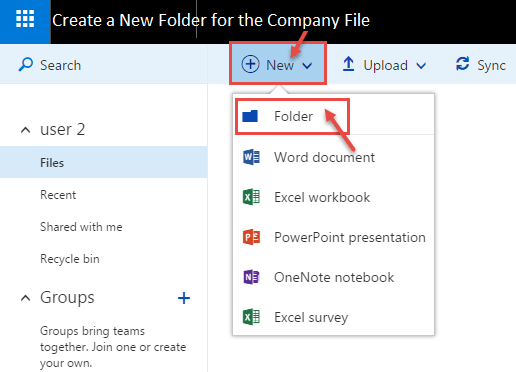
Solution 2: Checking QuickBooks Hosting
- Firstly, launch the QuickBooks software on each workstation.
- After that, click on the File menu and select Utilities.
- Next, run the file in multi-user mode on each workstation.
- Choose the Stop Hosting tab for Multi-User Access.
- Finally, repeat the above steps for each workstation.
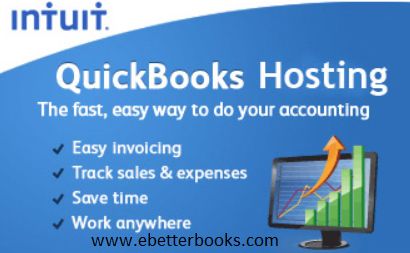
Solution 3: Checking QuickBooks Services
- Initially, press and hold the Windows + R keys to launch the Run box.
- After that, type Services. MSc and press the Enter key.
- Now, search for the QuickBooks DBXX service in the service window.
- Ensure the Startup Type and Service Status is active.
- Go to the Recovery tab and then choose the ‘Restart the Service’ for the first failure.
- Now, choose Ok to save the changes.
- Repeat the aforementioned steps for the QBCF monitor service.
- Finally, access QuickBooks on each workstation in multi-user mode.
Solution 4: Use the QuickBooks File Doctor Tool
- The first thing you need to do is to launch QuickBooks and then open the tool hub.
- After that, click on Company File Issues from the tool hub.
- Next, select the Quick Fix my File option.
- Once you are done with the process, press OK.
- Finally, try to launch the software again.
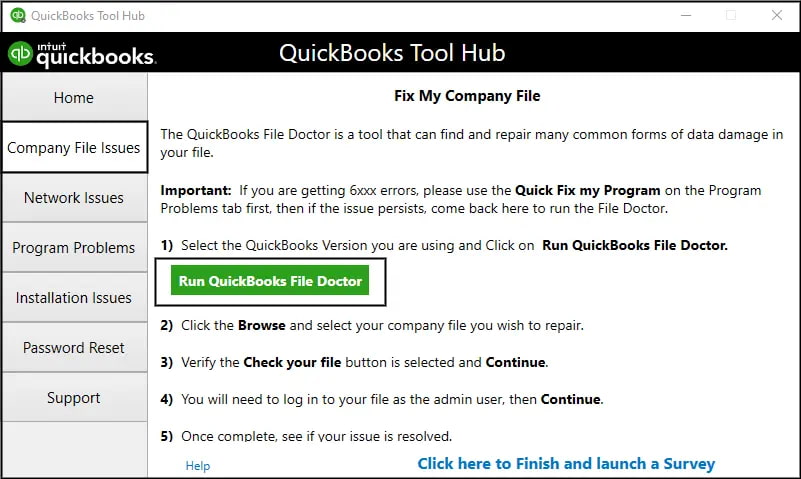
Solution 5: Access the QuickBooks Database Server Manager
Before accessing the database server manager, you are required to download and install the tool hub. After that, you can follow the steps written below to run it.
- Firstly, double-click on the QuickBooks Tool Hub to launch it.
- After that, go to the Network Issues tab and choose the QuickBooks Database Server Manager.
- Now, you will be directed to the company file location where you need to choose the Start Scan. Option.
- If you don’t find the company file, click Browse and then select Start Scan.
- Then, the firewall start repairing via QuickBooks Database Server Manager.
- You need to allow permissions to access all workstations.
- Once you are done with the repairing process, select Close.
- Launch QuickBooks where the QB Error Code H101 is appearing.
- Finally, use the company file in Multi-User Mode.
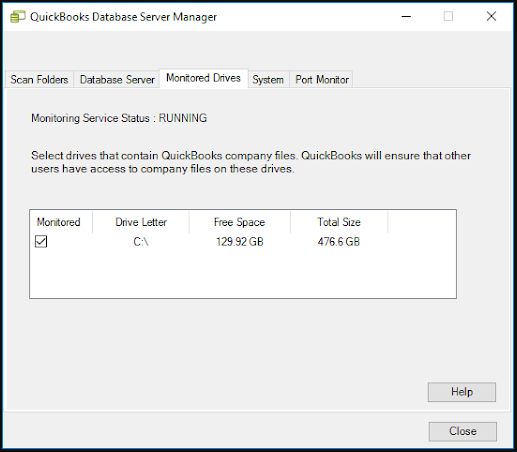
Solution 6: Configuring the Firewall Settings
- Initially, hold the Windows + R keys to launch the Run command.
- And then, type Control in the search bar and press OK.
- Select the System and Security option and then choose the Windows Defender Firewall.
- After that, select the Allow option via Windows Defender Firewall.
- Finally, choose OK.
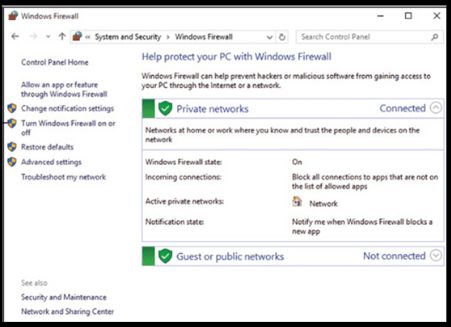
Solution 7: Changing the Path of the Company File
Here are the steps to change the location of the company file.
- The first step is to create the company file folder.
- After that, you need to copy & paste the company file (.QBW) into the new folder.
- Launch QuickBooks and the go to the File.
- Next, click on the Open or Restore Company option.
- Choose the Open a Company File option and then press Next.
- Finally, browse to the location where the file has been saved and then choose open.
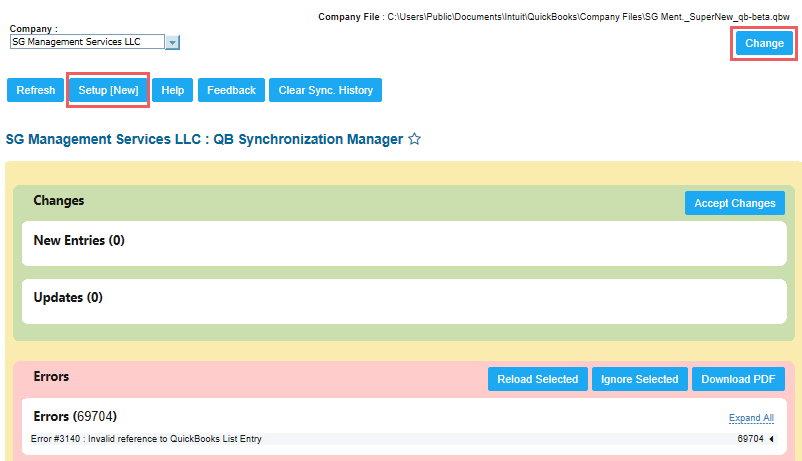
QuickBooks errors, like the H101 error, can interrupt and stop you from opening the QBW file in a multi-user environment. That’s why we have mentioned the reasons that can trigger this QuickBooks error and their possible solutions to troubleshoot and resolve this error effectively.
If there is corruption in the QBW file, then try a professional QuickBooks solution, such as ebtterbooks. We can repair highly corrupted QBW files and restore all your data with complete integrity. The above-given problems and solutions can really help you troubleshoot the QuickBooks error H101.
FAQ
What are the specific port numbers the Windows Firewall must allow for QuickBooks Multi-User Access to function correctly?
The Windows Firewall needs specific port exceptions to allow network traffic between the server and workstations. QuickBooks Desktop uses different ports based on the version you are running.
- QuickBooks Desktop 2022 and newer: Uses dynamic ports. The most common static port is 8019, but the version-specific dynamic ports are now typically within the 553xx range. For example:
- QuickBooks 2024: Ports 8019, 56728, 55378–55382.
- QuickBooks 2023: Ports 8019, 56727, 55373–55377.
- QuickBooks Desktop 2021 and older: Uses static ports (e.g., 8019, 56721), with the specific four-digit number decreasing each year.
The most reliable method is to use the QuickBooks Database Server Manager (DBSM) to scan your folder, as it automates the creation of the correct firewall rules for your specific QuickBooks version.
After using the QuickBooks Database Server Manager, how can I confirm the scan successfully fixed the error, and what are the next steps?
When the QuickBooks Database Server Manager (DBSM) finishes scanning the folder containing your company file, it performs two essential actions:
- Firewall Repair: It attempts to automatically repair and set the necessary inbound and outbound firewall permissions.
- File Creation: It ensures the Network Data (*.ND) file is properly created or updated for multi-user access.
Confirmation and Next Steps:
- The DBSM window will indicate the scan is complete.
- Server Check: On the server machine, open QuickBooks and go to the File menu, then select Switch to Multi-user Mode (if it is not already in multi-user mode).
- Workstation Check: Attempt to open the company file from a workstation. If the file opens without the H101 error, the issue is resolved.
Why is it important that “Host Multi-User Access” only be enabled on the server computer, and what happens if it is enabled on a workstation?
The Host Multi-User Access feature designates a computer to serve the company file and manage the database connection for the entire network.
- Server-Only Rule: Hosting must be enabled only on the computer where the company file is physically stored (the server) and where the QuickBooks Database Server Manager is running.
- Workstation Conflict: If a workstation has hosting enabled, it creates a conflict on the network, as more than one computer is trying to act as the primary host. This confusion prevents the server from properly establishing its dedicated role and is a direct cause of H-series errors, including H101, H202, H303, and H505.
What is the role of the QBDBMgrN and QBCFMonitorService services, and what should I check if restarting them does not resolve Error H101?
These two services are the backbone of QuickBooks Desktop’s network connectivity:
- QBDBMgrN (QuickBooks Database Manager Service): This service runs on the host computer and is the process that allows remote workstations to access the QuickBooks database.
- QBCFMonitorService (QuickBooks Client Framework Monitor Service): This service monitors the data flow between the QuickBooks program and the shared file.
If restarting both services (via services.msc) does not fix Error H101, you must check the following settings on the server:
- Startup Type: Confirm both services are set to Automatic.
- Recovery Settings: Confirm the recovery tab for both services is set to Restart the Service for the first, second, and subsequent failures.
- Folder Permissions: Verify the Windows user account responsible for running the services (typically QBDataServiceUserXX) has Full Control permissions to the folder containing the company file.
Why do I need to create a new folder and copy the company file (*.QBW) as a troubleshooting step, and how does this fix H101?
Creating a new folder and moving the company file is a crucial step that helps eliminate hidden issues related to Windows path or security restrictions.
- Permissions Reset: The original folder may have hidden or legacy Windows security permissions, network sharing rules, or path restrictions that prevent multi-user access. Moving the file to a brand new folder forces the operating system to re-establish clean, inherited permissions.
- Path Simplification: Complex, overly long, or corrupt file paths can be a hidden cause of network errors. Moving the file to a simple root-level folder (e.g.,
C:\NewQBFolder) eliminates this potential conflict.
What information is contained in the Network Data (*.ND) file, and why is regenerating it recommended when troubleshooting network errors?
The Network Data (*.ND) file is a small configuration file automatically created by the QuickBooks Database Server Manager.
- Content: The *.ND file acts as a map for network access, containing essential parameters that tell QuickBooks how to connect to the company file from a remote machine, including the server’s IP address, port number, and the version of QuickBooks currently hosting the file.
- Regeneration Fix: If network settings change (e.g., the server gets a new IP address), the *.ND file can become outdated or corrupted. Renaming the file (e.g., from
MyFile.ndtoMyFile.nd.old) forces QuickBooks to automatically regenerate a fresh, accurate version when the server next opens the file, eliminating configuration conflicts.
Which tool should I use first Quick Fix my File or QuickBooks File Doctor—when encountering the H101 error, and why?
Always start with Quick Fix my File as the first automated step within the QuickBooks Tool Hub.
- Quick Fix my File (Initial Step): This tool is faster and addresses common, low-level program and file access issues, including simple repair of file paths and minor component damage. It serves as an excellent initial diagnostic and repair step.
- QuickBooks File Doctor (Deeper Step): If the quick fix fails, the File Doctor is the next step. It is the more powerful tool specifically designed to address:
- Data Damage: Internal corruption within the *.QBW file.
- Network Connectivity: Comprehensive diagnosis and repair of hosting settings, firewall configurations, and underlying network problems that cause H-series errors like H101.
Using the Quick Fix first allows for a rapid, lightweight resolution before escalating to the more time-consuming, deep-scan process of the File Doctor.
Disclaimer: The information outlined above for “How to Fix QuickBooks Error H101 When Opening Company File?” is applicable to all supported versions, including QuickBooks Desktop Pro, Premier, Accountant, and Enterprise. It is designed to work with operating systems such as Windows 7, 10, and 11, as well as macOS.
