To fix QuickBooks runtime errors with Microsoft Visual C++, you can repair or reinstall the Visual C++ Redistributable packages, repair your QuickBooks installation, or use the QuickBooks Install Diagnostic Tool. Other steps include restarting your computer, closing background applications, and checking for Windows or QuickBooks updates. These actions address system-level conflicts and ensure that the required runtime components are functioning properly.
A QuickBooks runtime error typically occurs when Microsoft Visual C++ components malfunction or when conflicting applications interrupt QuickBooks processes. The error often appears with a message referencing “Runtime Error! Program: C:\ProgramFiles\Intuit\QuickBooks\20XX\qbw32.exe,” indicating that the runtime has terminated unexpectedly. Such disruptions prevent users from launching QuickBooks or accessing company files efficiently.
These errors usually stem from corrupted files, outdated Visual C++ components, or compatibility settings that interfere with QuickBooks operations. Understanding the underlying cause helps determine whether a file rename, a repair, or a clean reinstall is the most effective solution. Each fix targets a specific issue—ranging from damaged configuration files to improper registry settings.
This guide outlines a systematic approach to resolving QuickBooks runtime errors linked to Microsoft Visual C++ conflicts. By following the prescribed steps in order, users can restore stable performance, prevent recurring runtime interruptions, and maintain consistent access to their QuickBooks data.
Causes of QuickBooks Runtime Microsoft Visual C++ Error
The QuickBooks Runtime Error may occur due to the following root causes:
- The company file is corrupt or damaged.
- The Windows compatibility mode is enabled while using QuickBooks.
- The QBW.INI file ID is corrupt or damaged.
- A common cause is conflict, i.e., when there’s a conflict between Microsoft programs and QuickBooks, the former can interfere with the latter’s processes and halt or disrupt the user task.
Solutions For Fixing QuickBooks Runtime Errors – Microsoft Visual C++ Error
QuickBooks runtime errors caused by Microsoft Visual C++ issues can result from damaged configuration files, background process conflicts, or incomplete installations. The following solutions address these problems systematically, starting with minor configuration changes and progressing to complete reinstallation. Each method targets a specific root cause to ensure that QuickBooks runs smoothly without interruptions.
Solution 1: Modify QBW.INI File Name
Renaming the QBW.INI file helps resolve startup conflicts and reinitialize program settings. This file stores crucial configuration data for QuickBooks, and a damaged version can prevent the software from launching properly. Changing its name forces QuickBooks to recreate a new, error-free configuration file during startup.
To do so, complete the following steps:
- Step 1: Use the Windows file search tool to locate the QBW.INI file on your system.
- Step 2: Right-click on the QBW.INI file and select the Rename option.
- Step 3: Add .OLD to the end of the QBW.INI file name.
- Step 4: Press Enter to save the changes.
Attempt to open the file. The error should be fixed; if not, move on to the next solution.
Solution 2: Perform a System Reboot
Restarting the system clears temporary data, closes background applications, and resets system memory. This step often resolves minor runtime conflicts between QuickBooks and other programs. It is a quick troubleshooting method that helps restore normal operation if no major file corruption is involved.
- Step 1: Press the Windows key and select the shutdown or restart option.
- Step 2: Click the power tab to switch off the system and then turn it back on.
- Step 3: Allow the PC to reboot and then reopen QuickBooks.
- Step 4: Check if the error has been rectified or not.
Solution 3: Use QuickBooks Desktop Repair
The QuickBooks Desktop Repair utility is designed to fix damaged installation files without removing the program. It scans for corrupted components within QuickBooks and repairs them automatically. Running this tool ensures the software’s essential files and registry entries are restored to proper condition.
- Step 1: Navigate to the Control Panel.
- Step 2: Select Programs and Features.
- Step 3: Choose QuickBooks Desktop.
- Step 4: Click on the Uninstall/Change option.
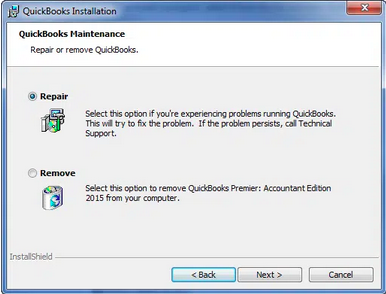
- Step 5: Select Repair.
Solution 4: Terminate QBW.exe Process and Launch QuickBooks Without Data
The QBW.exe process may continue running in the background, preventing QuickBooks from reopening correctly. Ending this process clears residual memory usage and allows a clean restart of the program. Launching QuickBooks without data helps isolate whether the issue lies in the company file or the application itself.
- Step 1: Press the Ctrl + Alt + Del keys altogether and launch Task Manager.
- Step 2: Verify if the QBW.exe file is running.
- Step 3: If the QBW.EXE file is present, click on the file.
- Step 4: Choose the option to end the process to stop it.
- Step 5: Right-click on the QuickBooks icon, hold the Ctrl key, and click Open. This will allow you to access QuickBooks without any data linked to the account.
Check if the error has been rectified or not.
Solution 5: Uninstall and Reinstall the QuickBooks Application
If previous methods do not resolve the issue, reinstalling QuickBooks ensures all program files are refreshed. A clean installation removes residual data, registry entries, and corrupted components that may trigger runtime errors. Using the QuickBooks Clean Install Tool simplifies this process by automating file removal and reinstall setup.
Uninstall QuickBooks
- Step 1: Start by pressing on the start button, then find and launch the control panel.
- Step 2: Navigate to the Programs and Options section, or simply select the Uninstall a Program option.
- Step 3: From the list of programs, find QuickBooks and select it.
- Step 4: Click on the Uninstall or Change button, then choose the Remove option.
- Step 5: Follow all the instructions in the installer window to uninstall QuickBooks successfully.
Use the Clean Install Tool (Optional)
- Step 1: Launch the QuickBooks Tool Hub
- Step 2: Navigate to the Installation Issues tab.
- Step 3: Select the Clean Install Tool button and allow the tool to complete its process. Once it’s done, exit the tool hub.
Reinstall QuickBooks Manually
- Step 1: Finally, locate the application installer file for QuickBooks (QuickBooks.exe) and double-click on it. The installer window will open.
- Step 2: Follow all the on-screen instructions and activate the application once it’s installed.
- Step 3: Reboot the system and then reopen QuickBooks. Check if the error has been rectified or not.
Preventing QuickBooks runtime errors caused by Microsoft Visual C++ issues starts with keeping your system and software up to date. Always install the latest Windows updates, Visual C++ Redistributable packages, and QuickBooks releases to prevent compatibility conflicts.
Perform regular system maintenance to detect and fix errors early. Use QuickBooks utilities such as Verify/Rebuild Data and the Install Diagnostic Tool to identify damaged files or component issues.
Avoid installing incompatible third-party add-ons that interact with QuickBooks. Run QuickBooks as an administrator, disable Windows compatibility mode, and close unnecessary background programs to ensure stable performance.
Maintain optimal system health by cleaning temporary files, scanning for malware, and freeing up disk space. These preventive actions reduce runtime interruptions and ensure a smoother, uninterrupted QuickBooks experience.
Conclusion
QuickBooks runtime errors, specifically Microsoft Visual C++ errors, can disrupt workflows and stem from various causes, including corrupt files, compatibility issues, and software conflicts. Effective troubleshooting involves systematically addressing these issues through methods like renaming the QBW.INI file, performing system reboots, repairing the QuickBooks installation, or reinstalling the application using the Clean Install Tool.
Frequently Asked Questions!
What are Runtime errors?
Runtime errors are technical issues that arise in QuickBooks due to various factors, including a damaged .QBW.ini file, corrupted Microsoft components, damaged company files, and conflicts with programs running in the background, among other causes.
How to resolve Run-time errors in QuickBooks?
The runtime errors can be addressed by following the DIY solutions below:
- Rename the QBW.ini file.
- Terminate the QBW.exe process in the Task Manager.
- Close all open Windows and restart QuickBooks.
- Repair Microsoft Components.
- Utilize the QuickBooks File Doctor Tool.
When does the Microsoft Visual C++ Error occur?
The error can occur during any of the following situations:
- During the installation and configuration of QuickBooks Desktop Payroll.
- While running a payroll checkup.
- When users send their pay stubs via email.
Can third-party apps or add-ons cause QuickBooks runtime errors?
Yes, third-party apps and add-ons can occasionally cause runtime errors in QuickBooks if they are not correctly installed or are incompatible with your system. To prevent this, ensure to install only trusted and reputable third-party apps and add-ons and verify their compatibility with QuickBooks before installation.
Disclaimer: The information outlined above for “How To Fix QuickBooks Runtime Errors – Microsoft Visual C++ Error Library?” is applicable to all supported versions, including QuickBooks Desktop Pro, Premier, Accountant, and Enterprise. It is designed to work with operating systems such as Windows 7, 10, and 11, as well as macOS.
