To resolve QuickBooks error 1014, first check your bank’s website for any active service notifications, then deactivate and re-enable online banking for the affected accounts. If the issue continues, update both QuickBooks Desktop and Internet Explorer, and use the QuickBooks Tool Hub to run the “Quick Fix my Program” tool.
QuickBooks Error 1014 (OL and OLSU Bank Feeds Error) is a synchronization failure that originates from corrupted cache data, invalid registry entries, or damaged QBW.ini configurations. This malfunction disrupts the communication link between QuickBooks and financial institutions, leading to delayed responses or banking feed interruptions.
The error often manifests as freezing during multi-user sessions, delayed file access, or unresponsive system behavior. These performance drops interfere with normal accounting operations, making timely resolution essential for data consistency and workflow efficiency.
By addressing cache inconsistencies, repairing registry values, and ensuring system updates, QuickBooks functionality can be fully restored. The following sections provide verified diagnostic methods, configuration adjustments, and preventive maintenance steps to eliminate Error 1014 and enhance system stability.
What Do We Mean by QuickBooks Error 1014?
QuickBooks Error 1014 is an OL/OLSU (Online Banking Feed Synchronization) error. It occurs when cache data or registry configurations within Windows become damaged. The error slows QuickBooks’ performance, delays company file loading, and causes freezing during multi-user sessions. The QuickBooks 1014 error stems from the following attributes:
- Corrupted cache or temporary data
- Damaged QuickBooks installation or missing configuration files
- Malfunctioning Windows registry values
- Malware interference or incomplete updates
When active, this error affects system responsiveness and may interrupt synchronization with financial institutions.
Symptoms of QuickBooks Error 1014
- QuickBooks takes longer than usual to launch or load company files.
- Windows becomes unresponsive to commands or freezes intermittently.
- Multi-user file access fails or stalls during synchronization.
- The system may display “Unable to update bank feeds” or “Connection timed out” errors.
Addressing these indicators early ensures stable workflow continuity.
Fix QuickBooks Error 1014: Verified Solutions
Resolving QuickBooks Error 1014 requires correcting corrupted configuration parameters that interfere with cache management and registry synchronization. The following verified solutions provide both automatic and manual methods to restore QuickBooks stability and eliminate OL/OLSU communication failures.
Each method ensures data integrity, system responsiveness, and seamless banking feed connectivity. Below are some steps you’ll be able to follow to fix Error 1014:
Solution 1: Fix QuickBooks Error 1014 through automatic updates
This solution focuses on automating QuickBooks configuration repairs by modifying the QBW.ini file. It resets corrupted parameters that affect cache and synchronization functions. Implementing this method ensures stable communication between QuickBooks Desktop and connected banking servers without requiring manual registry access.
- Identify the system server hosting QuickBooks data and documents.
- Locate the QBW.ini configuration file.
- Open the file in text-edit mode and insert the required parameter values as per QuickBooks documentation.
- Save the file and relaunch QuickBooks Desktop.
- Verify that the banking module and synchronization features respond promptly.
This approach reconfigures QuickBooks system preferences and refreshes corrupted cache sequences.
Solution 2: Fix QuickBooks Error 1014 through manual updates and Registry Configuration
This solution addresses Error 1014 at the system level by verifying cache values and repairing Windows registry entries linked to QuickBooks. Manual adjustments restore accurate system-to-application mapping and remove configuration inconsistencies. It is a comprehensive method recommended for advanced users or IT professionals managing multi-user QuickBooks environments.
- Verify the available cache from the settings:
- Open the command prompt and enter the necessary details.
- Look for available numbers.
- If the current settings of the numbers are unmodified, kindly change your description.
- Lastly, type the proper verification.
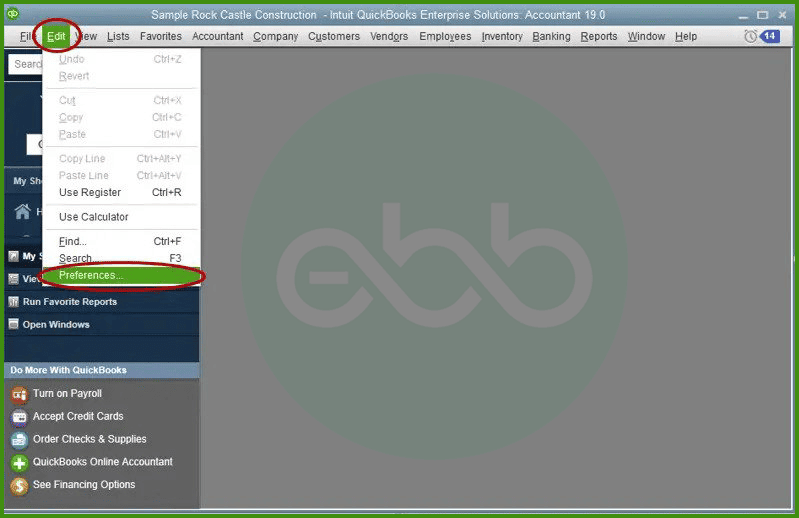
- Modify your registry settings:
- Firstly, save your files, log out, and open the QB Desktop.
- After that, the Windows registry will automatically restore your settings. However, if you feel the need to make changes, do consult an IT professional before doing so.
- On your computer, save the changes.
- Select the (cmd) command prompt.
- Launch QB Desktop.
- Open the QB company file. Before choosing any options, verify if your QuickBooks is updated.
You can also fix the error by switching your application to express mode by going to the edit menu.
Preventive Measures and System Optimization Tips
To minimize the risk of QuickBooks Error 1014 recurrence, apply the following preventive steps:
- Regularly clear temporary and cache files from both QuickBooks and Windows.
- Ensure all QuickBooks Desktop updates and financial institution connection patches are installed.
- Maintain appropriate system permissions for the QuickBooks Database Server Manager.
- Perform scheduled registry health checks using Windows maintenance tools.
- Avoid abrupt shutdowns while the company file or bank feeds are active.
Implementing these preventive strategies ensures smooth accounting operations and reduces dependency on manual troubleshooting.
Technical Insight: Understanding OL and OLSU Errors
OL and OLSU errors originate from the Online Banking Feed Service in QuickBooks. The 1014 error specifically indicates a failed data exchange handshake between QuickBooks and financial institutions due to a corrupted communication cache or invalid session tokens. By correcting QBW.ini and registry synchronization parameters, the data handshake process is restored, stabilizing the banking module.
Wrapping Up!
QuickBooks Error 1014 is a critical OL/OLSU synchronization malfunction that disrupts the smooth functioning of accounting processes within QuickBooks Desktop. Implementing configuration updates to the QBW.ini file, repairing registry inconsistencies, and maintaining regular cache optimization effectively resolve the issue and prevent recurrence. For sustained performance, periodic system maintenance and timely software updates are strongly recommended.
If professional technical assistance is required for advanced troubleshooting, accounting, or bookkeeping software support, contact our expert team at +1-802-778-9005 or email us at support@ebetterbooks.com.
Future troubleshooting discussions will focus on advanced synchronization recovery techniques and enhanced data protection strategies for QuickBooks Desktop users.
Frequently Asked Questions
1. Does QuickBooks Error 1014 occur only in multi-user mode?
No. Although QuickBooks Error 1014 often appears when multiple users access the same company file, it can also occur in single-user mode if cache or registry configurations are corrupted. The multi-user condition only amplifies the risk due to simultaneous file access and synchronization requests.
2. How does modifying the QBW.ini file resolve QuickBooks Error 1014?
The QBW.ini file governs application-level configurations for QuickBooks Desktop. When specific parameters in this file become corrupted or incomplete, data caching and synchronization fail. Editing the QBW.ini file reinitializes the system’s communication protocols and rebuilds the path references that allow QuickBooks to connect to online banking feeds correctly.
3. Can registry restoration permanently fix the 1014 error?
Registry restoration can correct the underlying cause of the 1014 error if it was triggered by damaged keys or missing QuickBooks entries. However, long-term resolution depends on maintaining proper system hygiene — including regular updates, cache clearance, and controlled system shutdowns — to prevent future corruption of registry data.
4. What distinguishes QuickBooks Error 1014 from other OL/OLSU errors?
Error 1014 is classified as a “handshake failure” within the OL/OLSU group. It specifically indicates incomplete or timed-out communication between QuickBooks Desktop and the financial institution’s server. Other OL/OLSU errors, such as 1016 or 108, may involve authentication or credential validation issues rather than data caching or registry corruption.
5. Is there a connection between outdated banking certificates and Error 1014?
Yes. When the digital certificates used by financial institutions expire or are not synchronized with QuickBooks, the system may misinterpret the data as invalid, producing Error 1014. Updating the QuickBooks certificate repository or reinstalling the QuickBooks update package restores proper SSL communication with the bank’s server.
6. Does QuickBooks Database Server Manager influence the recurrence of Error 1014?
Yes. An outdated or improperly configured Database Server Manager can cause inconsistent cache indexing and lead to synchronization errors, including Error 1014. Ensuring that the Database Server Manager is updated and that all QuickBooks services run under the same Windows user permissions helps prevent repeated error triggers.
7. What are the most effective preventive maintenance steps after resolving Error 1014?
After resolution, the following actions are recommended:
- Rebuild and verify the company file from QuickBooks Utilities.
- Re-synchronize banking connections to refresh data links.
- Schedule weekly system maintenance for cache and temporary file deletion.
- Use a verified SSL certificate for financial data exchange.
These steps ensure the stability of the OL/OLSU module and maintain optimal performance.
Disclaimer: The information outlined above for “How to Resolve QuickBooks Error 1014 (OL and OLSU Bank Feeds Error)?” is applicable to all supported versions, including QuickBooks Desktop Pro, Premier, Accountant, and Enterprise. It is designed to work with operating systems such as Windows 7, 10, and 11, as well as macOS.
