Error code C=343 or the file name is not executable error is an Unexpected error occurs when QuickBooks user tries to access the QB company files or the software application is not updated. With our help, learn how to fix these errors and avoid getting such issues again.
QuickBooks Error Code C=343 can be caused by an outdated QuickBooks Version, Old version of Operating system, corrupted or damaged QB company file.
Error C 343 can be resolved by updating QuickBooks to the latest release, by installing & running QB install diagnostic tool or by repairing damaged QB company file.
QuickBooks is a popular accounting software among many small and medium business owners. Also, it fulfils their accounting and bookkeeping needs apart from generating invoices, tax statements, and financial data. However, users often get frustrated due to its bugs, also known as QuickBooks Errors.
What is QuickBooks Error C=343?
If you haven’t updated your QuickBooks Desktop recently, you might face QuickBooks Error C=343. Also, when there is a lack of accessibility to the company file, the user will have to deal with the issue. The following dialogue box appears on the screen:
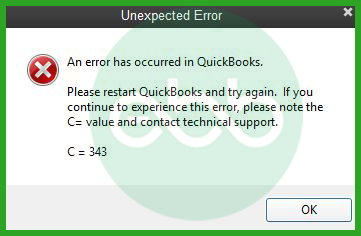
What are the Possible Causes Behind the QuickBooks Error Code C=343?
The QuickBooks Error C=343 is often encountered by the users while doing accessing the company file, trying to open QuickBooks.
The Error Code C 343 is caused by the following reasons:
- Damaged or Corrupted QuickBooks Company Files – QuickBooks Company file can be damaged or gets corrupted due to hardware or software issues, network connection errors, abrupt system shutdown, large file size, virus/malware attack which leads to Error Code C=343.
- Deleted or Missing File – If the required file, which you’re looking for is missing from Your system or software.
- An Outdated QuickBooks Version – If you don’t upgrade or Update QuickBooks Software, Your system might become sluggish with performance issues, which commonly happens when there’s too much data to process every day, which may leads to Error Code C=343.
- Damaged/ Missing/ Unregistered MSXML File – For those who don’t know, MsXML.DLL is a Windows Dynamic Link Library file. The DLL files contain data, resources, and program code. Also, this data is needed by web browser extensions and programs.
- Outdated Windows Operating System – An older version of Windows operating system which is Windows 8.1. or prior can cause the Error C=343, because Microsoft will no longer provide security updates or support.
Important: Apart from QB Enterprise Solutions, QuickBooks Error Code C=343 may also occur on Pro, Premier, and QuickBooks Desktop versions of the application.
QuickBooks Error Code C=343: Quick Fixes
| Error Cause | Solution |
|---|---|
| Damaged or Corrupted QuickBooks Company File | Repair your company file using the Rebuild Data tool or restore from backup of Company file. |
| Deleted or Missing File | Recover lost or deleted files from Backup or Restoring files from previous versions |
Fixing the QuickBooks Error C=343 – Troubleshooting Methods
Try the most effective methods to resolve QuickBooks Error C=343. However, you can also talk to our QuickBooks Help Team to help fix QuickBooks errors you might be facing.
Solution 1: Update the Software
The first and foremost step is to check if the QuickBooks software is updated or not.
To do so, follow the below steps:
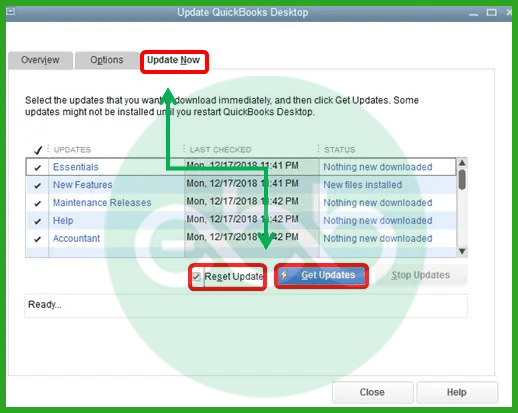
- Firstly, open QuickBooks by checking the Update Now option.
- If available, download and install the latest update.
- Thereafter, restart the system.
- Finally, open the software again to check if QuickBooks Error C=343 appears or not.
Solution 2: Save MSXML.DLL Files
This file is a third-party setup that integrates with your QuickBooks application. However, by making changes in this file, we can resolve the issue.
For 32 BIT PC
- Firstly, go to start–>Choose Run–> Type Regsvr32 MSXML3.dll–> Press Enter key.
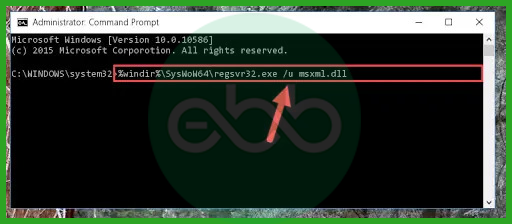
- A prompt will pop up stating that the registration is successful.
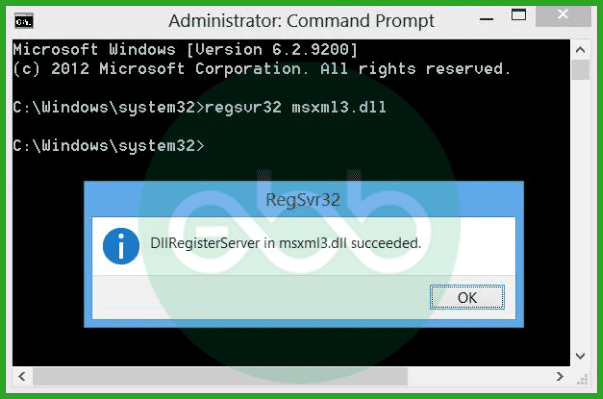
- Lastly, the user may open QuickBooks Desktop again.
Subsequently, this action will resolve the error in a 32-bit framework.
For 64 BIT PC
- Initially, go to start–> type cmd in the search bar–> Press Enter key.
- The user has to fill in this command: Regsvr32 MSXML3.dll. After that, press the Enter key.
- Now fill another command: Regsvr32 MSXML4.dll. Subsequently, press the Enter key.
- Both the regsvr32 msxml.dll files are now registered.
Finally, once the process ends, restart the software and check if the issue is resolved or not.
Solution 3: Use QuickBooks In Safe Mode
In this solution, we will switch the mode of QuickBooks to the safer one by doing the below-mentioned steps:
- Firstly, press the Ctrl key and simultaneously double-click the icon of QuickBooks.
- Subsequently, QuickBooks will open in safe mode with many QuickBooks company files.
- Click the file menu–> choose open file–> browse the documents.
- Finally, run, verify and rebuild data, when QuickBooks opens, but the new company file doesn’t open. For this, go to file–> file operations–> verify rebuild.
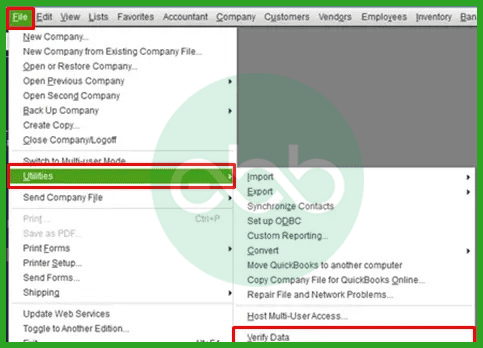
Solution 4: Using the Install Diagnostic Tool
Tool hub by QuickBooks hosts many tools that can repair a variety of errors, including this issue.
- Firstly, the user has to close the QuickBooks Desktop.
- After that, visit the official site of Intuit to open the download page. After that, install the QuickBooks Tool Hub (QuickBooksToolHub.exe) file.
- After installation of the file, an icon of the tool hub will appear on the desktop screen.
- After that go to QuickBooks Tool Hub–> Installation Issues–> QuickBooks Install Diagnostic Tool.
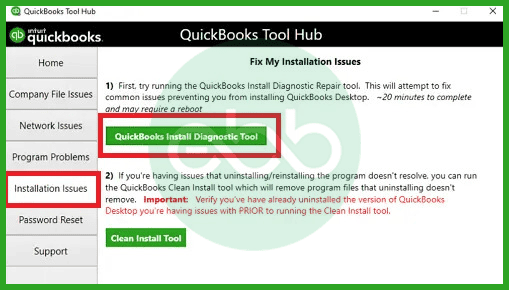
- The user has to let the tool work. It will take approximately 20 minutes to complete the process.
Finally, when the process completes, close down all applications and restart the system. Lastly, it will resolve the issue. However, you can also check out the QuickBooks clean install tool.
Solution 5: Turning off Compatibility for QBW32.exe
Another simple but effective solution of the problem is to switch off compatibility mode for the QBW32.exe file. Measures Used to Disable Compatibility for QBW32.exe
- Locate the QBW32.exe File: To execute file audit, one needs to browse to the installation folder of QuickBooks. The default location is: C:\ Program Files (x86)\Intuit\QuickBooks <version>
- Right-click on QBW32.exe: Open the file directory and by right-clicking on the file, choose Properties.
- Access the Compatibility Tab: Go to another tab called Compatibility in the Properties window.
- Disable Compatibility Mode: If there is a tick mark in the box labeled Run this program in compatibility mode, please deselect it.
Make sure in the Compatibility tab of the shortcut, there are no other options ticked.
Solution 6: Resolve the Error Manually
You can also try to resolve the error manually by doing the following:
- Firstly, re-register the necessary files/ folders while running the QuickBooks.
- Restart the application to check if the error is resolved or not.
- Finally, download and reinstall Microsoft’s Core XML services.
Conclusion
Hopefully, the information given above will be useful to you. But if you are still facing any kind of issues with your software and need professional assistance regarding accounting, bookkeeping & accounting software-related issues, then feel free to get in touch with us at +1-802-778-9005, or you can mail us at support@ebetterbooks.com
FAQs!
What is QuickBooks Error C=343?
QuickBooks Error Code C=343 is generated when QuickBooks is unable to locate several program files due to compatibility issues or damaged files and software that QuickBooks requires to execute its functions. It commonly occurs during the program’s first stages of operation or when opening the company file.
What is Error Code 324 in QuickBooks Banking?
QuickBooks Banking Error Code 324 is generated when QuickBooks is unable to identify your account on the website of the financial institution. This may occur when the account has been closed, the account details keyed in QuickBooks need to be corrected, or there is a break between QuickBooks and the bank.
How to Prevent QuickBooks Error C=343?
Preventing QuickBooks Error Code C=343:
- It is recommended that you always update QuickBooks to the latest version to ensure compatibility with your operating systems.
- QuickBooks should not be run on compatibility mode unless necessary.
- The QuickBooks Tool Hub enables the examination and remedial fixing of QuickBooks installation files frequently.
- Update your operating system and Microsoft corporations like .NET Framework and MSXML in your computer.
Disclaimer: The information outlined above for “Fix QuickBooks Error Code C=343? (An Expected Error)” is applicable to all supported versions, including QuickBooks Desktop Pro, Premier, Accountant, and Enterprise. It is designed to work with operating systems such as Windows 7, 10, and 11, as well as macOS.
