QuickBooks Error Code 80070057, displayed as “The parameter is incorrect,” signifies a critical communication malfunction that prevents QuickBooks Desktop from properly accessing or reading a company file. This issue most often stems from insufficient file permissions, incorrect network configuration in multi user environments, or conflicts with security software like antivirus or firewalls. Resolving the error requires a systematic troubleshooting approach focused on restoring authorized file access. Verified solutions include ensuring the company file uses the correct extension, moving the file to Intuit’s default secure location, running the application as an administrator to diagnose permissions, and utilizing official Intuit tools like the QuickBooks Database Server Manager to reconfigure network data (.ND) files and system permissions. Successfully applying these steps restores stable connectivity and prevents workflow interruptions caused by restricted file access.
Key facts and solutions for fixing QuickBooks Error 80070057:
- Error 80070057 occurs when QuickBooks Desktop cannot authenticate file permissions, access the company file, or when network configuration is incorrect (“The parameter is incorrect”).
- The problem is frequently linked to incorrect file extensions, corrupted Network Data (.ND) files, or restrictive folder permissions (especially the QBDataServiceUserXX account).
- The .ND file must be renamed to force the QuickBooks Database Server Manager (QDSM) on the host server to create a new, clean network configuration file.
- Running QuickBooks as an administrator is a critical diagnostic step: if this resolves the error, it confirms that the root cause is a lack of sufficient access rights for the standard user or service account.
- Troubleshooting Steps:
- Update QuickBooks and ensure the company file has the correct .QBW extension.
- Move the company file to the recommended default path:
C:\Users\Public\Public Documents\Intuit\QuickBooks\Company Files. - Use the QDSM to perform a rescan of the company file folder, which fixes firewall and network settings.
- Configure antivirus software (like BitDefender) to exclude the QuickBooks program folder and the company file folder path.
- Portable Files (.QBM) or backup files (.QBB) must be opened using the Open or Restore Company command, never by double clicking the file directly.
What Does QuickBooks Error 80070057 Display?
QuickBooks Error Code 80070057 (“The parameter is incorrect”) appears when the application fails to open a company file due to communication issues between the QuickBooks Desktop software and the file stored on a server or host system. This error indicates a configuration or permission conflict that restricts the program from accessing, modifying, or authenticating the company file in its current folder location.
The error is most commonly associated with network authorization problems, incorrect file extensions, or misaligned folder permissions within a multi-user environment. When proper administrative rights and file permissions are granted, QuickBooks can establish stable connectivity with the company file and operate normally in multi-user mode.
QuickBooks 80007005 error message indicates that the parameter is incorrect or you don’t have enough permissions to delete or manage QuickBooks files.
What Leads to QuickBooks Error Code 80070057?
QuickBooks Error Code 80070057 usually appears when the software is unable to access or read the company file. This can interrupt your workflow and prevent you from opening or restoring your company data. Here are the primary causes:
- Incorrect Company File Extension: QuickBooks may fail to read files if the extension is altered or not recognized. Common QuickBooks file extensions include .QBW, .QBB, .QBM, and .QBX. Using the wrong extension can trigger error 80070057.
- Damaged or Corrupted Company File: If the company file is corrupted or partially damaged, QuickBooks cannot process it properly, leading to this error.
- Folder or File Permission Issues: If the folder containing the company file lacks proper read/write permissions, QuickBooks cannot access the file, which may result in the error.
- Antivirus or Firewall Blocking Access: Security software can mistakenly block QuickBooks from accessing company files or network locations, triggering error 80070057.
- Network or Hosting Issues (Multi-User Mode): When multiple users access the company file over a network, connection problems or misconfigured hosting settings can cause this error.
- Network Data (.ND) File Issues: If the .ND file is damaged or missing from the server or host system, QuickBooks cannot access the company file in multi-user mode.
- Portable Files Mislaunch: Opening a portable company file (.QBM) directly before launching QuickBooks Desktop can cause the error.
- Improper Network Folder Access: Trying to access the company file via a shared network folder without full access rights can lead to this error.
How Do I Fix Error Code 80070057 in QuickBooks?
QuickBooks Error 80070057 occurs when the software cannot access your company file. This can happen due to file corruption, incorrect file extensions, permission restrictions, or issues with portable files. By following the right troubleshooting steps, you can resolve the error and regain full access to your company data safely and efficiently.
Solution 1: Open your Company File Correctly
To avoid errors like QuickBooks Error 80070057, ensure you’re opening the company file properly:
- Open QuickBooks Desktop.
- Select your company file.
- Click Open.
Note: If your file is located on a remote computer, here’s how to get access of that file:
If your company file is stored in a different location, moving it to the default location can help prevent errors.
Here’s how to do it:
- Close QuickBooks Desktop.
- Navigate to the location of your company file.
- Right-click the file (.QBW) and select Copy.
- Go to the default location:
C:/Users/Public/PublicDocuments/Intuit/QuickBooks/Company Files. - Right-click in that folder and select Paste.
- Open QuickBooks, then choose Find a company file.
- Select Local Drives and search for the company file name.
- Choose the correct file and click Open.
Solution 2: Update QuickBooks to the Latest Release
- The first step is to choose the Help menu and tap on Update QuickBooks Desktop.
- After that, click the Update Now tab.
- And then, choose to Get Updates so that procedure of downloading gets started.
- After downloading the updates, restart QuickBooks.
- Finally, allow the option to install the new windows update.
Solution 3: Validate QuickBooks Company File Name Extension
- Firstly. Right-click on the Company File and click on the Properties option.
- After that, go to the QuickBooks tab.
- Open the Filename field and enter the file extension along with the QuickBooks version.
- Lastly, choose OK.
Now, you have to change the File Extension by following the steps written below.
- Right-tap on the screen to select ‘Create a new folder.’
- Now, copy and paste the company file into a new folder.
- After that, retitle the file extension to .qbm and choose Save.
- Launch QuickBooks to restore the Portable Company File.
- Meanwhile, you need to rename the extension to .qbb only when you are facing an issue while opening QuickBooks.
- Launch QuickBooks Desktop and restore the backup.
- If you fail to access the file, retitle the extension to .qbx
- Lastly, access QB Convert to an accounting copy to fix QB Error Code 80070057.
After changing the name of the file extension, copy it to the default location into a different folder.
Here are the steps to do so:
- Firstly, launch Window Explorer along with QuickBooks Desktop.
- Right-click on the company file and open the New Folder.
- After that, copy ‘Companyfile.QBW’ from the Flash drive and paste it into the new folder.
- Finally, open QuickBooks Desktop again and launch a new folder.
Solution 4: Configuring the BitDefender
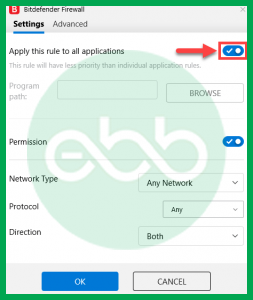
- First of all, open the Bit Defender 10.0menu and choose the Antivirus option.
- Secondly, click on the Custom level icon and select the Exclude path from the scan option.
- After that, choose the New Item tab and select the mapped drive or UNC path option.
- Lastly, check whether the error code 80070057 has been resolved or not.
Solution 5: Use QuickBooks Database Server Manager to Re-scan the File
- Open QuickBooks Database Server Manager in the server or file-hosting system.
- Re-scan the complete QuickBooks company file folder.
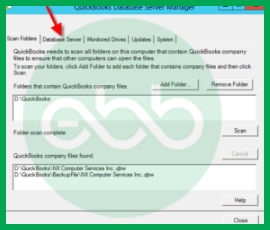
- Choose the Windows Taskbar tab and type QuickBooks Database Server Manager.
- Select the Open icon and follow these steps.
- Click the Scan option.
- Choose the Add Folder tab.
- Select the folder location and press OK.
- Tap on the Scan option and this process will start reconfiguring the QuickBooks File Sharing Permission.
- Lastly, try to run QuickBooks on the Host PC and operating system that was showing QB error 80070057.
Solution 6: Edit or Remove the.ND File
- Initially, select the new copy of the Network Data (.ND) configuration files from the company folder.
- After that, make sure that all users are signed out and close QuickBooks on each of the workstations.
- Now, you have to log in as the system administrator and launch the QuickBooks Company File Folder.
- Look for the .nd extension that is related to the company file. (Which is showing QuickBooks Error Code 80070057)
- Finally, if you can find the required file, rename or remove it.
Solution 7: Use QuickBooks File Doctor Tool
Before using QuickBooks File Doctor Tool, you first need to install the QuickBooks Tool Hub.
After that, follow the steps under-mentioned steps:
- Firstly, choose Company File Issues from the QuickBooks Tool Hub.
- Now, choose Run QuickBooks File Doctor.
- After that, you need to click on your company file from the drop-down menu.
- Select the Check your file option and choose Continue.
- Finally, enter your QuickBooks credentials and tap on Next.
Solution 8: Access QuickBooks with Admin Permissions
- Initially, you need to shut down the QuickBooks Desktop.
- After that, right-tap on the QuickBooks icon and choose Run as Administrator.
- If you are failed to launch the company file, choose the file option. And then select Open.
- At last, check whether you are still facing QuickBooks Error Code 80070057 or not.
Conclusion!
QuickBooks Error 80070057 occurs when the software cannot properly access your company file, often due to file corruption, incorrect file extensions, permission issues, or problems with portable and network files. Identifying the causes and applying the correct troubleshooting steps, along with proper file permissions and secure network settings, can restore QuickBooks functionality and prevent the error from recurring.
Regular backups and careful file management further help protect your company data and ensure smooth day-to-day operations. To immediately get in touch with us, you can call at ebetterbooks Error Support Phone Number +1-802-778-9005.
FAQs:
Q1. Why does running QuickBooks as an administrator often resolve Error 80070057, and is it a long term fix?
Running QuickBooks Desktop as an administrator often resolves Error 80070057 because the error is fundamentally about permission restrictions preventing the program from fully accessing the company file.
- When you run the application as an administrator, you temporarily bypass typical Windows User Account Control restrictions and grant QuickBooks the highest level of read and write access. This allows the program to authenticate the file and make necessary internal modifications, such as updating configuration files.
- Is it a long term fix? Not necessarily. It serves as a quick workaround and a diagnostic tool. If running as administrator fixes the issue, the root cause is confirmed to be insufficient folder or file permissions for the standard user account (often the Windows service user QBDataServiceUserXX). The long term solution is to adjust the security properties of the company file folder to grant the necessary “Full Control” permissions to the correct service user.
Q2. In a multi-user environment, what exactly is the .ND file, and why must I rename it to fix this error?
The .ND (Network Data) file is a crucial configuration file that allows QuickBooks Desktop to access a company file (.QBW) over a network, especially in multi-user mode.
- What it contains: The .ND file stores essential network information, including the IP address and port number of the server hosting the company file, and maintains the current status of network file access.
- Why rename it? Error 80070057 often occurs when the existing .ND file is damaged, corrupted, or outdated, causing the workstation to fail the network connection test. Renaming the file (e.g., to
filename.qbw.nd.old) effectively removes the damaged configuration. The next time the QuickBooks Database Server Manager runs a scan, it forces the automatic creation of a new, clean .ND file, resolving the communication failure.
Q3. How do I manually verify if my company file folder has the correct Windows permissions before resorting to complex tools?
You can test for insufficient read or write permissions directly using a simple document creation test in the folder where the company file is saved. This step confirms the error is permission-related before moving the file or running major tools.
- Test Procedure:
- Open Microsoft Notepad or another text application.
- Type a simple word or phrase into the document.
- Attempt to Save the file directly into the specific network folder where your company file (
.QBW) is located.
- Result Interpretation:
- If the file saves without issues: The folder has correct Write permissions for your user account.
- If you receive an error (e.g., “Access is denied” or “You do not have permission”): The folder permissions are restricted. This immediately validates that Error 80070057 is likely caused by insufficient access rights, and you must then adjust the folder’s security settings.
Q4. What specific action must I take inside the QuickBooks Database Server Manager to fix the error?
When troubleshooting 80070057, you must use the QuickBooks Database Server Manager (QDSM), installed on the server or host computer, to perform a rescan of the company file folder.
- Action Required:
- Open the QDSM.
- Navigate to the Scan Folders tab.
- If your company file folder is listed, select Start Scan.
- If the folder is not listed, use the Add Folder option to manually browse to the folder containing the company file (
.QBW), then select Start Scan.
- The Fix: The scan process automatically reconfigures the Network Data (.ND) file and adjusts Windows firewall permissions for the specific folder being scanned. This re-establishes stable, authorized communication between the server and the QuickBooks processes, resolving the “parameter incorrect” error.
Q5. If BitDefender or another antivirus is causing Error 80070057, which specific files or paths should I exclude from scanning?
When security software like BitDefender is overly restrictive, it blocks essential QuickBooks processes, causing the error. To grant full access, you must set an exclusion for the entire QuickBooks company file folder and the main QuickBooks program files.
- Recommended Exclusions:
- The Company File Folder Path: Exclude the folder containing the QBW file, typically:
C:\Users\Public\Public Documents\Intuit\QuickBooks\Company Files. - The QuickBooks Executables: Exclude the path to the main QuickBooks program files, typically:
C:\Program Files\Intuit\QuickBooks [Year]. - Essential Executables: If granular exclusion is required, allow the following core executables to communicate:
QBW32.exeQBDBMgrN.exe(Database Server Manager service)QBCFMonitorService.exe(QuickBooks Client File Monitor Service)
- The Company File Folder Path: Exclude the folder containing the QBW file, typically:
Q6. What are the common QuickBooks file extensions, and which ones are most likely to trigger the 80070057 error if used incorrectly?
The error can be triggered when the application is asked to open a file type in a manner that requires authentication it cannot complete (e.g., trying to restore a backup without using the proper restoration command).
- Common File Extensions:
- .QBW (The active working company file)
- .QBB (A full backup file)
- .QBM (A portable company file)
- .QBX (Accountant’s Transfer File)
- High Risk Scenarios for Error 80070057:
- Opening .QBM or .QBB directly: Trying to open a portable (.QBM) or backup (.QBB) file directly using a double-click instead of the File > Open or Restore Company command can trigger the error. The application needs to process the restoration before accessing the file, which fails if the direct open method is used.
- Mismatched or Corrupted Extension: If the extension of the working file (
.QBW) is accidentally changed or corrupted, QuickBooks cannot recognize it as a valid company file and displays the “parameter is incorrect” error.
Q7. When moving the company file, what is the default Windows path recommended by Intuit?
When you move a company file to resolve permission issues, the recommended and safest location to ensure the least resistance from Windows security settings is the Public Shared folder created by Intuit during installation.
- Default Location (Recommended Path):
C:\Users\Public\Public Documents\Intuit\QuickBooks\Company Files
- Rationale: This specific folder path is configured during installation to grant the necessary read/write/modify permissions for all users and the QBDataServiceUserXX service account. Storing the file here bypasses restrictions that occur if the file is stored on a desktop, the C: drive root, or other personal, restricted folders, directly addressing a primary cause of Error 80070057.
Disclaimer: The information outlined above for “Troubleshooting QuickBooks Error Code 80070057 (The Parameter is Incorrect)” is applicable to all supported versions, including QuickBooks Desktop Pro, Premier, Accountant, and Enterprise. It is designed to work with operating systems such as Windows 7, 10, and 11, as well as macOS.
