To resolve QuickBooks Error Code 6105, use the QuickBooks Tool Hub to run “Quick Fix my File” or “Company File Doctor.” Follow this by using the built-in Verify and Rebuild Data tools, ensuring QuickBooks is updated and running as an administrator. If the issue persists, move the company file to another location, repair QuickBooks, or perform a clean reinstall.
QuickBooks Error Code 6105, also known as the “Condense Data” or “Company File Damage” error, prevents users from accessing their company file due to corruption or structural damage. This disruption can delay financial operations and temporarily restrict access to business data.
The error typically results from system crashes, malware, incorrect file handling, or interrupted installations that damage QuickBooks’ internal data index. These conditions create inconsistencies within the company file, making it unreadable or unstable during access or data consolidation.
This guide explains proven diagnostic and recovery methods to repair corrupted QuickBooks company files and restore access. It outlines preventive practices to maintain data integrity, ensure consistent performance, and minimize the risk of future errors.
What is QuickBooks Error 6105, and How Does it Look When it occurs?
The QuickBooks Error 6105 is an error that users face while trying to access their company file. This error is likely to happen when the file has invalid entries, is damaged, experiences internal glitches, or becomes corrupted because of the virus’s presence inside the computer system. Another case where this error appears is when the user tries to condense a large-sized company file.
This error appears on the screen in the form of a message that states:
| Warning | Error Description |
| Error | QuickBooks Error. -6105, -1005 during condense. Unspecified error 80004005 or 80004003. |
| Error | QuickBooks Error Message 6105 |
What are the Roots Behind the QuickBooks Error 6105?
Many factors can cause QuickBooks errors. Below are some common causes that might contribute to errors in QuickBooks:
- If the QuickBooks company file is corrupted or damaged, it can be the cause of this error. This can be because of issues during the file creation, data transfer, or storage.
- Suppose you’re using an outdated version of QuickBooks, which can result in compatibility issues and errors. Regularly update QuickBooks to the latest version.
- Inadequate administrative privileges hinder normal QuickBooks operations.
- The QuickBooks software you’re using needs to be installed properly, or an update needs to be completed; it can lead to errors. Make sure to follow the correct installation and update procedures.
- QuickBooks file extensions can be corrupted, impacting data accessibility.
- Programs that might be running in the background can cause issues and may interfere with proper functioning.
- System glitches or insufficient permissions can also be the cause of QuickBooks Error 6105.
How Can We Identify the Effect of QuickBooks Error 6105
The following symptoms will help you identify the QuickBooks Error 6105 on your computer.
- The performance of your software starts to slow down.
- Buttons in the QuickBooks window might get disabled.
- Users might experience a white screen, or QuickBooks will stop responding to their requests.
- Without any prior notice, the system will turn off suddenly.
- Users may face technical issues with other applications on the system.
- The overall performance of the application will start deteriorating.
Customized Solution for QuickBooks Error 6105
Before moving further, you can try these customized solutions for a quick resolution:
- To resolve this error, you first have to create a comprehensive backup of your QuickBooks data to protect against any data loss during troubleshooting.
- After this, close all the programs running in the background, as they can create issues while accessing the company file.
- You can restart your system, log in as an administrator in your system, and then run QuickBooks Desktop as an administrator to address any permission issues.
- Change the extensions of QuickBooks-supported files to refresh file associations.
- If the issue persists, send the company file to eliminate potential corruption.
- Execute the Verify and Rebuild QuickBooks Data Utility Tool to identify and fix data integrity issues.
- Perform a clean install using the clean installation tool to ensure a fresh setup.
- If data recovery is needed, utilize the QuickBooks Data Recovery Tool to salvage critical information.
- Keep your QuickBooks software up-to-date by updating to the latest release to benefit from bug fixes and improvements.
⚠️CRITICAL WARNING BEFORE PROCEEDING⚠️
As experts in QuickBooks data recovery, we cannot overstate the importance of this step: DO NOT PROCEED with any troubleshooting until you have performed a complete backup of your company file. Failure to do so risks permanent data loss if the file manipulation fails. If you are unsure, contact a certified QuickBooks ProAdvisor first.
Solutions to Fix QuickBooks Error 6105
QuickBooks Error Code 6105 prevents users from accessing their company file due to data corruption or damaged configuration files. Resolving this issue requires a combination of administrative adjustments, data integrity checks, and system maintenance steps. The following solutions outline verified methods to repair company files, restore normal access, and prevent recurrence of this error.
Solution 1: End QuickBooks Programs Running in The Background
Various programs running together in the background may create conflict and can lead to issues while accessing the company file.
Follow the steps below to end the QuickBooks program running in the background:
1. Open the task manager by pressing Ctrl + Shift + Esc simultaneously on the keyboard. It will open the list of programs currently running on your system.
2. Now, choose the Processes tab and navigate to the QuickBooks processes.
3. Then, right-click on each of the processes and click on the End Task option.
Note: We suggest you end one process at a time and then return to check the error. It will let you know about the program causing the conflicts.
Solution 2: Restart or Reboot Your System & Login As an Administrator
Restarting your computer is considered the simplest and most versatile way to solve any issue. It forces all the applications to shut down, and when you restart your computer, it will be free of third-party apps running in the background.
After rebooting the system, the next step is to log in as Administrator on your system:
1. First, type Control Panel in the search box of your Windows OS.
2. Now, click on User Accounts.
3. Then, click on the User Accounts option again. Here, confirm if you’re already logged in as an administrator.
Note: If you’re logged in as an administrator, you’ll find it displayed under your account name and account type.
4. You can verify the status of other accounts by clicking Manage another account.
5. If you’re not an administrator, changing your account status is possible with the Administrator’s credentials.
You can do this by applying the following steps:
- First, click on the current profile.
- Choose Change the account type.
- Now, click the Administrator option.
- Then, enter the admin password when prompted.
Solution 3: Run QuickBooks Desktop As an Administrator
You can prevent the company file from being corrupted once you run QuickBooks desktop as an administrator.
Follow the steps below to the same:
1. First, close the QuickBooks desktop software.
2. Now, right-click on the QuickBooks Desktop and select the Run as Administrator option.
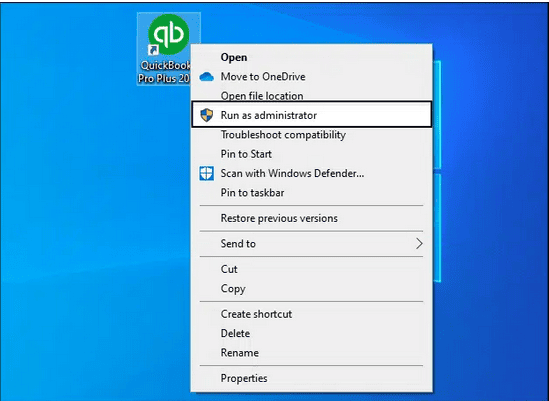
3. Then, click on Yes when the dialog box appears on the screen.
Solution 4: Change The Extension of QuickBooks Supported Files
To eliminate any damage in QuickBooks files, consider rendering the current files void and creating new ones. It is suggested that the extensions of QuickBooks support files be altered to prevent future issues.
The steps to perform in this process are given below:
1. First, open the folder that holds your QuickBooks files.
2. Now, look for the below-listed support files:
- Transaction log file – company file name. tlg.
- Network data file – company file name.nd.
3. Then, choose one of the files, right-click on it, and click on Rename.
4. To change the extension, type .OLD at the end of the file’s name.
5. Perform the same steps for the other support file-
- Company file name.nd.OLD.
- Company file name.tlg.OLD.
6. Before closing the window, save the changes.
Note: Try accessing your company file again in QuickBooks Desktop to see if the error persists.
Solution 5: Re-create Company File
Before recreating the company file to resolve the error, ensure that you are running QuickBooks as an Admin:
1. First, visit the company file.
2. Now, choose Utilities.
3. Then, select the option that allows you to reset the company file.
4. Click on Verify to check the hosting of the company file.
5. Lastly, let the rebuild happen.
Solution 6: Execute the Verify and Rebuild QuickBooks Data Utility Tool
To address damage or corruption in the company file, QuickBooks provides built-in utilities for identification and repair.
Here’s how it is done:
1. First, press the file tab and scroll down to Utilities.
2. Choose the Verify Data option and click on OK to run the tool.
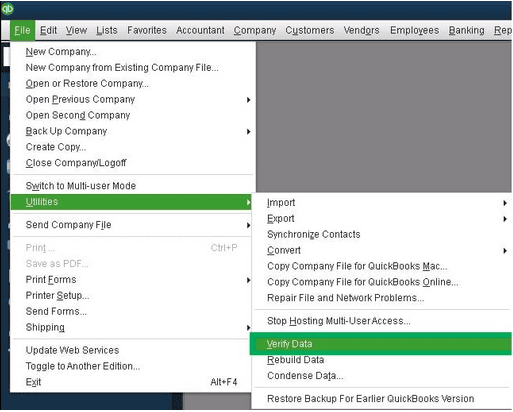
3. This process might take a few minutes to complete, after which either of the following messages will appear:
- QuickBooks detected no problems with your data, which means there is no issue.
- A particular error message will ask you to follow the prompt displayed on the screen.
- Your data has lost integrity, indicating that you need to run the Rebuild Data tool.
4. Now, go to the file again; after that, click Utility and select Rebuild Data.
5. Then, make a backup of your file and let the tool start running.
6. When the message rebuild has been completed, you can close the window and start QuickBooks.
Solution 7: Perform a Clean Installation by Using the Clean Installation Tool
This error may also arise due to malware, bugs, and other issues. A clean reinstall of QuickBooks might fix this error:
1. First, close your QuickBooks desktop.
2. Now, type Control Panel in the search box in your Windows OS.
3. Then, choose Programs and Features.

4. Navigate to QuickBooks and click the Uninstall option.
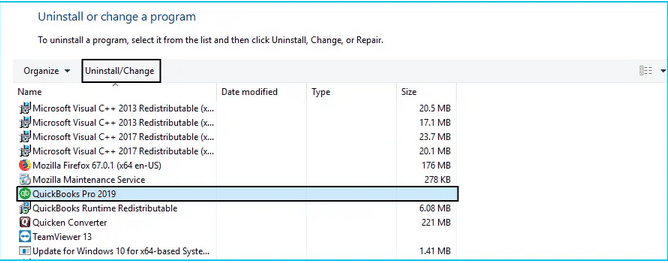
5. Now reinstall QuickBooks Desktop and run the software as Administrator.
6. Then, try to open the company file.
⚙️ Advanced Recovery Warning: File Manipulation Required
Method 8 utilizes the sophisticated QuickBooks Auto Data Recovery (ADR) process, which involves manual manipulation of the .TLG and .QBW.adr system files. This process is intended for technical users. Any incorrect deletion or renaming of these files can lead to unrecoverable data corruption. Proceed only if you are confident in navigating and modifying system folders.
Solution 8: Make Use of QuickBooks Data Recovery Tool
QuickBooks error 6105 is often caused by company file or database corruption, prompting the use of the QuickBooks Data Recovery Tool. This tool acts proactively, attempting to repair and recover data from the corrupted file, offering diagnostic insights into specific issues causing this error.
Its recovery attempt enhances the chances of recovering critical data, serving as a complementary solution alongside other measures like verifying and rebuilding data. Caution is suggested; this process requires backup before proceeding, and carefully follow the tool’s instructions. Follow our guide, where we have mentioned the entire steps to use the Data Recovery tool.
Solution 9: Update QuickBooks Software to The Latest Release
Downloading and installing the latest updates of QuickBooks Desktop is essential for accessing the most up-to-date features, improvements, and bug fixes. Staying current with the latest version also enhances the overall experience. It makes sure that any issues or vulnerabilities from the old version are addressed, contributing to the smooth functioning of the financial process within the software.
If you are struggling with the QuickBooks Error 6105, then downloading and installing QuickBooks can resolve the issue. In our guide, we have explained the process; you can follow the guide to download and install QuickBooks properly.
Conclusion
QuickBooks Error Code 6105 can be effectively resolved by using the Verify and Rebuild Data utilities, updating QuickBooks Desktop, and maintaining a secure system environment. Running QuickBooks with administrative privileges and performing regular file backups further ensures data stability and accessibility.
If the issue persists after troubleshooting, consult Intuit-certified support for advanced data recovery assistance. Consistent updates, proactive file maintenance, and scheduled verification checks can significantly reduce the risk of recurring file corruption in future accounting operations.
Frequently Asked Questions!
How do I fix a corrupted company file in QuickBooks?
To fix a corrupted company file, you can use the Rebuild Data tool by following these steps:
- Start by opening the File menu.
- Hover over the Utilities tab and select “Rebuild Data.”
- In the QuickBooks Information window that appears, click the “OK” button.
- Allow the tool to repair your file.
- Once the repair is complete, click the “OK” button again.
- Go back to the File menu and let the tool check your file for any data issues.
How do I fix error code 6150 in QuickBooks?
To resolve the issue, you can follow these steps:
- First, check for any signs of CryptoWall.
- Try creating a new QuickBooks company file to see if that resolves the problem.
- Additionally, consider restoring a backup of your company file.
- Another option is to use the ADR tool and the File Doctor tool to troubleshoot and fix the issue.
What is a QuickBooks ADR file?
QuickBooks Desktop features an Auto Data Recovery (ADR) function, which is beneficial for recovering data in case of loss or corruption. This feature enables you to restore all or nearly all of your data.
How Do I Fix a Firewall Issue in QuickBooks?
To resolve a firewall issue in QuickBooks, start by downloading the QuickBooks Tool Hub, then run the QuickBooks File Doctor. This tool will diagnose the problem, allowing you to proceed with the necessary fixes.
Disclaimer: The information outlined above for “How to Resolve QuickBooks Error Code 6105 While Accessing Company File?” is applicable to all supported versions, including QuickBooks Desktop Pro, Premier, Accountant, and Enterprise. It is designed to work with operating systems such as Windows 7, 10, and 11, as well as macOS.
