Hi I’m Kaith, and I’ve been using QuickBooks Desktop 2024 regularly without any issues, but today I ran into something that completely threw me off. When I tried to open QuickBooks this morning, nothing happened. No error message, no loading screen — just complete silence. It was as if I never clicked the icon at all.
I thought maybe my system was lagging, so I restarted the computer. Still nothing. I even checked if the application was running in the background, but there was no sign of it in Task Manager. I tried running it as an administrator and even rechecked the shortcut path, but the program wouldn’t respond.
What makes this more frustrating is that I haven’t made any major changes to my system. The only thing I can recall is a Windows update that installed overnight — which makes me wonder if that might be interfering with QuickBooks. My setup is pretty standard — I use the software in a single-user environment, though occasionally it’s accessed in multi-user mode across our network.
With the application not launching at all, I’ve been locked out of important company files, invoices, and payroll data — which is a real concern, especially during a busy week. I’m hesitant to reinstall the software without knowing if it could cause issues with my existing data.
I’m curious if others using QuickBooks Desktop 2024 have experienced this kind of issue — where the application just won’t open and doesn’t even throw an error. Did it turn out to be a system conflict, something related to recent updates, or a deeper software glitch? I’d really appreciate any advice or insights on how to get this fixed without risking my files or having to spend hours on support calls.”
Hey Kaith,
Thank you for sharing such a detailed explanation — I can completely understand how unsettling it must be to suddenly lose access to QuickBooks, especially when everything was running smoothly until now. You’ve already done all the right initial checks — restarting your system, verifying the shortcut path, checking the task manager and even running it as an administrator.
Based on what you’ve described — QuickBooks Desktop 2024 not opening at all, without any error message, loading screen or visible background activity— this behavior has been increasingly reported after recent Windows updates. In many cases, it’s often linked to compatibility conflicts between the update and essential QuickBooks components like the .NET Framework or the QBW32.exe. Since you mentioned a Windows update installed overnight, it’s very likely that this triggered the issue.
The good news is that your company files, invoices, and payroll data are safe and intact — the issue lies with QuickBooks being unable to start properly, not with the data itself. You’re not alone in this either; many users have encountered this recently, and most have resolved it with a few troubleshooting fixes without spending hours on support calls.
Possible Reasons for QuickBooks Desktop 2024 Not Launching
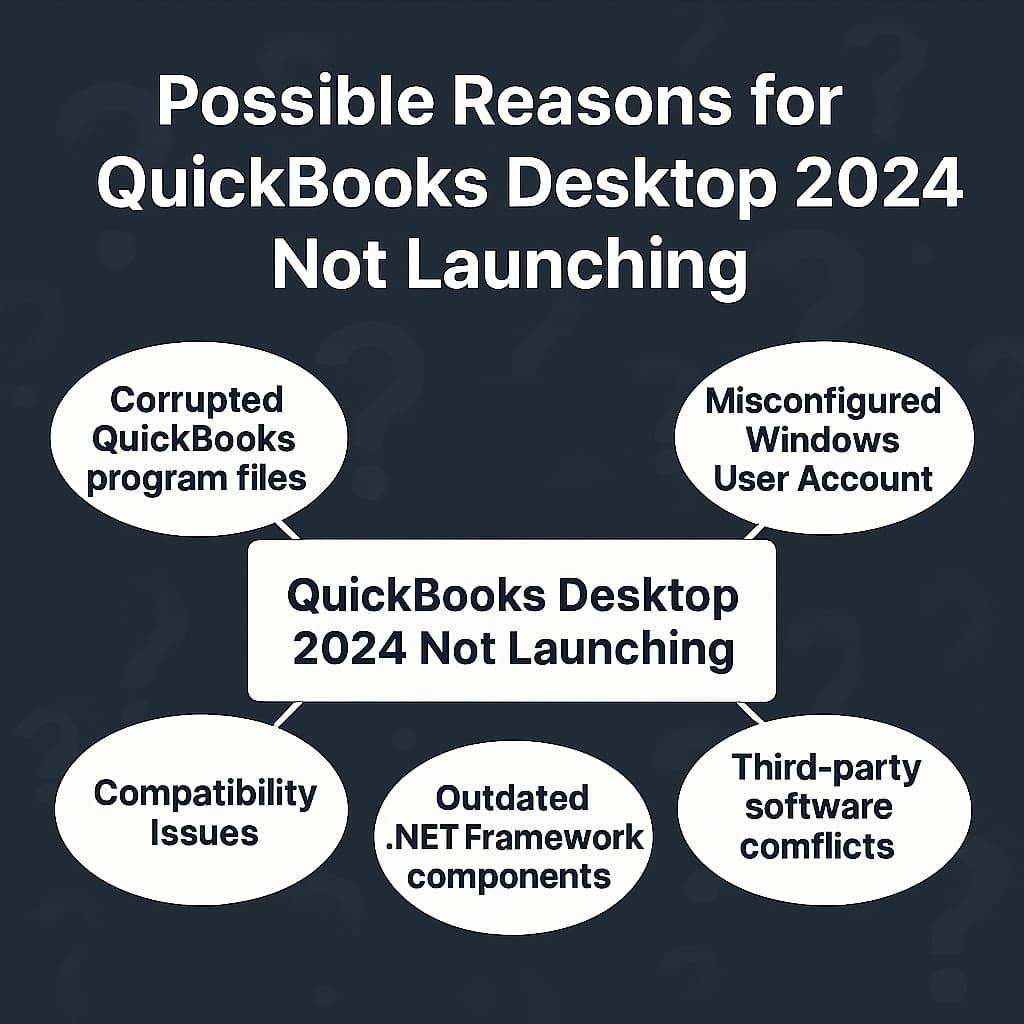
The major cause of QuickBooks Desktop 2024 not opening with no error message is usually related to a recent Windows update or a corrupted program file. These updates can interfere with core QuickBooks components like the .NET Framework or QBW32.exe, causing the application to silently fail at startup.
- Recent Windows updates causing compatibility issues.
- Corrupted QuickBooks program files (e.g., QBW32.exe, .dll files).
- Damaged or outdated .NET Framework / MSXML components.
- Antivirus or firewall blocking QuickBooks processes.
- Issues with Windows user account permissions or temporary folders.
- Broken desktop shortcut or incorrect compatibility mode settings.
- Third-party software conflicts such as VPNs, screen recorders, clipboard managers.
- Damaged company file — possible only if QuickBooks opens but freezes or closes when loading any specific company file.
How to Fix QuickBooks Desktop 2024 Not Opening?
Kaith, don’t worry if your QuickBooks Desktop 2024 isn’t opening and shows no error prompt or splash screen. This issue is likely to occur due to a recent Windows update or a system-level conflict.
Fixation 1: Repair QuickBooks Desktop for Windows
If you get an error when you use, install, or update QuickBooks, download and install QuickBooks tool hub and run Quick Fix My Program to fix common errors right away.
Step 1: Download & Install the QuickBooks Tool Hub
The QuickBooks Tool Hub helps to fix common errors. You’ll need to close QuickBooks to use the tool hub. For the best experience, we recommend you use Tool Hub on Windows 10, 64-bit.
- Close QuickBooks.
- Download and install the most recent version (1.6. 0.8) of QuickBooks Tool Hub.
- Save the file somewhere you can easily find it such as your Downloads folder or your Windows desktop.
- Note: To find out which tool hub version you have, select the Home tab and the version will be on the bottom.
- Open the downloaded file QuickBooksToolHub.exe to start the installation.
- Follow the on-screen steps to install and agree to the terms and conditions.
- When the installation finishes, click twice on your Windows desktop icon to open the tool hub.
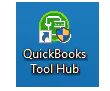
Note: If you are unable to find the icon, do a search in Windows for QuickBooks Tool Hub and select the program.
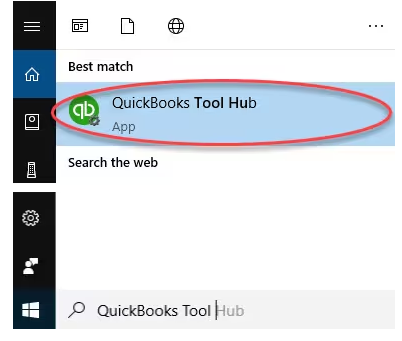
Step 2: Run Quick Fix My Program
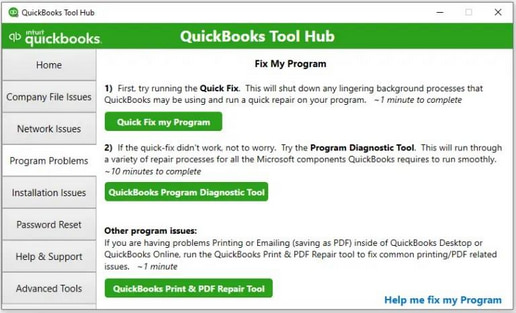
The Quick Fix will shut down any open background processes QuickBooks uses. It’ll run a quick repair on your program.
- From the QuickBooks Tool Hub, choose Program Problems
- Select Quick Fix My Program.
- Start QuickBooks Desktop and open your data file.
Fixation 2: Check if the Issue is with your File or the Program Itself
There might be damage to your company file. You’ll have to figure out if the issue is with QuickBooks or your data file. QuickBooks can try to open your previous company.
Step 1: Open your file with all Windows Closed
- Open QuickBooks Desktop
- Choose your company file under the No Company Open window.
- Press and hold ALT on your keyboard and click Open. Don’t leave the ALT tab until the file opens.
- When you’re prompted to sign in, release ALT, enter your password, and press ALT and click OK.
- Still see the error? Follow the next step.
Step 2: Suppress the QuickBooks Application
- Hold and press the Ctrl key and click twice on the QuickBooks Desktop icon.
- Important: Don’t release the Ctrl tab until you see the No Company Open window, QuickBooks freezes, or gives you an error.
- Choose a company file and select Open.
Fixation 3: Run QuickBooks Install Diagnostic Tool
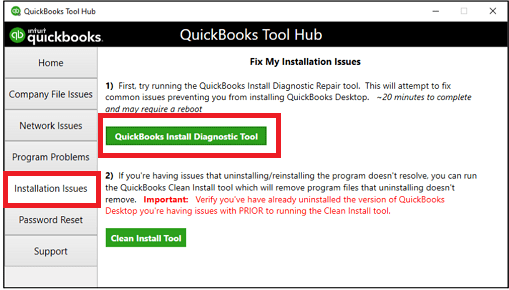
If something went wrong during the QuickBooks installation process, it may cause problems when you try to use it. Run the QuickBooks Install Diagnostic Tool to fix common installation issues.
- Open the QuickBooks Tool Hub and then choose Installation Issues.
- Select QuickBooks Install Diagnostic Tool. Let the tool run. It may take up to 20 minutes to detect the issue.
- When it’s done, restart your computer and start QuickBooks Desktop, then open your data file.
- Update your QuickBooks to the latest release. This will make sure you have the most recent fixes and security updates.
Fixation 4: Verify the Date Format on Your Windows Desktop
QuickBooks Desktop is known to work when the Short date format is set to MM/dd/yyyy. To set it from your Windows desktop, do the following:
- Navigate to the Control Panel and choose Clock and Region.
- Select Region.
- Review the Short date format and change it, if required.
- Click Apply and OK to close the window.
Fixation 5: Rename the QBWUSER.INI File
Missing or damaged QBWUSER.ini file can restrict QuickBooks Desktop from working properly. To fix this, try renaming the file and doing so will erase the list of your previously opened company files. So, you’ll need to manually re-open your company file afterward.
- Open the folder where the QBWUSER.ini file is saved: \Users\[Your user name]\AppData\Local\Intuit\QuickBooks 2025
- Note: If you’re unable to see the folder, you might need to enable hidden files and folders.
- Hit a right-click on the QBWUSER.ini file and select Rename.
- Add .old at the end of the file name as in QBWUSER.ini.old.
- Change the name of the EntitlementDataStore.ecml file.
- Re-open QuickBooks Desktop.
Fixation 6: Close all the QuickBooks Background Processes
QuickBooks may fail to open or respond because background processes from a previous session are still running. These leftover processes can interfere with new launches or updates. Closing all QuickBooks-related tasks from the Task Manager ensures there are no hidden processes preventing the application from launching properly.
- Hit a right-click on the Windows Task Bar and choose Task Manager.
- Navigate to the Processes tab.
- Select the Name column header to sort the list.
- Choose the following processes and select End Process for each: QBDBMgrN.exe, QBDBMgr.exe, QBCFMonitorService.exe, Qbw32.exe.
- Click Yes if you see the message, “WARNING: Terminating a process can cause undesired results…”
Fixation 7: Fix Microsoft .NET Framework Errors Manually
QuickBooks Desktop uses Microsoft programs to run web-based apps like Microsoft .NET Framework. If .NET Framework has an issue, QuickBooks won’t work properly.
Windows 10 and newer
- Close all open programs.
- Open the Windows Start menu.
- Enter “Control Panel” into the search and open Control Panel.
- Navigate to Programs and Features.
- Select Uninstall a Program. Don’t worry, you aren’t uninstalling anything.
- Choose Turn Windows features on or off.
- Locate .NET Framework on the list.
Check the settings for both .NET Framework 4.5 (or later) and .NET Framework 3.5 SP1.
Note: The steps to fix .NET. Framework 4.5, 4.6, 4.7, and 4.8 are the same.
Check NET Framework 4.5 (or later)
If the .NET Framework 4.5 (or later) checkbox is unchecked:
- Tickmark the checkbox to enable .NET Framework 4.5 (or later).
- Click OK to save your changes.
- Restart your computer.
If the .NET Framework 4.5 (or later) checkbox is already checked:
- Select the checkbox to disable .NET Framework 4.5 (or later). Don’t turn it back on.
- Click OK to save your changes.
- Restart your computer.
- Once you’re logged back into Windows, follow the steps to turn on .NET Framework 4.5 again.
Check NET Framework 3.5 SP1
If the .NET Framework 3.5 SP1 checkbox is unchecked:
- Tickmark the checkbox to enable .NET Framework 3.5 SP1.
- Select OK to save your changes.
- Restart your computer.
If the .NET Framework 3.5 SP1 checkbox is already checked:
- Select the checkbox to disable .NET Framework 3.5 SP1. Don’t turn it back on.
- Click OK to save your changes.
- Restart your computer.
- Once you’re logged back into Windows, follow the steps to turn .NET Framework 3.5 SP1 on again.
Fixation 8: Create a New Windows Admin User
Windows allows adding multiple user accounts to use the same device, enabling each user to have their own settings, documents, and applications.
- Click the Start button and select Settings.
- Navigate to Accounts and choose Family & other users.
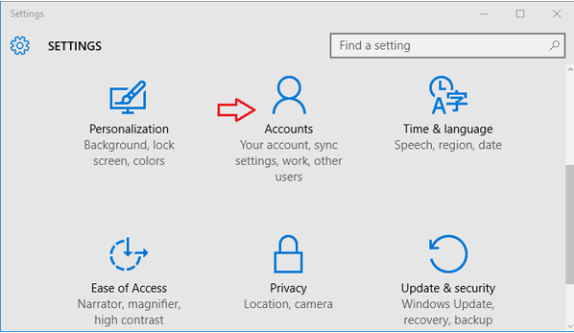
- Select Add someone else to this PC.
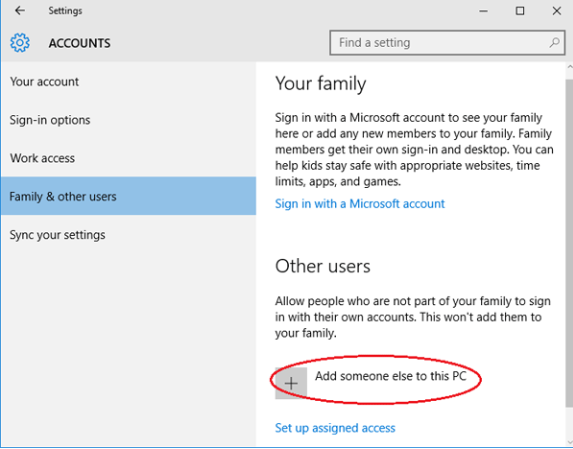
- Enter the name for the new local account, set a password, and click Next.
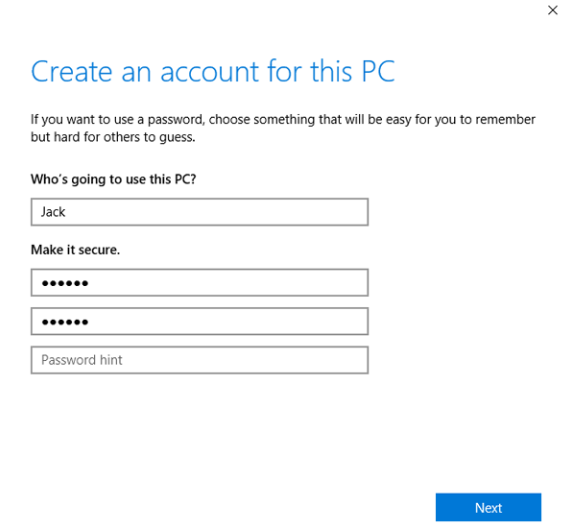
- After this, you will be redirected to the Accounts screen, but now you can see the new account.
- From here, select the new user account you just created and click Change account type.
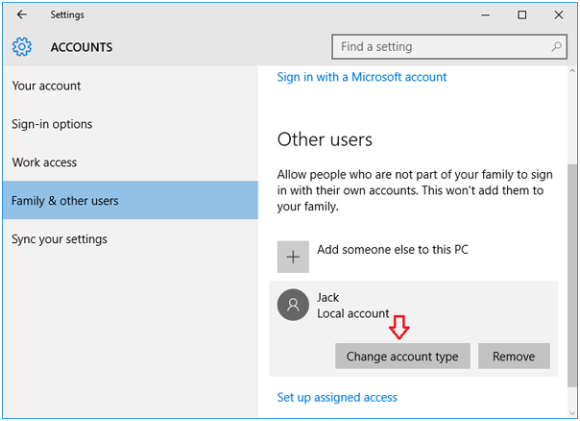
- When the pop-up window appears, change the account type from Standard User to Administrator and click OK.
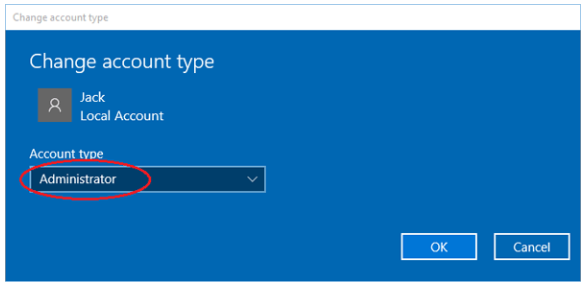
Fixation 9: Run QuickBooks in Compatibility Mode
This setting allows QuickBooks to operate as if it were running on an earlier version of Windows, resolving potential conflicts between the software and your current operating system. To turn on Program Compatibility Mode, follow these steps:
- Enter the name of the QuickBooks program in the search box on the taskbar.
- Hit a right-click on the QuickBooks app from the results and select Open file location.
- In the File Explorer window, click right on the QuickBooks shortcut or executable file and choose Properties.
- Go to the Compatibility tab.
- Tickmark the box Run this program in compatibility mode for.
- Choose Windows 8 or Windows 7 from the dropdown menu.
- Click Apply and OK to save the changes
- Restart the computer and try opening QuickBooks again.
Fixation 10: Re-install QuickBooks Desktop
If you run into issues when you uninstall QuickBooks, there might be something going on with your computer. You should contact an IT professional or Microsoft for help.
Step 1: Remove QuickBooks
- Open the Windows Start menu. Search for “Control Panel”, then open Control Panel.
- Select Programs and Features or Uninstall a Program.
- From the list of programs, select your version of QuickBooks Desktop you want to remove.
- Select Uninstall/Change, Remove and then Next.
- If you don’t see this option, sign out and sign back in to Windows as an admin (or a user with admin rights).
Step 2: Install QuickBooks Desktop again
When you’re done, install QuickBooks Desktop again. This time QuickBooks will automatically install new folders and rename your old ones.
On One Computer with No Network
- Make sure you have an active and stable internet connection.
- Open the file QuickBooks.exe.
- Select if:
- Express install: This will save all the preferences and install over your previous version of QuickBooks. You’ll need to use custom install to reinstall your previous version to access it.
- Custom and Network Options: This allows you to install the new version in a different location and keep prior versions installed. Your prior version preferences are not added to the new version.
- Click Next and select Install.
- When it finishes, choose Open QuickBooks.
On a Dedicated Server or Workstations
These steps are used to install QuickBooks on either a dedicated server or computers that access the data on a server. This can also be a Terminal server or a server that hosts both QuickBooks and your company file. When you access your company file from a server, make sure to use the direct path to your company file.
- Make sure you have an active internet connection.
- Open the file QuickBooks.exe.
- Choose Custom and Network Options and then click Next.
- Select the following:
- I’ll be using QuickBooks Desktop on this computer to install on a workstation.
- I’ll be using QuickBooks Desktop on this computer AND I’ll be storing our company file here so it can be shared over our network to install QuickBooks on a server and host files on the same computer. You can use this option to install on a Terminal Server.
- I will NOT be using QuickBooks on this computer. I will be storing our company file here so it can be shared over our network to install only the QuickBooks Database Manager on a server to host files.
- Click Next.
- Select Next to start the installation.
- To change the installation location, select Change the install location then Browse to decide where to keep your QuickBooks folder. Most people put it in their Programs folder.
- When finished, click Open QuickBooks.
After the installation, QuickBooks will ask you to activate and update it.
What Happens When QuickBooks Desktop 2024 Fails to Open?
When QuickBooks Desktop 2024 stops working, it can bring your accounting operations to a sudden halt. You won’t be able to access vital company files, generate invoices, process payroll, or view financial reports which can delay business decisions and disrupt your daily workflow. In some cases, recurring tasks like scheduled backups or synced data may also stop functioning properly.
Tips to Prevent QuickBooks Desktop 2024 Not Opening Errors!
- Keep QuickBooks updated with official patches and maintenance releases from Intuit.
- Wait before installing major Windows updates to ensure compatibility with QuickBooks.
- Update essential QB components like Microsoft .NET Framework and Visual C++ Redistributables.
- Configure antivirus/firewall settings to allow QuickBooks executables (e.g., QBW32.exe, QBDBMgrN.exe).
- Avoid forced shutdowns or interrupted updates when QuickBooks or Windows is running.
- Use a stable and uncorrupted Windows user account with proper admin rights.
- Regularly back up company files to avoid file corruption during unexpected crashes.
- Always close QuickBooks properly instead of force-quitting from Task Manager or during system shutdown.
- Avoid installing unnecessary third-party tools that may cause conflicts.
Final Note!
Kaith, we completely understand how stressful it can be when QuickBooks Desktop 2024 suddenly stops working without showing any warning prompt. Please rest assured — and this is a known issue that many users experience, often after a system update or background process conflict.
Your company files, invoices, and payroll information remain safe, and most users are able to resolve this issue by following the steps we’ve shared like clearing background processes, running the program in compatibility mode, or updating key Windows components. If QuickBooks still doesn’t respond after trying these fixes, there could be a deeper issue with system configuration or installed components, and we’re ready to help you troubleshoot that too.
You don’t have to deal with it alone. If anything remains unclear or if a new issue pops up during the process, we’re here for you — every step of the way, until QuickBooks is back up and running smoothly.
Disclaimer: The information outlined above for “Why Am I Unable to Open QuickBooks Desktop 2024?” is applicable to all supported versions, including QuickBooks Desktop Pro, Premier, Accountant, and Enterprise. It is designed to work with operating systems such as Windows 7, 10, and 11, as well as macOS.
