Hi everyone, I’m Trudy Hotman, and I’ve started getting these persistent notifications in QuickBooks Desktop asking me to upgrade — but I’m not exactly sure what the urgency is, or if I even need to do it right now. The message keeps popping up every time I open the software, and it’s not clear whether this is about the product being phased out, payroll support ending, or just a general push from Intuit.
I’m currently running a version of QuickBooks that’s still working fine for me — no major issues with my reports, invoices, or data file. I just renewed my payroll subscription a few months back, and I’d prefer not to deal with another software change unless it’s absolutely necessary. But the way this upgrade message is worded, it makes me feel like something will stop working if I ignore it.
Has anyone else received this kind of upgrade prompt? Did you go through with it, or were you able to keep using your current version without losing access to features like payroll, 1099s, or direct deposit? I’d love to know what to expect before clicking that button — especially if there are any hidden costs or complications with file compatibility or settings getting reset after the upgrade.
Hi Trudy Hotman,
Thank you so much for sharing your concern — you’re asking all the right questions. It’s completely understandable to feel unsettled when sudden upgrade prompts appear in QuickBooks Desktop, especially when everything seems to be running smoothly. You’ve just renewed your payroll subscription, your reports and invoices are working fine — and now you’re being asked to upgrade without any clear reason. It’s only natural to wonder if something important is about to stop working.
If your current version of QuickBooks Desktop is still within its official support window (typically three years from its release), and your payroll subscription is active, you should be able to keep using all the key features — like payroll, 1099 e-filing, and direct deposit — without any disruption. These prompts are often just part of Intuit’s standard routine reminders to encourage users to move to newer versions, and don’t necessarily mean your software is at risk of failing or losing access immediately.
Why Are You Seeing Repeated QuickBooks Desktop Upgrade Notifications?
Receiving unexpected QuickBooks Desktop upgrade notifications usually means your version is approaching its end of support, or Intuit is encouraging you to switch to a newer release. If your current version is still supported and your services are working, the notifications are just reminders—not urgent warnings. Here’s what might be triggering them.
- QuickBooks versions older than three years (like 2022 or earlier) lose access to services like payroll, 1099s, and support.
- Even supported versions may receive Intuit routine upgrade reminders encouraging users to move to the latest release.
- Upgrade prompts may appear more often if auto-updates or promotional notifications are turned on in your QuickBooks settings.
- Some features (like updated payroll tax tables or e-filing) may only work in the most current version of QuickBooks.
Steps to Handle QuickBooks Desktop Upgrade Pop-Ups!
When you’re getting repeated upgrade pop-ups in QuickBooks Desktop, it’s important to know that they don’t always mean something is wrong. In most cases, they’re standard reminders from Intuit. These steps will help you verify your version’s status, avoid unnecessary upgrades, and make informed-decisions based on your current setup.
Suggestion 1: Check Your QuickBooks Version
To check your QuickBooks Desktop version, follow these steps:
- Open QuickBooks Desktop.
- Press F2 (or Ctrl+1) to open the Product Information window.
- Here, you can see your current version and release.
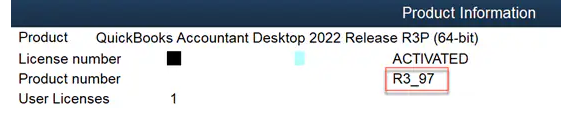
Verify if you have the latest release available for your QuickBooks Desktop version:
- QuickBooks 2024 R15_58.1
- QuickBooks 2023 R16_33.1
Suggestion 2: Review Your Payroll Service Status
Make sure your payroll subscription is active and correctly linked to your company file. This helps ensure features like direct deposit, tax calculations, and 1099 e-filing continue to work smoothly, even if you’re not upgrading right away.
- Select the Employees tab at the top menu bar.
- Navigate to My Payroll Service and choose Account/Billing Information.
- Try signing in and out.
- Check the current status of your payroll subscription.
Suggestion 3: Dismiss the Upgrade Prompt Temporarily
This allows you to continue working without interruption while giving yourself time to decide if or when an upgrade is truly necessary.
- Select “Remind Me Later” when the upgrade pop-up appears.
- This won’t disable your QuickBooks or affect your data.
Note: Unfortunately, there’s no permanent disable button for these prompts, but it’s safe to ignore them for now if you’re still within the support window.
Suggestion 4: Back Up Your Company File
Backup company files save everything currently in your company file. This includes your accounting data, templates, letters, logos, images, and related files (QuickBooks Statement Writer, Cash Flow Projector, Business Planner, and Loan Manager).
There are two ways to back up your data. You can either back up your data automatically or do them manually.
Schedule Automatic Backups
- Navigate to the File menu and choose Switch to Single-user Mode.
- Open the File menu again and select Back up Company > Create Local Backup.
- In the window, choose Local Backup and click Next.
- Select Browse and click where you want to save your backup company file under the Local Backup Only section.
- Decide the number of backups you want to keep. This is optional.
- Tip: No need to pencil it in on your calendar. Use the options in the Online and Local Backup section to set backup reminders.
- Choose Complete verification in the Online and Local Backup section. This runs a test to make sure your backup file is in good condition before you save.
- Once done, click OK.
- Select Save it now and schedule future backups and click Next. Or, if you don’t want to save a backup now, choose Only schedule future backups.
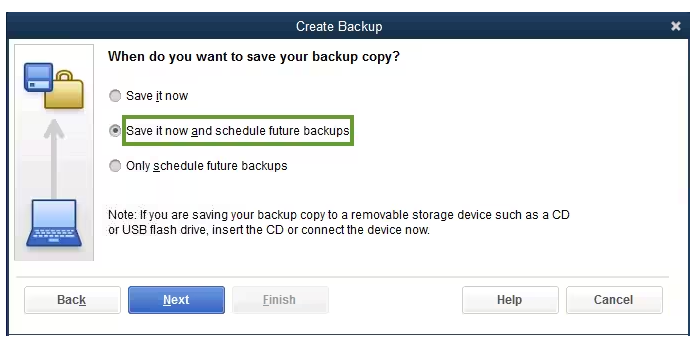
- Click the Save backup copy automatically when I close my company file checkbox.
- Now, select the number of times between backups.
- Choose New to create a schedule.
- Fill in the data fields to create a backup schedule. You can set a specific time or day of the week.
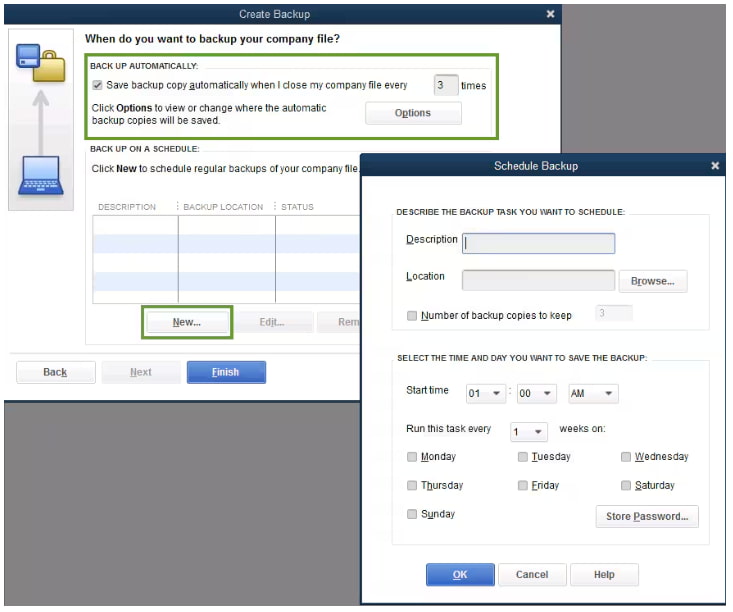
- After setting your schedule, click OK.
- QuickBooks will ask you to enter your Windows sign-in password. This gives QuickBooks permission to run the scheduled backup.
- When you’re ready to create your backup, click Finish.
QuickBooks creates a backup and schedules your future backups at the same time. When done, you’re notified with a confirmation message.
Back up Your Company File Manually
If you prefer, you can back up your company files yourself anytime.
- Navigate to the File menu and choose Switch to Single-user Mode.
- Open the File menu again and select Back up Company > Create Local Backup.
- In the window, choose Local Backup and click Next.
- Click Browse and select where you want to save your backup company file under the Local Backup Only section.
- Decide the number of backups you want to keep. This is optional.
- Tip: No need to pencil it in on your calendar. Use the options in the Online and Local Backup section to set backup reminders.
- This runs a test to make sure your backup file is in good condition before you save.
- Once done, click OK.
- Select Save it now and Next.
QuickBooks creates a single backup company file. When it’s done, you’re notified with a confirmation message.
Suggestion 5: Turn On Automatic Updates
If you’ve turned on the Automatic Update feature, your QuickBooks account will automatically update any time without notifying you ahead. Let’s see how:
- Select the Update QuickBooks Desktop from the Help menu.
- Click the Option section and choose the NO bullet under the Automatic Update.
- Once done, click Save and Close.
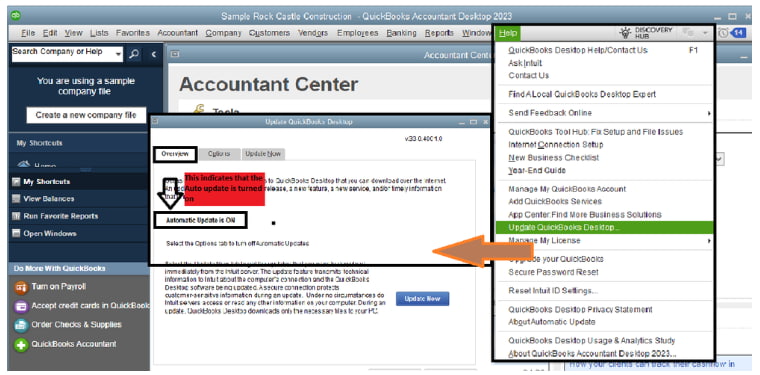
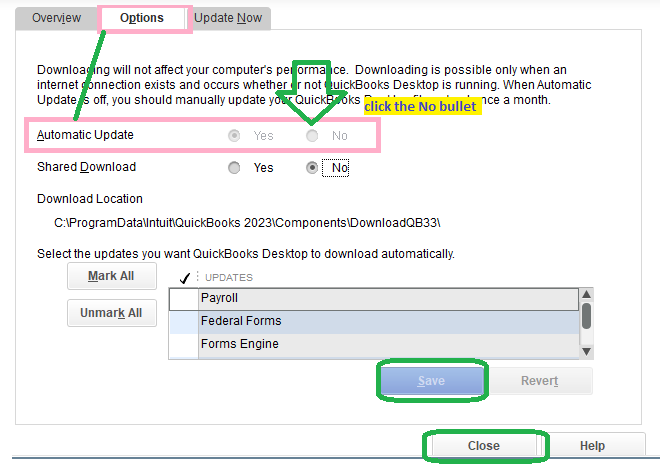
Suggestion 6: Bookmark Intuit’s Discontinuation Policy Page
To keep an eye on this page: QuickBooks Desktop service discontinuation policy to get timely updates. You’ll receive advance notifications—via email, in-product messages, and this page—if services for your QuickBooks Desktop version are scheduled to be discontinued.
Suggestion 7: Consider Upgrading Right Now
Upgrading at the right time can help you avoid service interruptions and keep your workflow running smoothly. If your current version is showing signs of limitation or losing access to essential features, choosing to upgrade now gives you more control and less stress down the line.
You need to upgrade your QuickBooks Desktop if:
- You’re using QuickBooks desktop 2021 or older versions which are scheduled to be discontinued after May 31, 2024.
- You notice services like payroll, bank feeds, 1099 e-file, or support access aren’t functioning properly.
- You want access to new features, faster processing, or security enhancements.
- You’re working with an accountant who has already upgraded to the newer version.
- Your QuickBooks version will no longer be supported in the next 6-12 months.
You don’t need to upgrade if:
- Your version is supported QuickBooks Desktop 2023 or 2024.
- You don’t use payroll, payments, or online services.
- Your system and workflows are running smoothly with no errors.
- You’re not ready financially or logistically for a new software version.
Tips to Avoid QuickBooks Desktop Upgrade Prompts in the Future!
- Stay within the 3-year support cycle to avoid loss of services and constant reminders.
- Enable updates to keep your current version running smoothly without upgrading to a newer year.
- Adjust in-product notification preferences to reduce upgrade prompts.
- Bookmark and periodically check Intuit’s Discontinuation Policy page to plan ahead.
- Do upgrade your version before it expires, not after service disruptions begin.
Final Note!
Trudy, you’re doing exactly what you should—asking the right questions, staying informed, and taking charge of your setup. These reminders can feel pushy, but they don’t mean something’s about to go wrong. As long as your QuickBooks version is still supported and your payroll subscription is active, these messages are just reminders—not urgent warnings. You can safely delay the upgrade until you’re truly ready.
You have the flexibility to continue using your current version without making a rushed decision and you’re not missing out on anything urgent unless your version is officially discontinued. When the time does come to upgrade—whether it’s for new features or continued service—you won’t have to navigate it alone. I’ll be right here to help you check support deadlines, compare options, and ensure the transition is smooth and stress-free.
Disclaimer: The information outlined above for “What to Do If I Am Getting Repeated QuickBooks Desktop Upgrade Notifications?” is applicable to all supported versions, including QuickBooks Desktop Pro, Premier, Accountant, and Enterprise. It is designed to work with operating systems such as Windows 7, 10, and 11, as well as macOS.
