QuickBooks Error 9000 is also known as payroll error. It occurs when the user sends direct-payroll information or when the user deposits paychecks directly.
QuickBooks Error Code 9000 is a normal error in the case of QuickBooks salary processing or sending knowledge over the Internet. It originates from online connection issues, settings, and Intuit QuickBooks file errors. The error interferes with usage, payroll submission, and other processes within an organization that cannot be done.
In this brief guide, you will learn how QuickBooks Error Code 9000 happens and how it can be resolved so payroll processes and data transfers are not stalled again.
What is QuickBooks Desktop Error Code 9000?
QuickBooks is efficient accounting software. However, it has numerous errors. One of them is the QuickBooks Error code 9000. Error 9000 are often caused by connectivity issues between the computer and server.
It is how it shows up on the screen:
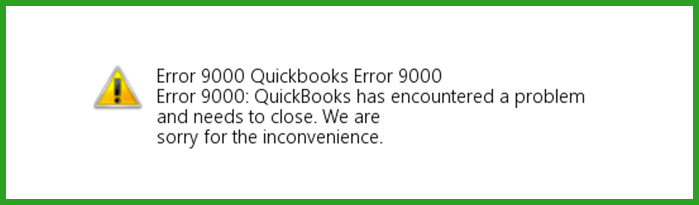
- Error message 1: QuickBooks has encountered a problem and needs to close. We are sorry for the inconvenience.
- Error message 2: QuickBooks Error code 9000- There is a payroll connection server error. Try again later.
Payroll Connection Server Error 9000: Symptoms
Common symptoms that indicate the presence of QuickBooks Error 9000 include:
- An error message pops up, and the system freezes.
- The application hangs/ stops responding.
- After the pop-up error box, the window crashes.
- The system responds slowly to any inputs / Commands
- The system may experience overall performance issues, affecting other applications as well.
Causes Behind Error 9000 in QuickBooks Desktop
- Unstable internet connection (Network issues).
- Incorrect system date and time properties.
- Invalid security certificate.
- When sending the payrolls or paying in multi-user mode.
- When the internet connection setup, security, and firewall settings are against QuickBooks software.
Things to Note Before you Try to Rectify Error Code 9000
You may not need to go through the long process of rectifying the QuickBooks payroll error in case you have taken care of these points:
- Check whether your system has the updated version of QuickBooks Desktop application. If not, first get the updated version of the software.
- To prevent losing valuable data, take a backup copy of your QuickBooks files before proceeding with the troubleshooting steps.
- Check whether all window drivers are up-to-date and not corrupted.
- Resetting the router or shifting to a wired connection will usually resolve problems involving internet connections in QuickBooks or you can connect your ISP for help.
If you still don’t get effective results, resolve QuickBooks Error 9000 with the troubleshooting methods mentioned below.
Error 9000 in QuickBooks Desktop – Solutions to Fix
Below we have mentioned 4 effective methods to fix QuickBooks Payroll Connection Server Error 9000.
Method 1: Check internet connection in QuickBooks Desktop
Step 1: Open QuickBooks Account. Go to the Help menu.
Step 2: Click Internet Connection settings.
Step 3: Now choose: “Use my computer internet connection settings to establish a connection when this application accesses the internet.”
Step 4: After that, click next, then go to–> Advance Connection Settings -> LAN Settings.
Step 5: Then, check Automatically Detect Settings.
Step 6: You need not to select Proxy Server Checkbox
Step 7: Click Ok–> then done Button.
Step 8: At the end, send the payroll again.
Method 2: Remove system junk with the help of disk clean-up
Checking your system is necessary as it may have junk files. Junk files in a system affect the programs already running in it. The same goes with QuickBooks, and due to this, the users may encounter QuickBooks Error code 9000.
Resolve this issue with disk cleanup:
Step 1: On your keyboard, press Windows key + R to open a Run box.
Step 2: A run box will appear.
Step 3: Type cleanmgr command.
Step 4: After disk cleanup utility appears. select C: drive, and click OK.
Step 5: Now you will see a new window that asks for your permission to clean up certain junk files.
Step 6: Click the OK button on that window.This will make the system more efficient.
Method 3: Using the Pre-install tool
A pre-install tool is a self-performing tool. It goes through all required processes itself. Then, it fixes whichever issues it recognizes. After this tool has completed its function, restart the computer, and check if QuickBooks Error 9000 is resolved, or not.
Method 4: Publisher’s Certificate Revocation
Using an unauthorized version of QuickBooks software may have lots of errors, one of them being code 9000. Hence, it is advised to only use the subscription version. Do not use downloads from third-party websites that are not a part of QuickBooks.
To confirm if you have the authentic version, follow these steps:
Step 1: Go to browser–> Tools Menu–> Click on Internet Options.
Step 2: Go to the advanced section.
Step 3: In the security, uncheck Publisher certificate revocation Box
Step 4: Lastly, reboot the system & start using your program and check whether it worked or not.
Method 5: Ensure Accurate Time and Date Settings on Your System
If the time and date on your system are incorrectly set, it can lead to connectivity issues, including errors in QuickBooks Desktop, such as error 9000.
To fix this, follow these steps to adjust the time and date on your system:
Step 1: Navigate to the bottom right corner of your desktop, where you will see the current time.
Step 2: Right-click on the time display.
Step 3: From the list of options, select Adjust Time/Date.
Step 4: A new window will open. Click on the Date and Time tab on the left side of the screen.
Step 5: Under Change Date and Time, click on the Change button.
Step 6: Enter the correct date and time, then click Change.
Your system’s date and time will now be updated accordingly.
Conclusion
QuickBooks Error Code 9000 is frequently generated due to internet connection problems, incorrect system configuration, or outdated QuickBooks software, which creates a barrier to payroll processing. In such a case, going through the QuickBooks Tool Hub or consulting Intuit Support will be helpful. Dealing with this type of error as soon as possible guarantees the continuous calculation of the payroll and the effectiveness of the QuickBooks work.
We hope this article can assist you to resolve QuickBooks error 9000. If the above-shown solution does not fix your problems effectively, it’s best to get technical assistance from a professional. Get in contact with eBetterBooks Error Support at +1-802-778-9005 for technical help and they will help you to troubleshoot your issues efficiently.
Frequently Asked Questions
How does QuickBooks Error 9000 impact payroll submissions?
QuickBooks Error 9000 prevents payroll submissions by blocking communication with the payroll server, delaying paycheck processing and direct deposits. Resolving connectivity or system issues is necessary to resend payroll and ensure successful transmission.
Can QuickBooks Error 9000 occur due to firewall settings?
Yes, QuickBooks Error 9000 can occur due to firewall settings. If the firewall blocks QuickBooks from connecting to the payroll server, it disrupts the data transmission, causing the error. Adjusting firewall settings may resolve the issue.
Can VPNs or proxy servers contribute to QuickBooks Error 9000?
Yes, VPNs or proxy servers can contribute to QuickBooks Error 9000 by interfering with the connection between QuickBooks and the payroll server. These network configurations may block or slow down data transmission, leading to payroll submission failures. Disabling the VPN or configuring proxy settings correctly.
If I get Error 9000 while sending payroll, how do I know if the money was deducted from my account?
This is the most critical concern for any QuickBooks User. Error 9000 typically interrupts the “connection” between your computer and Intuit’s servers. To verify the transaction status:
➜Go to the Employees menu > My Payroll Service > Account/Billing Information.
➜Check your Payroll History or the Send/Receive Payroll window.
➜ If the payroll status does not say “Sent” or “Received,” and you did not receive a confirmation number from Intuit, the transmission likely failed entirely. The money is usually not deducted until the transmission is successfully verified.
Will I accidentally pay my employees twice if I try to send the payroll again after Error 9000?
QuickBooks is designed to prevent duplicate payrolls, but caution is necessary. When you attempt to resend, QuickBooks scans for the specific “Payroll Run ID.” If the previous attempt (which triggered Error 9000) actually made it to the server despite the error message on your screen, QuickBooks should alert you that “This payroll has already been sent.”
Always check your Sent Payroll tab in the Payroll Center before clicking send again to ensure the previous attempt isn’t sitting there in a “Pending” state.
Does Error 9000 imply my network security is compromised?
No. Error 9000 is a connectivity failure, not a security breach. It often happens because the security protocols (SSL/TLS settings) on your computer do not match what Intuit’s servers require to accept the data. It is comparable to a dropped phone call rather than a wiretap. Your payroll data remains encrypted; it simply didn’t leave your outbox.
I am not sending payroll, but I still see Error 9000. What else uses this connection?
While most famous for payroll, Error 9000 can occur with any feature that pushes data to Intuit. If you are sending a Direct Deposit for Vendors, uploading a QuickBooks Desktop file to QBO (migration), or syncing Merchant Services (credit card processing), you are using the same transmission tunnel. The error indicates the “pipe” to Intuit is blocked, regardless of what data you are trying to push through it.
Does using an outdated Payroll Update affect QuickBooks’ ability to communicate with payroll servers?
Yes. Intuit requires that users install the latest Payroll Update because it includes the most recent tax table, compliance rules, and server communication protocols. If the payroll component is outdated, QuickBooks may fail to authenticate payroll submissions properly.
