| Users face “QuickBooks Error 193” when they open/use QB Desktop in multi-user mode. Also, they experience it while starting QuickBooks database server manager. |
Understand how to resolve the “QuickBooks POS Error 193: 0xc1” that occurs when a QB user tries to start the QuickBooksDB27 service. You will see this QuickBooks error 193 message:
| Error Message | Error 193: 0xc1, Unable to start the service error. |
| Error Message | Error 193: Services – Windows could not start the QuickBooksDBXX service on Local Computer. |
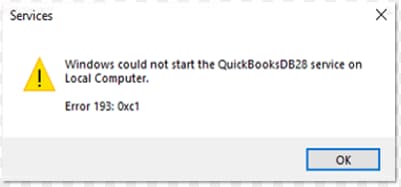
What is QuickBooks Error Code 193?
The issue when a user cannot access QuickBooks desktop in multi-user mode is QB error 193. It doesn’t let you access programs and features of the accounting software. The user will also come across this issue when trying to access the QuickBooks database server manager.
Reasons Why QuickBooks Error Code 193 Occurs?
There are a number of reasons behind QuickBooks error Code 193. Here is why you might be experiencing this error:
- You have multiple copies with the same name or departmental code.
- Customer names are either deleted or merged.
- The .qbt files might be damaged/ corrupted.
- The remote store in QuickBooks has a corrupt customer list.
- Some Damaged QB company files, but they can be repaired with a little work.
How to Determine the QuickBooks Error 193?
QuickBooks Error 193 leaves the following signs and symptoms when affecting a system:
- Your QuickBooks application stops responding and shuts down all of a sudden.
- The Windows might also freeze and hang in between.
- The mouse and keyboard peripherals might not respond to the instructions.
- QuickBooks features might not be accessible for use.
- Inability to work on a company file in the multi-user mode.
- Different error messages start appearing on your screen.
Things to be considered before fixing QuickBooks Error Code 193
Before moving further to resolve the error, you need to review the things mentioned below:
- Make sure you log in as an administrator to your Windows.
- You must have the latest QuickBooks Desktop version downloaded in your system.
- You are not using Database Server Manager on Network Attached Storage devices.
- Consult the third-party hosting providers (if you use any) like AbacusNext, Proxios, MyVao etc.
Solutions to Resolve QuickBooks Multi-User Error Code 193
Below are the best troubleshooting methods to fix QuickBooks error 193, let’s get started:
Solution 1: Clean Installation of QuickBooks Desktop
This is the most basic method to help user fix the QuickBooks error code 193.
Here is how you can perform a clean installation:
- Go to Start.
- Select the Control Panel option.
- Open it, and click the Programs and Features button. Then, uninstall the program.
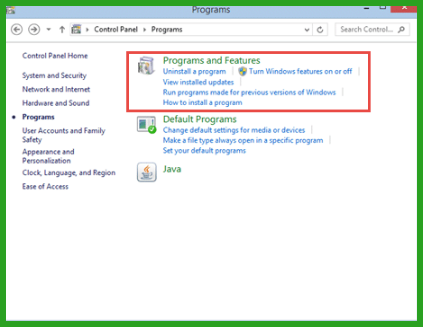
- Check the installed programs list & choose QuickBooks Desktop.
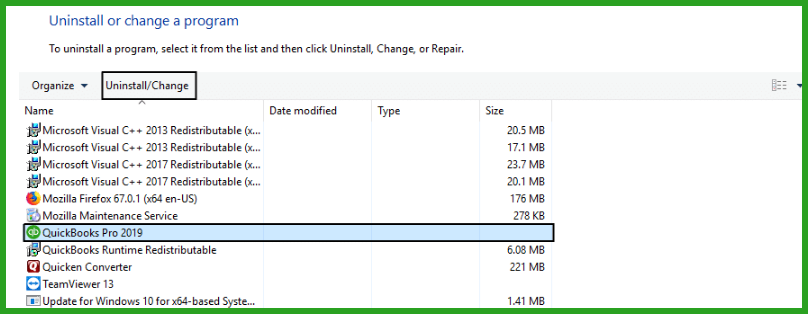
- Select Uninstall/Change and then click Remove.
- Press Next and reinstall the QuickBooks Desktop.
Solution 2: Do the manual update of Windows 10/Server 2016 version 1803
Visit Microsoft KB4338548 and KB4100403 to get to know how to fix this issue. Choose the appropriate Microsoft update on its catalogue.
In case the user has the Windows 10 and 2013 version in their system, then do the following:
- To validate the mailbag in the store, select the Utilities tab and then Resend the same.
- Select a Customer from the list, and then click the shift tab.
- If you have version 9, then press CTRL + A.
- This will direct you to Customers. Then, move to the file menu in the headquarter server.
Solution 3: Delete .qbt Files in the Remote Store and Headquarters
.qbt files are extensions for QuickBooks Desktop files. Here is how you can delete these files from both the remote store and headquarters and resolve the QuickBooks error 193.
Step 1: Deleting the files from headquarters
- Follow this path on the windows: OS: C:\Program Data\ Intuit\QuickBooks Point of sale x.x/STex.
- Look for the files with QBT extension and delete all of them from the folder.
Step 2: Delete files from the remote store
- To find files in a remote store, type .QBT in the search box.
- It will highlight all the files with location. Delete these files.
- After that, empty the recycle bin.
Step 3: Generate new remote files
- Now, select company operations and files. Then, click on the option of creating a new company.
- Then, type the company name, and select the remote store. After that, fill the store number.
- At last, send a mailbag (resend) from headquarters to the remote store.
Solution 4: Delete Customers in QuickBooks
To remove/delete a customer, you can make them inactive which hides them from lists and menus. Even if a customer is inactive, all their transactions will still be available on reports.
Important: If you delete a parent customer, you also delete their sub-customers. But, if there is a project attached to the customer, they can’t be made inactive. To make the customer inactive, delete any projects attached to the customer.
- Navigate to Sales and then choose Customers.
- Click on the customer’s name to open their profile.
- Select the dropdown next to the Edit option.
- Press Make inactive, then hit Yes, make inactive to confirm.
Note: If you see a transaction for an inactive customer, it appears as ‘Name (deleted)’.
Solution 5: Check Mailbag after Deleting Customers
Certain technical glitches from QuickBooks side may also cause QuickBooks error 193. For instance, sometimes the software merges or removes names of some customers. The best way to troubleshoot this error is by deleting these customers from QuickBooks in the customer list.
- Firstly, open the desktop app and find reports.
- Check customer lists.
- Select the customers twice, check their details, and open these details.
- Now, click on all options and tap the I want to option. Click the delete the customer checkbox.
- Now, select the files, click utilities & resend.
- At last, check the store’s mailbag.
Solution 6: Scan the PC for any Viruses
You are recommended to go for a complete virus scan in your system using some security software like antivirus. Get a trusted antivirus scan and security software that will conduct in-depth scans on your computer. You need to set up and launch the antivirus program to detect and remove any virus or malware infections.
Solution 7: Restart the QuickBooks Database Service
QuickBooks database services enable you to run QuickBooks applications and access files in multi-user mode. Without this, you may see the error 193 on your screen. Here’s how to fix it:
Important: These steps will only be applicable if QuickBooks Database Server Manager is installed on the server or host.
- Click on the Windows Start menu.
- Search and open the Control Panel.
- Choose the Administrative Tools.
- Select Services from the list.
- Hit right-click on the QuickBooksDBXX service and then hit the Restart icon.
Note: XX is the year of your Database Server Manager. For example, the 2021 version is: QuickBooksDB31.
- If Database Server Manager doesn’t restart, restart your server computer once.
Solution 8: Update your Windows
Outdated Windows may cause QB error 193. To get rid of this, you need to download the latest updates in your system.
Let’s see how:
- Hit the Start icon and navigate to Settings.
- Select Update & Security and then Windows Update.
- Click on Check for Windows updates.
- If any updates are available for you, choose Download & install.
- Your device will download and install the updates. However, if prompted to do so, restart your device to apply the updates.
Winding-Up
We hope this article can assist you to resolve QuickBooks error 193. If the above-shown solution does not fix your problems effectively, it’s best to get technical assistance from a professional. Get in contact with our Error Support number at 1-802-778-9005 for technical help and they will help you to troubleshoot your issues efficiently.
FAQs!
How can I ensure my Windows Firewall is not interfering with multi-user access and the Database Server Manager?
Firewall interference is one of the most frequent causes of multi-user issues like Error 193. To prevent this, the Windows Firewall (and any third-party security software) on the server computer must be configured to allow:
➜Inbound and Outbound Access for the main QuickBooks POS program files.
➜Access for the QuickBooks Database Server Manager service itself.
➜Access through the specific Ports used by QuickBooks Desktop, which vary depending on the version (e.g., port 8019 for the file manager and specific ports for the QBDBXX services).
How can I protect my business data when QuickBooks Error 193 occurs?
You can be totally stress-free about your financial data as it isn’t affected when QuickBooks encounters error 193:0xc1. However, you won’t be able to access your company file or update new transactions on it from the workstations until the error is completely removed from the system. You must still back up your data at regular intervals to keep it protected from any kind of error.
How do I confirm whether my POS workstations are properly connected to the POS server over the network?
Users can verify workstation-to-server connectivity by checking:
➜Network discovery settings
➜The shared POS data folder visibility
➜Firewall rules for POS database ports
Poor connectivity or misconfigured networking often leads to syncing and access problems across POS systems.
If I perform a “Clean Install” of QuickBooks POS, will I lose my customer history?
No, a clean install uninstalls the application files but leaves your company data file intact. A “Clean Install” is a common recommendation for Error 193: 0xc1 because it refreshes the Windows Registry keys and program files that may be damaged. It does not touch your database file (where your inventory, customer list, and sales history live).
Recommendation: While the process is designed to be safe, standard best practice dictates that you should always create a backup of your company file to an external drive before initiating any uninstallation.
Is Error 193: 0xc1 caused by a specific Windows Update?
Error 193 often appears immediately after a Windows 10 or 11 update (specifically feature updates). This happens because the update may overwrite specific .NET Framework components or change the permissions of the folder where the QuickBooks POS service resides. The error code 0xc1 technically translates to “not a valid Win32 application,” suggesting the operating system is struggling to recognize the QuickBooks service executable due to these system-level changes
Disclaimer: The information outlined above for “How to Fix Error 193: 0xc1 Windows Could Not Start the QuickBooksDBXX Service?” is applicable to all supported versions, including QuickBooks Desktop Pro, Premier, Accountant, and Enterprise. It is designed to work with operating systems such as Windows 7, 10, and 11, as well as macOS.
