QuickBooks Error 1712 is a technical installation error that interrupts the setup or update process of QuickBooks Desktop due to missing Windows components, damaged registry entries, or corrupted installation files. It typically appears when a user attempts to install or update QuickBooks Desktop on a Windows system that has leftover data from a previous installation. This issue has been frequently reported across QuickBooks Desktop versions 2020 through 2024, particularly after major Windows updates or system migrations.
From an operational perspective, this error signifies that the Windows environment is unable to properly register the system files required by QuickBooks. As a result, users may encounter frequent installation failures, frozen screens, unresponsive setup wizards, or even blue screen interruptions. These symptoms indicate underlying registry or permission conflicts within the Windows operating system.
In most cases, QuickBooks Error 1712 can be identified through specific warning messages such as “Error 1712 – One or more of the files required to restore your computer to its previous state could not be found.” When this message appears, it is a clear sign that Windows components associated with QuickBooks installation, such as Microsoft .NET Framework, MSXML, or Visual C++ redistributables, are malfunctioning or missing.
Fortunately, resolving this error does not require advanced technical knowledge when approached systematically. Tools developed by Intuit, such as the QuickBooks Install Diagnostic Tool and Quick Fix My Program, can automatically detect and repair configuration errors, missing dependencies, and registry mismatches. For deeper-level issues, manual registry verification or a clean reinstallation of QuickBooks often ensures complete resolution.
This article provides a complete, step-by-step technical guide to diagnosing and fixing QuickBooks Error 1712. It explains the core causes at both the system and application levels, identifies the visible symptoms that accompany this error, and offers proven repair methods validated by professional troubleshooting standards. Each method has been structured to ensure clarity, precision, and user confidence while maintaining factual accuracy.
What is Error 1712 When Installing QuickBooks for Desktop?
QuickBooks Error 1712 is an installation-level malfunction that occurs when Windows system components or registry entries required for QuickBooks Desktop fail to respond correctly during the setup process. In simple terms, this error reflects a breakdown in communication between the QuickBooks installer and the underlying Windows operating environment. When essential framework files—such as Microsoft .NET Framework, MSXML, or Visual C++ Redistributables—are missing, damaged, or improperly registered, the installation process cannot proceed, resulting in Error 1712.
At its core, this error signifies a registry or component integrity failure rather than a fault within QuickBooks itself. The registry acts as the Windows database that stores installation paths, user permissions, and system-level configurations. If any of these records become corrupted or outdated due to prior installations, forced shutdowns, or malware activity, Windows prevents new programs like QuickBooks from writing over existing data to safeguard the system. This security measure, while protective, leads to installation halts that trigger Error 1712.
Occurrence Scope and System Relevance
This error is most commonly reported on Windows 10 and Windows 11 systems, particularly when users attempt to reinstall QuickBooks Desktop without first removing the older version or cleaning residual program files. It frequently appears after a Windows update or incomplete uninstall process, which leaves behind partial registry traces and hidden folders related to QuickBooks.
Professional data from community forums and Intuit’s internal documentation shows that Error 1712 tends to occur when QuickBooks is reinstalled on the same host computer using a different version (for example, upgrading from QuickBooks Desktop 2021 to 2023). In such scenarios, Windows retains outdated configuration paths that conflict with the new installation package.
Error Message Reference and Behavioral Indicators
When QuickBooks Error 1712 occurs, users typically encounter a pop-up error message similar to:
- “Error 1712 – One or more of the files required to restore your computer to its previous state could not be found. Restoration will not be possible.”
- “We’re sorry something went wrong with your installation!“
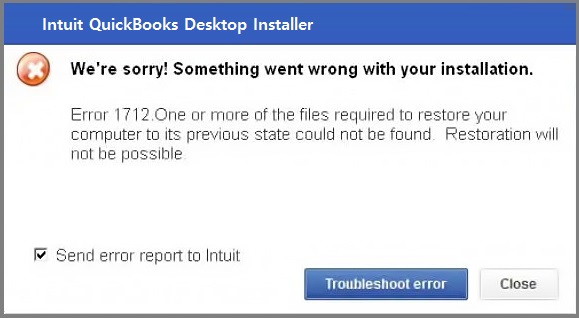
This message indicates that Windows attempted to revert an installation process to its last stable state but failed because the reference files were missing or corrupted. The user may notice secondary behaviors such as:
- Incomplete installation despite progress reaching 100%.
- Freezing or screen flickering during installation.
- Unresponsive setup window requiring forced termination via Task Manager.
- The QuickBooks icon appearing without functional program launch.
These signals confirm that the system registry or dependency frameworks require repair before proceeding with reinstallation.
The Symptoms of Error 1712 in QuickBooks
When QuickBooks Error 1712 occurs, the user typically experiences a series of performance disruptions that signal installation instability or damaged system dependencies. These symptoms reflect how the Windows operating system reacts when key installation components or registry values fail to initialize correctly. Recognizing these patterns early helps users and IT professionals diagnose the issue before attempting a repair or reinstallation. Below are the most common symptoms of QuickBooks error 1712:
- Installation Freezes or Fails Abruptly: The QuickBooks installation stops midway or becomes unresponsive when required Windows registry entries or system files are missing. This usually occurs after incomplete uninstalls or outdated Visual C++ or .NET Framework components.
- Blue Screen or I/O System Error: A blue screen or input/output error appears when QuickBooks installation scripts conflict with system drivers or locked temporary files. It signals that Windows encountered a critical process failure and needs driver or disk repair before reinstalling.
- Slow Shutdown or Restart: The system takes unusually long to restart because incomplete QuickBooks setup processes keep running in the background. This indicates suspended installation services consuming system resources and blocking a normal shutdown.
- Application Launch Failure: QuickBooks fails to open even though the installation appears complete. This happens when core files or DLLs were not properly registered in the Windows directory, leading to a non-functional desktop shortcut or crash on launch.
Each symptom reflects an underlying registry or Windows component malfunction. A frozen setup, blue screen, or failed launch all point to broken installation dependencies. Identifying these signs helps apply the correct fix using tools like Quick Fix My Program, the Install Diagnostic Tool, or a clean reinstall.
What Are the Causes of QuickBooks Installation Error 1712?
QuickBooks Error 1712 is not caused by a single fault but rather a combination of system-level malfunctions and application-specific issues. Understanding these causes helps users identify where the error originates whether from Windows itself or from QuickBooks’ internal setup structure. The following breakdown categorizes the causes for greater clarity and precision.
System-Level Causes
1. Damaged or Missing Windows Components
The error occurs when critical frameworks like Microsoft .NET Framework, MSXML, or Visual C++ Redistributables are corrupted or outdated. These components enable QuickBooks to interact with Windows; when missing, the setup fails or freezes mid-installation.
2. Registry Corruption from Previous Installations
Old QuickBooks registry entries often remain after uninstalling previous versions, creating path conflicts for new installations. Windows then blocks the installer from overwriting these invalid entries, resulting in Error 1712.
3. Malware or Virus Interference
Malware can modify or block system files required for QuickBooks setup. Post-infection, registry permissions or executable access may be restricted, preventing successful installation. Running a full antivirus scan before reinstalling QuickBooks helps avoid this issue.
Application-Level Causes
1. Incomplete Uninstallation of Older Versions
If an older QuickBooks version isn’t fully removed, leftover files or folders in “Program Files” or “AppData” cause conflicts with the new version, interrupting the installation process.
2. Lack of Administrative Permissions
Installing QuickBooks without administrator rights restricts access to protected system folders. Running the installer as an admin ensures registry updates and service configurations complete successfully.
3. Misplaced or Deleted Program Files
System cleaners or manual deletions can remove key QuickBooks setup files. When these files are missing, Windows cannot validate the installation, triggering Error 1712.
Quick Fix for QuickBooks Error Code 1712: Use Task Manager
This quick method works with QuickBooks and other applications installed in your system. Whenever you are facing QuickBooks Error 1712 in the accounting software, try this method.
- Press Ctrl+Delete keys.
- Choose processes tab.
- Select End Process.
- At last, reboot the system and try opening QuickBooks again.

How to Fix QuickBooks Installation Error 1712?
To resolve QuickBooks Error 1712, visit the Tool Hub’s Installation Issues tab and use the QuickBooks Install Diagnostic Tool. If this method doesn’t fix the issue, explore the detailed solutions below:
Method 1: Terminate QuickBooks Processes Using Task Manager
QuickBooks Error 1712 often appears when certain background processes from a previous or incomplete installation continue running in the system memory. These active processes prevent Windows from initiating a new installation session, leading to file access conflicts and incomplete setup. Terminating these background instances through the Task Manager allows the system to release locked resources, clear temporary memory cache, and restart the installation smoothly.
This method is especially effective when QuickBooks installation freezes mid-process or displays an “installation in progress” message even after you have closed all visible windows. By ending these hidden background tasks, you reset QuickBooks’ running environment without altering system configurations or uninstalling the program.
Step-by-Step Resolution
Step 1: Open Task Manager: Press Ctrl + Shift + Esc together to launch the Windows Task Manager directly. This tool displays all running applications and background processes currently active on your computer.
Step 2: Locate QuickBooks Processes: Go to the Processes tab. Scroll through the list and look for processes related to QuickBooks, such as:
- QuickBooks.exe
- QBDBMgrN.exe
- QBW32.exe
- QBUpdate.exe
These names may vary slightly depending on your QuickBooks Desktop version and update level.
Step 3: End Conflicting Processes: Select each QuickBooks-related process individually, then click on “End Task.” This action immediately stops the process from running in the background. Be careful not to close system-critical processes such as “Windows Explorer” or “System Idle Process.”
Step 4: Restart the Computer: Once all QuickBooks processes are terminated, close Task Manager and restart your computer. This refreshes the Windows environment, clears residual cache data, and ensures that no QuickBooks-related components are still running.
Step 5: Retry the Installation: After rebooting, launch the QuickBooks installer again and proceed with the setup. In most cases, this process resolves the freeze or blockage, allowing QuickBooks to install without interruption.
This step is recommended as the first line of action before attempting advanced repairs using diagnostic tools. It is safe, reversible, and non-destructive, making it suitable even for non-technical users.
Method 2: Reinstall QuickBooks Desktop
Reinstalling QuickBooks Desktop is the most comprehensive solution for permanently eliminating corrupted installation files, leftover data fragments, and registry conflicts that cause Error 1712. Over time, incomplete updates, system crashes, or residual files from older QuickBooks versions can damage essential program components. A clean reinstallation resets every QuickBooks configuration file and restores default paths, ensuring the program installs in a stable and fully compatible state.
QuickBooks stores hundreds of interconnected files, including executables, configuration data, and dependency links with Windows frameworks such as .NET, MSXML, and Visual C++. When these files become fragmented or outdated, reinstalling the application clears the conflicting data and writes fresh entries to the registry.
A complete reinstallation effectively rebuilds the QuickBooks environment from the ground up—removing hidden caches, resetting background services, and re-establishing administrative permissions. This ensures that any lingering issues from earlier installations are completely eradicated.
Step-by-Step Process to Reinstall QuickBooks Desktop
Step 1: Uninstall QuickBooks from Control Panel
- Press Windows + R, type appwiz.cpl, and press Enter to open the Programs and Features window.
- Locate QuickBooks Desktop in the list, right-click it, and select Uninstall/Change.
- Follow the on-screen prompts to remove the program completely.
- Once uninstalled, restart your system to clear any temporary installation files still held in memory.
After uninstalling, navigate to C:\Program Files\Intuit and C:\ProgramData\Intuit. Delete any leftover QuickBooks folders to ensure a clean environment before reinstalling.
Step 2: Download the Latest Version from Intuit’s Official Website
- Go to Intuit’s official QuickBooks download page.
- Select your product version and year (for example, QuickBooks Desktop Pro 2024).
- Click Download and save the setup file to your computer.
- Ensure that your system meets the minimum hardware and Windows version requirements before installation.
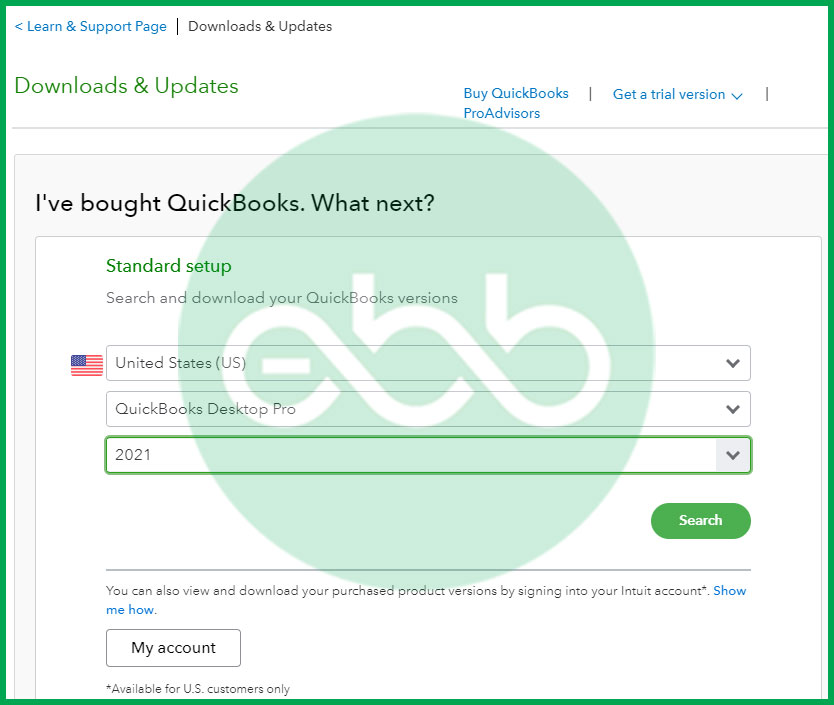
Downloading from Intuit guarantees you have an authentic, malware-free, and up-to-date installation package compatible with the latest Windows components.
Step 3: Install QuickBooks Using Administrator Permissions
- Locate the downloaded setup file and right-click it.
- Choose Run as Administrator to grant elevated permissions.
- Follow the installation wizard carefully, entering your license and product numbers when prompted.
- Choose the installation type — Express for standard setup or Custom if you use multi-user mode or a networked environment.
- Allow the installation to finish, then restart your system once again.
Running the installer with administrator privileges ensures that QuickBooks can properly register its system services, data management modules, and communication ports.
Step 4: Open QuickBooks to Confirm the Resolution
After installation, open QuickBooks Desktop and verify that it launches without errors. If it installs and runs smoothly, Error 1712 has been successfully resolved. You can then restore your company file backups and continue normal operations.
Method 3: Run Quick Fix My Program via QuickBooks Tool Hub
The Quick Fix My Program feature inside QuickBooks Tool Hub is a built-in diagnostic utility designed by Intuit to automatically repair program-level conflicts and background process issues that prevent QuickBooks from launching or installing properly. This tool acts as a lightweight repair engine—it stops running QuickBooks processes, clears temporary program data, and reinitializes essential components without requiring a complete reinstall.
This method is especially effective when the user faces recurring issues such as QuickBooks freezing, lagging during installation, or displaying repeated “installation in progress” errors. It’s a safe and verified first-response solution officially recommended by Intuit’s technical support teams.
Step-by-Step Process to Use Quick Fix My Program
Step 1: Download and Install QuickBooks Tool Hub
Visit Intuit’s official QuickBooks website and download the latest version of the QuickBooks Tool Hub. Save the setup file (QuickBooksToolHub.exe) on your desktop for easy access. Once downloaded, double-click the file and follow the on-screen prompts to complete the installation.

Always close any open QuickBooks windows before installing the Tool Hub. This prevents conflicting background processes from blocking the utility setup.
Step 2: Launch the Tool Hub and Access “Program Problems” Tab
After installation, double-click the QuickBooks Tool Hub icon on your desktop. Once open, navigate to the Program Problems section from the left-hand panel. This tab houses all utilities specifically designed to repair program-level errors in QuickBooks Desktop.
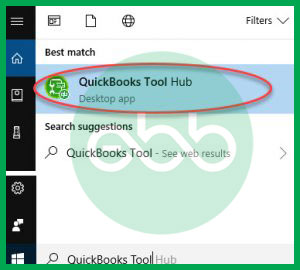
Step 3: Run Quick Fix My Program
In the “Program Problems” tab, click on “Quick Fix My Program.” The tool will automatically terminate all active QuickBooks background processes and start scanning for damaged program files or installation dependencies. This process may take a few minutes, depending on your system speed.
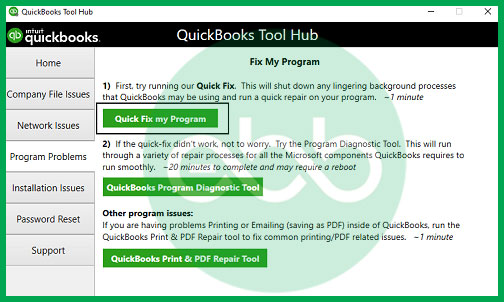
During this step, Quick Fix My Program repairs file permission conflicts, resets QuickBooks service instances, and restores normal program launch behavior.
Step 4: Reboot Your Computer
After the repair completes, close the Tool Hub and restart your computer. Rebooting ensures that all updated program settings take effect and no background process remains active.
Step 5: Reopen QuickBooks Desktop
Once your system restarts, open QuickBooks Desktop and verify whether the installation or launch issue has been resolved. In most cases, users find that the software installs or opens seamlessly after this step.
Using Quick Fix My Program is one of the fastest and most reliable ways to correct application-level issues that cause installation or startup errors, including Error 1712. Many certified QuickBooks ProAdvisors use this step as a primary solution before advancing to deeper system-level repairs.
Method 4: Use QuickBooks Install Diagnostic Tool from QB Tool Hub
The QuickBooks Install Diagnostic Tool is an advanced troubleshooting utility developed by Intuit to automatically detect and repair corrupted or missing Windows components that directly affect QuickBooks installation. Unlike simpler utilities, this tool operates at a deeper system level, scanning for problems within Microsoft core frameworks such as .NET Framework, MSXML, and Visual C++ Redistributables—all of which are crucial for QuickBooks Desktop to install and run properly.
During installation, QuickBooks relies on Windows to register various library files and communication channels. If these dependencies are broken or outdated, the installation process halts and generates Error 1712. The QuickBooks Install Diagnostic Tool scans the entire Windows environment, detects these conflicts, and automatically restores the required components to their optimal state.
Step-by-Step Process to Run the Diagnostic Tool
Step 1: Launch QuickBooks Tool Hub
Open the QuickBooks Tool Hub that you installed earlier. If you haven’t yet installed it, download the latest version from Intuit’s official website and follow the on-screen prompts to complete the setup.
Step 2: Go to the “Installation Issues” Tab
Once the Tool Hub opens, select the “Installation Issues” tab from the main interface. This section contains specialized utilities designed to resolve problems that arise during QuickBooks installation or updates.
Step 3: Run the QuickBooks Install Diagnostic Tool
Click on “QuickBooks Install Diagnostic Tool” and wait for the program to initialize. The utility will begin scanning your system for missing or corrupted components. The process may take 10 to 15 minutes, depending on the computer’s performance and the extent of system damage.
During the scan, the tool automatically identifies and repairs configuration errors in .NET Framework, MSXML, and C++ libraries—restoring compatibility between QuickBooks and Windows.
Step 4: Restart the Computer
After the repair process finishes, close the Tool Hub and restart your system. Restarting is critical because it ensures that all modified files and registry settings are correctly applied. Skipping this step may leave the repair incomplete.
Step 5: Reattempt QuickBooks Installation
Once your system reboots, reopen the QuickBooks setup file and attempt the installation again. In most cases, the diagnostic tool resolves the underlying installation conflict, allowing the setup to complete without further errors.
The Install Diagnostic Tool is one of the primary solutions for installation-related QuickBooks errors, including Error 1712, 1903, and 1402. It provides automated system-level correction without the risks associated with manual troubleshooting.
Method 5: Correct Registry Path Configuration
Every QuickBooks Desktop installation relies on a valid link to the AppData folder, where Windows stores temporary and configuration files. If this path is missing or redirected to a non-existent location, the installer cannot access necessary user data. Such misconfigurations commonly occur after system migrations, domain profile changes, or accidental registry edits.
Correcting the registry path configuration ensures that QuickBooks installation files are directed to the correct system folders, restoring the communication between QuickBooks and the Windows operating system. This is a system-level repair that helps resolve persistent installation or launch errors caused by broken registry mappings.
By verifying and correcting the registry path, you ensure that QuickBooks can write and read data correctly, enabling a smooth installation process and proper post-installation behavior.
Step-by-Step Process to Correct Registry Path Configuration
Step 1: Open the Registry Editor
- Press Windows + R on your keyboard to open the Run dialog box. Type regedit.exe and press Enter.
- This launches the Windows Registry Editor. If prompted by User Account Control (UAC).
- Click Yes to allow administrative access.
Before making any changes, it’s strongly recommended to back up your registry. Go to File > Export, select “All” under the Export range, and save the backup to a safe location. This precaution ensures you can restore the original configuration if needed.
Step 2: Navigate to the Correct Registry Key:
- In the left-hand panel, expand the folders in the following sequence:
- HKEY_CURRENT_USER → Software → Microsoft → Windows → CurrentVersion → Explorer → User Shell Folders
This path stores directory references for all user profile folders, including AppData, Documents, and other essential system folders.
Step 3: Verify the “AppData” Entry
- Locate the entry labeled AppData in the right-hand pane. Double-click it to open the value editor. Verify that the Value data field correctly points to your local user profile path.
- The correct default path should be:
C:\Users[YourUsername]\AppData\Roaming - If the entry displays an invalid or missing path, manually replace it with the correct directory address. Click OK to save the changes.
Step 4: Close the Registry Editor and Reboot the System
- After updating the entry, close the Registry Editor and restart your computer. This ensures Windows reloads the corrected registry settings and applies the new configuration globally.
- Once your system restarts, rerun the QuickBooks installation to confirm that the error has been resolved.
According to Microsoft Developer Network (MSDN) and Intuit’s technical repair documentation, maintaining accurate registry mappings is essential for application stability. Both recommend validating the AppData directory path when facing recurring installation or configuration issues.
Preventive Measures for Avoiding QuickBooks Error 1712
Preventing QuickBooks Error 1712 is far easier than fixing it. Most installation failures stem from neglected system maintenance, outdated frameworks, or residual program data left behind after version upgrades. Following a few proactive habits keeps your Windows environment stable, your registry clean, and your QuickBooks installation error-free.
1. Keep Windows Updated with the Latest Security and Feature Patches
Windows updates include critical bug fixes and component upgrades that directly impact how applications like QuickBooks interact with the operating system. Outdated Windows builds may contain broken .NET Framework, MSXML, or Visual C++ components—core dependencies for QuickBooks installation.
Action Tip:
- Enable automatic Windows updates or manually check for new updates at least once a month.
- Reboot the system after installing updates to ensure all patches are properly applied.
Keeping Windows current ensures that your environment supports the latest QuickBooks Desktop versions (2021–2024) without compatibility issues.
2. Scan for Malware and Remove Threats Before Installation
Malware often corrupts registry files and blocks software from registering new entries, which can trigger Error 1712 during setup. Running a full security scan before installation eliminates hidden threats that interfere with program installation or file permissions.
Recommended Tools:
- Windows Defender (built-in protection that offers real-time threat detection).
- A reputable third-party antivirus such as Bitdefender or Malwarebytes, updated to the latest version.
Disable background antivirus scans only temporarily during installation if they block setup files—but always re-enable protection once installation completes.
3. Uninstall Previous Versions Completely Before Installing a New One
Many occurrences of Error 1712 are caused by incomplete or overlapping QuickBooks installations. Residual folders, registry keys, or configuration files from older versions can block new setups from registering properly.
Preventive Steps:
- Uninstall the old QuickBooks version via Control Panel > Programs and Features.
- Delete leftover folders from C:\Program Files\Intuit and C:\ProgramData\Intuit.
- Use QuickBooks Clean Install Tool (included in Tool Hub) to automate the cleanup.
This ensures a clean environment and prevents installation conflicts between old and new program data.
4. Maintain a Registry Backup Before Major System or Software Updates
The Windows registry stores all configuration paths and permissions that QuickBooks relies on. Any corruption in these entries can lead to Error 1712 or similar installation issues. Keeping a backup before applying major updates or edits safeguards your ability to restore a stable configuration quickly.
To Create a Registry Backup:
- Press Windows + R, type regedit, and press Enter.
- Click File > Export.
- Choose a location to save the backup file and select All under Export Range.
If something goes wrong during a system update, this backup allows easy recovery without reinstallation.
Conclusion
QuickBooks Error 1712 is a system-level installation failure that occurs when Windows components, registry entries, or dependency frameworks become damaged or misconfigured. It prevents QuickBooks Desktop from installing or launching correctly, often resulting in frozen screens, incomplete setups, or recurring installation prompts.
Throughout this guide, we explored verified, step-by-step methods to diagnose and resolve this issue. From ending stuck QuickBooks processes to using the Quick Fix My Program and Install Diagnostic Tool utilities, each solution targets a specific layer of the problem—ensuring complete system repair without data loss. For deeper technical conflicts, advanced steps such as registry path correction or a clean reinstall restore the program’s functionality and eliminate residual file errors that standard fixes may overlook.
The resolution of QuickBooks Error 1712 ultimately depends on restoring harmony between QuickBooks and its supporting Windows environment. Once the damaged components are repaired or reinstalled, the program typically runs smoothly and performs as intended.
If you have followed the above steps correctly and the QuickBooks install error 1712 is not resolved, you can contact our experts at +1-802-778-9005 for technical assistance.
Frequently Asked Questions:
Which specific Windows components are commonly required for a successful QuickBooks installation?
QuickBooks Desktop installation relies heavily on several specific Windows components, including the Microsoft .NET Framework, Microsoft Visual C++ Redistributable Package, and MSXML. Error 1712 often indicates that one or more of these essential prerequisites are either damaged, missing, or blocked on the user’s system, preventing the installation process from completing properly.
Can an issue with the Windows Installer Service cause installation errors like 1712?
Yes, absolutely. The Windows Installer Service (msiexec.exe) is the core component responsible for installing, modifying, and performing maintenance on software packages, including QuickBooks Desktop. If this service is corrupted, disabled, or if it encounters a conflict, it will fail to execute the QuickBooks installation script correctly, directly contributing to errors like 1712.
How does having an outdated version of Windows affect the QuickBooks installation process?
Using an outdated or unsupported version of Windows (e.g., a version no longer receiving security updates from Microsoft) can lead to installation failure because it may be missing critical security patches or incompatible versions of the required Microsoft components (.NET Framework, C++). Intuit officially requires specific, updated Windows operating systems to ensure stability and compatibility with its current software version.
If the Install Diagnostic Tool fails to fix Error 1712, what is the role of the Windows System File Checker (SFC)?
The System File Checker (SFC) is a built-in Windows utility that scans and repairs critical Windows system files. Since Error 1712 is often related to damaged installation files or system components, running the SFC tool via the command prompt can automatically replace corrupted system files with correct versions, addressing the underlying operating system instability that prevents QuickBooks from installing.
Why is it important to back up my financial data before running tools or making changes to the Windows Registry?
Making changes to the Windows Registry or running powerful repair tools (like the QuickBooks Install Diagnostic Tool) carries a small, inherent risk of system instability. While these tools are designed to help, Intuit strongly advises backing up your QuickBooks company file (.QBW) and, ideally, creating a system restore point beforehand. This ensures that your valuable financial data is safe and your system can be easily reverted if any unintended system changes occur during the fix.
