To fix QuickBooks Error 15311, verify your payroll service key, update QuickBooks Desktop to the latest release, and run it as an administrator. If the error persists, reset updates, check your internet connection, or use the QuickBooks Tool Hub’s Quick Fix My Program feature.
QuickBooks Error 15311 (Payroll Update Error) interrupts the update process and prevents the software from connecting to payroll services. The error often results from invalid digital signatures in the QuickBooks executable file (QBW32.exe), misconfigured Internet Explorer settings, inactive payroll subscriptions, or incorrect service key information.
This article presents a structured troubleshooting framework to identify and eliminate the root causes of QuickBooks Error 15311. Each solution is designed to restore full payroll functionality, enhance update reliability, and ensure stable network communication between QuickBooks components.
In addition, this guide includes preventive maintenance practices to reduce the likelihood of recurring update or connectivity errors.
Understanding and resolving QuickBooks Error 15311
QuickBooks Error 15311 is related to its payroll function, and usually, users face this error while updating the applications and downloading/installing the QuickBooks software. The users are also restricted from using the refresh feature. The following error message will appear on the screen:
“QuickBooks update cannot be completed successfully.”
OR
“Cannot connect to QuickBooks payroll.”
Root causes of QuickBooks Update Error 15311 can vary from problems related to digital signatures, Internet Explorer settings, and software updates to general software errors. Users can work towards resolving the error by getting to know the cause behind the error.
For example, Invalid inputs like QB subscription status, outdated software version, or incorrect payroll service key settings are causing error 15311. To solve this issue, ensure that the QuickBooks subscription status is set to active, QuickBooks has been updated to the latest release, and verify the authenticity of the payroll service key.
What Is QuickBooks Error 15311?
Users will face QuickBooks update error 15311 when they are downloading/ installing the QuickBooks software. Thus, the users may not be able to refresh the application. They may also find this error message on the screen: “QuickBooks update cannot be completed successfully.”
“Cannot connect to QuickBooks payroll”.
What Are the Symptoms of QuickBooks Payroll Update Error 15311?
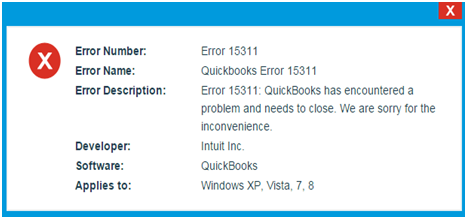
Knowing the symptoms of this error can help resolve QuickBooks Payroll Error Code 15311 without much hassle.
Here are the things you might notice when facing this error:
- The active window crashes whenever this error pops up.
- The Windows OS works slowly and doesn’t respond to inputs.
- The system also freezes periodically.
What Are The Reasons Behind The QuickBooks Error 15311?
The user must know why QuickBooks Error 15311 occurs. Hence, the following are the root causes behind the error 15311 in QuickBooks:
- Invalid Digital Signature: The digital signature of the QuickBooks executable file (QBW32.exe) is invalid.
- Incompatible Internet Explorer Settings: Invalid or incorrect date and time settings, cipher strength, and proxy settings can lead to this error.
- Invalid Software Inputs: Inputs like QuickBooks subscription status, outdated software, or incorrect payroll service key settings can be responsible for QB Error 15311. These inputs aim to address potential issues related to subscription, software, and configuration.
- Installation Error: It’s possible there is an installation error that can’t be specified. Use the diagnostic tool from QB Tools Hub to find and fix the error in this case.

eBetterBooks: Quick Fix Table
| Issue | Solution |
| There is an issue with the digital signature of the QuickBooks executable file (QBW32.exe). | Download and install the digital signature certificate for QBW32.exe. This ensures that the file is properly authenticated and trusted. |
| Internet Explorer settings can impact QuickBooks, and incorrect settings can lead to Error 15311. This includes issues related to date and time settings, cipher strength, and proxy settings. | Verify and correct Internet Explorer settings, including setting it as the default browser, ensuring correct date and time settings, verifying cipher strength, and checking proxy server settings. |
| QuickBooks subscription status, outdated software, or incorrect payroll service key settings can lead to Error 15311. | Ensure the QuickBooks subscription status is active, update QuickBooks to the latest release, and verify the accuracy of the payroll service key. |
| Various unknown underlying issues are causing QuickBooks errors. | Download and install the QuickBooks Tool Hub, which includes the QB Install Diagnostic Tool. This tool helps identify and fix errors within QuickBooks automatically. |
How to Resolve QuickBooks Update Error 15311? Step-By-Step Solutions
Troubleshoot QuickBooks Payroll Update Error 15311 by checking the digital signature certificate, Internet Explorer settings, QuickBooks subscription, and payroll service key. Use Intuit’s diagnostic tool for automated fixes.
Follow the most effective solutions below in detail to fix error 15311:
Solution 1: Download And Install a Digital Signature Certificate
This method resolves the issue caused by an invalid or missing digital signature in the QuickBooks executable file (QBW32.exe). Installing a valid signature ensures that the file is trusted by the operating system and allows secure communication between QuickBooks components. It is a primary and often effective fix for Error 15311.
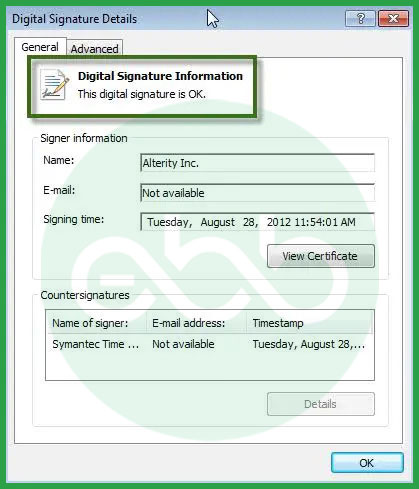
- Go to Windows File manager –> QuickBooks Installation Directory –> Follow this path: C:Program Files (x86)IntuitQuickBooks folder.
- After that, search for the QBW32.exe file. After right-clicking on the file, select properties.
- Go to Digital Signature –> Details –> View Certificate –> General.
- The user will see an Install Certificate option. When they click this option, it will open the option of the import wizard window.
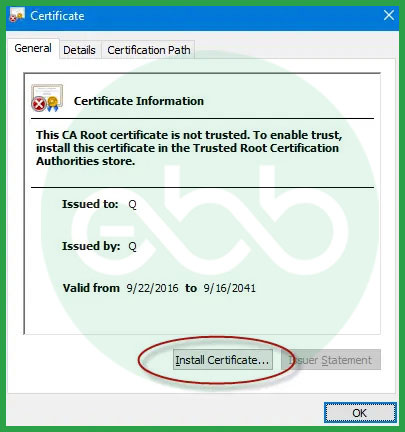
- Go to the store location option, available under the current user.
- Then finish the process and complete the import.
If it doesn’t resolve the error, then try other methods.
Solution 2: Check if the Internet Explorer Settings Are Correct
Incorrect browser configuration is another frequent cause of Error 15311. Because QuickBooks uses Internet Explorer for secure network communication, incorrect date, time, or SSL settings can block payroll connectivity. Adjusting these configurations ensures smooth data exchange and prevents update interruptions.
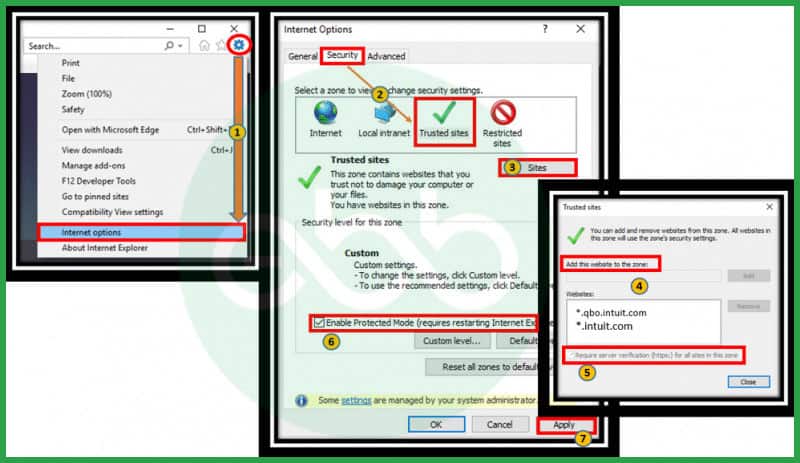
- Firstly, make sure Internet Explorer is set to be the default browser.
- Then, verify if data and timing are correctly set.
- After that, double click on the time display and rectify the date and time if needed. If the time zone isn’t right, rectify that also.
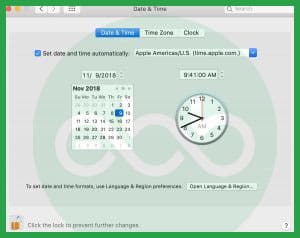
- Verify cipher strength and go to the official Intuit website.
- Press the Alt key to access the menu bar, and click the file option to select properties.
- At last, look for the number under connection, after which, you have to phrase the bit connection. Now, by going through the tools, update the settings, and after that, go to Internet Options.
- After that, delete all temporary files. Then, go to connections, and select LAN settings.
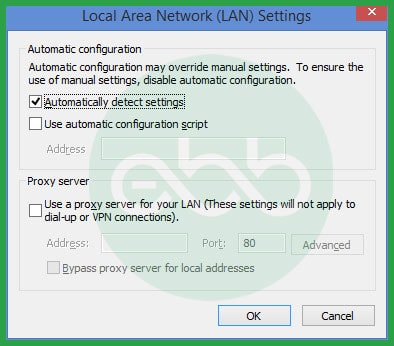
- Finally, click the checkbox to automatically detect settings. If you don’t want to use any of them, keep the proxy servers blank.
- In the advanced tab, scroll down, and mark the SSL 2.0 and SSL 3.0.
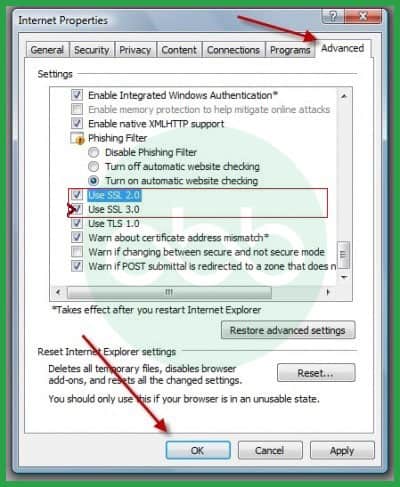
- At last, the user has to verify the publisher’s certificate. After this, they need to scroll down the list and ensure that TLS 2.0 is unchecked. It will resolve the error.
Solution 3: Manually Resolving the Error
Manual troubleshooting focuses on verifying core software configurations such as subscription validity, QuickBooks release version, and payroll service key accuracy. Ensuring that these settings are correctly aligned restores secure authentication and prevents update failures.
- Firstly, ensure that your QuickBooks subscription is active.
- After that, update the QB desktop with its latest release.
- Ensure that the payroll service key is accurate. To do that, follow this process.
- Go to –> Employees –> My Payroll Service
- Click –> Manage Service Keys
- Now, go to Edit and check if the key is correct.
- Tap Next, and click on the Finish tab.
- Finally, reboot the system.
Solution 4: Download and Install Diagnostic Tool
The QuickBooks Diagnostic Tool, available through the QuickBooks Tool Hub, automatically identifies and repairs configuration, installation, and network issues. It is particularly effective when the exact cause of the error is unclear or when multiple components are affected.
Launched by Intuit, the diagnostic tool is a great way to resolve many QuickBooks errors, one of them being this error. We will understand how to use it.
- Firstly, download and install the QB tool hub.
- Then launch this tool and go to its installation issues tab.
- After that, go to the QB install diagnostic tool button; with this, the tool will look for errors and repair them automatically.
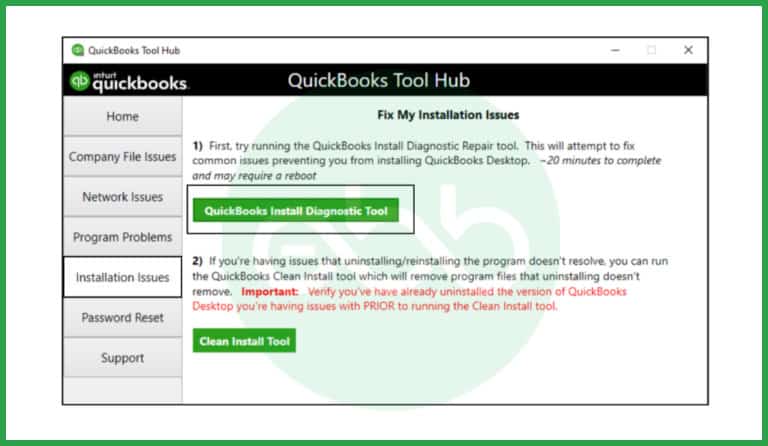
When corrupted installation files or damaged registry entries cause Error 15311, reinstalling QuickBooks can eliminate underlying conflicts. This method should be applied only after other solutions fail, as it refreshes the entire software environment.
To resolve QuickBooks Error 15311, uninstalling the QuickBooks desktop application can be an effective solution.
Here’s a detailed step-by-step guide on how to perform this uninstallation:
Steps to Uninstall QuickBooks Related Entry:
- Move your cursor to the bottom left corner of your screen until the Start Menu icon appears.
- Click on the Start Menu to open the context menu.
- From the context menu, choose the Programs and Features option. This will help you to open a new window that displays all installed programs on your computer.
- In the Programs and Features window, scroll the list or use the search function to find any entries related to QuickBooks that correspond to Error Code 15311.
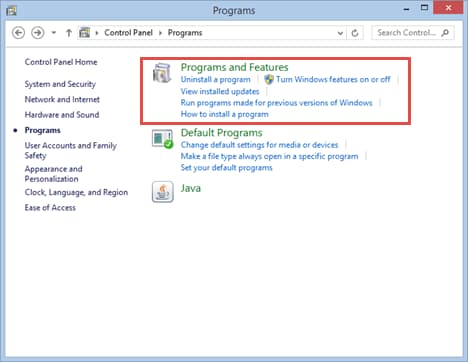
- Click on the relevant QuickBooks entry that you wish to uninstall.
- Click on the Uninstall/Change button located at the top of the window.
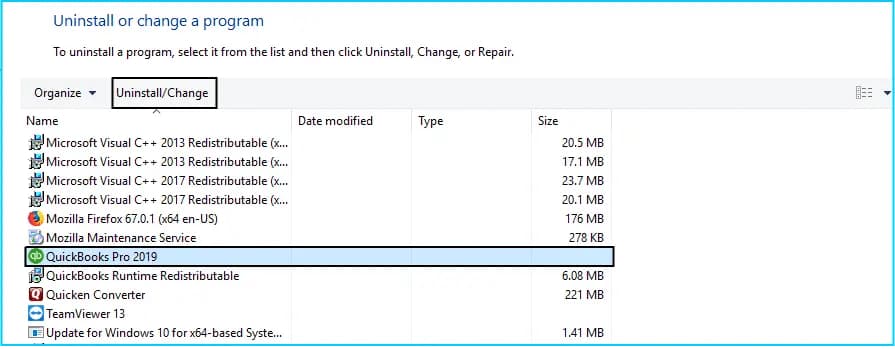
- Follow the prompts that appear to complete the uninstallation process.
- After successfully uninstalling, you may need to reinstall QuickBooks if you plan to continue using it.
Preventing QuickBooks Error 15311
To prevent recurrence of QuickBooks Error 15311, implement the following maintenance practices:
- Keep QuickBooks Desktop updated to the latest release to maintain digital signature validity.
- Ensure that Windows security updates are regularly installed.
- Verify that Internet Explorer settings remain consistent with Intuit’s system requirements.
- Maintain an active payroll subscription and correct service key information.
- Schedule regular diagnostics using QuickBooks Tool Hub to detect potential installation or certificate issues early.
By following these preventive measures, users can significantly reduce the likelihood of encountering update or payroll connectivity errors.
Conclusion
QuickBooks Error 15311 (Payroll Update Error) typically arises from invalid digital signatures, outdated configurations, or inactive payroll service keys. Applying the corrective methods—validating digital certificates, adjusting Internet Explorer settings, confirming subscription status, and running Intuit’s diagnostic tool—restores payroll functionality and system stability.
Maintaining updated software, valid credentials, and accurate configurations ensures the long-term reliability of QuickBooks payroll operations. For additional technical support related to accounting, bookkeeping, or QuickBooks software assistance, contact our team at +1-802-778-9005 or email us at support@ebetterbooks.com.
Frequently Asked Questions
Why is the digital signature verification so important for QuickBooks updates?
The digital signature is a critical security measure that acts like a tamper-proof certificate of authenticity from Intuit.
➜ It validates that the update file or executable (like QBW32.exe) truly came from Intuit and hasn’t been modified by unauthorized parties (like malware).
➜ When QuickBooks connects to the update server, it requires this valid signature to ensure a secure connection and to trust the file before downloading and installing the sensitive payroll tax tables. If the signature is missing, expired, or invalid, Windows blocks the update process, which is the direct trigger for Error 15311.
Since Error 15311 is a payroll update issue, you should specifically check your Payroll Service Key details within QuickBooks Desktop.
➜Even with an active subscription, an incorrect or improperly verified Payroll Service Key can prevent the update from successfully downloading.
➜In QuickBooks, navigate to the Employees menu, select My Payroll Service, and then click Manage Service Keys. You’ll need to check the status, confirm the key is correct (by clicking Edit and verifying), and complete the update process by clicking Finish to ensure the entire payroll update is re-downloaded and registered.
QuickBooks uses a background Windows service called the File Copy Service (FCS) to manage and install update files securely. If this service is disabled, QuickBooks may fail to complete payroll or software updates—and this can contribute to update errors in the 15XXX series, including 15311.
Is there a connection between other QuickBooks “15xxx” errors (like 15223 or 15241) and 15311?
Yes — many 15xxx-series errors stem from similar underlying issues: digital signature validation, FCS service problems, or firewall/internet settings. For example, Intuit’s own documentation for 15XXX errors mentions the inability to verify digital signatures, or FCS being disabled.
How can I check if the QuickBooks digital signature is correctly installed?
➜Navigate to your QuickBooks installation folder (e.g., C:\Program Files\Intuit\QuickBooks)
➜Locate QBW32.exe → right-click → Properties → Digital Signatures tab
➜Ensure “Intuit, Inc.” is selected → click “Details” → View Certificate → Install Certificate if not already installed.
Does QuickBooks Error 15311 affect payroll tax table updates?
Yes. When this error occurs, QuickBooks cannot establish a secure connection to Intuit’s servers, which prevents the payroll tax table from updating. Ensuring valid digital signatures and an active payroll subscription allows these updates to be processed correctly.
Can QuickBooks Error 15311 occur due to antivirus or firewall interference?
Yes. Security applications sometimes block QuickBooks background processes or digital certificate validation. Configuring firewall settings to allow QuickBooks executables (QBW32.exe, QBUpdate.exe) can prevent such interference.
What happens if I ignore QuickBooks Error 15311 and continue working offline?
If the error is ignored, payroll updates and tax table downloads will fail, leading to outdated tax calculations. Over time, this can result in compliance discrepancies during payroll processing.
Disclaimer: The information outlined above for “How to Fix QuickBooks Error 15311 – Payroll Update Error Code” is applicable to all supported versions, including QuickBooks Desktop Pro, Premier, Accountant, and Enterprise. It is designed to work with operating systems such as Windows 7, 10, and 11, as well as macOS.
